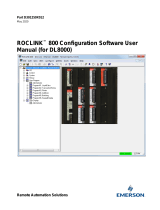Page is loading ...

THE LEGEND SERIES
MODEL LGB INSTRUCTION MANUAL
LGB Cover.indd 1LGB Cover.indd 1 7/11/2011 1:53:02 PM7/11/2011 1:53:02 PM

INTRODUCTION
The Legend Series LGB is another unit in our multi-purpose series of industrial
control products that are field-programmable for solving various applications.
This series of products is built around the concept that the end user has the
capability to program different personalities and functions into the unit in order to
adapt to different indication and control requirements.
The Legend unit LGB, which you have purchased, has the same high quality
workmanship and advanced technological capabilities that have made Red Lion
Controls the leader in today’s industrial market.
Red Lion Controls has a complete line of industrial indication and control
equipment, and we look forward to servicing you now and in the future.
CAUTION: Risk of Danger.
Read complete instructions prior to
installation and operation of the unit.
CAUTION: Risk of electric shock.

Table of Contents
GENERALDESCRIPTION ······················································· 4
BlockDiagram ······························································ 4
SafetySummary ···························································· 5
BasicOperation ····························································· 5
OverflowIndication ·························································· 6
Inhibit ···································································· 6
Peak&Valley ······························································ 7
NormalOperatingMode ······················································· 7
Front Panel Description ······················································· 8
KeypadFunctions ·························································8
Front Panel Accessible Functions With Program Disable ······························9
PROGRAMMINGGENERALDESCRIPTION ·········································10
Program Presets & Counter Load Module ·········································11
Program Scale Factors Module ················································12
PROGRAMMINGMENUS ······················································· 13
Programming Scaling Module ··················································14
Count Scale Factor (COUNT SF) ············································14
RateScaleFactor(RATESF) ···············································14
Count Scale Multiplier (CNT.SCM) ···········································14
RateScaleMultiplier(RATESCM) ···········································15
RateConversionFactor(RATEPER) ·········································15
DecimalPoint(DP) ······················································· 15
Program Rate Module ······················································· 16
Program Counter Module ····················································· 17
Count Modes ··························································· 17
ProcessResetAction ····················································· 18
ProcessAutomaticReset ·················································· 18
BatchResetAction ·······················································19
BatchAutomaticReset ···················································· 19
Program User Module ······················································· 20
NoMode ······························································· 20
MaintainedReset(MNTRST) ···············································20
MomentaryReset(MOMRST) ·············································· 21
ResetOutput(RSTOUT) ··················································21
-1-

SetOutput(SETOUT) ····················································21
View/FreezeDisplay(VIEWDS1) ············································21
Change Display (CHG DSP) ················································ 21
Counter Load (CNT LD) ··················································· 21
Print Request (PRINT RQ) ·················································21
SkipPreset1(SKIPP1) ··················································· 21
SkipPreset3(SKIPP3) ··················································· 21
ProgramDisable(PGM.DIS.) ···············································21
Program Outputs Module ····················································· 22
Phase ································································· 22
Timed, Latched, or Boundary ··············································· 23
Output End (Reset) Modes ················································· 23
Reset Output with Count (RST/C-EN OR DS) ···································23
Program Display Module ····················································· 24
Displays1-4 ···························································· 24
Scroll Speed (SCRO.SPD) ················································· 24
ProgramCommunicationPort··················································25
BaudRate ····························································· 25
Parity ································································· 25
UnitAddress ···························································· 25
SerialTransmitDelay ····················································· 25
Program Print Options Module ················································· 26
Program Options Module ····················································· 27
OperatorAccess ························································· 27
PresetTracking ························································· 27
UserSettings ··························································· 27
LGBFactorySettings ····················································· 28
LGBUserSettingsChart···················································30
RS485SERIALCOMMUNICATIONS ··············································32
ProgrammingSoftware ······················································· 32
Installing Software ······················································· 32
UsingSoftware ·························································· 32
CommunicationFormat ······················································ 33
Sending Commands and Data ·················································33
ReceivingData ···························································· 35
-2-

Serial Connections ·························································· 36
Connecting to a Host Terminal ··············································37
Troubleshooting Serial Communications ··········································38
INSTALLATION&CONNECTIONS················································ 39
InstallationEnvironment ······················································ 39
EMCInstallationGuidelines ···················································40
Wiring Connections ························································· 40
ACPowerWiring ························································ 41
DCPowerWiring ························································ 41
SerialCommunications ······················································ 41
User Input Wiring ··························································· 41
OutputWiring······························································ 41
Relay Connections ······················································· 41
Signal Wiring ······························································ 42
Inputs A & B ···························································· 42
Installation&RemovalofRelayBoard ···········································43
DIPSwitchSet-up ·························································· 43
Various Sensor Output Connections ·············································44
SPECIFICATIONS ···························································· 46
TROUBLESHOOTINGGUIDE ···················································· 48
APPENDIX“A”-SCALINGFORCOUNTINDICATION ································51
Count Scale Multiplier ······················································· 52
Counter Scaling Example: ···················································· 53
APPENDIX“B”-SCALINGFORRATEINDICATION ··································54
RateScaleMultiplier ························································ 55
RateScalingExample: ······················································· 55
APPENDIX“C”-APPLICATION··················································57
APPENDIX“D”-ORDERINGINFORMATION ·······································58
APPENDIX“E”-FLOWCHARTFOLD-OUT····································· (Insert)
-3-

GENERAL DESCRIPTION
The Legend unit (LGB) is a two input,
microprocessor-based device which features
process, batch, and total counting, as well as a time
interval rate indicator. Four presets are available,
two of which are assigned to the process counter
and the other two assignable to the batch, total or
rate indicator. The internal count precision is
maintained to 9 digits.
The RS485 serial communication port provides
for computer and printer interface that extend the
capabilities of the unit. It can be used for data
retrieval and for programming various data values.
Optional Legend Programming Software
(SFLGP) for IBM
®
compatible PCs is available to
program all of the Legend configuration
parameters, such as User Inputs, Count modes, etc.
The software allows unit configurations to be
created, uploaded, downloaded, and saved to a file
for rapid programming of the Legend unit.
Application flexibility is provided through the
two-line by eight-character alphanumeric display.
The display features English language menus for
easy viewing and simplified programming. The
four scroll-through indication displays can be
programmed to show various parameters and to
automatically scroll, if desired. A program disable
DIP switch used with an external User Input can be
utilized to protect the settings and guarantee that
no unwanted changes occur during operation.
The five Programmable User Inputs can be set
for a variety of functions. Three user inputs are
located on the upper rear terminal block and the
other two inputs are front panel function keys.
-4-
BLOCK DIAGRAM

When power is turned off, the unit automatically saves the settings and data in
its no-power memory. When power is restored, the LGB restores the parameters
it had at power down. The EPROM’s life expectancy is at least 100,000 power
cycles. The LGB offers a choice of seven programmable counting modes for use
in applications requiring Bi-directional, Anti-coincidence, and Quadrature
counting. A separate inhibit terminal can be used for any of the count modes.
Input A accepts a signal for the Count (Process & Total) and Rate displays.
Input B accepts a signal for the Count (Process & Total) display or direction
control. In the Anti-coincidence mode both inputs are monitored simultaneously,
so that no counts are lost, and the final count can be chosen as the sum or
difference of the two inputs.
Rate and Count (Process & Total) displays have separate scaling and decimal
point placement, for the readouts in different units.
The Counter Load feature enables the operator to modify the count value
under circumstances that occur when flawed material has been counted and it is
necessary to adjust the count value accordingly.
The rate operates in the time interval method (1/tau) to calculate the rate value.
This method insures high resolution at all input rates. Averaging can be
accomplished by programming the Minimum and Maximum Update Time for the
desired response. Extensive scaling capabilities allow practically any reading at
very slow input rates.
The plug-in relay board operates with the Process counter and has two, 5 amp,
240 VAC relay outputs. The open collector outputs can be assigned to either the
Batch count, Total count, or Rate indicator. The programmable outputs can be set
for a variety of functions.
The construction of the Legend LGB unit is a lightweight, high impact plastic
case with a clear viewing window. The sealed front panel with the silicone rubber
keypad meets NEMA 4X/IP65 specifications for wash-down and/or dusty
environments, when properly installed. Plug-in style terminal blocks simplify
installation and wiring change-outs.
SAFETY SUMMARY
All safety related regulations, local codes and instructions that appear in the
manual or on equipment must be observed to ensure personal safety and to
prevent damage to either the instrument or equipment connected to it. If
equipment is used in a manner not specified by the manufacturer, the protection
provided by the equipment may be impaired.
Do not use this unit to directly command motors, valves, or other actuators not
equipped with safeguards. To do so, can be potentially harmful to persons or
equipment in the event of a fault to the unit.
BASIC OPERATION
The Legend contains three counters that keep track of the Process Count,
Batch Count, and Total Count. The unit takes the actual number of pulses
counted (internal count value) and multiplies them by the Count Scale Factor and
Count Scale Multiplier. This results in the desired reading value for the Process
and Total count displays. The Batch Count will register one count each time a
process is completed.
The Process and Batch Counters have three Reset Action modes associated
with their displays; Reset to Zero (up-count modes), Reset to Preset (down-count
modes), or Reset to the Counter Load value. Both counters can be independently
programmed to operate in one of these reset modes. A Reset can be a manual
reset, using a programmable user input, or it can be one of the seven
programmable Automatic Reset modes. Both the reset action and automatic reset
modes are programmed in the Program Counter Module.
The Process Counter displays the scaled number of pulses in the current Batch
cycle. The Batch counter will display the number of processes that have been
completed. The Batch counter will only increment if the process counter is
programmed for one of the automatic reset modes. When the process count
equals either preset 1 or 2 depending on the selection of the automatic reset mode,
the Batch count will increment by one. The Batch count can also be programmed
to automatically reset if desired.
The Total Count is the total number of counts that have been received since the
Total was last reset. It can be used to keep a running total of process units on a
desired per shift, per day, per week, etc. basis. The Total Count will always reset
to zero and requires a manual reset by a user input. The reset can be independent
of the process and batch count.
The internal precision of the Process and Totalizing Counter is maintained to 9
digits. The internal precision of the Batch Counter is 7 digits.
-5-

BASIC OPERATION (Cont’d)
The signal at Input A is used for the rate indicator portion. The rate indicator
uses a time interval method (1/tau) to calculate the rate value. The unit counts on
the negative edge of the input pulses. After the programmed minimum update
time elapses and the next negative edge occurs, the unit saves the number of
edges that occurred during the elapsed time. The number of edges is multiplied
by the Rate Scale Factor, Rate Scale Multiplier, and the Rate Conversion Factor
to calculate the rate value. Averaging can be accomplished by programming the
Rate Minimum Update Time for the desired response. Extensive scaling
capabilities allow practically any desired reading at very slow count rates. The
following is a Block Diagram overview of the basic operation.
-6-
OVERFLOW INDICATION
The Legend will flash the word “OVERFLOW” in the appropriate display
when an overflow condition occurs. An overflow occurs if the capacity of the
display (6-digits Process & Batch, 8-digits Total) is exceeded or if the internal
count capacity (9-digits Process, 7-digits Batch, 11-digits Total) is exceeded.
The use of an extremely small Scale Multiplier and a Scale Factor value can cause
the internal count capacity to overflow before the displayed value will overflow.
For example, if a Scale Factor of 0.0001 and a Scale Multiplier of 0.001 is
used, for every 10,000,000 count edges received, the display will increment by 1.
Before the display reaches 215, the internal counter will overflow. When the
capacity of the display is exceeded, the count value will be maintained and will
be valid. But if the internal count capacity is exceeded, then this value will no
longer be valid.
It should also be noted that the use of a Scale Factor larger than “1” could cause the
displayed Process or Total value to overflow before 999,999 counts are accumulated.
Also, the use of a Rate Scale Factor, Scale Multiplier, and Rate Conversion Factor
larger than “1” can cause the rate display to be in an overflow condition.
The counters should not be allowed to operate in an overflow condition. As
soon as, or before the counters overflow, the information should be recorded and
the counters reset.
INHIBIT
When the Inhibit terminal is low, connected to
common, all input pulses will be ignored by the
counter. The rate input, however, is unaffected by
the Inhibit terminal and will continue to indicate the
rate of the signal at input A. When the Inhibit
terminal is high, the signal for the counter will be
sensed and counted.

PEAK & VALLEY
The Peak and Valley registers will record the lowest (Valley) and the highest
(Peak) readings of the rate input signal. These values are viewed in the indication
display loop and are updated automatically. A user input can be programmed to
reset the values to the current rate value individually or by sending the proper
command via the serial communication port. The Peak and Valley values are
NOT retained when power to the unit is removed.
NORMAL OPERATING MODE
In the normal operating mode, the up, down, left, and right arrow keys are used
to scroll through the main display loop. In the main display loop, the four
indication displays, scale factor, and program mode module are viewed, as
shown below. In the indication display loop, the up and down arrow keys are
used to scroll to each display. The indication displays are referenced as 1
(RATE), 2 (PEAK), 3 (VALLEY), and 4 (PROCESS), and are the factory default
settings. The indication displays can be programmed to show other parameters
and automatically scroll if desired (Refer to the Program Displays Module).
When exiting the indication display loop, using the left or right arrow keys, the
last display that was viewed will be the first display to be viewed when
re-entering the indication display loop. Also, the last indication display that was
viewed at power down, will be the one viewed on power up.
The Presets and Counter Load values are accessed from any of the indication
displays or from the programming loop. The Count and Rate scale factors are
accessed from the Scale Factors display or when in the programming loop from
the Program Scaling module. In the Program Mode display, the operator enters
the programming loop to access all parameters to configure the unit. Shown at the
right is the Main Display Loop.
-7-

FRONT PANEL DESCRIPTION
The front panel has a clear viewing window to view the two line by eight
character LCD display with yellow/green or red backlighting. The front panel
meets NEMA 4X/IP65 requirements when properly installed. The keypad has a
key array of two rows by four columns and some keys have a dual function. The
following is a description of each key:
KEYPAD FUNCTIONS
F1
- Function key F1 is a User Programmable Input. When the key is
pressed, the unit performs the appropriate function as programmed in
the “Program User Module”.
F2
RST
- Function key F2/RST is a User Programmable Input. When the key is
pressed, the unit performs the appropriate function, as programmed in
the “Program User Module”. The “RST” printing on this key is used
as a quick reference for the operator, as long as the function key is
programmed for a reset function.
PRS
- The PRS key accesses the Preset and Counter Load Module provided
these values are not programmed for ‘loc’k. If all values are ‘loc’ked,
pressing the PRS key does nothing. Preset values that are accessible
(changeable), can be changed immediately. Within the preset menu,
pressing this key saves the value and advances the display to the next
available preset. Pressing the PRS key at the end of the module exits
the module and returns the user to the main display loop.
<ESC
- The Left arrow/escape key scrolls to the left in the main display loop.
When programming a numerical value, it selects the digit to the left.
In a sub-menu, it will exit to the next higher level menu in the loop. It
is also used to exit the programming loop. When exiting the
programming loop, the Legend will store all the parameters into
nonvolatile memory and return to the last viewed indication display.
KEYPAD FUNCTIONS (Cont’d)
^
- The Up arrow key scrolls through the indication displays. In the
programming loop, this key can be used to scroll through the main
menus. When programming a numerical value, it increments
(decrements, i.e., goes more positive, for negative values) at the
selected digit position. If the key is pushed and held, the value will
scroll (count up) automatically. After 5 counts, the unit enters fast
scroll mode. If the key remains pushed, a digit shift occurs every one
hundred counts until the maximum value or zero (for negative
presets) is reached. When the digit shift occurs, the previously
scrolling digit goes to zero. When zero is reached (for negative
values), the display holds at zero. To go positive, the key must be
released and pushed again.
v - The Down arrow key scrolls through the indication displays. In the
programming loop, it scrolls through the main menus and sub menus.
When programming a numerical value, it decrements (increments or
goes more negative, for negative values) at the selected digit position.
If the key is pushed and held, the value will auto scroll (count down
automatically). After 5 counts, the unit enters fast scroll mode. If the
key remains pushed, a digit shift occurs every one hundred counts
until zero is reached. When the digit shift occurs, the previously
scrolling digit goes to zero. When zero is reached, the display holds at
zero. To go negative, the key must be released and pushed again.
ENT
- The Enter key enters the programming loop, when “Program Mode” is
displayed from the main display loop. When “Scale Factors” is
displayed, pressing Enter allows access to the scale factors. This key is
also used to save changes to data values. If the data value is a preset or
counter load value, the value is entered and the preset menu is exited.
For all other numeric data values (i.e., Output time, Rate update times,
etc.), the value is entered and the value edit mode is exited. The value is
still viewed in the display, but with no digits flashing.
SEL>
- The Select/Right arrow key scrolls right in the main display loop.
When programming a numerical value, it selects the digit to the right.
In a sub-menu loop, it is used to go to the next lower level and
eventually into an edit menu.
-8-

FRONT PANEL ACCESSIBLE FUNCTIONS WITH PROGRAM
DISABLE
The Legend has several ways to limit the programming of parameters from the
front panel keypad. There is an Operator Access module, in the programming loop,
that is used with the Program Disable (PGM.DIS.) DIP switch and an external
programmable user input. Only an external user input can be selected for program
disable. The following list describes the possible program disabling functions.
PGM.DIS.
SWITCH
User Input Terminal Action
OFF Inactive All programming enabled
OFF Active Operator Accessible Functions Enabled,
Programming Loop Disabled
ON Inactive Same as previous mode.
ON Active Operator Accessible Functions Disabled,
Programming Loop Disabled
Note: If the user input, set for PGM. DIS., is to be changed to another function,
make sure the user input is not low (active). If it is low and the mode is
changed, the program disable modes will operate as if a PGM. DIS. user input
were active.
-9-

PROGRAMMING GENERAL DESCRIPTION
Programming the Legend unit is done through the front panel keypad, which
allows the user to enter into Main Menus, Sub-Menus, and Edit Menus. The
English language prompts, the flashing parameters values, and the front panel
keypad aids the operator during programming.
Although the unit has been programmed at the factory, the parameters will
generally have to be changed to suit the desired application. From the main
display loop, the main menus are entered by pressing the enter (ENT) key when
program mode is displayed. This allows the user to then enter a sub-menu from a
main menu where parameter values can be viewed. From the sub-menu the
operator can advance into an edit menu. An edit menu is where a parameter value
is changed and entered. There are two types of edit menus:
1. A Choice Edit Menu allows the operator to scroll through options by
repeatedly pressing the down arrow key until the desired option is viewed. The
option is selected by pressing the ENT (enter) key, which returns the operator
to the previous sub-menu. The operator can exit the edit menu WITHOUT
making a selection by pressing the <ESC key, which will return the operator to
the previous sub-menu.
2. In a Numerical Value Edit Menu, the operator uses the left or right arrow key to
select a digit. The up and down arrow keys change the digit’s value. The PRS
key toggles the left most digit between a minus (-) and a zero for plus (+), for
that numeric value. When the appropriate numerical value is selected, it is
entered by pressing the ENT (enter) key, which returns the operator to the
previous sub-menu.
All parameter values that are changed in the Programming Loop are saved
when exiting the loop. The operator can exit the programming loop from any of
the main menus by pressing the <ESC key. When the <ESC key is pressed, the
display will blank momentarily, while the parameter values are saved in
nonvolatile memory. The unit will return to the indication display that was last
viewed. Shown is the Main Display Loop and the Main Programming menus of
the Four Preset Batch Legend (LGB) unit.
All of the flowcharts that follow which have slanted characters that will be
flashing in the unit’s display and will have programmable options.
-10-

PROGRAM PRESETS & COUNTER LOAD MODULE
The Preset and Counter Load values are accessed from any of the indication
displays, or from any of the main menus in the programming loop, by pressing the
PRS key. The top line shows the Preset number and the display that it is assigned
to (P = Process, B = Batch, T = Total, R = Rate). The following flowchart shows
only the Preset and Counter Load portion:
PRESETS VALUES
Preset values P1 and P2 activate relay outputs one and two respectively, when
the process counter display value equals the preset value. Outputs (presets) one
and two are assigned to the process count display. Presets P3 and P4 activate
solid state outputs 03-SNK & 04-SNK respectively, when the assigned display
equals the preset value. Outputs (presets) three and four can be assigned to either
the Batch counter, Total counter, or Rate indicator display. The output action
(timed, latched, or boundary) is programmed in the Program Outputs Module.
The preset values may range from -99,999 to 999,999.
The Count Scale Factor, will have a direct effect on the preset value being
entered, when the output (preset) is assigned to a counter display. For a Scale
Factor value greater than “1”, the preset value should be a whole number multiple
of the Scale Factor value. If it is not, the Legend will automatically adjust the
preset value up or down to force it to be evenly divisible by the Scale Factor.
COUNTER LOAD VALUE
The Counter Load value (CL) allows the user to change the process or batch
count value. The count display will reset to the counter load value, if the reset
mode is set to counter load (in the Program Counter Module). The counter load
value can be programmed from -99999 to 999999.
-11-

PROGRAM SCALE FACTORS MODULE
The Scale Factors are accessed from the Scale Factors module in the main
display loop or from the Scaling module in the programming loop. Since the
Scale Factors may need to be changed periodically, this module allows the
operator to change a scale factor value WITHOUT entering the programming
loop. The following flowchart shows only the Scale Factor portion:
COUNT SCALE FACTOR
The number of pulses counted (internal count value) is multiplied by the
Count Scale Factor value and the scale multiplier to obtain the desired Process
and Total Count display values. A Count Scale Factor value of 1.0000 and a
Scale Multiplier of “1” will result in the display of the actual number of input
pulses that were counted. The Count Scale Factor value is used for converting the
number of pulses counted to the required units of measure for the display. This
includes conversion from different units of measure (i.e feet to meters, etc.).
The Count Scale Factor value can range from 0.0001 to 5.9999. It is important
to note that the precision of a counter application cannot be improved by using a
Scale Factor greater than “1”. To accomplish greater precision, more pulse
information must be generated per measuring unit. For details, refer to Scaling
for Count Indication in the Appendix.
RATE SCALE FACTOR
The internal rate value (pulses per second) is multiplied by the Rate Scale
Factor, Rate Scale Multiplier, and Rate Conversion Factor values, to obtain the
desired rate display value. The Rate Scale Factor value is used for converting the
internal rate (in pulses per second) to the required units of measure for the
display. This includes conversion from different units of measure (i.e feet to
meters, etc.).
The Rate Scale Factor values range from 0.0001 to 5.9999. Due to the way the
rate is calculated, high resolution and accuracy are achieved at all input rates,
slow or fast. For details, refer to Scaling for Rate Indication in the Appendix.
-12-

PROGRAMMING MENUS
The programming menus are accessed when “Program Mode” is displayed in
the main display loop. All parameter values can be accessed from the Main
Programming Menus. Accessibility to the programming menus will depend on
the Program Disable Function setting (Refer to Front Panel Accessible Functions
with Program Disable section).
In the programming menus, pressing the down arrow key will scroll through all
the main menu options. From the main menu, a sub-menu is accessed by pressing
the SEL> key. In a sub-menu, the operator can view the parameter values that are
currently selected. To change a parameter value, the edit menu is accessed by
pressing the SEL> key. (Refer to Programming General Description section).
The Preset and Counter Load module can be accessed from any main
programming menu by pressing the PRS key. When exiting the preset and
counter load module, the operator will return to the last main menu that was being
viewed. When all parameter changes have been made, the operator can exit the
programming loop, from any main menu, by pressing the <ESC key. Exiting will
save all parameter values and return the operator to the last indication display that
was viewed. Shown are all of the main programming menus:
-13-

PROGRAMMING SCALING MODULE
In the scaling module, the Count and Rate Scale Factors, scale multipliers, rate
conversion factor, and decimal points are accessed. The following flowchart
shows only the Scaling portion:
COUNT SCALE FACTOR (COUNT SF)
The number of pulses counted (internal count value) is multiplied by the
Count Scale Factor value and the Count Scale Multiplier to obtain the desired
Process and Total Count display values. A Count Scale Factor value of 1.0000
will result in the display of the actual number of input pulses that were counted.
The Count Scale Factor value is used for converting the number of pulses per unit
of measure to the required units of measure for the display. This includes
conversion from different units of measure (i.e feet to meters, etc.).
The Count Scale Factor value can range from 0.0001 to 5.9999. It is important
to note that the precision of a counter application cannot be improved by using a
Scale Factor greater than “1”. To accomplish greater precision, more pulse
information must be generated per measuring unit. For details, refer to Scaling
for Count Indication in the Appendix.
RATE SCALE FACTOR (RATE SF)
The internal rate value (pulses per second) is multiplied by the Rate Scale
Factor, Rate Scale Multiplier, and Rate Conversion Factor values, to obtain the
desired rate display value. The Rate Scale Factor value is used for converting the
internal rate (in pulses per second) to the required units of measure for the
display. This includes conversion from different units of measure (i.e feet to
meters, etc.).
The Rate Scale Factor value can range from0.0001to5.9999.Duetotheway
the rate is calculated, high resolution and accuracy are achieved at all input rates,
slow or fast. For details, refer to Scaling for Rate Indication in the Appendix.
Note: Since the Process Count and Rate Scale Factors may n eed to be changed
periodically, they can also be accessed from the Scale Factors module in the
main display loop.
COUNT SCALE MULTIPLIER (CNT.SCM)
There are four Count Scale Multipliers available; X 1, X 0.1, X 0.01, or X
0.001 that change the Process and Total count display values accordingly. The
number of pulses counted (internal count value) is multiplied by the scale
multiplier and the scale factor values to obtain the desired Process and Total
Count displays.
Note: Use of a small scale multiplier with a small scale factor could cause the
internal count value to be exceeded, before the 6-digit display value is exceeded.
-14-

RATE SCALE MULTIPLIER (RATE SCM)
The Rate Scale Multiplier is used with the rate scale factor and rate conversion
factor to scale the rate display value for the proper units of measure. The scale
multipliers available are; X 1, X 0.1, X 0.01, X 1000, X 100, or X 10.
RATE CONVERSION FACTOR (RATE PER)
The Rate Conversion Factor is used to display the rate value in the proper time
units of measure, per second (X1), per minute (X60), or per hour (X3600) for the
desired time units for the Rate display.
DECIMAL POINT (DP)
There are six Decimal Point locations available for the Rate and Count displays.
The decimal point is programmed individually for the Rate and Count displays.
The Count Decimal Point will be the same for the Process and Total displays. The
decimal point location programmed for the Rate display will also be the same for
the Peak and Valley displays.
-15-

PROGRAM RATE MODULE
In the Rate module the Minimum and Maximum Update Times are
programmed. The update times can range from 0.1 to 99.9 seconds. The
following flowchart shows only the Rate portion:
The rate value calculation uses the method in which the time measured
between the first and last pulse is the measurement period. When the minimum
update time has expired, the unit will end the measurement period on the next
negative going edge. The unit will count the number of pulses that occurred
during the measurement period and multiply them by the rate scale factor, scale
multiplier, and rate conversion factor. The result is divided by the actual
measurement period to obtain the rate display value. If the unit does not receive a
negative edge within the maximum update time from the start of the
measurement period, the unit will end the time period and the rate display will go
to zero. At very slow count rates the measurement period will be the actual period
of one count cycle, as long as the input rate frequency is not longer than the
maximum update time. The rate indicator will only use the falling edge of the
Input A signal.
Note: The minimum update time must be equal to or less than 65536 divide by the
maximum operating frequency (in Hz) or the internal rate counter will overflow.
For example: If the maximum operating frequency is 10,000 Hz, the minimum
update time must be less than 6.5 sec (65,535 ¸10,000 = 6.5).
-16-
BASIC TIMING DIAGRAMS FOR RATE OPERATION
AVERAGE CYCLE MEASUREMENT
ONE COUNT CYCLE MEASUREMENT

PROGRAM COUNTER MODULE
In the Counter module, the count mode, reset action, and automatic reset
capability are selected. The following flowchart shows only the Counter portion:
COUNT MODES
There are seven available count modes, which can be used with the separate
external Inhibit terminal. Input A signal is used for count and the rate input. Input
B is used in combination with Input A for Count Control Direction, Quadrature
counting, Anti-coincidence Add/Subtract or Anti-coincidence Add/Add
counting applications.
CT+DIRX1 (X1 COUNTING WITH DIRECTION)
The unit will count one count on every negative edge of the input signal at
Input A. The direction of the count is determined by the logic state of Input B.
A high level at Input B will cause the unit to count in a positive direction. A
low level will cause the unit to count in a negative direction. The rate display is
NOT affected by the logic state of Input B.
CT+DIRX2 (X2 COUNTING WITH DIRECTION)
The unit will count one count on every negative edge of the input signal and
one count on every positive edge of the input signal at Input A. In this mode,
the input signal is effectively doubled. The direction of the count is
determined by the logic state of Input B. A high level at Input B will cause the
unit to count in a positive direction. A low level will cause the unit to count in a
negative direction. The rate display is NOT affected by the state of Input B.
QUAD X1 (QUADRATURE X1)
Quadrature counting modes are primarily used in positioning and anti-jitter
applications. The reason this mode works is due to the manner in which the
two incoming pulses are positioned relative to each other. The pulse signal on
Input B is shifted 90° away from the pulse signal at Input A. These two signals
are processed by the Legend as follows:
Input A serves as the count and rate input, while Input B serves as the
quadrature input. For quadrature with single edge counting, the counter will
count in a positive direction when Input A is a negative going edge and Input B
is at a low level. The counter will count in a negative direction when Input A is
a positive going edge and Input B is at a low level. All transitions on Input A
are ignored when Input B is at a high level. These logic rules provide the basis
for anti-jitter operation which will prevent false counts from occurring due to
back-lash, vibration, chatter, etc.
-17-

COUNT MODES (Cont’d)
QUAD X2 (QUADRATURE X2)
When two edge counting is used, the quadrature mode works the same as
with single edge counting when Input B is low. But when Input B is a high
level, counts at Input A are no longer ignored. Instead, the logic rules for Input
A are complemented, allowing both edges of Input A to be counted. This
doubles the effective resolution of the encoded input.
QUAD X4 (QUADRATURE X4)
This mode takes the quadrature mode, with two edge counting, one step
further. In quadrature times 4, both Input A and Input B serve as the count or
quadrature input, depending on their state. In one instance, Input A will serve
as the count input and Input B will serve as the quadrature input. In another
instance, Input A will be the quadrature input and Input B will be the count
input. This enables each edge, positive and negative going, of both inputs, 1
and 2, to be counted. This results in a resolution four times greater than in the
basic quadrature X1 mode. As in the other modes, Input A is also used for the
rate input.
ADD/SUB (TWO INPUT ANTI/COINCIDENCE ADD/SUBTRACT)
This mode effectively separates count pulses that may simultaneously
appear at the two inputs. The Legend unit processes the count pulses into a
string of time-separated pulses, so the internal counter will not lose any count
pulses. Input A serves as the add input (count increments) and Input B serves
as the subtract input (count decrements).
ADD/ADD (TWO INPUT ANTI/COINCIDENCE ADD/ADD)
This mode effectively sums count pulses that may simultaneously appear at
the two inputs. The Legend unit processes the count pulses into a string of
time-separated pulses so the internal counter will not lose any count pulses.
Input A serves as an add input (count increments) and Input B serves as an
additional add input (count increments).
PROCESS RESET ACTION
The Process count display can be reset to Zero, Preset 2, or to the Counter Load
value. The method of reset for the display can be automatic or by a user input. The
type of reset from a user input can be a Maintained or Momentary reset (Refer to
Program User Module for details). Automatic reset is covered in the next section.
Note: Response time for a manual reset is 10 msec maximum.
RESET TO ZERO
When reset, the Process Counter Display value will return to Zero.
RESET TO PRESET 2
When reset, the Process Counter Display value will return to the Preset 2
value. Output 2 triggers when count reaches zero. This mode is not
recommended for Boundary.
RESET TO COUNTER LOAD
When reset, the Process Counter Display value will return to the Counter
Load value.
Note: The counter load reset action should be programmed for only one count
display, either the process count or the batch count.
PROCESS AUTOMATIC RESET
The Automatic reset mode can be enabled or disabled. The Process Counter
display will automatically reset to the programmed reset action, when one of the
automatic reset modes is selected. A manual reset by a user input will cause the count
to reset regardless of the automatic reset mode. The following choices are available:
OUT1 (Reset at Beginning Of Output 1)
In this mode, the counter will reset when the count equals the preset 1 value.
Output 1 can be timed or latched.
OUT1END (Reset at End Of Timed Output 1)
In this mode, the counter will reset after output 1 has timed out.
OUT2 (Reset at Beginning Of Output 2)
In this mode, the counter will reset when the count equals the preset 2 value.
Output 2 can be timed or latched.
OUT2END (Reset at End Of Timed Output 2)
In this mode, the counter will reset after output 2 has timed out.
OUT1&2 (Reset at Beginning Of Output 1 or Output 2)
In this mode, the counter will reset, when the count equals either preset 1 or
preset 2 value. Outputs 1 and 2 can be Timed or Latched.
OUT1&2E (Reset at End Of Timed Output 1 or Output 2)
In this mode, the counter will reset, after output 1 or output 2 has timed out.
-18-
/