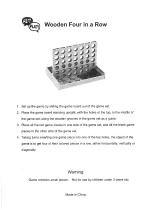Page is loading ...

Zingles
for the Series 80 platform
User Guide

© Copyright 2004-2005 ZingMagic Limited
All rights reserved. This documentation and the software referred to are copyrighted works
of ZingMagic Limited, England. Reproduction in whole or part by any means whatsoever
without the express written permission of ZingMagic Limited is prohibited. Reverse
engineering is also prohibited. The information in this document is subject to change
without notice. ZingMagic Limited accepts no liability for loss or consequential loss from
misuse or any defect or failure of the programs howsoever arising. Under the terms of the
license agreement, the purchaser is allowed to copy applications to combine applications
onto one disk, provided the software is installed on only one computer at any one time.
Symbian OS is trademark of Symbian Ltd. Graffiti, HotSync and Palm OS are trademarks of
Palm Computing Inc., 3Com Corporation or its subsidiaries. PocketPC and Windows CE are
trademarks of Microsoft Corporation. ZingMagic Limited acknowledges other references may
be registered trademarks belonging to third parties.
Contact Information
ZingMagic is a leading developer of entertainment and lifestyle applications for Mobile,
Wireless and PDA devices.
At the time of writing ZingMagic has a significant application portfolio including but not
limited to:
Chess
Checkers
Reversi
Backgammon
Four In A Line
Chinese Chess
Hearts
Spades
Euchre
Bridge
For a variety of devices including but not limited to
Windows PocketPC devices
PalmOS devices
Symbian Series 60 devices
Symbian UIQ devices
For up to date information on our current product portfolio, contact us at:
E-mail: [email protected]
Web: http://www.zingmagic.com
For technical support, please contact:
E-mail [email protected]

Table of Contents
Zingles User Guide i
User Guide............................................................... 1
Introduction ............................................................. 2
Welcome to Zingles ..........................................................................2
About this Document....................................................................2
Installation ...............................................................................2
Using Zingles............................................................. 3
Rules of the Game ...........................................................................3
Play........................................................................................3
Making moves ............................................................................4
Moving pieces around ...................................................................4
Marking possible moves.................................................................4
Cross hatching the board...............................................................5
Checking the board is still valid.......................................................5
Solving boards............................................................................6
Solving external boards.................................................................6
Layouts and piece sets..................................................................6
Next game................................................................................6
Replay game .............................................................................7
Preferences ..............................................................................7
Managing games..............................................................................7
Opening a saved Game .................................................................7
Deleting a game .........................................................................7
ZINGMAGIC LICENCE AGREEMENT ..........................................................8
ZINGMAGIC SOFTWARE LICENCE.......................................................8
LIMITED WARRANTY.....................................................................8

Zingles User Guide 2
1
Introduction
Welcome to Zingles
Zingles is a simple yet highly addictive logic puzzle game and forms part of the Strategy
and Puzzle game portfolio available from ZingMagic.
About this Document
This User Guide is intended for use with devices based on the Series 80 platform, including
the Nokia 9300 and 9500. It explains how to use the Zingles application and, in so doing, it
assumes that the reader is familiar with the standard features of their device.
Installation
Installation of Zingles requires the user to be familiar with their Series 80 device, software
and the Windows PC environment. Please consult the User Guide that was supplied with
your device for more information.
To transfer Zingles onto your Series 80 device, send the Zingles.sis file from your PC to the
device via bluetooth or Infrared.
To install Zingles on your Series 80 device, follow the onscreen instructions. Once installed,
launch the application by navigating to the resulting icon within the main Menu section, and
opening it.
Zingles can be removed from your Series 80 device in the same way as standard
applications.

Zingles User Guide 3
2
Using Zingles
This chapter describes the main features of the Zingles application and how they are used
to play the game.
Rules of the Game
The aim of the game is to place a piece within the board such that each row, each column
and each sub-grid (or region) only contains one instance of each piece – a ‘Zingle’ piece !.
At the start of a game a number of pieces are placed on the board. These are known as
‘givens’. The remainder of the board contains blank squares for you to complete.
Play
When you first run Zingles a new game entitled “My first game” is automatically created.
Zingles offers two main views:
1. “Game list view” for managing games
2. “Board view” for making moves
Game list view
Board view

Using Zingles
Zingles User Guide 4
Making moves
Moves consist of placing a piece on a board square. Use the arrow keys to move the cursor
around the board to the position at which you wish to place a piece.
Zingles supports numerous ways of entering moves:
Typing the numbers 1 to 9 will place the corresponding piece on the current square.
Typing the characters ‘a’ to ‘i’ or ‘A’ to ‘I’ will place the corresponding piece on
the current square. This is useful when using the alphabetic piece set.
Using the Add piece CBA button to place pieces on board squares. The Add piece
option does not attempt to make any logical decision as to which piece is placed on the
board. You typically need to use the Change piece CBA button to cycle through pieces
to choose the desired piece for a particular board square.
Moving pieces around
It is quite possible that once you have placed a piece on the board you decide that you have
positioned the piece on the wrong square. You may move the piece by firstly moving the
cursor to the piece you wish to move then choosing the Select piece CBA option. This will
‘pick the piece up’ and allow you to move it around the board with the arrow keys. The
CBA will change to offer options to:
Place the piece on the current board square
Move to the next or previous blank squares
You may wish to note an indicator is displayed showing the original piece position.
To cancel making the move press the Esc key. Note that you cannot move any of the pieces
that were ‘given’ in the original puzzle.
If you want to remove a piece from the board simply move the cursor to that piece and
press the backspace or Esc keys.
Marking possible moves
To aid in the solving process you can place pencil marks of the pieces you believe can be
positioned in a board square. Press the ‘0’ key to enter marking mode. The cursor will
change to a ‘pen’. Press any of the keys ‘1’ to ‘9’ to add a pencil mark for that piece onto
the board square.

Using Zingles
Zingles User Guide 5
To remove a pencil mark simply enter the piece indicator (‘1’ to ‘9’) a second time.
Press the ‘0’ key to exit marking mode and return to piece placement mode.
Cross hatching the board
As an alternative aid to the solving process you may choose to use the cross hatch feature
of Zingles. Simply choose which number you wish to have cross hatched from the menu.
Choose none to remove the cross hatching.
The board shows the cross hatching display for ‘4’ s. Any cell that has a line drawn though
it cannot contain a ‘4’ due to the presence of other ‘4’ s on the board. If you look at the
top right and centre sub-grids you will notice that there is only a single board square that
does not have a line drawn though it. Therefore the only square a ‘4’ can be positioned
within those sub-grids is the unmarked square.
Checking the board is still valid
You can ask Zingles to check the validity of a board at any time. A valid board is one where
only a single instance of a particular piece exists in each row, column and sub-grid
and
at least one piece can be placed on all the remaining blank squares.
If you have chosen to play games where all pieces in each of the diagonals need to be
unique Zingles will also check to ensure only a single instance of a particular piece occurs in
each of the diagonals.
If Zingles discovers a problem it will move the cursor to the first square at which finds a
problem.
If the square moved to contains a piece it usually indicates that there is a duplicate
of that piece in either the row, column or sub-grid. It does not necessarily mean the
highlighted piece is the piece in error.
If the square moved to is blank, this usually means that Zingles has been unable to
identify any piece that can be legally placed on that board square.

Using Zingles
Zingles User Guide 6
Solving boards
Zingles has a lightning fast board solver built in. Simply choose the Solve board menu
option and Zingles will complete the board, displaying the solution.
Solving external boards
If you wish to solve a board obtained externally simply create a game that initially contains
81 blanks – choose the ‘blank’ level. You may either use the current game board or choose
to create a new game from the game list view. Place the pieces as per external game on
the board squares. Once you have entered the pieces simply choose the Solve board menu
option.
Note that depending on the exact rules being used there may be multiple solutions to an
external board. Zingles will only find one solution.
Layouts and piece sets
Zingles contains a number of boards, layouts and piece sets. Since Zingles is a game of logic
it does not require that pieces are numerical, simply that there are 9 different pieces. For
a challenge or simply because you may prefer, use the Switch pieces menu option to
choose between the different numeric, alphabetic or coloured piece sets. Any piece set
can be used on any layout.
Similarly Zingles provides a number of different boards on which you can play plus a
number of layouts that are able to display additional information. Use the Switch view
menu option to change between the available boards and layouts. For example the screen
shot below displays the board plus analysis information.
The region to the top right of the board displays
the legal moves for the current row
the legal moves for the current column
the legal moves for the current sub-grid
The region to the bottom right of the board summarizes the information from the top to
produce a list of the possible moves for the current square. If you are playing games where
the diagonals also need to contain unique pieces the summarized list of legal moves will
take that into account.
Next game
You can start a new game by selecting the Next game menu option in the Board view. If the
current game is not complete you will be asked to confirm that you wish to resign from
playing the current game. Note that the current game will be replaced by the next game. If
you want to keep the current game use the New game menu option from the game list view
to create a different instance of a Zingles board.
Zingles is able to generate an unlimited number of games. Zingles supports 4 levels of play

Using Zingles
Zingles User Guide 7
easy – boards contain around 35 givens
medium – boards contain around 30 givens
hard – boards contain around 25 givens
blank – board contains 0 givens. Use this level to enter external boards
Zingles also supports a popular game variation whereby the pieces along the diagonals of
the board are also required to be unique. Games with unique diagonal pieces are a little
easier to solve. When you start a new game you will be asked whether you wish to play a
game with pieces on the diagonals being unique.
Zingles ensures that all the games it generates only have a single solution. These are known
as ‘true’ games.
Replay game
You may either wish to replay a game you have completed or simply remove all the pieces
currently played and start again. In either case simply choose the Replay game menu
option in the board view.
Preferences
Zingles offers the ability to
restrict moves made to only those that are legal or allow totally freeform moves.
display the positions of the pieces that were initially ‘given’ or not.
Use the Preferences menu option in the board view to set up your game play preferences.
Managing games
Zingles allows you to store multiple games on your Series 80 device. You may wish to have
multiple games in progress at the same time or for example create a temporary game to be
able to use the solver whilst continuing with other games. Zingles has no limit on the
number of games it can manage, however you are encouraged to keep the list reasonably
small.
To create a new game simply choose the New game menu option from the “game list
view”. You will be asked to give the game a name so you can identify it later.
Opening a saved Game
To re-open a saved game, highlight the game you wish to open and press the Play CBA
button. The selected game will be displayed.
Deleting a game
To delete a game that you no longer wish to keep, highlight the game you wish to delete
and choose the Delete game menu option. A warning message is displayed asking you
whether you wish to delete the game. Confirm that you wish to delete the game by pressing
Yes. To cancel, and save the game, select No.

Zingles User Guide 8
ZINGMAGIC LICENCE AGREEMENT
This Licence Agreement is your proof of licence. Please treat it as valuable property.
This is a legal agreement between you (either an individual or an entity) and ZingMagic Limited
("ZingMagic "). By breaking the seal on the media and/or by using the SOFTWARE, you agree to be
bound by the terms of this Agreement. If you do not agree to the terms of this Agreement, promptly
return the media and accompanying items (including printed materials and binders) to the place you
obtained them for a full refund.
ZINGMAGIC SOFTWARE LICENCE
1. GRANT OF LICENCE. This ZingMagic Licence Agreement ("Licence") permits you to use one
copy of the of the ZingMagic product received, which may include user documentation provided in
"on-line" or electronic form ("SOFTWARE"). The SOFTWARE is licensed as a single product. Its
component parts may not be separated for use on more than one computer or by more than one user
at any one time. If you have multiple licences for the SOFTWARE, then at any one time you may have
as many copies of the SOFTWARE in use as you have Licences. The SOFTWARE is "in use" on a
computer when it is loaded into the temporary memory (i.e. RAM) or installed into the permanent
memory (e.g. a Solid State Disk) of that computer. If the anticipated number of users of the
SOFTWARE will exceed the number of applicable Licences, then you must have a reasonable
mechanism or process in place to ensure that the number of persons using the SOFTWARE currently
does not exceed the number of Licences.
2. UPGRADES. If the SOFTWARE is an upgrade from another product, whether from ZingMagic
or another supplier, you may use or transfer the SOFTWARE only in conjunction with the upgraded
product, unless you destroy it. If the SOFTWARE is an upgrade from a ZingMagic product, you may
now use that product only in accordance with this Licence.
3. COPYRIGHT. The SOFTWARE (including any images and text incorporated into the
SOFTWARE) is owned by ZingMagic or its suppliers and is protected by English copyright laws and
international treaty provisions. Therefore, you must treat the SOFTWARE like any other copyrighted
material (e.g. a book or musical recording) - except that you may either (a) make one copy of the
SOFTWARE either for backup or archival purposes or (b) transfer the SOFTWARE to a single removable
media provided you keep the original solely for backup or archival purpose. You may not copy the
printed materials accompanying the SOFTWARE, nor print copies of any documentation provided in
"on-line" or electronic form.
4. OTHER RESTRICTIONS. This licence is your proof of licence to exercise the rights granted
therein and must be retained by you. You may not rent or lease the SOFTWARE, but you may transfer
your rights under this Licence on a permanent basis provided you transfer this Licence, the SOFTWARE
and all accompanying printed materials, retain no copies, and the recipient agrees to the terms of
this Licence. You may not reverse engineer, decompile, or disassemble the SOFTWARE, except to the
extent the foregoing restriction is expressly prohibited by applicable law.
5. You may receive the SOFTWARE in more than one media. Regardless of the type or size of
the media you receive, you may use only the media appropriate for your single designated computer.
You may not use the media on any other computer, or loan, rent, lease, or transfer them to another
user except as part of a permanent transfer (as provided above) or other use expressly permitted by
this Licence.
LIMITED WARRANTY
LIMITED WARRANTY. ZingMagic warrants that (a) the SOFTWARE will perform substantially in
accordance with the accompanying printed materials for a period of sixty (60) days from the date of
receipt; and (b) any hardware accompanying the SOFTWARE will be free from defects in materials and
workmanship under normal use and service for a period of one (1) year from the date of receipt. Any
implied warranties on the SOFTWARE and hardware are limited to sixty (60) days and one (1) year,
respectively. Some jurisdictions do not allow limitations on duration of an implied warranty, so the
above limitation may not apply to you.

Licence agreement
Zingles User Guide 9
CUSTOMER REMEDIES. ZingMagic's entire liability and your exclusive remedy shall be, at ZingMagic's
option, either (a) return of the price paid or (b) repair or replacement of the SOFTWARE or hardware
that does not meet ZingMagic's Limited Warranty and that is returned to ZingMagic with a copy of
your receipt. This Limited Warranty is void if failure of the SOFTWARE or hardware has resulted from
accident, abuse, or misapplication. Any replacement SOFTWARE will be warranted for the remainder
of the original warranty period or thirty (30) days, whichever is the longer.
NO OTHER WARRANTIES. To the maximum extent permitted by applicable law, ZingMagic disclaims
all other warranties, either express or implied, including but not limited to warranties of
merchantability and fitness for a particular purpose, with respect to the SOFTWARE, the
accompanying written materials, and any accompanying hardware. This limited warranty gives you
specific limited rights. You may have others, which vary from jurisdiction to jurisdiction.
NO LIABILITY FOR CONSEQUENTIAL DAMAGES. To the maximum extent permitted by applicable law,
in no event shall ZingMagic or its suppliers be liable for any damages whatsoever (including, without
limitation, damages for loss of business profits, business interruption, loss of business information, or
other pecuniary loss) arising out of the use or inability to use this ZingMagic product, even if
ZingMagic has been advised of the possibility of such damages. Because some jurisdictions do not
allow exclusion or limitation of liability for consequential or incidental damages, the above limitation
may not apply to you.
/