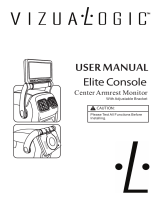Page is loading ...

Vi deo M P3 400
User Manual
V1.1

1
Table of Contents
1. Over vi ew……………… ……………………… ………….….2
2. Ma in Me nu………………………………………………..….9
3. Tur n On/ Off……………… ……………………… ..……..... .10
4. Musi cal File Pla ybac k ………………… ……………....…...11
5. Re cord …………… ……………………… …………….…...26
6. Voic e ………………………………………………….……31
7. FM……………… ……………………… …………….……..39
8. Jpeg Vi ewer ……………………………………….………..43
9. Setti ngs …… ……………………… …..…………………….45
10. UDI SK…………………………………………………..…..51
11. Upgrade ……………………………………………..…...…53
12. Noti ce ………………… ….……………………………...…57

2
1 Overview
X-Mi cr o Vi de o MP 3 ca n pl ayi n g MP 3/ W MA fi les , di g ita l voice
recor di ng, USB Disk st or age a nd FM radio, the pl ayer als o has
t he added ability of playing MTV movi e files (A s peci al
s oftwar e is requi re d t o pe rform nec essa ry c onversi ons.), as we ll
as t he added functi on of viewi ng JPEG pict ures.
The c ommon fun ct i ons of t h e pr oduct:
z Playing of mus ical fil es and recorded files stored i n up to
99 subdirectories of t he same l evel direct ory.
z Rec ogn izi ng o f up t o 99 -rec or de d fil es i n ea ch di re ct or y.
z De let ing eit he r single or all musi cal ( or re corded) files in
the current directory of the player.
z Off Stat us Me mori zation: Whe n turned on, the player c an
return to t he last off-status , includi ng the musi cal file to
be pla ye d and t he rec or di ng posi t i o n .
z Res umi ng playing: The pl ayer ca n memor ize t he positi on
wher e it st ops playi ng t he mus ic al fil e i n a dir ector y.
Once the Play button is pr essed a ft er turn on t he pl ayer,
the pl ayer will start playing the musi cal file just from the
point where it stops last time.

3
1.1 Specifications
z 65,000 OLED full-color Dis play
z Support MP3, WMA and WAV
z Cre at i ve MTV func t i on
z Support JPEG picture brows ing
z P la y mu s i c wi t h 16-Level Sp e ed
z Full band FM stereo radio, with a total of 20 memory
stations .
z Do ub l e-s c re en l y rics s y nc dis p la y, fa cil ita ti ng l y ri cs
learning and memorizing.
z Friendly fade playback, more comfortable t o your ears.
z Gra phical ope ration i nt erfac e, re movable disk folder
man a ge me nt
z Built-in microphone, hi-fi recording, short-cut start, 35
hours continuous recording (128M Flas h)
z USB 2.0 (Full-Speed) i nterface, with a max speed of
1000K Byte/S
z Powerful expandability, online firmware upgrading
z Con v en i e nt l a ngua ge l ear ni ng fe at ures, a true di git al
r epea ti n g de vice , se gme nt A-B repea tin g, foll ow
speaking by cont rasti ng wit h ori ginal s ound, 16-level
variable-speed playback.
z For Windows 98/ME/2000/XP
For Wi ndows 98, you s houl d ins tall its driver .
z AA Battery

4
1.2 Button Func ti on Def initions
There are 9 buttons.
P LAY: Turn On, Tur n Off, P l ay, Pause , a nd Stop.
MODE: Switchi ng Worki ng Mode, Menu Options,
Interface Swit ching.
NEXT: Move to Right, Forward
LAST: Move t o Le ft , Bac kwa rd
VOL+: Volume Increasing, Last Item
VOL-: Volume Decreasing, Next Item
A-B/ REC: Special A-B / Re cording Hot Button
EQ: When playi ng MP3 musi cal fi les, us e t his button
t o dir ectly c hange their sound effects wit hout
e nt eri ng t he opti on menus .
HO L D: L oc k butt o n/ Un lock b ut t on

5
1.3 Button Pressing Modes
There are three ways for operating buttons:
1.3.1 Short-Press
In cases of but tons with bot h l ong and s hort press
fu n ct io ns , t h e butt o ns wil l functi on as a s hort- pres s o nc e t he y
a re rel eas ed wit hi n 1 .2 se conds ( Pl ay , St o p, L ast , Ne xt).
If a butt on has only s hort-press functions , the button
will res pond only once when it is released wit hout ti me li mits .
1.3.2 Long-Press: Pres s a button for longer t han 1.2 s econds ,
then the button will function as a long-press. (On/Off,
For war d/Ba ckwa rd)
1.3 .3 H o l d O n: Fr om t he t i me wh en t he bu tt on is pres se d t o t he
ti me w h en it is r ele as ed, t he butt on is respond ed at a ce rtain rate
for se veral ti mes . (Volume Adjustme nt )
1.4 Recording Function of the A-B Button
Except the recorded file playback and musical file playback
interface, repeat interface, upgradi ng interface and U Dis k
interface, the A-B button functions as a hot recording button i n
all ot her i nterfaces . A s hort- press of t he A-B button will take
you to the recording interface and start recording.
1.5 Short-Cut Functi on of the MODE Button
In the music playback, recorder, recorded file playback, radio,
pictures and setti ngs interfaces , except the s pecial inapplicable
cas es , a long-press of the MODE button wil l stop t he current
operation and return to the main menu.

6
1.6 Standard Control I nterface
Standard Menu
Note: The standard menu offer s a menu s el ect ion i nter face. In
each functional module interface, the standard menu will be
repeatedly used. Every time when entering the interface, its
for mat is as shown in the Fi g below.
The Settings menu
z Up to 4 items can be dis played i n one screen. If the
number of the ite ms i s les s t han 4, the i tems will be
displayed from t op to down.
z The i tem wi t h t h e blue ba ckgr ound i s t he on e cu rre nt l y
selected.
z P ress t h e Mode b ut t o n t o s elect a n d e nt er t his op ti on .
z A s ho rt- pr ess of t he P LAY but t o n wi ll qui t the me nu.
z But ton Functions of t he Standard Menu
z A short-press or long-press of “Vol-” will move the blue
background downward step by step till the item at the
bottom, then turn over t o the next screen till the last
screen, then go back to the first s creen.
z A s hort-press or long-press of “Vol+” is opposit e t o t hat
of “ Vol -”.
z A s ho rt- pr es s of MOD E wil l s el e ct t h e en able d i co n an d
execute its corresponding function.

7
z A s ho rt- pr es s of A- B wi ll en te r t he reco rdi n g mo de a nd
start recording.
z A s ho rt- pr ess of PL AY wi ll quit t he me nu .
z Spe ci al Quit Functi on
Au t o quit for i dli ng for 5 se co nds .
Res t o re o f th e enable d posit i o n
Each time when you enter the menu, the player will restore to
t he en a bl e d positi o n wh er e yo u qui t l as t t i me.
1.1.1 The Standard Slide Bar
Note: The standard slide bar offers an i nt erface for s elect ing
numbers. In each functi onal modul e interface, the standard sli de
bar will be rep eate dl y use d.
Its format is as shown in the Fig below.
Brightness Adjust ment
z The s lid e bl oc k can b e move d t o l e ft or ri ght.
z The number “6” in the Fig is the figure that corresponds
to the posi ti on of the sli de block.
z But ton Function in the Sli de Bar Interface
z A s ho rt- pr es s or l o ng-pres s of N EXT w i ll move t h e s lid e
block a step to ri ght. The corresponding number will be
dis played st ep by step till the ma x number .

8
z A s hort- pr ess or l o ng-p res s of LA ST w i ll mov e t h e
e na bl ed p osi t i on a s te p t o le ft. Th e corr es po ndi n g nu mb er
wil l b e dis pl ayed st ep b y ste p till t he min nu mbe r.
z A s ho rt- pr es s of MOD E wil l fi ni s h t h e set ti ng an d qu it .
z A s hort- pr ess of A- B will ente r t he recordi ng i nter face
and start recording.
1.7 Battery Level
z There are all together 9 levels for measuring the battery
energy.
z
sta nds for l ow b att er y. stands for full battery.

9
2 Mai n Menu
There are 6 functions available: music, recorder, voice, radio,
j peg and s ettings .
2.1.1 The interface is as shown in the Fig below.
The Mus ical Fil e Pla yba ck
Eac h roun d icon st ands for a mode . Y o u c a n o nl y ent er t h e
mod e re pr es ent e d by t he o n e t hat is l oc ate d i n t he ce nte r a n d h as
colors.
2.1.2 Button Function in the Main Interface
z A s ho rt- pr es s o r lo ng-pres s of N EXT w i ll c yc le t he
selection position to right .
z A s ho rt- pr ess o r l o ng-p ress of LA ST wi ll cycl e t he
selection position t o left.
z A short-press of MODE wil l confirm and enter t his
mode. A Long-press will ret urn to the main interface.
z A s ho rt- pr es s o f A- B will ente r t he reco rdi n g functi on
and start recording.
z A long-press of PLAY will turn the player off.

10
3 Tur n O n/ Of f
3.1 Turn Off
A long-press of PLAY will turn off t he pl ayer.
When t he pl ayer idles for a time that re ac hes what the user
specifies to turn off the player, the player will be turned off
aut omaticall y. When the USB port of t he player is connected to
a P C, h owever , t his functi on wil l be ov er ri d de n.
3.2 Turn On
A long-press of PLAY will turn on the pl ayer.
3.3 Low Batt er y
If t he battery is l ow, the player will aut omatically go into the
Sta nd By mode . In this case, do not t urn on the pla yer again.

11
4 Musical File Playback
The Musical File Playback function realize the playback of
musical files in MP3 and WMA formats along with the features
of r epeati ng, foll owi ng and cont rasti ng. I t has the inte rfaces of
Stop, Pl aying, Lyrics Dis play, Repeating, Del eti ng, Di rectory
Selecting, as well as funct ion sel ection and set tings.
The Musical File Playback also realize the playback of MTV
movies with onl y s uch features as playi ng, s top, LAST and
NEXT.
4.1 The Stop Inte rf ace
I n t he Stop i nter face, the c urre nt music st ops at t he c urre nt
pl a ybac k posit io n, wait ing for th e oper ati ons fro m t h e use r.
Even if the user turns off the player, it should restore to this
stat us to real ize the function of res uming playback. If you stop
in the lyrics mode, please go in interfaces other than lyrics. In
t he St op i nte rface, you ca n c hoose the c urre nt song.
The interface is as shown in the Fig bel ow.
Musi cal File Playback
z
indi cates t hat t he c urr ent musi cal file is in the
WMA format with a bit rate of 64Kbit.
z
represents that the current cycle mode is Repeat 1.

12
z
indicates that the current musical file is the
fi rst one and the total number of the musical files is 15. The
total number refers to the number of musi cal files in the current
dire ct or y.
z
indicates that the current EQ is Rock.
z
shows that t he current playback position is at
00:03 and the total length of t he song is 05: 17.
z
represents that the current s ong has its l yric.
z “ My Heart Will Go On” is t he name of the song. If
t he s o n g d oe s not have a Ta g, t h en its file name wi l l be
displayed here.
z “Celine Dion” is the name of the singer.
4.1.1 Button Func ti on i n the Stop Interf ace
z Long-Press of MODE: Enter into the main menu.
z Short-Press of MODE: Enter into the Stop menu
i nte rface.
z Short -P ress of PLAY: Play musi cal file s.
z Long-Press of PLAY: Turn the player off.
z Hold-On of NEXT: Cycle to the next song in the
current di rectory and the time posi tion of mus ical files is reset t o
zero.
Hold-On of LAST: Funct ion opposit ely t o NEXT.
z Short-Press of “Vol+” or ”Vol -”: Adjust t he vol ume.
z Short-Press of A-B: Switch to the recording interface
and start recording.
z Short-Press of EQ: Switch the sound effects.
4.1.2 The Stop Menu Interf ace

13
No t e: Yo u c an se le ct Loc al fo l d er, D ele te a nd Exit . W h en y ou
enter into this interface, the enabled position is t he one where
you quit last ti me.
The i nte rface is as shown in the Fi g bel ow.
The Stop Menu of the Musical File Playback Interface
z The blue s tri p indicat es the enabled icon.
z “Delete”: This is the name of the current enabled option.
4.1.3 The Deleting Interf ace
Note: You can delete a si ngle file or all files i n here.
The File Selection Interface is as shown in the Fig below.
Musi cal File Playback Interface – St op Menu – Deleting Files –
File Selection
In t his i nterface, press MODE to e nter int o the Del eting Ways
s election inter face. See the Fig bel ow.

14
Musi cal File Playback Interface – St op Menu – Deleting Files –
Delet ing Ways
Button Func ti on i n the De let ing I nterf ace
z Long-Press of PLAY: Turn the player off.
z Short-Press of PLAY: Return to the Stop Interface.
z Short-Press of A-B: Switch to the recording interface and
start recording.
4.1.4 Directory Sel ection Interf ace
N o t e: Y o u c an se le ct t h e val i d di re ct or y (t h e di re ct or y t h at
contains musical files) here to change the current playback
directory. When you enter i nto this interface, you are l ocated at
the current directory of the current disk.
The i nte rface is as shown in the Fi g bel ow.
Musi cal Fi le Pla yb ac k I nt er fac e – St op Menu – Lo ca l Fol der –
Directory Selecti on
z Sup po rt t he long na me of di rec t ory
z Exc e pt t he r oot di re ct or y, o nl y v ali d di recto ries are
displayed.
But ton Function in the Di rectory Select ion Interface

15
z Sho rt -P res s or Lo n g- Pr ess o f “ Vol -”: The s el ect i o n s t ri p
s wit c he s t o t he next dir ec t or y on e by o ne. The se le cti on
stri p s cr ol ls i n a wa y of tw o li n es .
z Short-Press or Long-Press of “ Vol +”: The selection s trip
s wi tc he s t o t he last di re ct or y one by on e. The s el ect i on
stri p s cr ol ls i n a wa y of tw o li n es .
z A s ho rt- pr es s of MOD E wil l s ele ct t h e dir ect ory a nd
return to the Stop interface. If the current directory
(including the disk) is changed, then you need to reset the
cur re nt file as the firs t, ot he rwise , t he fi le and playback
position will not be changed.
z A l ong- pr ess of P LAY will turn the pla ye r off.
z A short-press of PLAY will return to the St op Interface.
z A s ho rt- pr es s of A- B wi ll en te r i nt o t he re cord i n g
function.
4.2 Functions in the Playing Interface
4.2.1 Th e Pl ayi n g i nt er fac e is as s h ow n i n t h e Fi g bel ow .
Musi cal File Playback
z Ce line Di on – My Hea rt Will G o On: Thes e te xt w ill
s croll horizont all y while t he song is playi ng.
Button Function in the Playing interface

16
z Short-Press of MODE: Enter into the Playing menu
i nte rface.
z Lon g -P res s of MODE : If t h ere i s t he corr es po ndi n g l yric ,
then you will ent er into the Lyrics interface. If there is no
correspondi ng lyrics, then the song wil l st op playi ng and
you will ent er the main menu.
z Short-Press of PLAY: Enter into the St op Interface.
z Long-Press of NEXT: Function as fast forward till the
end of a song.
z Long-Press of LAST: Function as fast backward till t he
beginni ng of a song.
z Sho rt -P res s of NEXT: The mus i c fades out i n 2 s ec o nds .
The player jumps to the next song and start playing. In
this case, the next song is selected based on the current
playi ng mode. If the current mode is Cycling One, then
the next s ong is s elected based on Cycling All.
z Sho rt -P res s of LAST: Function opposit el y t o NE XT.
z Hold-On of “Vol+”: The volume will increase.
z Hold-On of “Vol-”: The vol ume will decrease.
z Short-Press of A-B: Enter into the Repeat interface and
confi rm the A point. One more s hort -press of A-B will
confi rm the B point and start repeating the segment
bet ween A and B. The third short-press of A-B will
cancel the repeating.
4.2.2 In val i d Fil es Pr oces si ng
When t he pl ayer encounters inva li d file s during auto or manual
s ele cti o n of songs , t he me ss age “ For ma t Er ror” wi ll dis pl ay .
Two s econds l at er, the player will return to the Stop interface.

17
4.2.3 Pl ay i n g Me n u I n t e rf ac e
Note: This i nterface provi des the user wit h the followi ng
options:
① Repeat: To s et the ways for playi ng s ongs .
② Equalizer: To set sound effects for the playi ng songs.
③ Tempo rate: To adjust the speed of song playing, except
for the songs in the WMA format.
④ Replay: To enter the Repeat interface and start the
Repeat function.
⑤ Repla y Ti mes: To set the times for re peati ng.
⑥ Replay gap: To s et the i nterval between each repeating
playi ng.
⑦ Exit : Re t urn t o t he Pl ayi ng mo de . The mus ic is s till
playi ng.
The i nte rface is as shown in the Fi g bel ow.
The Playi ng Menu of the Musical File Playback Interface
The ena ble d pos i ti o n is dis pl ayed i n b l ue back gr ound.
“Equalizer” is the name of the current enabled position.
But ton Function in the Playing Menu Interface
Standard Icon Menu Functions
Aut o quit for i dli ng fo r 5 s ec on ds .
4.2.4 Repe at Se tt ing I nt erf ace
No t e: Yo u c an se le ct Repeat Mode for pl ayi n g s on gs i n here.
The musi c is still playing.

18
The i nte rface is as shown in the Fi g bel ow.
The Playi ng Menu of the Musical File Playback Interface –
Repeat Mode
But ton Function in the Cycle Setti ng Interface
Standard Icon Menu Functi ons.
A u t o quit for i dli ng for 5 se conds.
List o f Re pe at Mod e Opti ons :
Normal: When t he pl ayer fi nis hes pla ying t he songs in the
current di rectory, it will continue t o play the s ongs in t he next
dire ct or y .
Re peat On e: Re peat pl aying t he c urr ent s on g .
Fol der: The pl ayer will st op if it fi nis hes pl ayi ng t he songs in
the current directory.
Re pe at folder : Rep e at pl a yi ng t he songs i n t h e di rect o ry.
Re pe at All : Repeat pl a yi ng t h e s o ngs i n all di rect o ri es .
Ra ndom: Pl ay t he s o ng s i n t h e c urre nt di rect ory in a ra ndo m
way.
Int ro: Play t he beginni ng 10 seconds of all the s ongs i n t he
current di rectory in order.
4.2.5 Equali ze r Se tti ng I nt erface
No t e: Yo u c an se le ct E qualize r for pl ayin g s o ngs i n he re . The
mus i c is still pla yi n g .
I ts dis play ways is the same as t hat of “ Repeat Set ting” .

19
But t o n Fu nctio n i n t he Eq uali ze r Sett i n g Int er fac e
Standard Icon Menu Functions
Aut o quit for i dli ng fo r 5 s ec on ds .
List o f Soun d E f fec ts Opt i o ns :
Natural (Defa ul t)
Ro c k
Pop
Cl ass ic
So ft
Ja zz
DBB
4.2.6 Repeat I nterface
No t e: Y o u c an per for m man ua l or aut o re pe at i n h ere . Th e
repeat t ype you use is s et in the “ Settings”. The Replay Times
and Replay gap are set in the Playing menu interface.
The i nte rface is as shown in the Fi g bel ow.
Musical Fi le Playba ck Pla ying –AB Repeat
Ma nu al R e p ea t O p er at i on
/