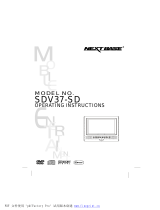Page is loading ...

122 mm+-2122 mm+-2
165 mm+-2
This manual can guide you to use this camera
with proper operation and correct s etting.
P lease read it carefully and optimize the
performance in accordance with your
preference.
User Ma nua lUser Ma nua l
XR 4041020
1. :XR 4041020 2. pantone 3. 80P ,

3
2
122 mm+-2122 mm+-2
165 mm+-2
Table Of Contents
Cautions
Do not try to disas semble the camera by yours elf, which may damage the camera or caus e electric shock.
Do not fire the flas h in a close distance (les s than 1 meter); it may hurt your eyes.
K eep the camera away from the reach of children or animals to prevent them from s wallowing the batteries or s mall access ories .
S top using the camera if any kind of liquid or foreign object enter the camera. If it happens , power off the camera and contact with
your dealer for help.
Do not operate this camera with wet hands ; it may caus e electric s hock.
The camera may be damaged in an environment of high temperature.
To avoid electricity leakage, please remove the battery if the camera is not in us e for a long period.
It is normal that the temperature of the camera body rises if the camera works for a long time.
Small Tip to Save You Big Headache
A digital camera is in a way very similar to a computer. If the digital camera hangs itself during
operation, please follow the procedures below and mos t likely the camera can be re-activated.
1. R emove the battery.
2. R eload the battery.
3. S witch on the camera.
Cautions ---------------------------------------------------------------------------------- 03
Overall Introduction ------------------------------------------------------------------ 04
Acces sories -------------------------------------------------------------------------- 04
E xternal V iew ----------------------------------------------------------------------- 05
Icon Introduction
--------------------------------------------------------------- 05
Icon Display
-------------------------------------------------------------------------- 06
Getting Ready -------------------------------------------------------------------------- 07
T urn O n or Off the C amera ---------------------------------------------------- 07
Loading the B attery------------------------------------------------------------------ 07
C harging the B attery with the C harger
Inserting or R emoving a Memory C ard
------------------------------------------ 08
Attaching the W ris t S trap ------------------------------------------------------ 10
B as ic P hotography ------------------------------------------------------------------ 11
Under Image Shooting Mode ( ) ----------------------------------------------- 12
WIDE / T E LE B utton----------------------------------------------------------- 12
Macro Mode --------------------------------------------------------------------- 13
F las h Mode ---------------------------------------------------------------------- 13
S elf-timer Mode ----------------------------------------------------------------- 14
V oice Memo Mode ------------------------------------------------------------ 14
E xposure / Delete B utton ----------------------------------------------------- 15
Image S ize S etting ------------------------------------------------------------- 16
Image Quality S etting ---------------------------------------------------------- 16
Metering S etting ---------------------------------------------------------------- 17
S harpness S etting -------------------------------------------------------------- 17
E ffect S etting ---------------------------------------------------------------------- 18
White B alance S etting --------------------------------------------------------- 18
P hoto F rame S etting ----------------------------------------------------------- 19
Night S cene S etting ----------------------------------------------------------- 20
His togram ------------------------------------------------------------------------ 20
C ontinuos S hooting S etting ------------------------------------------------------- 21
S E T UP ---------------------------------------------------------------------- 21
Under Image Stabilizing Helper Mode ( ) --------------------------------------- 22
Under Playback Mode ( ) ----------------------------------------------------- 23
P layback of a S till Image ------------------------------------------------------ 23
P layback of a Movie C lip ------------------------------------------------------ 23
T humbnail Dis play (S mall Images) ----------------------------------------- 24
E xploring an Image ------------------------------------------------------------- 24
Displaying Image Information ------------------------------------------------ 25
S tarting a S lide S how --------------------------------------------------------- 25
Printer Connection (PictBridge Mode) ------------------------------------
TV Connection -------------------------------------------------------------------48
PC Connection ------------------------------------------------------------------ 49
SETUP Setting
38
40
39
Under Digital Music Player Mode ( )
41
43
Error Message Table ------------------------------------ ------------------------60
Specifications -------------------------------------------------------------------61
Appendix -------------------------------------------------------------------------62
ISH
------------------------------------------ 10

5
4
122 mm+-2122 mm+-2
165 mm+-2
OK
MENU
Overall Introduction
Digital C amera C amera Driver B attery & C harger C amera P ouch
& S oftware
Us er Manual / US B / V ideo C able Wrist S trap E arphone
Quick S tart G uide
Acc es s ories
Overall Introduction
S i de
Top
F r on t
B ack
E xternal View
F lash
TF T LC D
Montior
K ey F unction
B utton
LE D
W ide / Tele B utton
S hutter
B utton
S pe a k e r
Lens
P layback
B ut ton
Mode B utton
S trap
E ye let
P owe r
B ut ton
Microphone
Digital Music P layer B utton
Tripod
S ocket
E xpos ure /
Delete B utton
B attery /
Memory C ard
C over
E arphone J ack
US B / V ideo
C onne ctor
OK
MENU
Mac ro / la y /
P ause / Up B utton
F las h / R ight
B utton
Voice Memo / Down B utton
S elf- timer /
Left B utton
OK / Menu B utton
B attery C hamber
Memory C ard S lot

6
7
Icon Introduction
122 mm+-2122 mm+-2
165 mm+-2
Getting Ready
Icon Display
Turn On or Off the Camera
Press down the "POWER" button to turn on the camera.
Repeat the way above to turn off the camera.
Loading the Battery
Battery Status
( )Battery Full
( )Battery Half
Drained
( )Battery Drained
Working Mode
( )Image ModeShooting
( )Night Scene Mode
( )Photo Frame Mode
( )Movie Clip Mode
( )Voice Recording
Mode
1
2
Flash Mode
(
)
Auto Flash
(
)
Auto Flash with
Red-eye Reduction
( )Slow Sync
(
)
Fill-in Flash
( )Flash Off
4
Self-timer
( )10 Seconds
( ) 2 Seconds
( ) Double
2S
5
3
Shooting Status
( )Playback Mode
Memory Card( )
White Balance
( )Auto
( )Daylight
( )Cloudy
( )Fluorescent
( )Tungsten
( )Sunset
( )Custom
11
12
Sharpness
( )Soft
( )Normal
( )Vivid
Quality
( )Super Fine
( )Fine
( )Normal
13
14
( ) Voice Memo
Focus Range
( ) Macro
Metering
( )Spot
( )Multi
6
7
8
18
( )
Zoom Status Indicator
17
Available Shots( 7 )
16
5
7
1
2
4
5
6
8
6M
17
3
10
11
12
13
14
15
16
7
9
Size
15
1. Power off the camera.
2. Slide out Battery / Memory Card Cover to open it.
3. Following the polarity indications and load the battery.
4. Close the Battery / Memory Card Cover.
The below symbols on the TFT LCD Monitor are the indication
of the battery status.
( ):Battery power is full.
( ):Battery power is half drained. Have new battery ready.
( ):Battery power is drained. Replace with new batter . y
The battery may run off if the battery is kept inside the camera
for a long time without using. Please remove the battery when
the camera is not in use.
The battery may not work normally under 0 C or over 40 C .
It's normal that the temperature of the camera rises after
used for a long period.
100
ISO
19
1
2
4
9
NOR
( ) Black & White
( ) Normal
( ) Sepia
( ) RGB
EFFECT
R
G
B
+
Exposure 0
-
( )
10
AUTO
ISO
100
ISO
200
ISO
400
ISO
( ) AUTO adjust
( ) ISO=100
( ) ISO=200
( ) ISO=400
ISO
19
Histogram( )
HISTOGRAM
( )Single
( )Continuous
( )AEB
18
1
( )2816x2112
( )2560x1920
( )2304x1728
( )2048x1536
( )1600x1200
( )3264x2448
(ISH) Image Stabilizing
Helper

122 mm+-2122 mm+-2
165 mm+-2
Getting Ready
Charging The Battery With The Charger
The battery is not charged when the camera is shipped. Charge the battery before use.
It is recommended to charge a new battery for more than
4 hours.
It's normal that the temperature of the battery and
camera body rises after a period of time of using.
Charging Procedure
(a) Insert the battery to the battery slot by the polarity indications.
(b) Connect the charger to the electrical outlet.
(c) The LED will light up in red color when charging.
(d) The charging is completed when the LED turns green.
(e) Remove the battery when the charging is completed.
8
9
A message of "Low Light!" appearing on the TFT LCD Monitor is a warning to remind you to go to the Flash Mode and select Auto Flash
or Fill-in flash to get more light sources so as to compose a superior quality image.
In such cases shown as follows, please release the shutter button, then try to re-compose the shot and focus again because the Auto Focus
function may be difficult to use with.
The subject is far away from the photographer or in the dark.
The subject is viewed through a piece of glass or window.
A fast-moving or a flashing subject is passing through.
The subject has a reflection attribute like a mirror, a luminous body, or a lustrous subject.
Do not touch the lens when it is in use.
Getting Ready
6M
14

10
11
122 mm+-2122 mm+-2
165 mm+-2
Formatting a brand new card is strongly memory
recommended
for first use.
Getting Ready
Getting Ready
Attaching the Wrist Strap
Inserting or Removing a Memory Card
1. Power off the camera.
2. Open the Battery / Memory Card Cover.
3. Insert the memory card into the card slot and press it
down until a click sound happens. (
memory card again to get it out once a click sound happens.)
4. Close the Memory Card Cover.
Please press the
The image(s) can be stored either in built-in flash memory
or in memorycard. When the memory card is inserted, the
images willbe stored in the memory card rather than the
built-in flash memory.On the other hand, the images will be
stored in the built-in flashmemory when a memory card is
not inserted.
Basic Photography
3
2
1
1. Press down the POWER Button to turn on the camera.
3. Use TELE/WIDE Button to zoom in and zoom out.
4. Press the shutter button half way to do the focusing and then press the shutter button fully down to capture an image.
5. The LED Indicator starts blinking right after the Shutter Button is released. Once the LED Indicator stops blinking, you are
ready to take another shot.
Or you can press Playback Button ( ) to view the images or movie clips you just took.
2. Set the Mode button at Image Shooting Mode ( ) for still image, Image Stabilizing Helper ( ) for image stabilizing,
Movie Clip Mode ( ) for movie recording and Voice Recording Mode( ) for voice recording.
Blinking
6
4
1
2
5
100-0021
3
6M
2
14
ISH
/