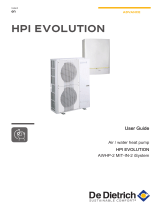Option function manual
3
Introduction to AC Smart II option function
Introduction to AC Smart II option function
AC Smart II additionally provides various convenient option functions for the users to sue. These
additional functions are provided in SD card format. When the user inserts the SD card to the main
unit of the AC Smart II, the option function can be activated and used.
The characteristics of the option function of AC Smart II are as follows.
■ Web based schedule setting function
By using the web server function of AC SMART II, you can set and apply the schedule of AC SMART
II even from remote locations. The administrator can manage the schedule of AC SMART II through
the network free from where he or she is and reduce any unnecessary operations of the unit by using
the schedule functions.
■ Power consumption statistics function
You can view the power consumption information of the air conditioner. The power consumption is
provided in various methods including total usage, usage by period, monthly/daily usage etc. By using
the statistics information, the administrator can effectively analyze and manage the energy usage.
To use the power consumption statistics function, the PDI and watt-meter to measure the power
consumption must be connected to AC SMART II.
Characteristics of option function
ENGLISH
Reference: Type of option function sold
The option functions can be sold in 2 types.
- Web schedule + Power consumption statistics function (PQCSE342A0)
- Web schedule function (PQCSE341A0)
If you have purchased only the Web schedule function, you cannot use the Power
consumption statistics function.