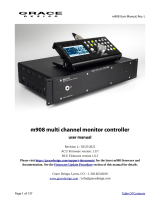Page is loading ...

Menu Item Actions Further Actions / Drill Down
BALANCE MODE
Individual left / right balance control
of 6dB in 0.5dB increments for each
output.
Rotate encoder to display which
output’s balance you wish to adjust:
bH = headphones, b1 = line 1, b2 =
line 2.
Push encoder to activate balance
adjustment. Balance icon is displayed.
Turning encoder adjusts balance, each
increment equals a .5 dB increase in one
channel and .5dB decrease in the other.
Push once to exit back to the setup menu,
or push and hold to store and exit the setup
menu.
balance centered
balance full right
balance full left
Note: balance changes made
with the remote control are
not stored in memory.
POWER UP LEVEL
Saves specic level settings for each
output as the default power up
levels. Set to 0 at the factory.
Rotate encoder to display which
output’s power up level you wish to
set: PH = headphones, P1 = line 1, P2
= line 2.
Push encoder to set the power up level for the output you have selected. The
display turns to the 0 - 99 output level display. Once you have set the desired
level, push once to exit back to the setup menu, or push and hold to store
and exit the setup menu.
OUTPUT TOGGLE LOCKOUT
Locks the output level select toggle
function of the encoder.
Push encoder to activate. Decimal
points ON indicate that exclusive
output toggle lockout is active.
Push and hold encoder to store setting and exit, or rotate to navigate to next
setup menu item.
USB 1 OR USB 2
Determines the mode of the USB
audio device used. USB 1 for up to
96kHz, USB 2 for 96-192kHz.
Push encoder to select USB mode. Push and hold encoder to store setting and exit, or rotate to navigate to next
setup menu item.
INFRARED REMOTE CONTROL
ENABLE
Enable / disable the infrared
remote control operation of the
m920.
Push encoder to activate. Decimal
points on indicate that infrared remote
control operation is active. Set to ON
at the factory.
Push and hold encoder to store setting and exit, or rotate to navigate to next
setup menu item.
APPLE REMOTE PAIRING
For pairing an APPLE infrared
remote control to the m920.
On the Apple Remote, push and hold
the MENU and RIGHT buttons or the
MENU and CENTER buttons to pair
the remote. When paired, the decimal
points will be on
Note: crossfeed changes made with the remote control’s ‘x-feed’ switch are
not stored in memory.
DISPLAY DIMMER MODE
Dims all the front panel lights on
the m920. Power LED remains
illuminated.
Push encoder to activate. Decimal
points ON indicate that display
dimmer mode is active.
Push and hold encoder to store setting and exit, or rotate to navigate to next
setup menu item.
LEVEL OFFSET ADJUST
Each outputs level (phones, Line 1,
Line 2) can be oset by +/- 9.5 dB in
.5 dB steps.
Rotate encoder to display which
output’s oset you wish to adjust:
oH = headphones, o1 = line 1, o2 =
line 2.
Push encoder to activate oset
adjustment. Turning encoder adjusts
oset up or down 9.5dB in .5dB
increments (decimal indicates .5dB
increment). Push once to exit back to
the setup menu, or push and hold to
store and exit the setup menu
no oset
oset - 9.5dB
oset + 9.5dB
CROSSFEED (x-feed) activates
crossfeed on the headphone
outputs.
Push encoder to activate / deactivate
crossfeed. Decimal points on indicate
that crossfeed is active.
Push and hold encoder to store setting and exit, or rotate to navigate to next
setup menu item. Note: crossfeed changes made with the remote control’s
‘x-feed’ switch are not stored in memory.
MONO MODE Sums the left and
right channels on every set of
outputs.
Push encoder to activate. Decimal
points ON indicate that mono
operation is active.
Push and hold encoder to store setting and exit, or rotate to navigate to next
setup menu item. Note: mono changes made pushing and holding ‘balance’
on the remote control are not stored in memory.
S-Lock ENABLE
Allow user to enable (or disable)
s-Lock PLL
Push encoder to activate. Decimal
points ON indicate that s-Lock is
active.
Push and hold encoder to store setting and exit, or rotate to navigate to next
setup menu item.
FILTER PCM - DIGITAL FILTER
RESPONSE - change the response of
the digital lter
Rotate encoder to display PCM lter
response. Push encoder to enter
selection mode.
Rotate encoder to select lter mode.
‘F’ indicates fast lter response, most
suitable for measurement, ‘S’ indicates
slow lter respone preferable for
listening, ‘P’ indicates mimimum phase
preferable for listening as well. Push
once to exit back to the setup menu,
or push and hold to store and exit the
setup menu
fast response
slow response
minimum phase
FILTER DSD - DIGITAL FILTER
RESPONSE - change the bandwidth
of the digital lter used by the DAC
when monitoring DSD sources
Rotate encoder to select DSD lter
bandwidth. Push encoder to enter
selection mode.
Rotate the encoder clockwise to
increase the lter bandwidth and
rotate the encoder counter-clockwise
to decrease the lter bandwidth. Push
once to exit back to the setup menu,
or push and hold to store and exit the
setup menu
47kHz
50kHz
60kHz
70kHz
LINE OUTPUT Allows the two
line outputs to be controlled
independently or ganged together.
Push encoder to select either L1 or
L2. In L1 mode, both line outputs
are ganged together, in L2, they are
controlled independently.
Push and hold encoder to store setting and exit, or rotate to navigate to next
setup menu item.
EXCLUSIVE OUTPUT Mutes outputs
not selected by the output toggle
selector switch.
Push encoder to activate. Decimal
points on indicate that exclusive
output mode is active.
Push and hold encoder to store setting and exit, or rotate to navigate to next
setup menu item.
To reset the m920 to factory preset settings: With the power o, turn input selector to USB, push and hold the rotary volume encoder while pushing the power switch on.
The 7 segment LED will display rS (factory preset). To accept the factory preset reset, push the volume encoder. To reject the reset and preserve your current settings, turn
the power o and back on.
m920 Setup Menu Quick Navigation Guide
The m920 provides a number of setup and calibration
options. The setup menu can be accessed by the front panel
volume encoder or the optional infrared remote.
To enter the setup menu, simply push and hold the volume
encoder for 3 seconds. The 7 segment LED screen will change
from the current level readout to the current submenu item.
From here you either turn the encoder to scroll through the
setup menu, or push the encoder to select and adjust the
current setup menu item.
When you are through making changes , push and hold the
encoder for 3 seconds to store* your settings and exit the
setup menu, or rotate to select other menu items.
For infrared remote control of the setup menu, the PHONES/
LINE button is used to enter the setup menu and make
selections, while the VOL up and down buttons are used to
scroll / navigate. Note there are several other setup menu
features that are directly accessed by RCU buttons. These are
detailed in the owner’s manual.
* Changes are stored after pushing and holding the encoder and
exiting the setup menu or after 130 seconds of inactivity. These
settings will remain when the m903 is power cycled.
/