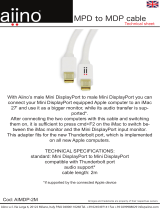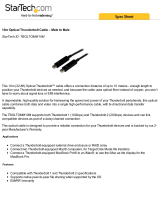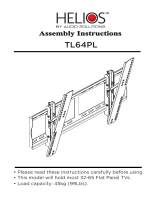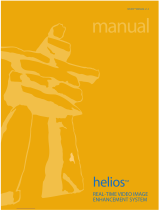Assembly and
Users Manual
OWC Mercury Helios PCIe
Thunderbolt Expansion Chassis

Table of Contents
INTRODUCTION 1
SYSTEM REQUIREMENTS 1
PACKAGE CONTENTS 2
PORT VIEW 2
ANTI-STATIC HANDLING 3
ASSEMBLY 3
QUICK SET-UP 10
GENERAL USAGE GUIDELINES AND FAQ 15
CONTACTING TECHNICAL SUPPORT 18
WARRANTY INFORMATION 18
Introduction
System Requirements
• IntelMacintoshwithThunderboltport
• ThefollowingaretheearliestThunderboltcapablemodels:
o MacBookAir(Mid2011)
o MacBookPro(Early2011)
o MacBookPro(Retina,Mid2012)
o MacminiServer(Mid2011)
o Macmini(Mid2011)
o iMac(Mid2011)
• MacOSX10.6.8orlater,including10.7.xand10.8.x
• Thunderboltcable(canbepurchasedfromApple)
• PCIe2.0expansioncarduptox8(willbelimitedtox4
operation),half-length(up-to6.5”),full-height,single-width,
thatiseitherAHCIcompliant(requiresnodrivers)orhas
Thunderbolt-awaredrivers.
ForanextensivelistofPCIecardsqualiedtoworkwithHelios,visit:
http://eshop.macsales.com/tech_center/Thunderbolt/PCIe_Compatibility/
1

Package Contents
1. Helios
2. Powerbrickandcable
Port View
①
②
DC Power Thunderbolt Ports PCIe Expansion Slot
2

Anti-Static handling
HeliosandPCIecardsarestatic-
sensitivedevices.Theyare
susceptibletoinvisibledamageif
notprotectedduringtheassembly
process.
Werecommendpropergrounding
byusingagroundingstrap.Make
suretoworkinacleanandstatic-
freearea,andavoidwearing
clothingthatretainsstaticcharges.
Formoreinformation,pleasevisit
http://www.macsales.com/static
Assembly
1.PlaceHeliosupside-downonasoftsurfacewiththerearfacing
you.
2.RemovethetwoPhillipsPH2screwsfromtherearofHelios.
3

3.RemovethetwoPhillipsPH2screwsfromthebottomofHelios.
4.TurnHeliosbackoverandplaceitonit’sfeet.Usingyourngers,push
theinnerchassisoutoftheouterenclosure.Donotsqueezethesidesof
theenclosurewhiledoingthis.
4

5.FlipHeliosoverandorientitasshowninthepicture.
RemovethePhillipsPH2screwfromthePCIeexpansionslot.Youare
readytoinstallyourPCIecard.
6. Note: Only handle the PCIe card by its edges. Never touch the gold contacts
or any components on the circuit board.
•OrientyourPCIecardsothebracketistotheleftandthe
connectorwithgoldcontactsisfacingawayfromyou.
•LineupthebracketwiththeinsideedgeofHeliosandgently
insertthePCIecardintotheslot.
5

7.MakesurethePCIecardisfullyseated.
8.ReplacethePCIebracketscrew.Donotfullytightenthescrew.
6

Carefullyliftuptheedgeofthecarduntilthebracketisstoppedbythe
PCIebracketscrew,thenfullytightenthePCIebracketscrew.
9.Slidetheoutercasingbackon.
Alignthescrewholesandreplacethebottomscrews.
7

10.Replacethetworearscrews.
11.FlipHeliosoverandplugintheDCpowercableandThunderbolt
cable.
Note: Helios will only power on when it has DC power and is receiving an ac-
tive Thunderbolt signal.
8

Note: Your Mac can be on or o when connecting the Thunderbolt cable. If
the PCIe card you are connecting needs to poll external devices before being
powered on, make sure to connect those devices to the PCIe card before con-
necting the Thunderbolt cable.
13.ThepowerLEDonthefrontofHelioswillemitasteadylight
whentheDCpowerandThunderboltcablesareconnected
andthereisanactiveThunderboltsignal.
12.PlugtheotherendoftheThunderboltcableintoyourMac.
9

Quick Set-Up
1.Heliosdoesnotrequiredrivers.
2.ToverifythatyourPCIecardisbeingrecognizedbyyourMac
andisworkingcorrectly,youcanlookin“SystemProler:(Mac
OSX10.6”or“SystemInformation”(MacOSX10.7.x/10.8.xor
later):
•ClickontheAppleiconintheupperleft-handcornerofthe
screen.
•Click“AboutThisMac”.
10

•Awindowwillappearonthescreen.Clickon“MoreInfo…”
•IfyourcomputerisrunningMacOSX10.7.xorMacOSX10.8.x,
an“AboutThisMac”windowwillappear.Clickon“System
Report…”.IfyourcomputerisrunningMacOSX10.6.8,this
windowwillnotappear.
11

3.Clickon“Thunderbolt”toseeHelios.
12

4.Clickon“PCICards”toseethePCIeexpansioncardinstalledinHelios.
Note: If the status of “Tunnel Compatible” (as seen to the right pane above) is
“Yes”, your PCIe card will function correctly over Thunderbolt. If your card has
a “Tunnel Compatible” status of “No”, check with the card’s manufacturer for a
Thunderbolt-aware driver.
13

Note: Other information about the PCIe card installed in Helios may be seen
in another section. For example, the PCIe card we used in this set-up is the
OWC Mercury Accelsior PCI Express SSD. The status of the SSD can be seen
under the Serial-ATA section.
14

General Usage Guidelines and FAQ
TheOWCMercuryHeliosPCIeThunderboltExpansionChassis:
•WillonlypoweronwhenDCpowerandanactiveThunderbolt
signalarepresent.
•Hasintelligentpowermanagement,allowingittopowerupand
downwithyourcomputer.
•IsbootablewithAHCIcompliantPCIecards.
•Candaisy-chainuptosixThunderboltdevicesandoneMini
DisplayPortdisplayattheendofthechain.
•Canbus-poweroneThunderboltdevicethatsupportsbus
powering.
Note: The Thunderbolt bus-powered device has to be the last
device on the chain, furthest away from the computer.
•CancarryaMiniDisplayPortvideosignal,buttheMini
DisplayPortdevicehastobethelastdeviceonthechain,furthest
awayfromthecomputer.
•Isdriverless;nodriverisneededfortheenclosureitself.
Thunderbolt-awaredriversmaybeneededforyourPCIecard.
•Ishotpluggable,canbeconnectedanddisconnectedwhilethe
computerison.IfanydevicesareconnectedtothePCIecard,
makesuretoproperlyremovethembeforedisconnectingHelios.
Q. How do I change the installed PCIe card?
Never remove or install a PCIe card while Helios has either
DC power or an active Thunderbolt connection. This is a safety
precaution for you, the PCIe card, Helios, and your computer.
1.IfthePCIecardhasanyharddrivesconnectedtoit,makesure
toejectorunmountthemproperlybyright-clickingontheicon
ontheDesktoporintheSidebarofaFinderwindow,andselect
“Eject”.
2.UnplugtheDCpower,Thunderboltcable,andanycables
connectedtothePCIecard.
3.Followtheassemblyinstructionsinreversetoremovethe
currentlyinstalledPCIecard.
4.FollowtheassemblyinstructionstoinstallthenewPCIecard.
15

Q. My PCIe card has lower performance than expected when installed
in Helios.
•Thunderboltoersupto10Gb/sbandwidthforPCIe.Thisis
morethanenoughbandwidthformostcards.Somecards,
however,mayrequiremorethan10Gb/sofbandwidthandmay
notoperateatfullspeed.
•ConnectingmultipledevicesinaThunderboltchaincanaect
theoverallperformance.EachdeviceaddedtotheThunderbolt
chainwilladdlatencyandreducethebandwidthavailableinthe
chain.Higherperformingdevices,suchasHelios,shouldbeas
closetothebeginningofthechainaspossible,closesttothe
computer.
oMoveHeliostothebeginningofthechain,closesttothe
computer.
oRemoveonedeviceatatimefromtheThunderboltchain
tondthearrangementthatprovidesthebest
performanceforyourneeds.
Q. I updated to a newer version of OS X and now Helios doesn’t work.
•Heliosisdriverless;nodriverisneededfortheenclosureitself.
•PCIecardsthatarenotAHCIcompliantrequireThunderbolt-
awaredrivers.ThesemaybebrokenbynewerMacOSXversions.
oCheckwiththePCIecard’smanufacturertoverifythe
currentdriveriscompatibleorforanupdateddriver
beforeupgradingtheMacOSXversion.
Q. I connected the OWC Mercury Helios to my Mac, but it did not
power up and is not being seen in System Information.
1.Checkthepoweroutletwithaknown-gooddevicesuchasa
lamp.
2.Checktheportonyourcomputertomakesureitisa
Thunderboltport.Alsocheckthecableyouareusingtomake
sureitisaThunderboltcable.
MiniDisplayPort(MDP)hasthesamephysicalconnectionas
Thunderbolt.HelioswillnotworkconnectedtoaMDPportor
withaMDPcable.
16

AMiniDisplayPortporthasasymbolwithtwoverticalbarssurroundinga
square.
AThunderboltportismarkedwithalightningboltsymbol.
3. ChecktheThunderboltcableendstoseeiftheplugsaredirty,
corroded,ordamaged.TryadierentThunderboltcable.
4. IfHeliosisinaThunderboltchain:
•Checktheotherdevicestoensuretheyareworkingcorrectly.
•Alldevicesinthechain,exceptforbus-powereddevices,needto
haveactiveDCpower.Ifadeviceinthechainispowered-o,all
devicesconnectedafteritwillnotfunction.
•MoveHeliostothebeginningofthechain.
•RemoveallotherdevicesinthechainandonlyconnectHelios.
17

Contacting Technical Support
Shouldyouneedsupport,therearethreewaystocontactourTechnical
Supportteam:
• Email
o Youcansubmityouremailrequestat:
o http://eshop.macsales.com/Service/ts_email.cfm
• Phone
o 815-338-8685Option3
o 8AM–8PMCSTMondaythroughFriday
o 9AM–4PMCSTSaturday
• LiveChat
o OWCoerslivetechnicalassistanceat
http://eshop.macsales.com/service/livechat
o 8AM–8PMCSTMondaythroughFriday
o 9AM–4PMCSTSaturday
Before contacting Technical Support, please have the following
available:
• TheserialnumberofHelios.
• Yourinvoicenumber.
• Whatoperatingsystemyouareusing.
• Whichkindandmodelofcomputeryouareusing.
• WhichPCIecard(s)youwanttousewithHelios.
Warranty Information
AllHeliossolutionsincludeanOWC3-YearSolutionWarrantywith48-
hourTurnaroundTime.
Forfulldetailsofthewarranty,referto:
http://eshop.macsales.com/Service/warranty_info.cfm
18

Copyrights:
Copyright©2002-2012OtherWorldComputing,Inc.OWCisatrademarkofNewConceptsDevelopment
Corporation,registeredinU.S.PatentandTrademarkOceandCanada.
MercuryAccelsior,MercuryHelios,OtherWorldComputingandtheOtherWorldComputinglogoare
trademarksofNewConceptsDevelopmentCorporation.
Mac,theMaclogo,MacOS,MacBookAir,MacBookPro,MacBookProRetina,Macmini,MacminiServer,iMac
aretrademarksofAppleInc.,registeredintheU.S.andothercountries.
ThunderboltandtheThunderboltlogoaretrademarksofIntelCorporationintheU.S.and/orothercountries
Othermarksmaybethetrademarkorregisteredtrademarkpropertyoftheirowners.
Changes:
Thematerialinthisdocumentisforinformationonlyandsubjecttochangewithoutnotice.Whilereasonable
eortshavebeenmadeinthepreparationofthisdocumenttoassureitsaccuracy,OtherWorldComputing
assumesnoliabilityresultingfromerrorsoromissionsinthisdocument,orfromtheuseoftheinformation
containedherein.OtherWorldComputingre-servestherighttomakechangesorrevisionsintheproduct
designortheproductmanualwithoutreservationandwithoutobligationtonotifyanypersonofsuch
revisionsandchanges.
Health And Safety Precautions:
• Useproperanti-staticprecautionswhileperformingtheinstallationofyourPCIecardsintotheOWC
MercuryHelios.FailuretodosocancausedamagetoyourPCIecardsand/ortheOWCMercury
Helios.
• ReadthisAssemblyandUsersGuidecarefully,andfollowthecorrectprocedurewhensettingupthe
OWCMercuryHelios.
• NeverexposetheOWCMercuryHeliostorain,oruseitnearwater,orindamporwetconditions.
NeverplaceobjectscontainingliquidsontheOWCMercuryHelios,astheymayspillintoits
openings.Doingsoincreasestheriskofelectricalshock,short-circuiting,reorpersonalinjury.
General Use Precautions:
• DonotexposetheOWCMercuryHeliostotemperaturesoutsidetherangeof5°Cto40°C(41°Fto
104°F).DoingsomaydamagetheenclosureortheinstalledPCIecard.
• AvoidplacingtheOWCMercuryHeliosnearasourceofheatorexposingittosunlight(even
throughawindow).Conversely,placingtheOWCMercuryHeliosinanenvironmentthatistoocold
orhumidmaydamagetheunit.
• AlwaysunplugtheOWCMercuryHeliosfromtheelectricaloutletifthereisariskoflightningorifit
willbeunusedforanextendedperiodoftime.Otherwise,thereisanincreasedriskofelectrical
shock,short-circuitingorre.
• Useonlythepowersupplyshippedwiththedevice.
• DonotusetheOWCMercuryHeliosnearotherelectricalappliancessuchastelevisions,radiosor
speakers.Doingsomaycauseinterference,whichwilladverselyaecttheoperationoftheother
products.
• DonotplaceheavyobjectsontopoftheOWCMercuryHelios.
• Ifyoudetectaproblem,consulttheGeneralUsageGuidelinesandFAQsectioninthismanual.
• ProtecttheOWCMercuryHeliosfromexcessiveexposuretodustduringuseorstorage.Dustcan
buildupinsidetheenclosure,increasingtheriskofdamageormalfunction.
• OtherWorldComputingrecommendstheuseofnormalglasscleaningproductstokeepthehigh-
lusternishatitsnestwiththisproduct.Besurenottogetanymoistureinsidetheholesandifyou
do,allowtimetoairdrybeforeuse.
DonotblocktheventilationoutletsonthefrontorrearoftheOWCMercuryHelios.Thesehelptokeepyour
PCIecardcoolduringoperation.BlockingtheventilationoutletsmaycausedamagetoyourPCIecardand
causeanincreasedriskofshort-circuitingorre
OWCMANHELIOS1 2012-09-14 CMA
/