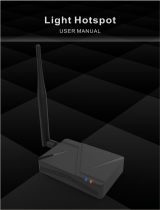INDOOR HOTSPOT QUICK START GUIDE
Figure 7: Indoor Hotspot Included
Conguring Nebra ROCK Pi Indoor Hotspot
To congure your Hotspot, you will require the Helium Network application
installed on a Mobile Phone, and for you to have gone through the account
setup process to continue.
For the best results, Nebra Hotspots require some ports to be port
forwarded on your network. Please check our security and port
forwarding pages for more details.
Prerequisites
• Ready to connect nebra hotspot
• Helium application with account.
Step 1: Open the Helium application and login, then press + Add a Hotspot.
Step 2: Next click Set up Hotspot, from here you will want to select Nebra
Indoor Hotspot.
Step 3: Place your hotspot in appropriate location, please reer Ideal
Hotspot Placement
Step 4: Accept diagnostics permission , This will allow Nebra Ltd to identify
issues with your Hotspot in a secure way
Step 5: Power Up the Nebra hotspot, and please note that never power on the
Indoor/Outdoor hotspot without it’s antenna connected as this may damage
the unit.
Step 6: Turn on mobile phone bluetooth and Push the button on the back of
the unit once to enable pairing
5 Nebra LTD. 2021