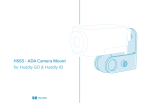Jabra PanaCast 50 Room System MS
How do I manually update the firmware on my Jabra device
using Jabra Direct?
Prerequisites
Jabra Direct - latest version
If a firmware update is available for your Jabra device, use the following
guidelines to:
Update the firmware manually
Recover from an unsuccessful firmware update
For information about automatic firmware updates, see the Related
Frequently Asked Questions section that follows this FAQ.
Update the firmware
1. Turn on and connect your device to your computer. Depending on your
product, this could be by connecting the USB cable, Jabra Link
Bluetooth adapter, or Jabra Link DECT adapter.
2. In Jabra Direct, select your device.
If a firmware update is available, this will be indicated by an Update
now button.
https://www.jabra.in/supportpages/jabra-panacast-50-room-system/8601-
119/faq/a811c5cd-4cb2-4d7d-9d41-171989b5689e
Page 1 of 8