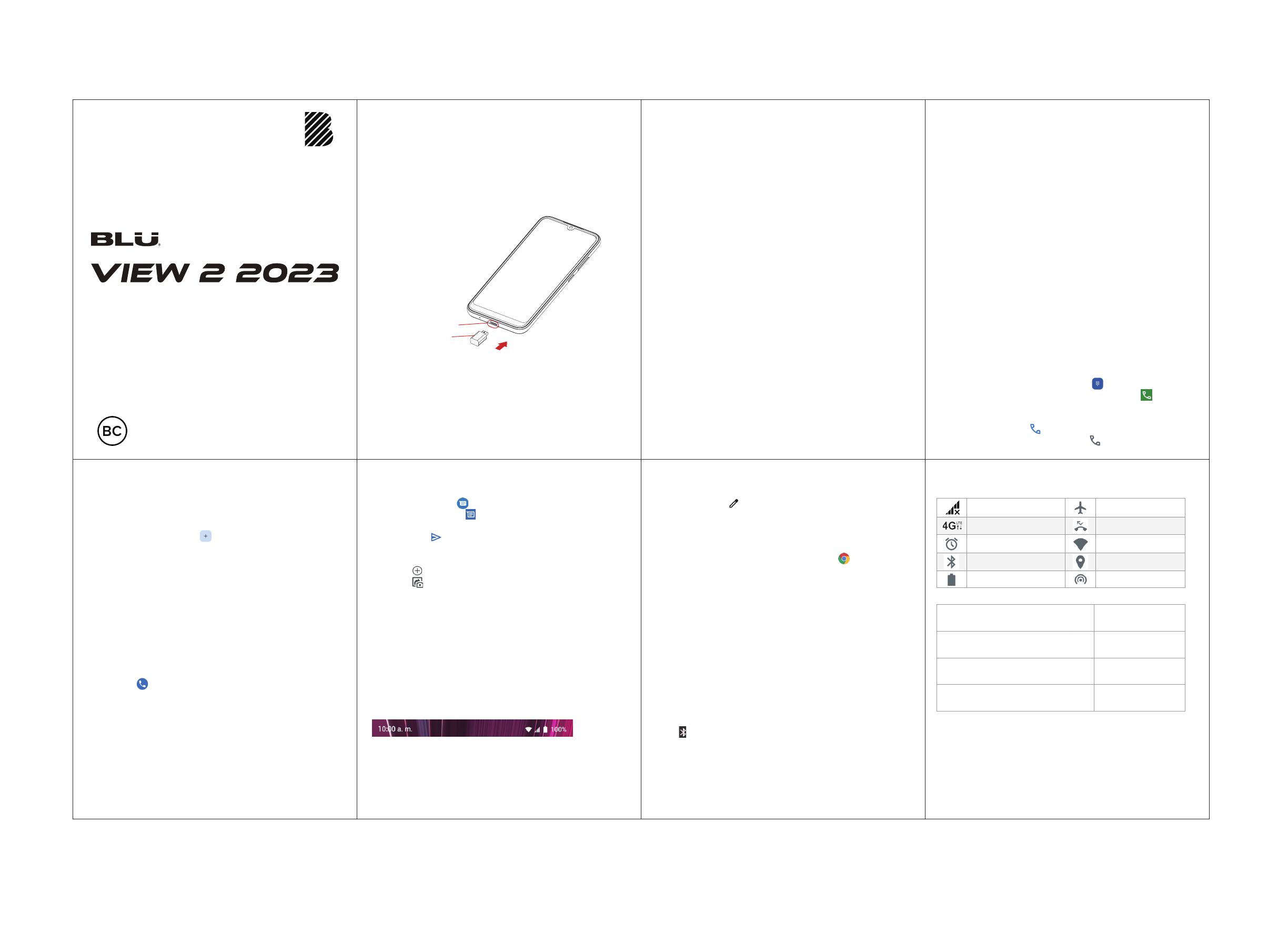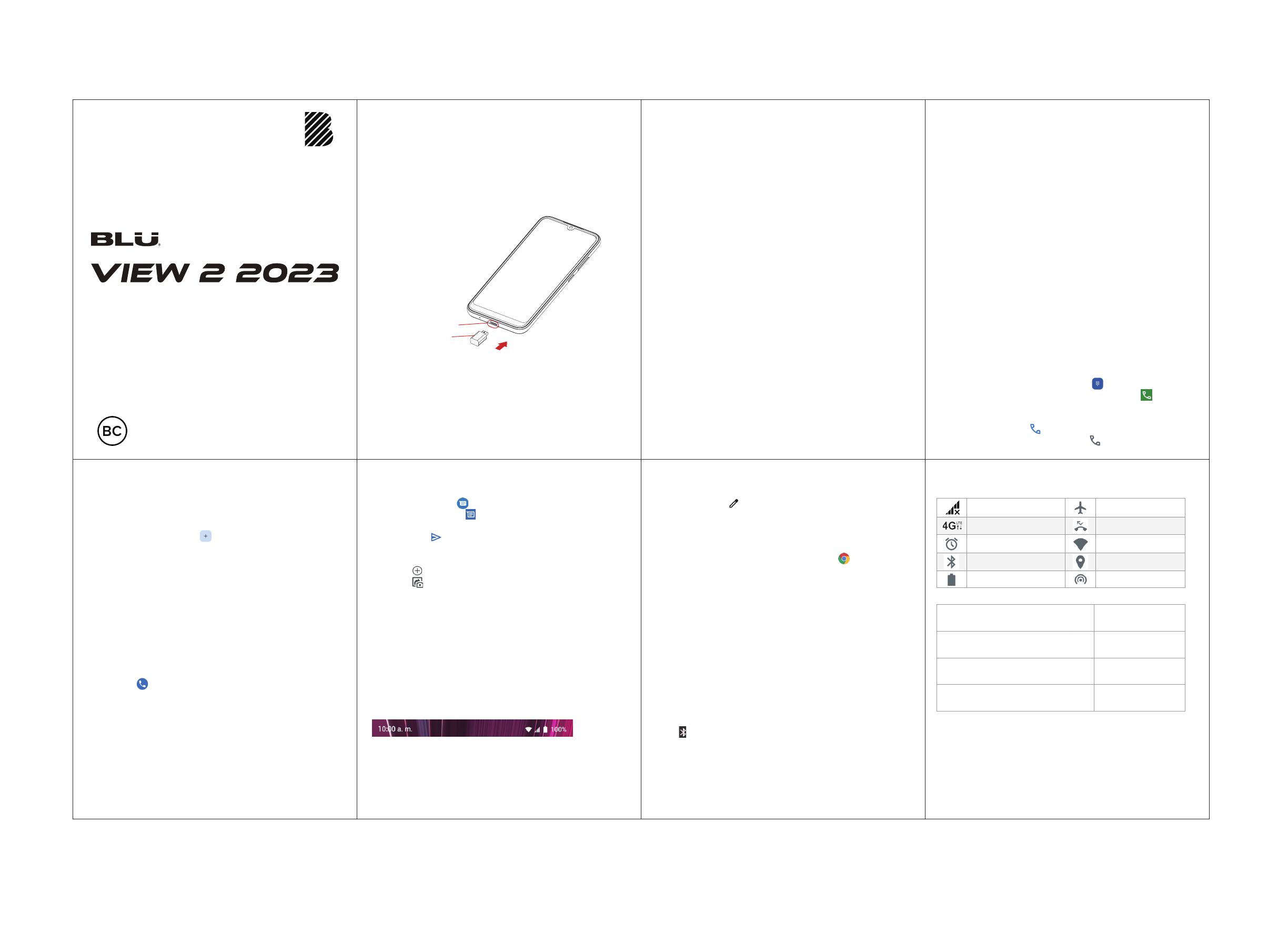
GUIA DE INICIO RAPIDO
Recibir una llamada
Para recibir una llamada, simplemente deslice el icono de
llamada durante una llamada entrante
Agregar contactos
Contactos > Agregar icono > Ingresar contacto > Guardar
También puede crear un nuevo contacto desde la pestaña
Contactos en la Interfaz de marcado
Importar contactos
Contactos > Corregir y administrar > Seleccione Importar
desde latarjeta SIM o Importar desde archivo
Búsqueda de contacto
Puede buscar contactos de varias maneras desde la
aplicación de contacto:
• Clic en la barra de búsqueda e ingrese el nombre o la
letra del contacto
• Clic en el , luego en la pestaña Contactos. Una vez en
la pestaña Contactos, ingrese el nombre del contacto en la
barra de búsqueda para completar la búsqueda.
También puede desplazarse hacia arriba y hacia abajo para
buscar su contacto
Preferencias de correo de voz
Botón de llamada > Más opciones (3 puntos) >
Configuración > Correo de voz
M-QSG-1691
B135DL
Incluido en este paquete
• Tarjeta de activación
• Guia De Inicio Rapido
• Dispositivo
• Cargador
• Cable USB
Configuración inicial
Cargando la batería
Encender el dispositivo
Mantenga presionado el botón de encendido hasta
que encienda la pantalla.
Apagar el dispositivo
Presione el botón de encendido y el botón de subir
volumen al mismo tiempo para acceder a la pantalla
de opciones del teléfono. Presiona Apagar.
Seleccionando el idioma
Puede seleccionar un idioma en la pantalla de bienvenida
de su teléfono o luego en la configuración del dispositivo:
Configuración > Sistema > Idioma y entrada > Idiomas >
Agregar un idioma
Configure su cuenta de Google
Tener una cuenta de Google (Gmail) le dará acceso a varias
funciones en su teléfono, que incluyen:
• almacenamiento en la nube de Google Drive
• Asistente de Google
• Google Play
• y más
Cree o inicie sesión en su cuenta de Google durante el
proceso de configuración en su teléfono u omita y hágalo
más tarde.
Para iniciar sesión en su Cuenta de Google:
Configuración > Cuentas > Agregar cuenta > Google.
Crear su Cuenta
Para crear una nueva cuenta de Google:
Configuración > Cuentas > Agregar cuenta > Google > Crear
cuenta > Sigue las indicaciones en la pantalla.
Una vez que se ha agregado una cuenta de Google, el
dispositivo sincronizará automáticamente los servicios de
Google a menos que esté deshabilitado.
Configuraciones de seguridad
Establecer configuraciones de seguridad es esencial para
mantener seguros su dispositivo y su información personal.
Durante el proceso de configuración, se le pedirá que
ingrese un pin de seguridad o que elija una opción de
pantalla de bloqueo diferente.
Pantalla de bienvenida
Puede omitir este paso y completar su configuración de
seguridad más adelante.
Configuración > Seguridad > Bloqueo de pantalla
Bloqueo de pantalla
Opciones de bloqueo de pantalla
Deslizar: deslice para desbloquear la pantalla
Patrón: dibuje un patrón para desbloquear la pantalla.
PIN: ingrese una contraseña numérica para desbloquear la
pantalla
Contraseña: ingrese una contraseña alfanumérica para
desbloquear la pantalla
Cómo hacer y recibir llamadas
Hacer una llamada
• Abra el marcador y haga clic en el
• Ingrese un número de teléfono y hacer clic en
O
• Desde la lista de Contactos, hacer clic en el nombre del
contacto y luego en
• En la lista Recientes, haga clic en
Mensaje de texto
Crear un mensaje
• Clic en Mensajes
• Clic en Iniciar chat
• Seleccione el destinatario y redacte el mensaje
• Clic Enviar cuando haya terminado
Opciones de mensaje
• Clic en para incluir archivos adjuntos
• Clic en para tomar una foto o adjuntar una de la Galería
Leer un mensaje
• Clic en el ícono Mensajes
• Clic en el mensaje no leído
Ajustes rápidos
Panel de notificación
El panel de notificaciones muestra información útil, como la
hora actual, la batería, Bluetooth e indicadores de Wi-Fi.
También se mostrarán las notificaciones entrantes, como
mensajes, correos electrónicos y llamadas perdidas.
Botones de acceso directo
Los botones de acceso directo en el panel de notificaciones
permiten un fácil acceso a Wi-Fi, Bluetooth, acceso a la
ubicación, entre otras configuraciones y se pueden
reorganizar a gusto de los usuarios.
Configurar los botones de acceso directo
• Arrastre hacia abajo el panel de notificaciones
• Haga clic en el
• Arrastre para reorganizar los iconos
Usando su Internet móvil
Accediendo a la web
Desde la pantalla de inicio, hacer clic en el para
navegar por Internet
Conexión a wi-fi
Wi-Fi permite que los teléfonos móviles se conecten a
internet de forma inalámbrica
Configuración > Redes e Internet > Wi-Fi y seleccione
una red
Conectividad Bluetooth®
Bluetooth es una tecnología inalámbrica que permite que su
dispositivo se conecte a periféricos como auriculares y
parlantes
Encender / Apagar
Arrastre hacia abajo el panel de notificaciones y hacer clic
en el
Dispositivos de emparejamiento
Configuración > Dispositivos conectados > Emparejar
dispositivo nuevo > Dispositivos disponibles > Emparejar
Iconos de notificación y estado:
www.fcc.gov/oet/ea/fccid
Bluetooth® es una marca registrada de Bluetooth SIG, Inc.
en todo el mundo.
Google,Google Play es una marca registrada de Google LLC.
Sin Datos
Los datos se transmiten a
través de la red
La alarma está configurada
Bluetooth está activado
Nivel de batería
El modo avión está
activado
Llamadas perdidas
Wi-Fi está activado
GPS está activado
Hotspot de Wi-Fi está
activado
FCC ID
Max. SAR (W/kg) Cabeza
Max. SAR (W/kg) Cuerpo
HAC (Hearing Aid Compatible) & Rating
1.15 W/kg
0.78 W/kg
M4/T3
YHLBLUB135DL
Cable de Carga
Puerto USB Tipo-C