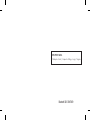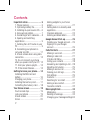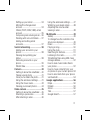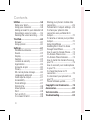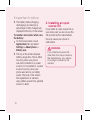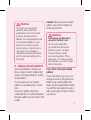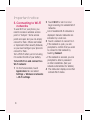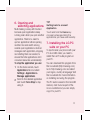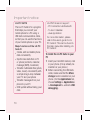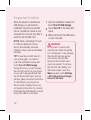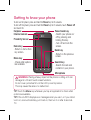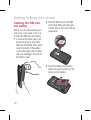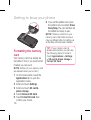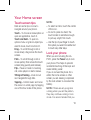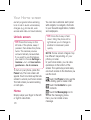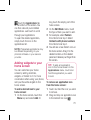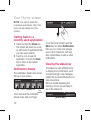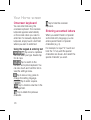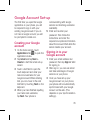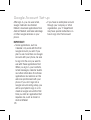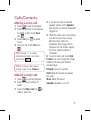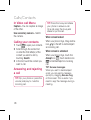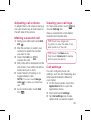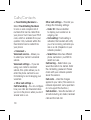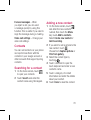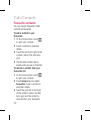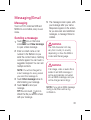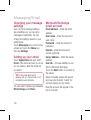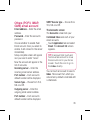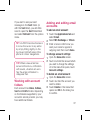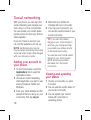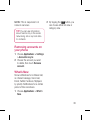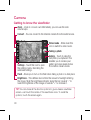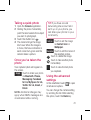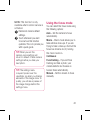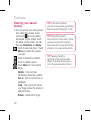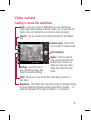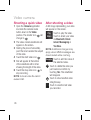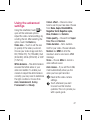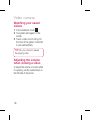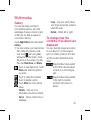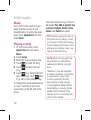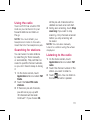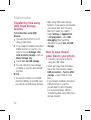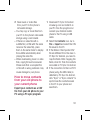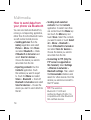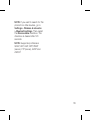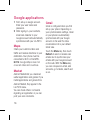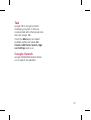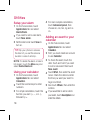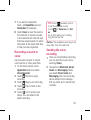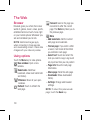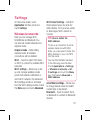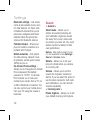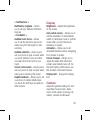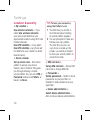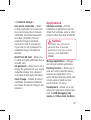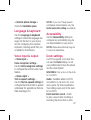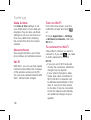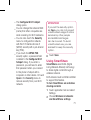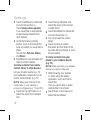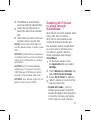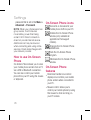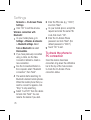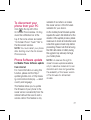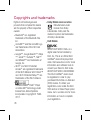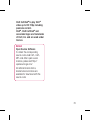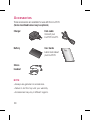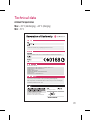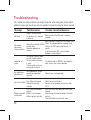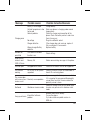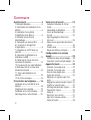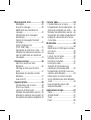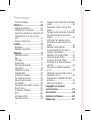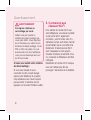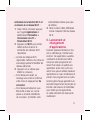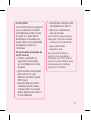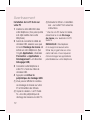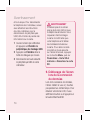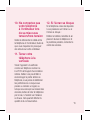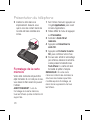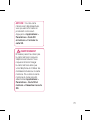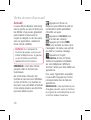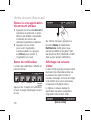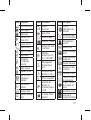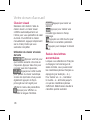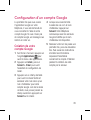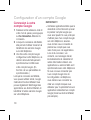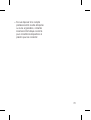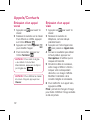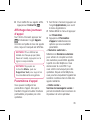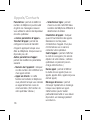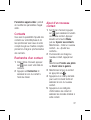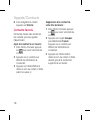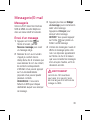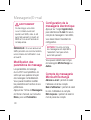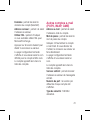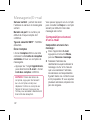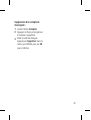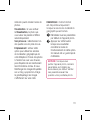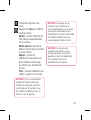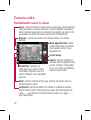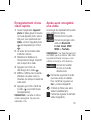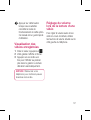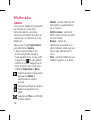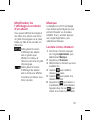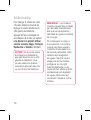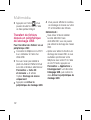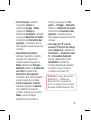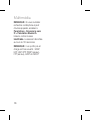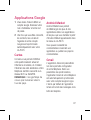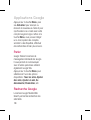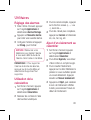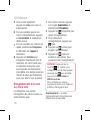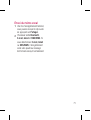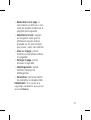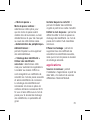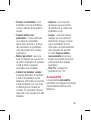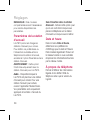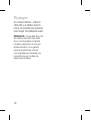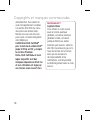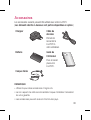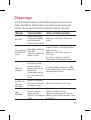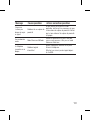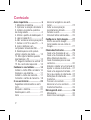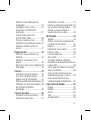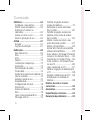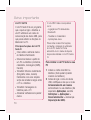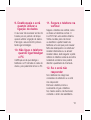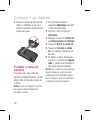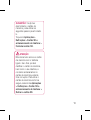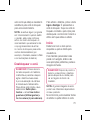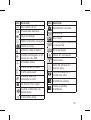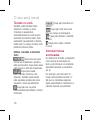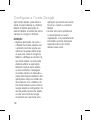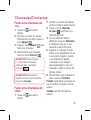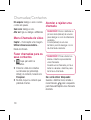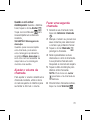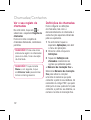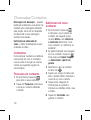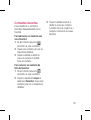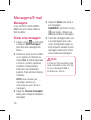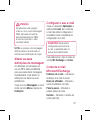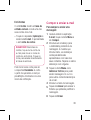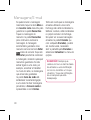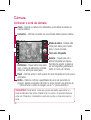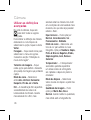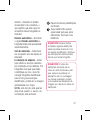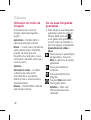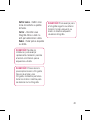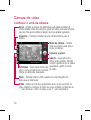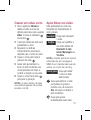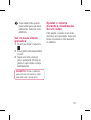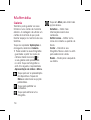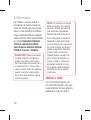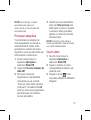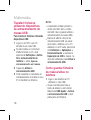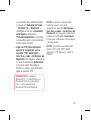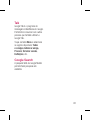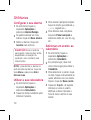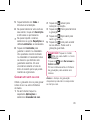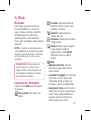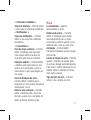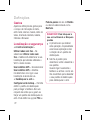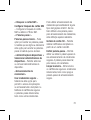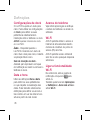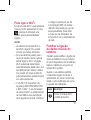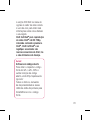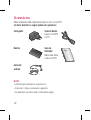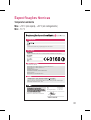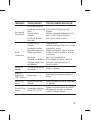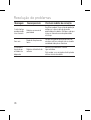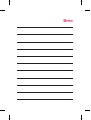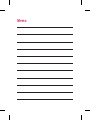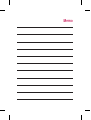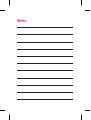USER GUIDE
LG-P970
P/N: MFL67204224(1.0)
W
www.lg.com
ENGLISH
FRANÇAIS
PORTUGUÊS

Bluetooth QD ID B017629
070-9811-5454
4 Adepele street, Computer Villege, Lagos, Nigeria

LG-P970 User Guide
- English
• Some of the contents of this
manual may not apply to your
phone depending on your phone’s
software or your service provider.
• This handset is not recommended
for the visually impaired because
of its touch-screen keypad.
• Copyright ©2011 LG Electronics,
Inc. All rights reserved. LG and the
LG logo are registered trademarks
of LG Group and its related
entities. All other trademarks are
the property of their respective
owners.

2
Contents
Importantnotice.......................... 5
1. Phone memory ....................... 5
2. Optimising battery life .............. 5
3. Installing an open source OS.... 6
4. Using unlock pattern................ 7
5.
Connecting to Wi-Fi networks ..... 8
6. Open
ing and switching
applications ................................ 9
7. Installing th
e LG PC suite on your
PC .............................................. 9
8. C
onnecting your phone to a
computer via USB ..................... 11
9. Unlock screen when using data
connection ................................ 13
10. Do not connect your phone
when you power on/off your PC 13
11. Hold your phone upright ...... 13
12. If the screen freezes ............ 13
Gettingtoknowyourphone...... 14
Installing the SIM card and
battery ...................................... 16
Charging your phone ................. 17
Installing the memory card ........ 17
Formatting the memory card .....18
YourHomescreen..................... 19
Touch-screen tips ..................... 19
Lock your phone ....................... 19
Unlock screen ........................... 20
Home ...................................... 20
Adding widgets to your home
screen ...................................... 21
Getting back to a recently used
application ................................ 22
Onscreen keyboard ................... 24
Entering accented letters ........... 24
GoogleAccountSet-up............. 25
Creating your Google account .... 25
Signing in to your Google
account .................................... 25
Calls/Contacts...........................27
Making a voice call .................... 27
Making a video call ................... 27
In Video call Menu .................... 28
Calling your contacts ................. 28
Answering and rejecting a call ...28
Adjusting call volume ................ 29
Making a second call ................29
Viewing your call logs ................ 29
Call settings .............................. 29
Contacts ................................... 31
Searching for a contact ............. 31
Adding a new contact ................31
Favourite contacts .....................32
Messaging/Email....................... 33
Messaging ................................ 33
Sending a message ................... 33
Changing your message settings 34

3
Setting up your email ................ 34
Microsoft Exchange email
account .................................... 34
Others (POP3, IMAP, GME) email
account .................................... 35
Composing and sending email ... 36
Working with account folders .....37
Adding and editing email
accounts ................................... 37
Socialnetworking..................... 38
Adding your account to your
phone .......................................38
Viewing and updating your
status ...................................... 38
Removing accounts on your
phone .......................................39
What’s New .............................. 39
Camera...................................... 40
Getting to know the viewfinder ... 40
Taking a quick photo ................ 41
Once you’ve taken the photo ..... 41
Using the advanced settings ...... 41
Using the focus mode................ 43
Viewing your saved photos ........ 44
Videocamera............................ 45
Getting to know the viewfinder ... 45
Shooting a quick video .............. 46
After shooting a video ................46
Using the advanced settings ...... 47
Watching your saved videos ...... 48
Adjusting the volume when
viewing a video ......................... 48
Multimedia................................ 49
Gallery ...................................... 49
To change how the contents of an
album are displayed ..................49
Music .......................................50
Playing a song .......................... 50
Using the radio .......................... 51
Searching for stations................ 51
Listening to the radio ................. 51
Transferring files using USB mass
storage devices ......................... 52
How to save music/video files to
your phone ............................... 52
How to move contacts from your
old phone to your current phone 53
How to send data from your phone
via Bluetooth ............................. 54
Googleapplications...................56
Maps ........................................ 56
Market ...................................... 56
Gmail........................................56
Talk .......................................... 57
Google Search .......................... 57

4
Utilities...................................... 58
Setup your alarm.......................58
Using your calculator .................58
Adding an event to your calendar 58
Recording a sound or voice ....... 59
Sending the voice recording ...... 59
TheWeb..................................... 60
Browser ....................................60
Using options ............................60
Settings..................................... 61
Wireless & networks.................. 61
Sound ....................................... 62
Display ....................................63
Gesture .................................... 63
Location & security ................... 64
Applications .............................. 65
Accounts & sync ...................... 66
Privacy ..................................... 66
SD card & phone storage .......... 66
Language & keyboard ............... 67
Voice input & output ..................67
Accessibility .............................. 67
Dock settings ............................ 67
Date & time .............................. 68
About phone ............................. 68
Wi-Fi ........................................ 68
Turn on Wi-Fi ............................ 68
To connect to Wi-Fi ................... 68
Sharing your phone’s mobile data
connection ................................ 69
Portable Wi-Fi hotspot settings .. 69
To share your phone’s data
connection as a portable Wi-Fi
hotspot ..................................... 70
To rename or secure your portable
hotspot ..................................... 70
Using SmartShare .................... 71
Enabling Wi-Fi Direct to share
through SmartShare .................. 73
How to use On-Screen Phone .... 74
On-Screen Phone icons ............. 74
On-Screen Phone features ........ 74
How to install On-Screen Phone on
your PC .................................... 75
How to connect your mobile phone
to your PC .................................75
To check the phone to PC
connection ...............................76
To disconnect your phone from
your PC .................................... 77
Phone Software update .............77
Copyrightsandtrademarks...... 78
Accessories...............................80
Technicaldata........................... 81
Troubleshooting......................... 82
Contents

5
Important notice
Please check to see if any problems
you have encountered with your
phone are described in this section,
before taking the phone in for service
or calling a service representative.
1. Phone memory
When available space on your phone
memory is less than 10%, your
phone can't receive new messages.
You will need to check your phone
memory and delete some data, such
as applications or messages to make
more memory available.
Tomanagetheapplication:
1
On the home screen, touch
Applications tab and select
Settings>Applications>
Manageapplications.
2
When all applications appear,
scroll and select the application
you want to uninstall.
3
Tap Uninstall and touch OK to
uninstall application you desired.
2. Optimising battery life
You can extend your battery's life
by turning off features that you
don't need constantly running in the
background. You can also monitor
how applications and system
resources consume battery power.
Toextendthelifeofyourbattery:
•
Turn off radio communications
that you aren't using. If you aren't
using Wi-Fi, Bluetooth or GPS, turn
them off.
•
Turn down screen brightness and
set a shorter screen timeout.
•
Turn off automatic syncing for
Gmail, Calendar, Contacts and
other applications.
•
Some applications you have
downloaded may cause your
battery’s life to be reduced.
Tocheckthebatterychargelevel:
1
On the home screen, touch
Applications tab and select
Settings> Aboutphone>
Status.

6
2
The battery status (charging,
discharging) and level (as a
percentage of fully charged) are
displayed at the top of the screen.
Tomonitorandcontrolwhatuses
thebattery:
1
On the home screen, touch
Applications tab and select
Settings>Aboutphone>
Batteryuse.
2
The top of the screen displays
battery usage time. This is either
how long since your phone
was last connected to a power
source or if connected to a power
source, how long since your
phone was last run on battery
power. The body of the screen
lists applications or services
using battery power from greatest
amount to least.
3. Installing an open
source OS
If you install an open source OS on
your phone and you do not use the
OS provided by the manufacturer,
this may cause your phone to
malfunction.
WARNING
If you install and use an OS
other than the one provided by
the manufacturer, your phone
is no longer covered by
the
warranty.
Important notice

7
WARNING
To protect you
r phone and
personal data, download
applications only from trusted
sources, such as Android
Market. If some applications are
not properly installed on your
phone, your phone may not
work properly or serious errors
may occur. You will need to
uninstall those applications and
all of its data and settings from
the phone.
4. Using unlock pattern
Set unlock pattern to secure your
phone. Opens a set of screens that
guide you through drawing a screen
unlock pattern.
You can draw your own unlock
pattern by connecting four or more
dots.
If you set a pattern, the phone
screen will lock. To unlock the phone,
draw the pattern you have set on the
screen.
Caution: When you set an unlock
pattern, you need to create your
Gmail account first.
WARNING
Precautions to take when
using the Pattern Lock
It is very important that
you remember the unlock
pattern you set. You have
5 opportunities to enter
your unlock pattern, PIN or
password. If you have used all
five chances, you can try again
after 30 seconds.
Ifyoucan’trecallyourunlock
pattern:
If you have tried to log on to your
Google account on the phone and
failed to use correct pattern five
times, tab the Forgot pattern button.
You will then be required to sign in
with your Google account to unlock
your phone.

8
5.
Connecting to Wi-Fi
networks
To use Wi-Fi on your phone, you
need to access a wireless access
point or “hotspot.” Some access
points are open and you can simply
connect to them. Others are hidden
or implement other security features,
so you must configure your phone to
connect to them.
Turn off Wi-Fi when you're not using
it to extend the life of your battery.
ToturnWi-Fionandconnecttoa
Wi-Finetwork:
1
On the home screen, touch
Applications tab and select
Settings>Wireless&networks
>Wi-Fisettings.
2
Touch Wi-Fi to turn it on and
begin scanning for available Wi-Fi
networks.
•
List of available Wi-Fi networks is
displayed. Secured networks are
indicated by a lock icon.
3
Touch a network to connect to it.
•
If the network is open, you are
prompted to confirm that you want
to connect to that network by
touching Connect.
•
If the network is secured, you are
prompted to enter a password
or other credentials. (Ask your
network administrator for details.)
4
The status bar displays icons that
indicate Wi-Fi status.
Important notice

9
6. Open
ing and
switching applications
Multi-tasking is easy with Android
because open applications keep
running even when you open another
application. There’s no need to
quit an application before opening
another. Use and switch among
several open applications. Android
manages each application, stopping
and starting them as needed, to
ensure that idle applications don’t
consume resources unnecessarily.
Tostoptheapplicationyouuse:
1
On the home screen, touch
Applications tab and select
Settings> Applications>
Manageapplications.
2
Scroll to the desired application
and touch ForceStop to stop
using it.
TIP!
Getting back to a recent
Application
Touch and hold the Home key.
A screen will appear listing the
applications you have used recently.
7. Installing th
e LG PC
suite on your PC
To synchronise your phone with your
PC via a USB cable, you need to
install the LG PC suite program on
your PC.
You can download this program from
the LG website (http://www.lg.com).
Go to http://www.lg.com and select
your region, country & language. Visit
the LG website for more information
on installing and using the program.
The PC suite is saved in the microSD
memory card found as part of the
in-box contents and you can simply
copy it to your PC.

10
LG PC SUITE
The LG PC Suite IV is a program
that helps you connect your
mobile phone to a PC using a
USB data communication cable,
so that you can use the functions
of your mobile phone on your PC.
Major functions of the LG PC
Suite IV
•
Create, edit and delete phone
data conveniently
•
Synchronise data from a PC
or phone (contacts, calendar,
message (SMS), bookmark)
•
Transfer multimedia files (photo,
video, music) conveniently with
a simple drag & drop between
your PC and your phone
•
Transfer messages from your
phone to your PC
•
S/W update without losing your
data
LG-P970 does not support:
- PC Connection via Bluetooth
- To-do in Calendar
- Java Application
For more information, please
refer to the user's guide for LG
PC Suite IV. This can be found in
the Help menu after installing LG
PC Suite IV.
ToInstalltheLGPCSuitetoyour
PC
1
Insert your microSD memory card
in your phone. (It may already be
inserted on your phone.)
2
Before connecting the USB data
cable, make sure that the Mass
storage mode is enabled on your
phone. (On the Applications tab,
choose Settings>Applications
>Development>uncheckUSB
debugging.)
Important notice

11
3
Connect your phone to your PC
using the USB data cable.
4
Touch TurnonUSBstorage.
(1) You can view the mass storage
content on your PC and transfer
the files.
(2) Copy the ‘LGPCSuiteIV’ folder on
your mass storage device to your
PC.
(3) Run ‘LGInstaller.exe’ file on your
PC and follow the instructions.
*
When LG PCSuite IV installation is
completed, disable Mass storage
mode to run the LG PCSuite IV.
NOTE:
Please do not remove
or delete other program file
installed on your memory card
as this may cause damage to
the pre-installed applications on
your phone.
8. C
onnecting your
phone to a computer
via USB
TotransferfilesinyourmicroSD
cardusingUSBdevices:
1
Install your microSD card in your
phone. (It may already be inserted
on your phone.)
2
Before connecting the USB data
cable, make sure that the Mass
storage mode is enabled on your
phone. (On the Applications tab,
choose Settings>Applications
>Development>uncheckUSB
debugging.)
3
Use the USB cable with your
phone to connect the phone to a
USB port on your computer. Touch
TurnonUSBstorage. You will
receive notification that the USB
is connected.

12
When the phone is connected as
USB storage, you will receive a
notification. You phone’s microSD
card is mounted as a drive on your
computer. You can now copy files to
and from the microSD card.
NOTE: When uninstalling PC Suite
IV, USB and Bluetooth Drivers
are not automatically removed.
Therefore, they must be uninstalled
manually.
TIP!
To use the microSD card on
your phone again, you need to
open the notification drawer and
touch Turn off USB storage.
During this time, you can’t access
the microSD card from your phone,
so you can’t use applications that
rely on the microSD card, such as
camera, gallery and music functions.
To disconnect your phone from
the computer, carefully follow your
computer’s instructions for correctly
disconnecting USB devices, to avoid
losing information on the card.
1
Open the notification drawer and
touch TurnoffUSBstorage.
2
Touch Turnoff in the dialog that
opens.
3
Safely disconnect the USB device
on your computer.
WARNING
Do not insert or remove the
microSD card when the phone
is on. Otherwise, it may damage
the microSD card as well as
your phone, and the data
stored on the microSD card
may be corrupted. To remove
the microSD card safely, from
the home screen, touch the
Menu key and touch Settings
> SD card & phone storage >
Unmount SD card.
Important notice

13
9. Unlock screen when
using data connection
Your display will go dark if untouched
for a period of time when using data
connection. To turn on your LCD
screen, just press the hard key.
10. Do not connect your
phone when you
power on/off your PC
Make sure you disconnect your
phone and PC via data cable as it
might cause errors on your PC.
11. Hold your phone
upright
Please hold your phone straight and
upright, as with a normal phone The
LG-P970 has an internal antenna. Be
careful not to scratch or damage the
back of the phone, as this will cause
loss of performance. While making/
receiving calls or sending/receiving
data, try to avoid holding the lower
part of the phone where the antenna
is located. This may affect call
quality.
12. If the screen freezes
If the phone does not respond to
user input or the screen freezes:
Remove the battery, insert it again
and switch on the phone. If it still
does not work, please contact the
service centre.

14
Getting to know your phone
To turn on the phone, press and hold the Power key for 3 seconds.
To turn off the phone, press and hold the Power key for 3 seconds, touch
Poweroff
and touch OK.
Homekey
- Return to home from
any screen.
Menukey
- Check what options
are available.
Earpiece
Backkey
- Return to the previous
screen.
Searchkey
- Search the web and
contents in your phone.
Power/Lockkey
- Switch your phone on/
off by pressing and
holding this key.
- Turn off and lock the
screen.
ProximitySensor
Microphone
Internalcamera
WARNING: Placing a heavy object on the phone or sitting on it can
damage its LCD and touch screen functions.
Do not cover protective film on the LCD’s proximity sensor.
This may cause the sensor to malfunction.
TIP! Touch the Menu key whenever you tap an application to check what
options are available.
TIP!
If the LG-P970 displays error messages when you use it, or if you cannot
turn it on, remove the battery, put it back in, then turn it on after 5 seconds.

15
Backcover
Battery
SIMcardslot
microSDmemory
cardslot
Cameralens
Stereoearphone
connector
Volumekeys
- On the home screen: control ringer volume.
- During a call: control your earpiece volume.
- When playing a track: control volume continuously.
Power/Lockkey
Microphone Charger,microUSB
cableconnector
3DMotionGesturekey(G-key)
- Easy to activate features instantly by tilting, shaking
or tapping the phone.
Speaker

16
Installing the SIM card
and battery
Before you can start exploring your
new phone, you’ll need to set it up.
To insert the SIM card and battery:
1To remove the back cover, hold
the phone firmly in your hand.
With the other hand, firmly press
down the centre of the battery
cover, while pulling the top away
with your forefinger. Then lift off
the battery cover.
2Slide the SIM card into the SIM
card holder. Make sure the gold
contact area on the card is facing
downwards.
3Insert the battery into place by
aligning the gold contacts on the
phone and the battery.
Getting to know your phone

17
4Replace the back cover of the
phone.
Charging your phone
The charger connector on the top
of your LG-P970. Insert the charger
and plug it into an electrical socket.
Your LG-P970 must be charged until
you can see .
NOTE: The battery must be fully
charged initially to extend battery
lifetime.
Installing the memory
card
To store multimedia files, such as
photographs created with the built-in
camera, you must insert a memory
card into your phone.
To insert a memory card:
1Turn off your phone before
inserting or removing the memory
card. Remove the back cover.
2
Insert the memory card into the
slot. Make sure the gold contact
area is facing downwards.

18
Formatting the memory
card
Your memory card may already be
formatted. If it isn’t, you must format
it before you can use it.
NOTE: All files on your memory card
are deleted when you format it.
1On the home screen, touch the
Applications tab to open the
applications menu.
2Scroll and touch Settings.
3Scroll and touch SDcard&
phonestorage.
4Touch UnmountSDCard.
5Touch FormatSDcard, then
confirm your choice.
6If you set the pattern lock, input
the pattern lock and select Erase
Everything. The card will then be
formatted and ready to use.
NOTE: If there is content on your
memory card, the folder structure
may be different after formatting, as
all the files will have been deleted.
TIP! If your memory card is
already unmounted, you can use
the following steps to format it.
Touch Applications > Settings
> SD card & phone storage >
Format SD Card
.
Getting to know your phone
Page is loading ...
Page is loading ...
Page is loading ...
Page is loading ...
Page is loading ...
Page is loading ...
Page is loading ...
Page is loading ...
Page is loading ...
Page is loading ...
Page is loading ...
Page is loading ...
Page is loading ...
Page is loading ...
Page is loading ...
Page is loading ...
Page is loading ...
Page is loading ...
Page is loading ...
Page is loading ...
Page is loading ...
Page is loading ...
Page is loading ...
Page is loading ...
Page is loading ...
Page is loading ...
Page is loading ...
Page is loading ...
Page is loading ...
Page is loading ...
Page is loading ...
Page is loading ...
Page is loading ...
Page is loading ...
Page is loading ...
Page is loading ...
Page is loading ...
Page is loading ...
Page is loading ...
Page is loading ...
Page is loading ...
Page is loading ...
Page is loading ...
Page is loading ...
Page is loading ...
Page is loading ...
Page is loading ...
Page is loading ...
Page is loading ...
Page is loading ...
Page is loading ...
Page is loading ...
Page is loading ...
Page is loading ...
Page is loading ...
Page is loading ...
Page is loading ...
Page is loading ...
Page is loading ...
Page is loading ...
Page is loading ...
Page is loading ...
Page is loading ...
Page is loading ...
Page is loading ...
Page is loading ...
Page is loading ...
Page is loading ...
Page is loading ...
Page is loading ...
Page is loading ...
Page is loading ...
Page is loading ...
Page is loading ...
Page is loading ...
Page is loading ...
Page is loading ...
Page is loading ...
Page is loading ...
Page is loading ...
Page is loading ...
Page is loading ...
Page is loading ...
Page is loading ...
Page is loading ...
Page is loading ...
Page is loading ...
Page is loading ...
Page is loading ...
Page is loading ...
Page is loading ...
Page is loading ...
Page is loading ...
Page is loading ...
Page is loading ...
Page is loading ...
Page is loading ...
Page is loading ...
Page is loading ...
Page is loading ...
Page is loading ...
Page is loading ...
Page is loading ...
Page is loading ...
Page is loading ...
Page is loading ...
Page is loading ...
Page is loading ...
Page is loading ...
Page is loading ...
Page is loading ...
Page is loading ...
Page is loading ...
Page is loading ...
Page is loading ...
Page is loading ...
Page is loading ...
Page is loading ...
Page is loading ...
Page is loading ...
Page is loading ...
Page is loading ...
Page is loading ...
Page is loading ...
Page is loading ...
Page is loading ...
Page is loading ...
Page is loading ...
Page is loading ...
Page is loading ...
Page is loading ...
Page is loading ...
Page is loading ...
Page is loading ...
Page is loading ...
Page is loading ...
Page is loading ...
Page is loading ...
Page is loading ...
Page is loading ...
Page is loading ...
Page is loading ...
Page is loading ...
Page is loading ...
Page is loading ...
Page is loading ...
Page is loading ...
Page is loading ...
Page is loading ...
Page is loading ...
Page is loading ...
Page is loading ...
Page is loading ...
Page is loading ...
Page is loading ...
Page is loading ...
Page is loading ...
Page is loading ...
Page is loading ...
Page is loading ...
Page is loading ...
Page is loading ...
Page is loading ...
Page is loading ...
Page is loading ...
Page is loading ...
Page is loading ...
Page is loading ...
Page is loading ...
Page is loading ...
Page is loading ...
Page is loading ...
Page is loading ...
Page is loading ...
Page is loading ...
Page is loading ...
Page is loading ...
Page is loading ...
Page is loading ...
Page is loading ...
Page is loading ...
Page is loading ...
Page is loading ...
Page is loading ...
Page is loading ...
Page is loading ...
Page is loading ...
Page is loading ...
Page is loading ...
Page is loading ...
Page is loading ...
Page is loading ...
Page is loading ...
Page is loading ...
Page is loading ...
Page is loading ...
Page is loading ...
Page is loading ...
Page is loading ...
Page is loading ...
Page is loading ...
Page is loading ...
Page is loading ...
Page is loading ...
Page is loading ...
Page is loading ...
Page is loading ...
Page is loading ...
Page is loading ...
Page is loading ...
Page is loading ...
Page is loading ...
Page is loading ...
Page is loading ...
Page is loading ...
Page is loading ...
Page is loading ...
Page is loading ...
Page is loading ...
Page is loading ...
Page is loading ...
Page is loading ...
Page is loading ...
Page is loading ...
Page is loading ...
Page is loading ...
Page is loading ...
Page is loading ...
Page is loading ...
Page is loading ...
Page is loading ...
Page is loading ...
Page is loading ...
Page is loading ...
Page is loading ...
Page is loading ...
Page is loading ...
Page is loading ...
Page is loading ...
Page is loading ...
Page is loading ...
Page is loading ...
Page is loading ...
Page is loading ...
Page is loading ...
Page is loading ...
Page is loading ...
Page is loading ...
Page is loading ...
Page is loading ...
Page is loading ...
Page is loading ...
Page is loading ...
Page is loading ...
Page is loading ...
Page is loading ...
Page is loading ...
Page is loading ...
Page is loading ...
Page is loading ...
Page is loading ...
Page is loading ...
Page is loading ...
Page is loading ...
Page is loading ...
Page is loading ...
Page is loading ...
Page is loading ...
Page is loading ...
Page is loading ...
-
 1
1
-
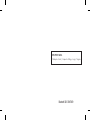 2
2
-
 3
3
-
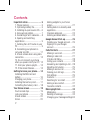 4
4
-
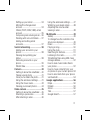 5
5
-
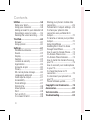 6
6
-
 7
7
-
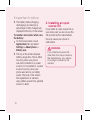 8
8
-
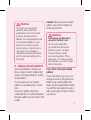 9
9
-
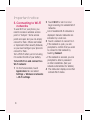 10
10
-
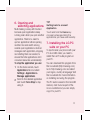 11
11
-
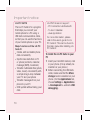 12
12
-
 13
13
-
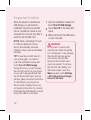 14
14
-
 15
15
-
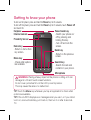 16
16
-
 17
17
-
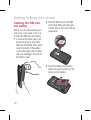 18
18
-
 19
19
-
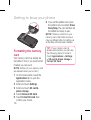 20
20
-
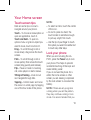 21
21
-
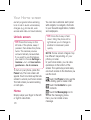 22
22
-
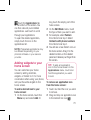 23
23
-
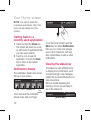 24
24
-
 25
25
-
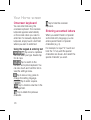 26
26
-
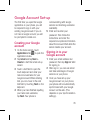 27
27
-
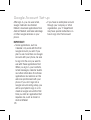 28
28
-
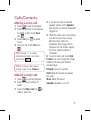 29
29
-
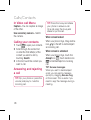 30
30
-
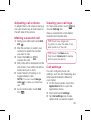 31
31
-
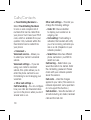 32
32
-
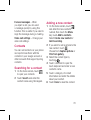 33
33
-
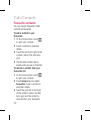 34
34
-
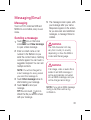 35
35
-
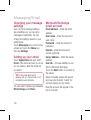 36
36
-
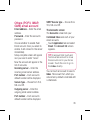 37
37
-
 38
38
-
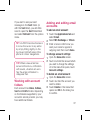 39
39
-
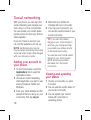 40
40
-
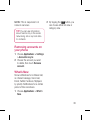 41
41
-
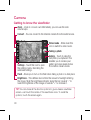 42
42
-
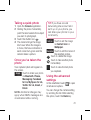 43
43
-
 44
44
-
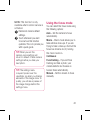 45
45
-
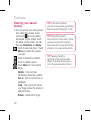 46
46
-
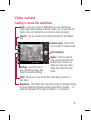 47
47
-
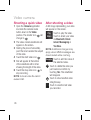 48
48
-
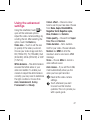 49
49
-
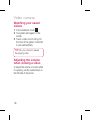 50
50
-
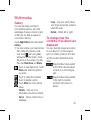 51
51
-
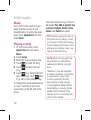 52
52
-
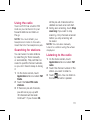 53
53
-
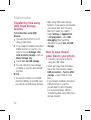 54
54
-
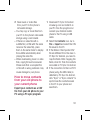 55
55
-
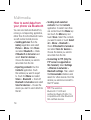 56
56
-
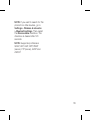 57
57
-
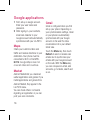 58
58
-
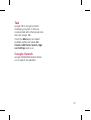 59
59
-
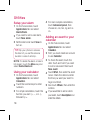 60
60
-
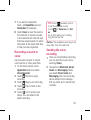 61
61
-
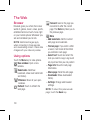 62
62
-
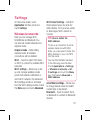 63
63
-
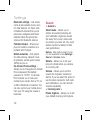 64
64
-
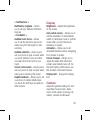 65
65
-
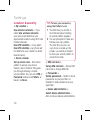 66
66
-
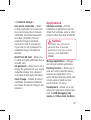 67
67
-
 68
68
-
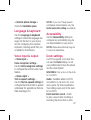 69
69
-
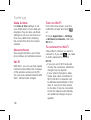 70
70
-
 71
71
-
 72
72
-
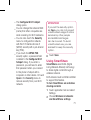 73
73
-
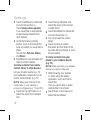 74
74
-
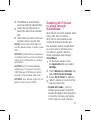 75
75
-
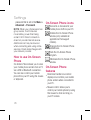 76
76
-
 77
77
-
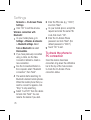 78
78
-
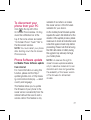 79
79
-
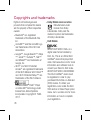 80
80
-
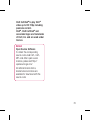 81
81
-
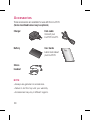 82
82
-
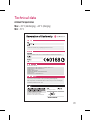 83
83
-
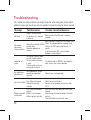 84
84
-
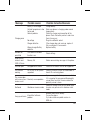 85
85
-
 86
86
-
 87
87
-
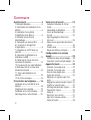 88
88
-
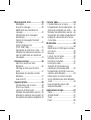 89
89
-
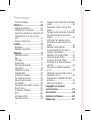 90
90
-
 91
91
-
 92
92
-
 93
93
-
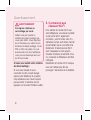 94
94
-
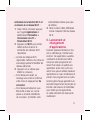 95
95
-
 96
96
-
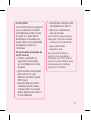 97
97
-
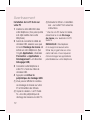 98
98
-
 99
99
-
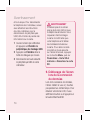 100
100
-
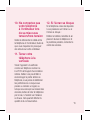 101
101
-
 102
102
-
 103
103
-
 104
104
-
 105
105
-
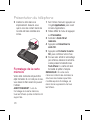 106
106
-
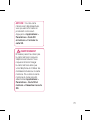 107
107
-
 108
108
-
 109
109
-
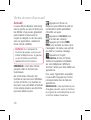 110
110
-
 111
111
-
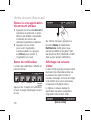 112
112
-
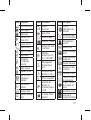 113
113
-
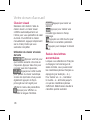 114
114
-
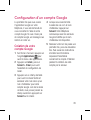 115
115
-
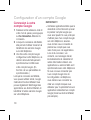 116
116
-
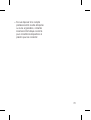 117
117
-
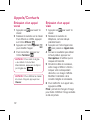 118
118
-
 119
119
-
 120
120
-
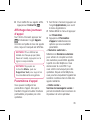 121
121
-
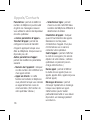 122
122
-
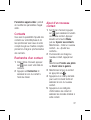 123
123
-
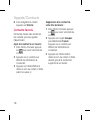 124
124
-
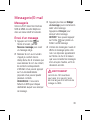 125
125
-
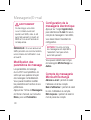 126
126
-
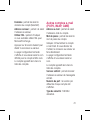 127
127
-
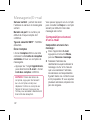 128
128
-
 129
129
-
 130
130
-
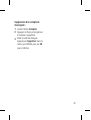 131
131
-
 132
132
-
 133
133
-
 134
134
-
 135
135
-
 136
136
-
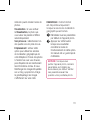 137
137
-
 138
138
-
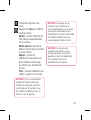 139
139
-
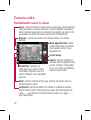 140
140
-
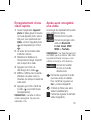 141
141
-
 142
142
-
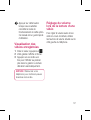 143
143
-
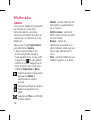 144
144
-
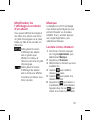 145
145
-
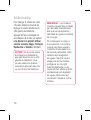 146
146
-
 147
147
-
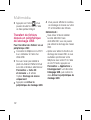 148
148
-
 149
149
-
 150
150
-
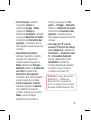 151
151
-
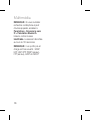 152
152
-
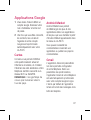 153
153
-
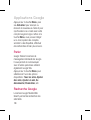 154
154
-
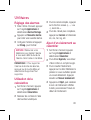 155
155
-
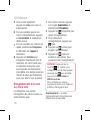 156
156
-
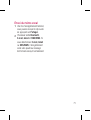 157
157
-
 158
158
-
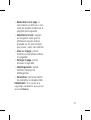 159
159
-
 160
160
-
 161
161
-
 162
162
-
 163
163
-
 164
164
-
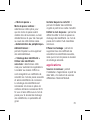 165
165
-
 166
166
-
 167
167
-
 168
168
-
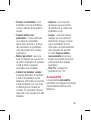 169
169
-
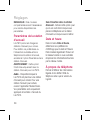 170
170
-
 171
171
-
 172
172
-
 173
173
-
 174
174
-
 175
175
-
 176
176
-
 177
177
-
 178
178
-
 179
179
-
 180
180
-
 181
181
-
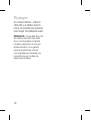 182
182
-
 183
183
-
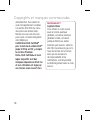 184
184
-
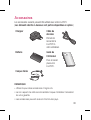 185
185
-
 186
186
-
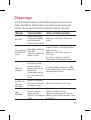 187
187
-
 188
188
-
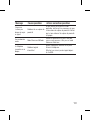 189
189
-
 190
190
-
 191
191
-
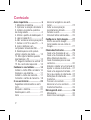 192
192
-
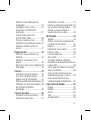 193
193
-
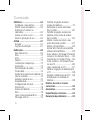 194
194
-
 195
195
-
 196
196
-
 197
197
-
 198
198
-
 199
199
-
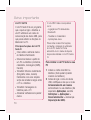 200
200
-
 201
201
-
 202
202
-
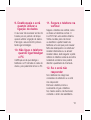 203
203
-
 204
204
-
 205
205
-
 206
206
-
 207
207
-
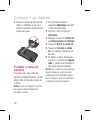 208
208
-
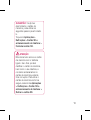 209
209
-
 210
210
-
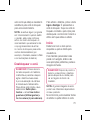 211
211
-
 212
212
-
 213
213
-
 214
214
-
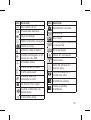 215
215
-
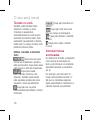 216
216
-
 217
217
-
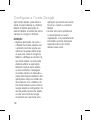 218
218
-
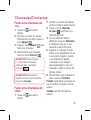 219
219
-
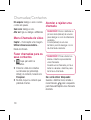 220
220
-
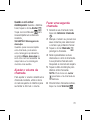 221
221
-
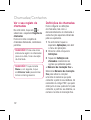 222
222
-
 223
223
-
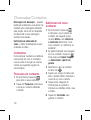 224
224
-
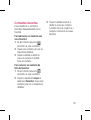 225
225
-
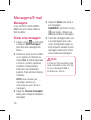 226
226
-
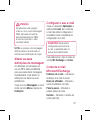 227
227
-
 228
228
-
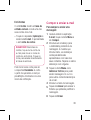 229
229
-
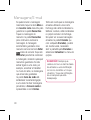 230
230
-
 231
231
-
 232
232
-
 233
233
-
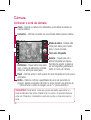 234
234
-
 235
235
-
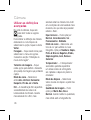 236
236
-
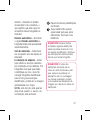 237
237
-
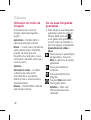 238
238
-
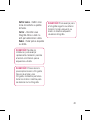 239
239
-
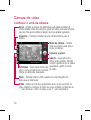 240
240
-
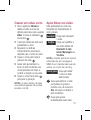 241
241
-
 242
242
-
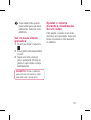 243
243
-
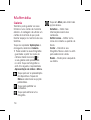 244
244
-
 245
245
-
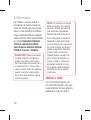 246
246
-
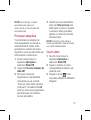 247
247
-
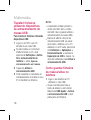 248
248
-
 249
249
-
 250
250
-
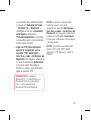 251
251
-
 252
252
-
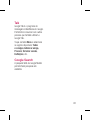 253
253
-
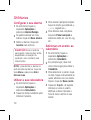 254
254
-
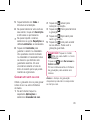 255
255
-
 256
256
-
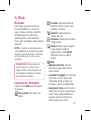 257
257
-
 258
258
-
 259
259
-
 260
260
-
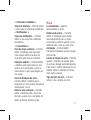 261
261
-
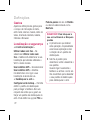 262
262
-
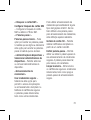 263
263
-
 264
264
-
 265
265
-
 266
266
-
 267
267
-
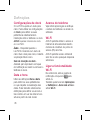 268
268
-
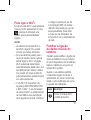 269
269
-
 270
270
-
 271
271
-
 272
272
-
 273
273
-
 274
274
-
 275
275
-
 276
276
-
 277
277
-
 278
278
-
 279
279
-
 280
280
-
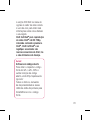 281
281
-
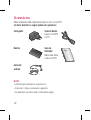 282
282
-
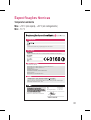 283
283
-
 284
284
-
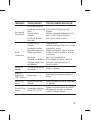 285
285
-
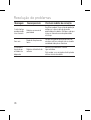 286
286
-
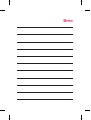 287
287
-
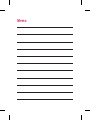 288
288
-
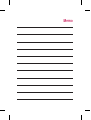 289
289
-
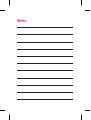 290
290
Ask a question and I''ll find the answer in the document
Finding information in a document is now easier with AI
in other languages
- français: LG LGP970.ABALTL Manuel utilisateur
- português: LG LGP970.ABALTL Manual do usuário