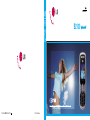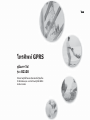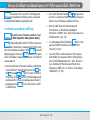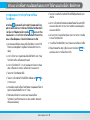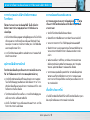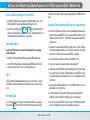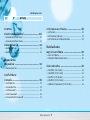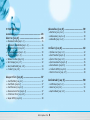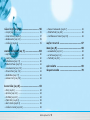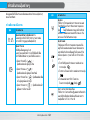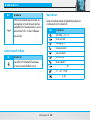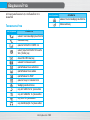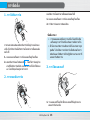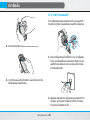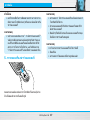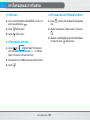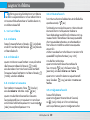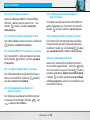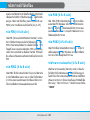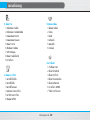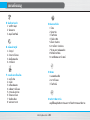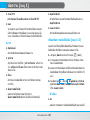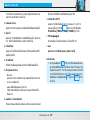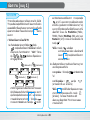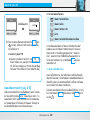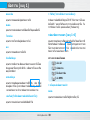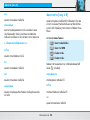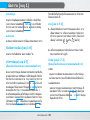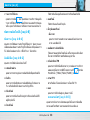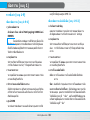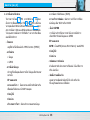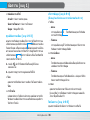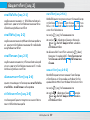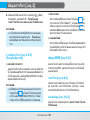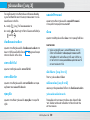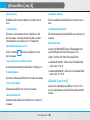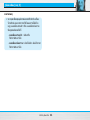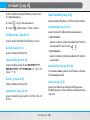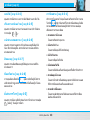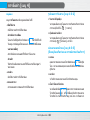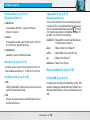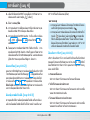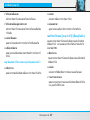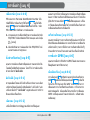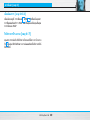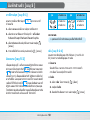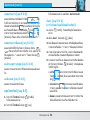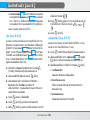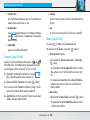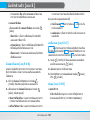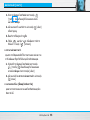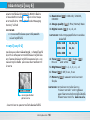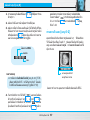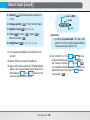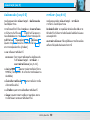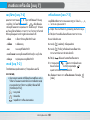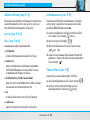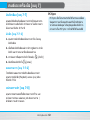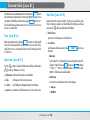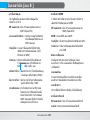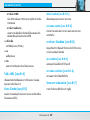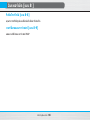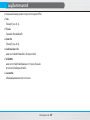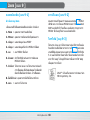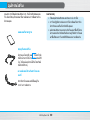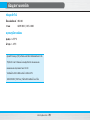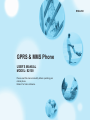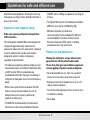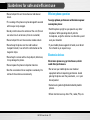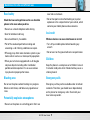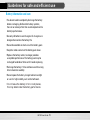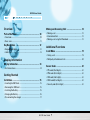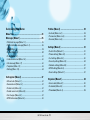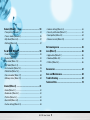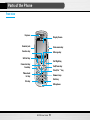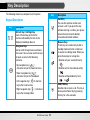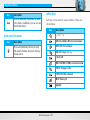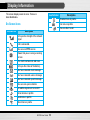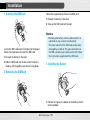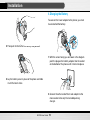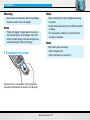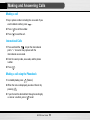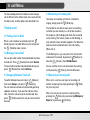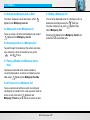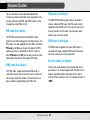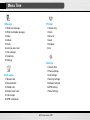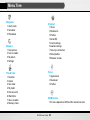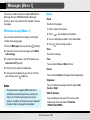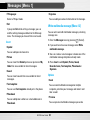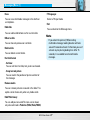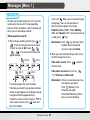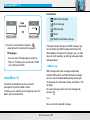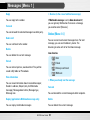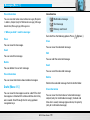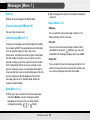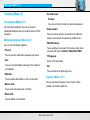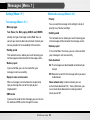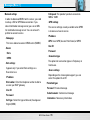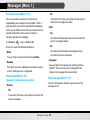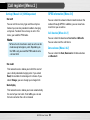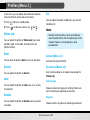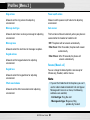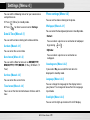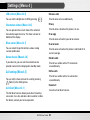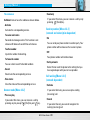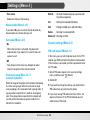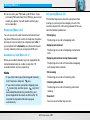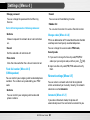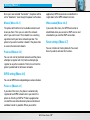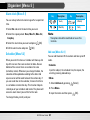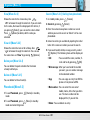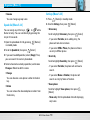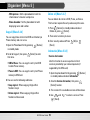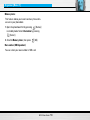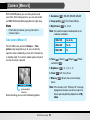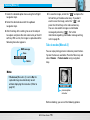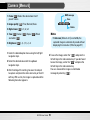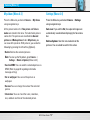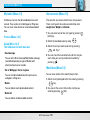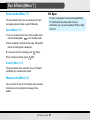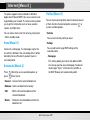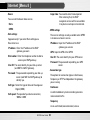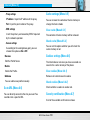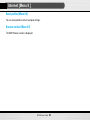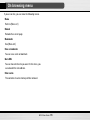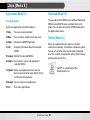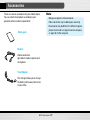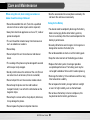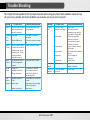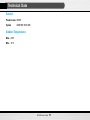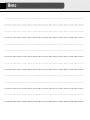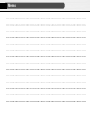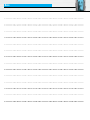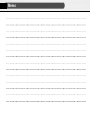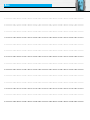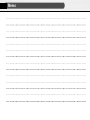ENGLISH
Part No. MMBB0160621 (1.0) Printed in Korea
B2100
B2100
H
Page is loading ...
Page is loading ...
Page is loading ...
Page is loading ...
Page is loading ...
Page is loading ...
Page is loading ...
Page is loading ...
Page is loading ...
Page is loading ...
Page is loading ...
Page is loading ...
Page is loading ...
Page is loading ...
Page is loading ...
Page is loading ...
Page is loading ...
Page is loading ...
Page is loading ...
Page is loading ...
Page is loading ...
Page is loading ...
Page is loading ...
Page is loading ...
Page is loading ...
Page is loading ...
Page is loading ...
Page is loading ...
Page is loading ...
Page is loading ...
Page is loading ...
Page is loading ...
Page is loading ...
Page is loading ...
Page is loading ...
Page is loading ...
Page is loading ...
Page is loading ...
Page is loading ...
Page is loading ...
Page is loading ...
Page is loading ...
Page is loading ...
Page is loading ...
Page is loading ...
Page is loading ...
Page is loading ...
Page is loading ...
Page is loading ...
Page is loading ...
Page is loading ...
Page is loading ...
Page is loading ...
Page is loading ...
Page is loading ...
Page is loading ...
Page is loading ...
Page is loading ...
Page is loading ...
Page is loading ...
Page is loading ...
Page is loading ...
Page is loading ...
Page is loading ...
Page is loading ...
Page is loading ...
Page is loading ...
Page is loading ...
Page is loading ...
Page is loading ...

ENGLISH
USER’S MANUAL
MODEL: B2100
Please read this manual carefully before operating your
mobile phone.
Retain it for future reference.
GPRS & MMS Phone

B2100
User Guide
2
Introduction
Congratulations on your purchase of the advanced and
compact B2100 mobile phone, designed to operate
with the latest digital mobile communication
technology.
This user’s guide contains important information
on the use and operation of this phone. Please
read all the information carefully for optimal
performance and to prevent any damage to or
misuse of the phone. Any changes or modifications
not expressively approved in this user’s guide
could void your warranty for this equipment.

B2100
User Guide
3
Guidelines for safe and efficient use
Read these simple guidelines. Breaking the rules may
be dangerous or illegal. Further detailed information is
given in this manual.
Exposure to radio frequency energy
Radio wave exposure and Specific Absorption Rate
(SAR) information
This mobile phone model B2100 has been designed to
comply with applicable safety requirement for
exposure to radio waves. This requirement is based on
scientific guidelines that include safety margins
designed to assure the safety of all persons,
regardless of age and health.
• The radio wave exposure guidelines employ a unit of
measurement known as the Specific Absorption Rate,
or SAR. Tests for SAR are conducted using
standardized method with the phone transmitting at
its highest certified power level in all used frequency
bands.
• While there may be differences between the SAR
levels of various LG phone models, they are all
designed to meet the relevant guidelines for
exposure to radio waves.
• The SAR limit recommended by the International
Commission on Non-Ionizing Radiation Protection
(ICNIRP), which is 2W/kg averaged over ten (10) gram
of tissue.
• The highest SAR value for this model phone tested by
DASY4 for use at the ear is 0.923 W/kg (10g).
• SAR data information for residents in
countries/regions that have adopted the SAR limit
recommended by the Institute of Electrical and
Electronics Engineers (IEEE), which is 1.6 W/kg
averaged over one (1) gram of tissue.
Product care and maintenance
Warning: Use only batteries, charger and accessories
approved for use with this particular phone model.
The use of any other types may invalidate any approval or
warranty applying to the phone, and may be dangerous.
• Do not disassemble this unit. Take it to a qualified
service technician when repair work is required.
• Keep away from electrical appliances such as a TV,
radio or personal computer.
• The unit should be kept away from heat sources such
as radiators or cookers.
• Do not drop.

B2100
User Guide
4
Guidelines for safe and efficient use
• Do not subject this unit to mechanical vibration or
shock.
• The coating of the phone may be damaged if covered
with wrap or vinyl wrapper.
• Use dry cloth to clean the exterior of the unit. (Do not
use solvent such as benzene, thinner or alcohol.)
• Do not subject this unit to excessive smoke or dust.
• Do not keep the phone next to credit cards or
transport tickets; it can affect the information on the
magnetic strips.
• Do not tap the screen with a sharp object; otherwise,
it may damage the phone.
• Do not expose the phone to liquid or moisture.
• Use the accessories like an earphone cautiously. Do
not touch the antenna unnecessarily.
Efficient phone operation
To enjoy optimum performance with minimum power
consumption please:
• Hold the phone upright as you speak to any other
telephone. While speaking directly into the
microphone, angle the antenna in a direction up and
over your shoulder.
• If your mobile phone supports infrared, never direct
the infrared ray at anyone’s eye.
Electronic devices
All wireless phones may get interference, which
could affect performance.
• Do not use your mobile phone near medical
equipment without requesting permission. Avoid
placing the phone over the pacemaker, i.e. in your
breast pocket.
• Some hearing aids might be disturbed by mobile
phones.
• Minor interference may affect TVs, radios, PCs, etc.

B2100
User Guide
5
Guidelines for safe and efficient use
Road safety
Check the laws and regulations on the use of mobile
phones in the areas when you drive.
• Do not use a hand-held phone while driving.
• Give full attention to driving.
• Use a handsfree kit,,if available.
• Pull off the road and park before making and
answering a call if driving conditions so require.
• RF energy may affect some electonic system in your
motor vehicle such as car stereo,safety equipment.
• When your vehicle is equipped with an Air bag,,do
not place objects including either installed or
portable wireless equiment. It can cause serious
injury due to improper performance.
Blasting area
Do not use the phone where blasting is in progress.
Observe restrictions, and follow any regulations or
rules.
Potentially explosive atmospheres
• Do not use the phone at a refuelling point. Don't use
near fuel or chemicals.
• Do not transport or store flammable gas, liquid, or
explosives in the compartment of your vehicle, which
contains your mobile phone and accessories.
In aircraft
Wireless devices can cause interference in aircraft.
• Turn off your mobile phone before boarding any
aircraft.
• Do not use it on the ground without crew permission.
Children
Keep the phone in a safe place out of children’s reach.
It includes small parts which if detached may cause a
choking hazard.
Emergency calls
Emergency call may not be available under all cellular
networks. Therefore, you should never depend solely
on the phone for emergency calls. Check with your
local service provider.

B2100
User Guide
6
Guidelines for safe and efficient use
Battery information and care
• You do not need to completely discharge the battery
before recharging. Unlike other battery systems,
there is no memory effect that could compromise the
battery’s performance.
• Use only LG batteries and chargers. LG chargers are
designed to maximize the battery life.
• Do not disassemble or short-circuit the battery pack.
• Keep the metal contacts of the battery pack clean.
• Replace the battery when it no longer provides
acceptable performance. The battery pack may be
recharged hundreds of times until it needs replacing.
• Recharge the battery if it has not been used for a long
time to maximize usability.
• Do not expose the battery charger to direct sunlight
or use it in high humidity, such as the bathroom.
• Do not leave the battery in hot or cold places,
this may deteriorate the battery performance.

B2100
User Guide
7
B2100
User Guide
Contents
Overview
Parts of the Phone ........................................................... 10
• Front view .................................................................................... 10
• Rear view .................................................................................... 11
Key Description ............................................................... 12
• Keypad Description .................................................................... 12
• Letter Keys.................................................................................... 13
Display Information
Display Information ......................................................... 14
• On-Screen Icons ......................................................................... 14
Getting Started
Installation ........................................................................ 15
• Inserting the SIM Card .............................................................. 15
• Removing the SIM Card ............................................................. 15
• Installing the Battery .................................................................. 15
• Charging the Battery .................................................................. 16
• Disconnecting the charger ....................................................... 17
Making and Answering Calls ....................................... 18
• Making a call ............................................................................... 18
• International Calls ...................................................................... 18
• Making a call using the Phonebook ........................................ 18
Additional Functions
In call Menu ..................................................................... 19
• During a call ................................................................................ 19
• Multiparty or Conference Calls ................................................ 20
Access Codes ................................................................... 22
• PIN code (4 to 8 digits) ............................................................... 22
• PIN2 code (4 to 8 digits) ............................................................. 22
• PUK code (4 to 8 digits) .............................................................. 22
• PUK2 code (4 to 8 digits) ............................................................ 22
• Security code (4 to 8 digits) ...................................................... 22

B2100
User Guide
8
Accessing the Menu
Menu Tree ......................................................................... 23
Messages [Menu 1] ......................................................... 25
• Write text message [Menu 1-1] ................................................ 25
• Write multimedia message [Menu 1-2] ................................... 26
• Inbox [Menu 1-3] ......................................................................... 29
• Outbox [Menu 1-4] ...................................................................... 30
• Drafts [Menu 1-5] ........................................................................ 31
• Listen to voice mail [Menu 1-6] ................................................ 32
• Info message [Menu 1-7] .......................................................... 32
• Templates [Menu 1-8] ................................................................ 33
• Settings [Menu 1-9] .................................................................... 34
Call register [Menu 2] ..................................................... 37
• Missed calls [Menu 2-1] ............................................................ 37
• Received calls [Menu 2-2] ........................................................ 37
• Dialled calls [Menu 2-3] ............................................................. 37
• Delete recent calls [Menu 2-4] ................................................. 37
• Call charges [Menu 2-5] ............................................................ 37
• GPRS information [Menu 2-6] ................................................... 38
Profiles [Menu 3] ............................................................. 39
• Activate [Menu 3-x-1] ................................................................. 39
• Personalise [Menu 3-x-2]........................................................... 39
• Rename [Menu 3-x-3] ................................................................. 40
Settings [Menu 4] ............................................................ 41
• Date & Time [Menu 4-1] ............................................................ 41
• Phone settings [Menu 4-2] ........................................................ 41
• Call settings [Menu 4-3] ............................................................. 42
• Security settings [Menu 4-4] .................................................... 44
• Network settings [Menu 4-5] .................................................... 47
• GPRS setting [Menu 4-6] ........................................................... 47
• Reset settings [Menu 4-7] ......................................................... 47
Organiser [Menu 5] ......................................................... 48
• Alarm clock [Menu 5-1] ............................................................. 48
• Scheduler [Menu 5-2] ................................................................ 48
• Phonebook [Menu 5-3] .............................................................. 49

B2100
User Guide
9
Camera [Menu 6] ............................................................. 54
• Take picture [Menu 6-1] ............................................................ 54
• Take in modes [Menu 6-2].......................................................... 55
• My album [Menu 6-3].................................................................. 57
• Settings [Menu 6-4]..................................................................... 57
Fun & Tools [Menu 7] ...................................................... 58
• Favorites [Menu 7-1] .................................................................. 58
• Games [Menu 7-2] ...................................................................... 58
• Calculator [Menu 7-3] ................................................................ 58
• My folder [Menu 7-4] ................................................................. 59
• Unit converter [Menu 7-5] ......................................................... 59
• World time [Menu 7-6] ............................................................... 59
• Voice recorder [Menu 7-7] ........................................................ 60
• Memory status [Menu 7-8] ........................................................ 60
Internet [Menu 8] ............................................................. 61
• Home [Menu 8-1] ........................................................................ 61
• Bookmarks [Menu 8-2] .............................................................. 61
• Profiles [Menu 8-3] ..................................................................... 61
• Go to URL [Menu 8-4] ................................................................. 63
• Cache settings [Menu 8-5] ........................................................ 63
• Cookies settings [Menu 8-6] ..................................................... 63
• Security certification [Menu 8-7] ............................................. 63
• Reset profiles [Menu 8-8] .......................................................... 64
• Browser version [Menu 8-9] ..................................................... 64
On browsing menu .......................................................... 65
Java [Menu 9] ................................................................... 66
• Applications [Menu 9-1] ............................................................ 66
• Download [Menu 9-2] ................................................................ 66
• Profiles [Menu 9-3] ..................................................................... 66
Accessories ...................................................................... 67
Care and Maintenance ................................................... 68
Trouble Shooting ............................................................. 69
Technical Data ................................................................. 70

B2100
User Guide
10
Parts of the Phone
Front view
Earpiece
Display Screen
Message key
Side camera key
Clear/Cancel key
Numeric keys
Hash key
Microphone
Soft Right key
End/Power key
Favorites key
Headset jack
Phone book
list key
Soft Left key
Send key
Star key
Camera hot key

B2100
User Guide
11
Parts of the Phone
Rear view
Mirror
Battery
Battery
cover
SIM Card Socket
Camera lens
Battery Terminals
Cable Connector/ Battery
Charging Connector/
Hands-Free Car kit
Connector

B2100
User Guide
12
Key Description
The following shows key components of the phone.
Keypad Description
Key Description
Soft Left Key / Soft Right Key
Each of these keys performs the
function indicated by the text on the
display immediately above it.
Navigation Keys
Use to scroll through menus and move
the cursor. You can also use these keys
for quick access to the following
functions.
• Up navigation key ( ) :
A shortcut key to the Favorites menu.
• Down navigation key ( ) :
A shortcut key to the Phonebook.
• Left navigation key ( ): A shortcut
key to the Camera menu.
• Right navigation key ( ) : A shortcut
key to the message inbox.
Key Description
Send Key
You can dial a phone number and
answer a call. If you press this key
without entering a number, your phone
shows the most recently dialled,
received and missed numbers.
Numeric Keys
These keys are used mainly to dial in
standby mode and enter numbers or
characters in editing mode. When you
press these keys for a long time.
• Used to call your voicemail box by
.
• Used to call for international call by
.
• Used to call Speed dials by from
to .
END/PWR Key
Used to end or reject a call. This key is
also used as Power Key by pressing
this key for a few seconds.
~

B2100
User Guide
13
Key Description
Letter Keys
Each key can be used for several symbols. These are
shown below.
Key Description
You can delete the characters, go back
to the menu. In addition, you can access
the Internet menu.
Key Description
. , / ? ! - : ' " 1
A B C 2 Ä À Á Â Ã Å Æ Ç a b c 2 ä à á â ã å æ ç
D E F 3 Ë È É Ê d e f 3 ë è é ê
G H I 4 Ï Ì Í Î
˝
g h i 4 ï ì í î
©
J K L 5 j k l 5
M N O 6 Ñ Ö Ø Ò Ó Ô Õ Œ m n o 6 ñ ö ø ò ó ô õ œ
P Q R S 7 ß
Í
p q r s 7 ß
ß
T U V 8 Ü Ù Ú Û t u v 8 ü ù ú û
W X Y Z 9 w x y z 9
[space] 0
Key Description
Press and hold down this key to open
the camera module. And press this key
to take a shot.
Right side of the phone

B2100
User Guide
14
Display Information
The screen displays several icons. These are
described below.
On-Screen Icons
Icon/Indicator Description
Tells you the strength of the network
signal.
Call is connected.
You can use GPRS service.
Shows that you are using a roaming
service.
The alarm has been set and is on.
Tells you the status of the battery.
You have received a text message.
You have received a voice message.
You have received a push message.
You can view your schedule.
All audible signals are turned off.
General menu in profile.
Loud menu in profile.
Silent menu in profile.
Icon/Indicator Description
Headset menu in profile.
Car menu in profile.
You can divert a call.

B2100
User Guide
15
Installation
1. Inserting the SIM Card
Locate the SIM card socket in the back of the phone.
Follow the steps below to install the SIM card.
1. Remove the battery if attached.
2. Slide the SIM card into the slot, under the silvery
holders, with the golden connectors facing down.
2. Removing the SIM Card
Follow the steps below to Remove the SIM card.
1. Remove the battery if attached.
2. Take out the SIM card from the slot.
Notice
• Removing the battery from the phone whilst it is
switched on may cause it to malfunction.
• The metal contact of the SIM card can be easily
damaged by scratches. Pay special attention to
the SIM card when you handle and install. Follow
the instructions supplied with the SIM card.
3. Installing the Battery
1. Position the lugs on the bottom of the battery into the
retaining holder.

B2100
User Guide
16
Installation
2. Then push to the half of the battery into position.
3. Lay the battery cover in place of the phone and slide
it until the latch clicks.
4. Charging the Battery
To connect the travel adapter to the phone, you must
have installed the battery.
1. With the arrow facing you as shown in the diagram
push the plug on the battery adapter into the socket
on the bottom of the phone until it clicks into place.
2. Connect the other end of the travel adapter to the
mains socket. Use only the included packing
charger.

B2100
User Guide
17
Installation
Warning
• Do not force the connector as this may damage
the phone and/or the travel adapter.
Note
• ”Battery Charging” is displayed on the screen
after connecting the travel adapter. Only if the
battery is totally empty, Call indicator Light is on
without displaying “Battery Charging”.
5. Disconnecting the charger
Disconnect the travel adapter from the phone by
pressing its side buttons as shown in the diagram.
Note
• Ensure the battery is fully charged before using
the phone.
• Do not remove your battery or the SIM card while
charging.
• The moving bars of battery icon will stop after
charging is complete.
Note
If the battery does not charge,
• switch the phone off.
• ensure the battery is correctly fit.

B2100
User Guide
18
Making and Answering Calls
Making a call
1. Key in phone number including the area code. If you
want to delete number, press .
2. Press to call the number.
3. Press to end the call.
International Calls
1. Press and hold the key for the international
prefix. “+” character may replace with the
international access code.
2. Enter the country code, area code, and the phone
number.
3. Press .
Making a call using the Phonebook
1. In standby mode, press [Names].
2. When the menu is displayed, you select Search by
pressing .
3. If you find out the desired item through searching by
a name or a number, press to call.

B2100
User Guide
19
In call Menu
The menu displayed on the handset screen during a
call is different to the default main menu reached from
the idle screen, and the options are described here.
1 During a call
1-1 Putting a Call on Hold
When a call is made or answered, press the
[Send] to place it on hold. When a call is held, press
the [Send] to make it active.
1-2 Making a Second Call
You can get a dial number from phonebook to make a
second call. Press [Names] then select Search.
To save the dial number into phonebook during call,
press [Names] then select Add new.
1-3 Swapping Between Two Calls
To switch between two calls, select [Options],
then select Swap or just press [Send] key.
You can make one of two calls focused by pressing
up/down arrow key. If you want to end one of two
calls, make the call you want to end focused, then
press [End] key when the call you want to end is
focused.
1-4 Answering an Incoming Call
To answer an incoming call when the handset is
ringing, simply press the [Send] key.
The handset is also able to warn you of an incoming
call while you are already in a call. A tone sounds in
the earpiece, and the display will show that a second
call is waiting. This feature, known as Call Waiting, is
only available if your network supports it. For details of
how to activate and deactivate it see Call waiting
[Menu 4-3-4].
If Call Waiting is on, you can put the first call on hold
and answer the second, by pressing [Send] or by
selecting [Answer], then Hold & Answer.
You can end the current call and answer the waiting
call by selecting [Menu], then End & Answer.
1-5 Rejecting an Incoming Call
When not in a call you can reject an incoming call
without answering it by simply pressing the [End]
key for a long time.
When in a call you can reject an incoming call by
pressing the [Menu] key and selecting Multiparty /
Reject or by pressing [End] key.
Page is loading ...
Page is loading ...
Page is loading ...
Page is loading ...
Page is loading ...
Page is loading ...
Page is loading ...
Page is loading ...
Page is loading ...
Page is loading ...
Page is loading ...
Page is loading ...
Page is loading ...
Page is loading ...
Page is loading ...
Page is loading ...
Page is loading ...
Page is loading ...
Page is loading ...
Page is loading ...
Page is loading ...
Page is loading ...
Page is loading ...
Page is loading ...
Page is loading ...
Page is loading ...
Page is loading ...
Page is loading ...
Page is loading ...
Page is loading ...
Page is loading ...
Page is loading ...
Page is loading ...
Page is loading ...
Page is loading ...
Page is loading ...
Page is loading ...
Page is loading ...
Page is loading ...
Page is loading ...
Page is loading ...
Page is loading ...
Page is loading ...
Page is loading ...
Page is loading ...
Page is loading ...
Page is loading ...
Page is loading ...
Page is loading ...
Page is loading ...
Page is loading ...
Page is loading ...
Page is loading ...
Page is loading ...
Page is loading ...
Page is loading ...
Page is loading ...
Page is loading ...
Page is loading ...
-
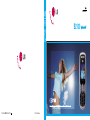 1
1
-
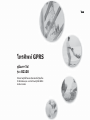 2
2
-
 3
3
-
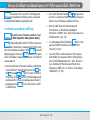 4
4
-
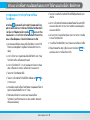 5
5
-
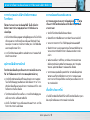 6
6
-
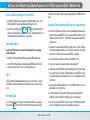 7
7
-
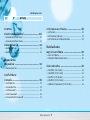 8
8
-
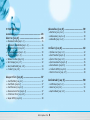 9
9
-
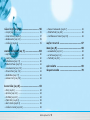 10
10
-
 11
11
-
 12
12
-
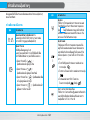 13
13
-
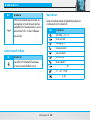 14
14
-
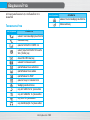 15
15
-
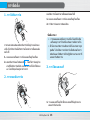 16
16
-
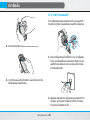 17
17
-
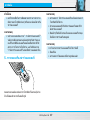 18
18
-
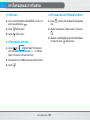 19
19
-
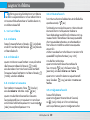 20
20
-
 21
21
-
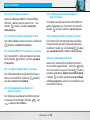 22
22
-
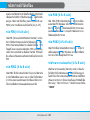 23
23
-
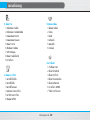 24
24
-
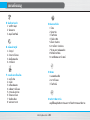 25
25
-
 26
26
-
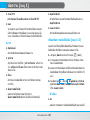 27
27
-
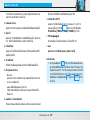 28
28
-
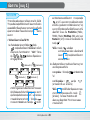 29
29
-
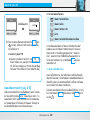 30
30
-
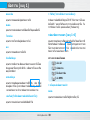 31
31
-
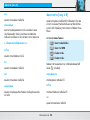 32
32
-
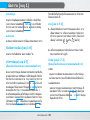 33
33
-
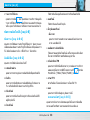 34
34
-
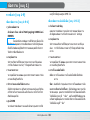 35
35
-
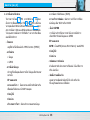 36
36
-
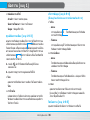 37
37
-
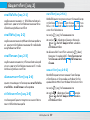 38
38
-
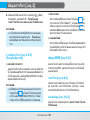 39
39
-
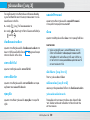 40
40
-
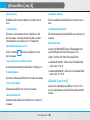 41
41
-
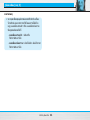 42
42
-
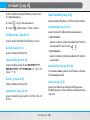 43
43
-
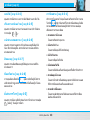 44
44
-
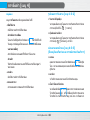 45
45
-
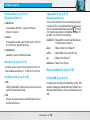 46
46
-
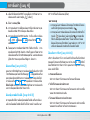 47
47
-
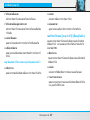 48
48
-
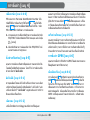 49
49
-
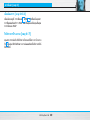 50
50
-
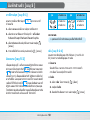 51
51
-
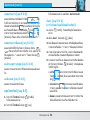 52
52
-
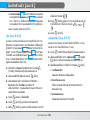 53
53
-
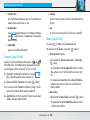 54
54
-
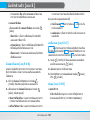 55
55
-
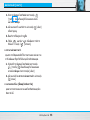 56
56
-
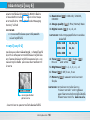 57
57
-
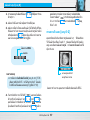 58
58
-
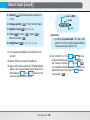 59
59
-
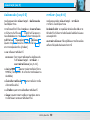 60
60
-
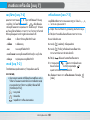 61
61
-
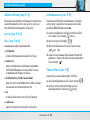 62
62
-
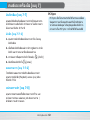 63
63
-
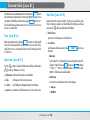 64
64
-
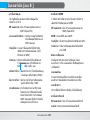 65
65
-
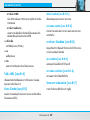 66
66
-
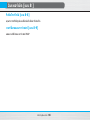 67
67
-
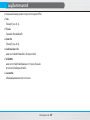 68
68
-
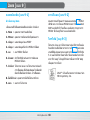 69
69
-
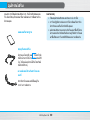 70
70
-
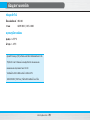 71
71
-
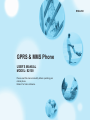 72
72
-
 73
73
-
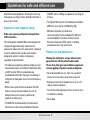 74
74
-
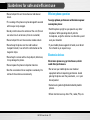 75
75
-
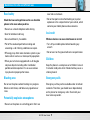 76
76
-
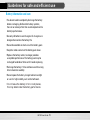 77
77
-
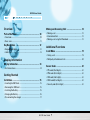 78
78
-
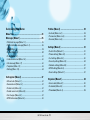 79
79
-
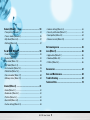 80
80
-
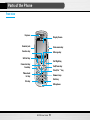 81
81
-
 82
82
-
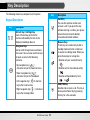 83
83
-
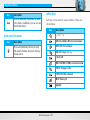 84
84
-
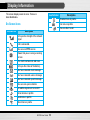 85
85
-
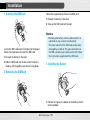 86
86
-
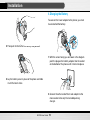 87
87
-
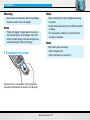 88
88
-
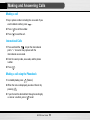 89
89
-
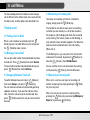 90
90
-
 91
91
-
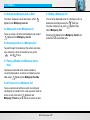 92
92
-
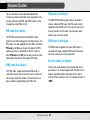 93
93
-
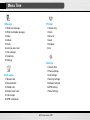 94
94
-
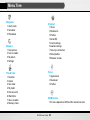 95
95
-
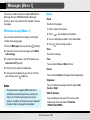 96
96
-
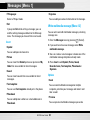 97
97
-
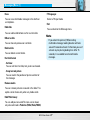 98
98
-
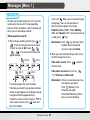 99
99
-
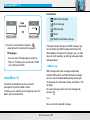 100
100
-
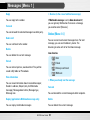 101
101
-
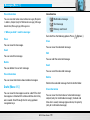 102
102
-
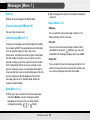 103
103
-
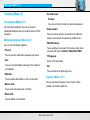 104
104
-
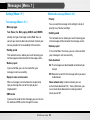 105
105
-
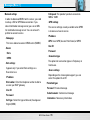 106
106
-
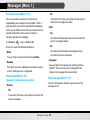 107
107
-
 108
108
-
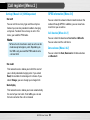 109
109
-
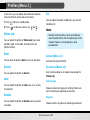 110
110
-
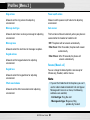 111
111
-
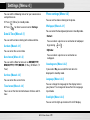 112
112
-
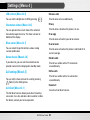 113
113
-
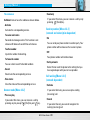 114
114
-
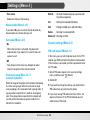 115
115
-
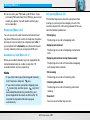 116
116
-
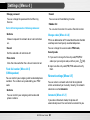 117
117
-
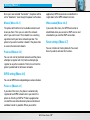 118
118
-
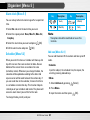 119
119
-
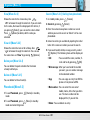 120
120
-
 121
121
-
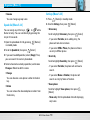 122
122
-
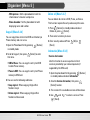 123
123
-
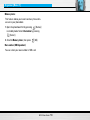 124
124
-
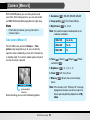 125
125
-
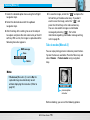 126
126
-
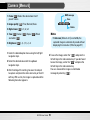 127
127
-
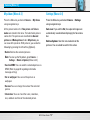 128
128
-
 129
129
-
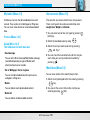 130
130
-
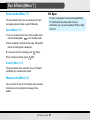 131
131
-
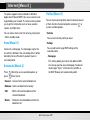 132
132
-
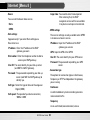 133
133
-
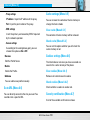 134
134
-
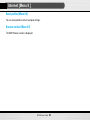 135
135
-
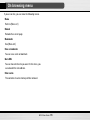 136
136
-
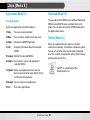 137
137
-
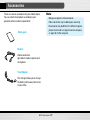 138
138
-
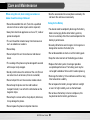 139
139
-
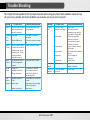 140
140
-
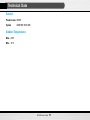 141
141
-
 142
142
-
 143
143
-
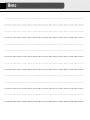 144
144
-
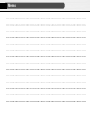 145
145
-
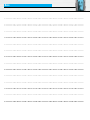 146
146
-
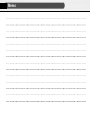 147
147
-
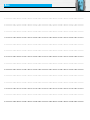 148
148
-
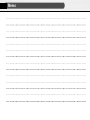 149
149
Ask a question and I''ll find the answer in the document
Finding information in a document is now easier with AI
Related papers
Other documents
-
Samsung B2100 User manual
-
Doro 1370 Owner's manual
-
Pirelli Cell Phone DP-L10 User manual
-
ZTE F286 User manual
-
Philips 40PFT5509S/98 User manual
-
Carrier 42TSAA010 Owner's manual
-
Sony KDL-70R550A Guide Owner's manual
-
Philips BDP5200/98 User manual
-
Sony DVP-SR760HP Operating instructions
-
Sony DVP-SR550K Reference guide