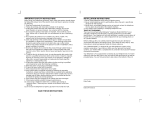Page is loading ...

IT-M704
2000 Sony Corporation
3-047-337-12 (1)
4-Line
Telephone
Operating Instructions
Manual de instrucciones
ES
US

2
US
Owner’s Record
The model and the serial numbers are
located at the bottom of the unit. Record
the serial number in the space provided
below. Refer to these numbers
whenever you call upon your Sony
dealer regarding this product.
Model No. IT-M704
Serial No. ________________
IMPORTANT
SAFETY
INSTRUCTIONS
When using your telephone equipment,
basic safety precautions should always
be followed to reduce the risk of fire,
electric shock and injury to persons,
including the following:
1. Read and understand all instructions.
2. Follow all warnings and instructions
marked on the product.
3. Unplug this product from the wall
outlet before cleaning. Do not use
liquid cleaners or aerosol cleaners.
Use a damp cloth for cleaning.
4. Do not use this product near water,
for example, near a bath tub, wash
bowl, kitchen sink, or laundry tub, in
a wet basement, or near a swimming
pool.
5. Do not place this product on an
unstable cart, stand, or table. The
product may fall, causing serious
damage to the product.
6. Slots and openings in the cabinet and
the back or bottom are provided for
ventilation. To protect it from
overheating, these openings must not
be blocked or covered. The openings
should never be blocked by placing
the product on the bed, sofa, rug, or
other similar surface. This product
should never be placed near or over a
radiator or heat register. This product
should not be placed in a built-in
installation unless proper ventilation
is provided.
7. This product should be operated only
from the type of power source
indicated on the marking label. If you
are not sure of the type of power
supply to your home, consult your
dealer or local power company.
8. Do not allow anything to rest on the
power cord. Do not locate this
product where the cord will be abused
by persons walking on it.
9. Do not overload wall outlets and
extension cords as this can result in
the risk of fire or electric shock.
10. Never push objects of any kind into
this product through cabinet slots as
they may touch dangerous voltage
points or short out parts that could
result in a risk of fire or electric shock.
Never spill liquid of any kind on the
product.
11. To reduce the risk of electric shock,
do not disassemble this product, but
take it to a qualified service personnel
when some service or repair work is
required. Opening or removing
covers may expose you to dangerous
voltages or other risks. Incorrect
reassembly can cause electric shock
when the appliance is subsequently
used.
12. Unplug this product from the wall
outlet and refer servicing to qualified
service personnel under the following
conditions:

3
US
A. When the power cord or plug is
damaged or frayed.
B. If liquid has been spilled into the
product.
C. If the product has been exposed to
rain or water.
D. If the product does not operate
normally by following the operating
instructions. Adjust only those
controls that are covered by the
operating instructions because
improper adjustment of other controls
may result in damage and will often
require extensive work by a qualified
technician to restore the product to
normal operation.
E. If the product has been dropped or
the cabinet has been damaged.
F. If the product exhibits a distinct
change in performance.
13. Avoid using a telephone (other than
a cordless type) during an electrical
storm. There may be a remote risk of
electric shock from lightning.
14. Do not use the telephone to report a
gas leak in the vicinity of the leak.
SAVE THESE
INSTRUCTIONS
CAUTION:
To reduce the risk of fire or injury to persons by
battery, read and follow these instructions.
1. Use only the following type and size battery:
6F22/6LR61 9V.
2. Do not dispose of the battery pack in a fire.
The cell may explode. Check with local codes
for possible special disposal instructions.
3. Do not open or mutilate the battery pack.
Released electrolyte is corrosive and may
cause damage to the eyes or skin. It may be
toxic if swallowed.
4. Exercise care in handling battery pack in
order not to short the battery with conducting
materials such as rings, bracelets, and keys.
The battery or conductor may overheat and
cause burns.
5. Do not attempt to recharge the batteries
provided with or identified for use with this
product. The batteries may leak corrosive
electrolyte or explode.
6. Do not attempt to rejuvenate the batteries
provided with or identified for use with this
product by heating them. Sudden release of
the battery electrolyte may occur causing
burns or irritation to the eyes or skin.
7. Remove the batteries from this product if the
product will not be used for a long period of
time (several months or more) since during
this time the battery could leak in the product.
8. Discard “dead” batteries as soon as possible
since “dead” batteries are more likely to leak
in a product.
9. Do not store this product, or the batteries
provided with or identified for use with this
product, in high-temperature areas. Batteries
that are stored in a freezer or refrigerator for
the purpose of extending shelf life should be
protected from condensation during storage
and defrosting. Batteries should be stabilized
at room temperature prior to use after cold
storage.
INFORMATION FOR
GENERAL TELEPHONES
1. This equipment complies with Part 68 of the
FCC rules. On the bottom of this equipment
is a label that contains, among other
information, the FCC registration number and
ringer equivalence number (REN) for this
equipment. If requested, this information
must be provided to the telephone company.
2. The applicable registration jacks (connectors)
USOC-RJ11C/RJ14C are used for this
equipment.
3. This equipment is designed to be connected to
the telephone network or premises wiring
using a compatible modular jack which is Part
68 compliant.
The FCC compliant telephone cord and
modular plug is provided with this
equipment.
4. The REN is used to determine the quantity of
devices which may be connected to the
telephone line. Excessive RENs on the
telephone line may result in the devices not
ringing in response to an incoming call. In
most, but not all areas, the sum of the RENs
should not exceed five (5.0).To be certain of
the number of devices that may be connected
to a line, as determined by the total RENs,
contact the local telephone company.
USUS

4
US
5. If your equipment (IT-M704) causes harm to
the telephone network, the telephone
company will notify you in advance that
temporary discontinuance of service may be
required. But if advance notice isn’t practical,
the telephone company will notify the
customer as soon as possible. Also, you will
be advised of your right to file a complaint
with the FCC if you believe it is necessary.
6. The telephone company may make changes in
its facilities, equipment, operations or
procedures that could affect the operation of
the equipment. If this happens the telephone
company will provide advance notice in order
for you to make necessary modifications to
maintain uninterrupted service.
7. If trouble is experienced with this equipment
(IT-M704), for repair or warranty information,
please contact Sony Direct Response Center:
Tel 1-800-222-7669. If the equipment is
causing harm to the telephone network, the
telephone company may request that you
disconnect the equipment until the problem is
resolved.
8. All repairs will be performed in an authorized
Sony service station.
9. This equipment cannot be used to party lines
or coin lines.
10.This equipment is hearing aid compatible.
If your telephone is equipped
with automatic dialers
When programming emergency numbers and
(or) making test calls to emergency numbers:
1. Remain on the line and briefly explain to
the dispatcher the reason for the call.
2. Perform such activities in the off-peak
hours, such as early morning or late
evenings.
Caution
You are cautioned that any changes or
modifications not expressly approved in this
manual could void your authority to operate this
equipment.
Note
This equipment has been tested and found to
comply with the limits for a Class B digital
device, pursuant to Part 15 of the FCC Rules.
These limits are designed to provide reasonable
protection against harmful interference in a
residential installation. This equipment
generates, uses and can radiate radio frequency
energy and, if not installed and used in
accordance with the instructions, may cause
harmful interference to radio communications.
However, there is no guarantee that interference
will not occur in a particular installation. If this
equipment does cause harmful interference to
radio or television reception, which can be
determined by turning the equipment off and
on, the user is encouraged to try to correct the
interference by one or more of the following
measures:
– Reorient or relocate the receiving antenna.
– Increase the separation between the
equipment and receiver.
– Connect the equipment into an outlet on a
circuit different from that to which the
receiver is connected.
– Consult the dealer or an experienced radio/
TV technician for help.

5
US
Table of contents
Table of contents
Getting Started
6 Read this first
7 Step 1: Checking the package
contents
8 Step 2: Setting up the phone
17 Step 3: Setting the day and time
19 Step 4: Changing the display
language
20 Identifying the parts
22 Lamp indications
Basics
23 Making calls
26 Redialing
27 Making another call while
talking
28 Receiving calls
30 Receiving a call while talking
Telephone Features
31 One-touch dialing
31 Storing phone numbers
33 Erasing a stored phone
number
33 Making calls with one-touch
dialing
34 Having a three-way conference
call
34 Making another call while
talking
35 Receiving a call while talking
36 Using visual message waiting
service
Intercom Operation
37
Talking between the phones
(Intercom)
39
Voice paging (PAGE)
40
Paging all phones (ALL PAGE)
41
Ha
ving an intercom conference
call
42 Transferring a call
43 To transfer during an
intercom call
43 To transfer during a page
43 To transfer during an all
page
Additional Information
44 Mounting the phone on a wall
45 Using the phone during a power
failure
46 Maintenance
47 Troubleshooting
49 Specifications
50 Index
Back cover LIMITED WARRANTY
US

Getting Started
6
US
Getting Started
Step 2 (pages 8 to 16)
Next, you need to do four things to set
up the phone, including finding the best
location for the phone.
First, unpack the phone and the supplied
accessories.
Step 1 (page 7)
That’s it!
Read this first
Before you use your phone, you must first set it up. Here’s a quick way
to set up your phone: Steps 1 and 2.
For the date and time setting, follow the procedure in
“Step 3 Setting the day and time” on page 17.
For changing the display language, follow the procedure
in “Step 4 Changing the display language” on page 19.

Getting Started
7
US
Getting Started
Step 1
Wall bracket/stand for phone
Telephone line cords (3)
Handset cord
Checking the package contents
Make sure you have received the following items in the package. If
anything is missing, contact your local Sony dealer.
PhoneAC power adaptor (AC-T71) Handset
Quick sheet
Pads (4)
Step 1
Assignment of
using line sticker

Getting Started
8
US
Step 2
Setting up the phone
Do the following steps:
• Connect the phone
• Assigning station number
• Choose the dialing mode
• Enabling/disabling the line
Note on installation
Install the unit:
• on a level surface
• away from heat sources, such as radiators, airducts, and sunlight
• away from excessive moisture, extremely low temperatures, dust, mechanical
vibration, or shock
Connect the phone
You can connect a maximum of 16 phones (IT-M704 or IT-M804) to use
your phone as an intercom phone, in addition to using as the 4-line
telephone.
To use the intercom features, you must connect all phones
(IT-M704 or IT-M804) to the LINE 1 jack correctly.
If you set the dialing mode and date and time on this phone after
connecting other phones, these settings will be set automatically to
every phone.
If you want to hang the phone on the wall, mount the phone first (see
page 44).
Note
If the each line is not connected correctly, you cannot use the functions of this
phone.
L1
L2
L3
L4
TEL-1 TEL-2 TEL-3 TEL-4 TEL-16
300 feet

Getting Started
9
US
Getting Started
continued
The connection method differs according to the conditions of indoor wiring.
[Wiring 1]
Conduct connections follow the procedure in “To connect the phone to two outlets having two
lines” on page 10.
[Wiring 2]
Conduct connections follow the procedure in “To connect the phone to four separate outlets” on
page 11.
[Wiring 3, 4]
When there is only one outlet for one telephone, wiring work is necessary.
To HANDSET jack
To connect the handset
Connect one end of the handset cord to
the handset and the other end to the
HANDSET jack on the phone.
Line1
Line2
Line1, 2
Line3
Line4
Line3, 4
Line1, 2
Line3, 4
Line1, 2
Line3, 4
To a telephone To a telephone To a telephone
Telephone
Office
Line1
Line2
Line1
Line2
Line3
Line4
Line3
Line4
To a telephone
Line1
Line2
Line3
Line4
To a telephone
Line1
Line2
Line3
Line4
To a telephone
Telephone
Office
Line1
Line2
Line1, 2
Line3
Line4
Line3, 4
To a telephone
Telephone
Office
Line1
Line2
Line1
Line2
Line3
Line4
Line3
Line4
To a telephone
Telephone
Office

Getting Started
10
US
To connect the phone to two outlets having two lines
1 Connect the telephone line cords to the “LINE
1/LINE 1+2” and “LINE 3/LINE 3+4” jacks
and to the telephone outlets.
2 Connect the AC power adaptor to the DC IN
12V jack and to an AC outlet.
Tips
• If your telephone outlet is not modular, contact your telephone service
company for assistance.
• L1 is the first phone line connected to center pair of wires. L2 is the second
phone line connected to outer pair of wires.
Step 2: Setting up the phone (continued)
To DC IN 12V
AC power adaptor
(supplied AC-T71)
Telephone line
cords (supplied)
To the telephone outlets
To an AC outlet
2
1
To “LINE 1/
LINE 1+2”
Hook the cord.
To “LINE 3/
LINE 3+4”
Line 3, 4
Line 1, 2
Modular
L1
L2

Getting Started
11
US
Getting Started
To connect the phone to four separate outlets
If you have single line outlet, you need two Two-Line adaptors (not
supplied) to connect the phone to the four separate outlets.
1 Connect the Two-Line adaptors to
the line 1 and line 3 outlets.
2 Connect the telephone line cords to
the “LINE 1/LINE 1+2” and “LINE
3/LINE 3+4” jacks and to the Two-
Line adaptors.
3 Connect the telephone line cords to
the Two-Line adaptors and to the
line 2 and line 4 outlets.
4 Connect the AC power adaptor to
the DC IN 12V jack and to an AC
outlet.
Note
The Duplex Jack adaptor cannot be used as the adaptor, which is used in step1.
continued
Line 2
Line 1
Line 4
Line 3
AC power adaptor
(supplied AC-T71)
To the telephone outlets
To an AC outlet
4
Telephone line
cords (supplied)
2, 3
1
Two-Line adaptors
(not supplied)
Hook the cord.
To DC IN 12V
To “LINE 1/
LINE 1+2”
To “LINE 3/
LINE 3+4”
Telephone line
cord (not supplied)
Two-Line adaptor
interconnection
Two-Line adaptor
LINE 2 PHONE
LINE 1
LINE 2 PHONE

Getting Started
12
US
Step 2: Setting up the phone (continued)
Notes
• Conduct connections instructed on page 10 or 11 first, when
inserting battery for backup (not supplied) in case for a power
failure. If “POWER FAILURE” remains displayed when you
connect the AC power adaptor to an AC outlet for the first
time, remove the battery from the phone and unplug the AC
power adaptor, then plug it into an AC outlet.
• Use only the supplied AC-T71 AC power adaptor. Do not use
any other AC power adaptor.
• Connect the AC power adaptor to a continuous power
supply.
• Place the phone close to the AC outlet so that you can unplug
the AC power adaptor easily.
Tips
• Phones other than the IT-M704 and IT-M804 phones cannot be
connected to LINE 1 jack.
• Connection and utilization of Private Branch Exchange (PBX)
is not possible.
Connecting a computer or FAX
You can connect a computer or FAX, etc. to
the DATA jack.
For the line to be used for data
communication, select L2, L3 or L4 using
the DATA LINE SELECT switch.
Notes
• “LINE 2”, “LINE 3” or “LINE 4” is used for
receiving or sending computer or FAX data in
addition to making or receiving calls.
If a call comes in on the line selected with the
“call waiting” service while a computer or
FAX connected to the “DATA” jack is
receiving or sending data, that data may be
effected.
If you have data communication frequently,
we recommend that you and your callers use
the line selected for data communication only.
• Connection to ADSL devices is not possible.
• Noise may occasionally be heard on other
lines during data communication depending
on the condition of the indoor wiring.
Polarity of the plug
Computer
or
FAX
LINE SELECTDATA
L2 L3 L4
DATA LINE SELECTDATA
L2 L3 L4
To “DATA”
To “LINE 1/LINE 1+2”
and “LINE 3/LINE 3+4”

Getting Started
13
US
Getting Started
To attach the quick sheet
Attach the supplied quick sheet on the bottom of
the phone.
To attach assignment of using line sticker
Attach the supplied assignment of using line
sticker under the speaker of the phone.
To tilt the phone
If you want to tilt the phone, attach the supplied wall bracket on the
bottom of the phone.
1 Put the four pads into the
hollows of the wall bracket.
2 Attach the wall bracket to the
telephone.
3 Connect the telephone line
cords and AC power adaptor by
following the procedure on
page 10 or 11.
2
Wall bracket
groove
1
Pad
continued

Getting Started
14
US
Step 2: Setting up the phone (continued)
Assigning station number
Ensure to connect all phones (IT-M704 or IT-M804) to LINE 1 jack
correctly, and then assign the station number to all phones. To confirm
the assigned station number is set correctly, make an intercom call one
another. See “Talking between the phones” on page 37.
1 Press (PROGRAM).
2 Press b(*) or (#)B until
“STATION #” appears on the
display.
3 Press (PROGRAM).
4 Enter the two digits station
number (01 to 16) by pressing
the dialing keys.
5 Press (PROGRAM).
You will hear a long
confirmation beep.
Note
If the number already used for other phone or a number except for 01 to 16 is
entered in step 4, “INVALID NUMBER” will be displayed. Enter the different
number.
STATION #=??

Getting Started
15
US
Getting Started
Choose the dialing mode
For the telephone to work properly, select an appropriate dialing
mode (tone or pulse).
When other phones (IT-M704 or IT-M804) are connected to the LINE 1
jack, the same dialing mode is automatically set to all the phones. Be
sure to connect the phones beforehand, and set the dialing mode.
1 Press (PROGRAM).
2 Press b(*) or (#)B until
“DIAL MODE” appears on the
display.
3 Press (PROGRAM).
4 Press b(*) or (#)B to choose
the dialing mode (“TONE” or
“PULSE”), and then press
(PROGRAM).
You will hear a long
confirmation beep.
Notes
• Do not allow more than 20 seconds to elapse between each step of the
procedure.
• The dialing mode cannot be set for every line.
If you aren’t sure of your dialing system
Make a trial call with the dialing mode set to “TONE”.
If the call connects, leave the setting as is; otherwise, set to “PULSE”.
TONE PULSE
continued

Getting Started
16
US
Enabling/disabling the line
When you may not use all four lines, you need to disable the unused
line for the telephone to work properly.
This setting can be set up at each phone separately.
1 Press (PROGRAM).
2 Press b(*) or (#)B until
“DISABLE LINE” appears on
the display.
3 Press (PROGRAM).
4 Press b(*) or (#)B to choose
the line you want to change, and
then press (PROGRAM).
5 Press b(*) or (#)B to choose
“ENABLE” or “DISABLE”, and
then press (PROGRAM).
The line next to the selected line
will flash and you will hear a
long confirmation beep.
Repeat steps 4 and 5 for other
line setting, if necessary.
To end the setting, press
(ERASE/CLEAR).
Note
You cannot disable the line 1.
LINE2
ENABLE DISABLE
(ERASE/CLEAR)
Step 2: Setting up the phone (continued)

Getting Started
17
US
Getting Started
Step 3
Setting the day and time
When other phones (IT-M704 or IT-M804) are connected to the LINE 1
jack, the day and time is automatically set to all the phones. Be sure to
connect the phones beforehand, and set the day and time.
1 Press (PROGRAM).
2 Press b(*) or (#)B until
“DATE TIME” appears on the
display.
3 Press (PROGRAM).
4 Enter the two digits for the
month (01 to 12 for January to
December) by pressing the
dialing keys.
5 Press (PROGRAM).
6 Enter the two digits for the day
(01 to 31) by pressing the dialing
keys.
MONTH=01
DAY=01
Step 3
continued

Getting Started
18
US
7 Press (PROGRAM).
8 Enter the two digits for the hour (01 to 12) by
pressing the dialing keys.
The hour is on a 12-hour cycle.
9 Press (PROGRAM).
10Enter the two digits for the minute (00 to 59)
by pressing the dialing keys.
11Press (PROGRAM).
12Press b(*) or (#)B to choose “AM” or
“PM”, and then press (PROGRAM).
You will hear a long confirmation beep.
Note
Do not allow more than 20 seconds to elapse between each step of the
procedure in steps 1 to 11 and 60 seconds in step 12.
HOUR=01
MINUTE=01
AM PM
Step 3: Setting the day and time (continued)

Getting Started
19
US
Getting Started
Changing the display language
You can choose English or Spanish as the display language by
following the procedure below.
1 Press (PROGRAM).
2 Press b(*) or (#)B until
“LANGUAGE” appears on the
display.
Display “IDIOMA” when you
want to change the display
language from Spanish to
English.
3 Press (PROGRAM).
The currently selected language
flashes.
4 Press b(*) or (#)B to change
the display language, and then
press (PROGRAM).
You will hear a long
confirmation beep.
Note
Do not allow more than 20 seconds to elapse between each step of the
procedure.
Step 4
ENGLISH ESPA OL

Getting Started
20
US
Identifying the parts
Refer to the pages indicated in parentheses for details.
1 Display window
2 One-touch dial buttons (p. 31)
Used to store numbers on the one-
touch dial.
3 Speaker
4 Handset (p. 9, 23, 28)
5 PROGRAM button
(p. 14, 31)
Used to access the menu.
6 LINE buttons (1, 2, 3, 4)
(p. 23, 28)
Lets you make or receive a call.
7 INTERCOM button (p. 37, 42)
Used to make an intercom call.
8 ALL PAGE button (p. 40)
Used to page all phones through
the speakerphone.
9 CONF (conference) button
(p. 34, 41)
Lets you talk with two parties at the
same time.
q; PAGE button (p. 39)
Used to page the other phone.
qa VOLUME +/- button (p. 24, 29)
qs TONE b button (p. 24)
Allows you to switch temporarily to
tone dialing.
qd MIC (microphone)
qf Dialing keys (p. 23)
qg # B button (p. 14)
qh ERASE/CLEAR button (p. 33, 36)
Used to erase a stored one-touch
dialing memory, end the operation
during the procedure.
qj FLASH button (p. 29)
Switches to a second call if you
have “call waiting” service, or lets
you make a new call.
qk LOWER button (p. 31)
Used to store numbers in the
second memory of a one-touch dial
button.
qh
qj
1
2
qk
ql
w;
wa
ws
wd
wf
wg
3
5
6
7
8
9
q;
qa
4
qd
qs
qf
qg
/