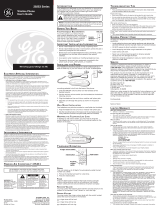Page is loading ...

We bring good things to life.
29438
Two-Line Business Phone
User’s Guide

2
FCC REGISTRATION INFORMATION
Your telephone equipment is registered with the Federal Communications Commission and is in compliance
with parts 15 and 68, FCC Rules and Regulations.
1 Notification to the Local Telephone Company
On the bottom of this equipment is a label indicating, among other information, the FCC Registration
number and Ringer Equivalence Number (REN) for the equipment. You must, upon request, provide this
information to your telephone company.
The REN is useful in determining the number of devices you may connect to your telephone line and still
have all of these devices ring when your telephone number is called. In most (but not all) areas, the sum of
the RENs of all devices connected to one line should not exceed 5. To be certain of the number of devices you
may connect to your line as determined by the REN, you should contact your local telephone company.
Notes
• This equipment may not be used on coin service provided by the telephone company.
• Party lines are subject to state tariffs, and therefore, you may not be able to use your own telephone
equipment if you are on a party line. Check with your local telephone company.
• Notice must be given to the telephone company upon permanent disconnection of your telephone from
your line.
2 Rights of the Telephone Company
Should your equipment cause trouble on your line which may harm the telephone network, the telephone
company shall, where practicable, notify you that temporary discontinuance of service may be required.
Where prior notice is not practicable and the circumstances warrant such action, the telephone company
may temporarily discontinue service immediately. In case of such temporary discontinuance, the telephone
company must: (1) promptly notify you of such temporary discontinuance; (2) afford you the opportunity to
correct the situation; and (3) inform you of your right to bring a complaint to the Commission pursuant to
procedures set forth in Subpart E of Part 68, FCC Rules and Regulations.
The telephone company may make changes in its communications facilities, equipment, operations of
procedures where such action is required in the operation of its business and not inconsistent with FCC
Rules and Regulations. If these changes are expected to affect the use or performance of your telephone
equipment, the telephone company must give you adequate notice, in writing, to allow you to maintain
uninterrupted service.
INTERFERENCE INFORMATION
This device complies with Part 15 of the FCC Rules. Operation is subject to the following two conditions: (1)
This device may not cause harmful interference; and (2) This device must accept any interference received,
including interference that may cause undesired operation.
This equipment has been tested and found to comply with the limits for a Class B digital device, pursuant to
Part 15 of the FCC Rules. These limits are designed to provide reasonable protection against harmful
interference in a residential installation.
This equipment generates, uses, and can radiate radio frequency energy and, if not installed and used in
accordance with the instructions, may cause harmful interference to radio communications. However, there is
no guarantee that interference will not occur in a particular installation.
If this equipment does cause harmful interference to radio or television reception, which can be determined
by turning the equipment off and on, the user is encouraged to try to correct the interference by one or more
of the following measures:
• Reorient or relocate the receiving antenna (that is, the antenna for radio or television that is “receiving” the
interference).
• Reorient or relocate and increase the separation between the telecommunications equipment and
receiving antenna.
• Connect the telecommunications equipment into an outlet on a circuit different from that to which the
receiving antenna is connected.
If these measures do not eliminate the interference, please consult your dealer or an experienced radio/
television technician for additional suggestions. Also, the Federal Communications Commission has
prepared a helpful booklet, “How To Identify and Resolve Radio/TV Interference Problems.” This booklet is
available from the U.S. Government Printing Office, Washington, D.C. 20402. Please specify stock number
004-000-00345-4 when ordering copies.
HEARING AID COMPATIBILITY
This telephone system meets FCC standards for Hearing Aid Compatibility.
FCC NUMBER IS LOCATED ON THE CABINET BOTTOM
REN NUMBER IS LOCATED ON THE CABINET BOTTOM

3
INTRODUCTION
Your two-line speakerphone is designed to meet your business needs at
home or in an office environment.
Because your time is valuable, and we know you want to use your phone
not read about it, this user manual presents installation and basic usage
information up front, and discusses advanced features later in the book.
TABLE OF CONTENTS
FCC REGISTRATION INFORMATION ................... 2
INTERFERENCE INFORMATION ........................... 2
HEARING AID COMPATIBILITY ........................... 2
INTRODUCTION ............................................. 3
BEFORE Y OU BEGIN ...................................... 4
PARTS CHECKLIST ..................................... 4
MODULAR JACK REQUIREMENTS ................. 4
INSTALLATION OPTIONS ............................. 4
TWO LINES ON A SINGLE MODULAR JACK ... 4
TWO LINES ON SEPARATE MODULAR JACKS ... 4
BATTERY BACKUP ..................................... 5
BATTERY INSTALLATION .............................. 5
INSTALLATION ............................................... 6
DESKTOP INSTALLATION ............................. 6
PHONE CORD WRAP ................................. 6
WALL MOUNT INSTALLATION ...................... 7
SET UP ...................................................... 8
DISPLAY .................................................. 8
ADJUSTING THE DISPLAY CONTRAST ........ 9
SPEAKERPHONE ............................................ 9
ANSWERING AND PLACING CALLS .................. 10
USING THE HANDSET .............................. 10
USING THE SPEAKERPHONE ...................... 10
PLACING A CALL ................................. 10
RECEIVING A CALL .............................. 10
PLACING A CALL WHILE T ALKING ON
ANOTHER LINE ................................. 11
RECEIVING A CALL WHILE T ALKING ON
ANOTHER LINE .................................. 11
SWITCHING BETWEEN SPEAKER AND
HANDSET ......................................... 12
ADJUSTING HANDSET AND SPEAKER
VOLUMES ......................................... 12
TELEPHONE BASICS ..................................... 13
LINE STATUS INDICATORS ......................... 13
REDIAL ................................................. 13
BUSY REDIAL ..................................... 14
HOLD ................................................... 15
CONFERENCE CALLS ................................ 15
MUTE ................................................... 16
DO NOT DISTURB .................................. 16
FLASH .................................................. 16
TEMPORARY T ONE ................................... 17
TIMER .................................................. 17
MEMO .................................................. 18
STORING A MEMO NUMBER ................. 18
DIALING A MEMO NUMBER .................. 18
MEMORY ................................................... 19
STORING A NUMBER IN UPPER MEMORY .... 19
STORING A NUMBER IN LOWER MEMORY ... 20
INSERTING A PAUSE IN THE DIALING
SEQUENCE .................................... 20
STORING THE LAST NUMBER DIALED .......... 21
STORING A MEMO NUMBER ..................... 21
VIEWING A STORED NUMBER .................... 21
CHANGING A STORED NUMBER ................. 21
CLEARING A STORED NUMBER .................. 22
DIALING A STORED NUMBER .................... 22
DIALING LONGER NUMBERS FROM MEMORY 22
CHAIN DIALING .................................. 23
LINK DIALING ..................................... 23
DATA PORT ............................................... 24
APPENDIX A: CUSTOMIZING FEATURES ........... 25
RING PATTERNS AND RINGER OFF ............. 25
CHECKING THE RINGER SETTINGS .......... 25
FLASH DURATION ................................... 26
PAUSE DURATION ................................... 26
BUSY REDIAL DELAY ............................... 27
DO NOT DISTURB .................................. 27
APPENDIX B: TROUBLESHOOTING GUIDE ......... 28
GENERAL PRODUCT CARE ............................ 29
SERVICE .................................................... 29
INDEX ....................................................... 30
LIMITED W ARRANTY .................................... 32
SEE MARKING ON BOTTOM / BACK OF PRODUCT
RISK OF ELECTRIC SHOCK
DO NOT OPEN
WARNING: TO PREVENT FIRE OR
ELECTRICAL SHOCK HAZARD, DO
NOT EXPOSE THIS PRODUCT TO
RAIN OR MOISTURE.
THE LIGHTNING FLASH
AND ARROW HEAD
WITHIN THE TRIANGLE
IS A WARNING SIGN
ALERTING YOU OF
“DANGEROUS
VOLTAGE” INSIDE THE
PRODUCT.
CAUTION: TO REDUCE THE RISK OF
ELECTRIC SHOCK, DO NOT REMOVE
COVER (OR BACK). NO USER
SERVICEABLE PARTS INSIDE. REFER
SERVICING TO QUALIFIED SERVICE
PERSONNEL.
THE EXCLAMATION
POINT WITHIN THE
TRIANGLE IS A
WARNING SIGN
ALERTING YOU OF
IMPORTANT
INSTRUCTIONS
ACCOMPANYING THE
PRODUCT.
CAUTION:

4
BEFORE YOU BEGIN
PARTS CHECKLIST
Your package should contain the following items:
MODULAR JACK REQUIREMENTS
A modular jack USOC: RJ11C or a RJ14C is required.
Installation of this telephone in locations with 4-prong jacks
or with hard-wired outlets requires additional converters (not
included). The dealer from whom you purchased the system,
or a telephone supply store, can advise you regarding the
proper converter.
INSTALLATION OPTIONS
Although you can use your 2-line business phone with a single phone line,
it is designed with a 2-line system in mind. The following diagrams show
two possible systems:
TWO LINES ON A SINGLE MODULAR
JACK
The most common two-line phone system uses
a single RJ14 modular jack which contains both
phone lines.
TWO LINES ON SEPARATE MODULAR
JACKS
It is possible that each line has its own
RJ11 modular jack, which means that
you will need a 2-line coupler in order
to use both lines on this phone. Check
with your local phone dealer to get a
two-line coupler.
FLASH BUSY REDIAL PAUSE REDIAL
CONF
MEMOSET
TIMER
S
T
O
R
E
/
I
N
TWO LINE DATAPHONE
LOWER
1
2
3
4
5
6
7
8
9
10
11
12
13
14
15
16
MUTE
VOL
SPEAKER
WX
YZ
9
MNO
6
DEF
3
#
TUV
8
JKL
5
ABC
2
OPER
0
PQ
RS
7
GHI
4
1
TONE
*
line
2
line
1
HOLD
Base
Handset DC power supply
Handset cord
Line cord
Mounting bracket

5
BATTERY BACKUP
Installation of an optional 9V battery
enables the phone to work normally in the
event of a power loss. Without the battery
backup:
• The phone will not operate for incoming
calls.
• You must use the handset; the phone
automatically defaults to Line 1.
With or without the battery backup, phone
numbers stored in memory are not lost
during a power outage.
NOTE: In order to maximize battery
operation, we recommend that you use the
handset rather than the speakerphone
during a loss of power.
BATTERY INSTALLATION
1. Remove the base plate by pressing down
the tabs and lifting it from the base.
2. Loosen the screw on the battery
compartment door and open the door.
3. Insert the battery as shown in the
diagram inside the battery compartment.
4. Close the battery door, tighten the screw,
and then replace the base plate.
TIP: If the battery is not installed or is
completely drained of power, the LOW
battery symbol appears in the display. If the
battery becomes weak and needs to be
replaced, the icon blinks in the display.
BATTERY

6
CAUTION: Use only the ATLINKS USA, Inc. 5-2366 power supply that
came with this unit. Using other adapters can seriously damage the unit.
INSTALLATION
Your two-line phone can be placed on a level surface such as a tabletop or
desk, or you can mount it on the wall.
DESKTOP INSTALLATION
1. Plug the telephone line cord into a modular jack (RJ11 or RJ14) and into
the PHONE LINE jack on the back of the unit.
2. Plug the power supply cord into the POWER 9V DC jack on the back of
the unit, thread it through the strain relief, and then plug the adapter
into an AC power outlet.
3. Plug the handset cord into the handset, and into the telephone jack on
the left side of the unit.
PHONE CORD WRAP
Remove the mounting bracket and wrap any
extra phone cord to get it out of the way;
then replace the mounting bracket.
1
2
3

7
WALL MOUNT INSTALLATION
1. Remove the mounting bracket from the
back by pressing down on the snap tabs
located at the top, and then lifting it off.
2. Plug the phone line cord into the
phone jack on the back of the unit,
wrap the extra line cord around the
cord wrap on the bottom of the base,
and then thread it through the bottom
of the mounting bracket.
3. Plug the power supply into the POWER
9V DC jack on the back of the unit, and
then thread it through the bottom of
the base.
4. Reverse the direction of the mounting
bracket and replace it by putting the
tabs into the slots on the top of the unit
first, and then snapping the bottom tabs
into place.
5. Connect the phone cord to the modular
jack on the wall.
6. Slip the mounting holes over the wall plate
posts and slide the unit down firmly into
place. (mounting bracket not included.)
7. Connect the DC power supply to an AC
outlet.
8. Rotate the handset hook.
9. Plug the handset cord into the handset
and into the unit, and then hang up the
handset.
FLASH BUSY REDIAL PAUSE REDIAL
CONF
MEMOSET
TIMER
S
T
O
R
E
/
I
N
TWO LINE DATAPHONE
LOWER
1
2
3
4
5
6
7
8
9
10
11
12
13
14
15
16
MUTE
VOL
SPEAKER
WX
YZ
9
MNO
6
DEF
3
#
TUV
8
JKL
5
ABC
2
OPER
0
PQ
RS
7
GHI
4
1
TONE
*
line
2
line
1
HOLD
2
3
4
5
6
7
9
8
CAUTION: Use only the ATLINKS USA, Inc. 5-2366 power supply that
came with this unit. Using other adapters can seriously damage the unit.

8
SET UP
1. Adjust the ringer volume by pressing
the VOLUME arrow buttons until you
reach the desired setting.
2. Set the PULSE/TONE switch to TONE if
you have Touch-Tone service, or to
PULSE if you have Pulse (rotary)
service.
3. Set the 12-hour display clock by
pressing the SET button, and then the
corresponding time (0455 for 4:55, for
example).
DISPLAY
The display shows you information, such
as the current time, the duration of a call,
or the phone number you are currently
dialing (the last 12 digits dialed appear in
the display).
Display item Meaning
TONE The TONE/PULSE switch is set to TONE.
TEMP TONE The Temporary Tone feature is active.
LINE 1 DATA PORT The Data Port switch is set to Line 1 .
DATA PORT LINE 2 The Data Port switch is set to Line 2.
If flashing,—battery is low and needs to be changed.
If not flashing — battery is dead or not installed.
n Represents the pound key (#) in a number sequence.
A Represents the asterisk key (*) in a number sequence.
P Represents a Pause in a number sequence.
F Represents the Flash key in a number sequence.
[number (1-16] A number in brackets indicates the upper memory
location of a phone number.
[number (1-16) L] A number followed by "L" in brackets indicates the
lower memory location of a phone number.
FLASH BUSY REDIAL PAUSE REDIAL
CONF
MEMOSET
T
I
M
E
R
S
T
O
R
E
/
IN
TWO LINE DATAPHONE
LOWER
1
2
3
4
5
6
7
8
9
10
11
12
13
14
15
16
MUTE
VOL
SPEAKER
WX
YZ
9
MNO
6
DEF
3
#
TUV
8
JKL
5
ABC
2
OPER
0
PQ
RS
7
GHI
4
1
TONE
*
line
2
line
1
HOLD
SET button
VOLUME arrow buttons
PULSE/TONE switch

9
ADJUSTING THE DISPLAY CONTRAST
To adjust the contrast level of the display:
1. Press STORE/IN.
2. Press the VOLUME arrows located at the
bottom of the keypad to adjust the
contrast (there are four setting from
which to choose).
3. Press STORE/IN.
FLASH BUSY REDIAL PAUSE REDIAL
CONF
MEMOSET
T
I
M
E
R
S
TO
R
E
/IN
TWO LINE DATAPHONE
LOWER
1
2
3
4
5
6
7
8
9
10
11
12
13
14
15
16
MUTE
VOL
SPEAKER
WX
YZ
9
MNO
6
DEF
3
#
TUV
8
JKL
5
ABC
2
OPER
0
PQ
RS
7
GHI
4
1
TONE
*
line
2
line
1
HOLD
STORE/IN button
VOLUME arrow buttons
SPEAKERPHONE
For best speakerphone performance, avoid the following:
• Areas with high background noise. (The microphone might pick up
these sounds and prevent the speakerphone from going into the
receiving mode when you finish talking.)
• Surfaces affected by vibration.
• Recessed areas such as in a corner, under a cupboard, or next to a
cabinet, which can generate an echo effect.
Note the following guidelines when you use the speakerphone:
• The speakerphone works similar to a two-way radio in that you can only
listen or talk at one time.
• Stay reasonably close to the phone so that you can be clearly heard by
the person to whom you are talking.
• The speakerphone indicator light is on when the speakerphone is in use.

10
ANSWERING AND PLACING CALLS
Because this phone has two lines, you must choose a line by pressing the
corresponding button in order to place an outgoing call or to answer an
incoming call.
USING THE HANDSET
The only difference between using the
handset with this phone and other corded
phones is that you must press a line number
button after picking up the handset in order to
access that line.
USING THE SPEAKERPHONE
To use the speakerphone feature, press a line
button and the phone automatically goes into
speakerphone mode.
PLACING A CALL
1. Press the line number (1 or 2).
2. Dial the phone number you want to call.
3. Press SPEAKER to hang up.
RECEIVING A CALL
1. Press the line number button next to the
indicator that is flashing red to answer an
incoming call.
2. Press SPEAKER to hang up the phone.
FLASH BUSY REDIAL PAUSE REDIAL
CONF
MEMOSET
T
I
M
E
R
ST
O
R
E/IN
TWO LINE DATAPHONE
LOWER
1
2
3
4
5
6
7
8
9
10
11
12
13
14
15
16
MUTE
VOL
SPEAKER
WX
YZ
9
MNO
6
DEF
3
#
TUV
8
JKL
5
ABC
2
OPER
0
PQ
RS
7
GHI
4
1
TONE
*
line
2
line
1
HOLD
LINE buttons
SPEAKER button

11
PLACING A CALL WHILE TALKING ON ANOTHER LINE
To place a call without hanging up on the first caller:
1. Press the HOLD button to put the first caller
on hold.
2. Press the available line number button to
get a dial tone.
3. Dial the phone number you want to call.
RECEIVING A CALL WHILE TALK-
ING ON ANOTHER LINE
When you receive a call while you are talking
on another line, you hear three short beeps to
let you know there is a second incoming call.
To answer an incoming call without hanging
up on the first caller:
1. Press the HOLD button to put the first caller
on hold.
2. Press the line number button next to
flashing red indicator to answer that call.
If you want to hang up on the first caller, just push the line button that is
flashing red to answer that line.
NOTE: You always need to put the first caller on hold before answering a
second call, or you will hang up on the first caller.
FLASH BUSY REDIAL PAUSE REDIAL
CONF
MEMOSET
T
IM
E
R
S
T
O
R
E
/IN
TWO LINE DATAPHONE
LOWER
1
2
3
4
5
6
7
8
9
10
11
12
13
14
15
16
MUTE
VOL
SPEAKER
WX
YZ
9
MNO
6
DEF
3
#
TUV
8
JKL
5
ABC
2
OPER
0
PQ
RS
7
GHI
4
1
TONE
*
line
2
line
1
HOLD
HOLD button
LINE buttons

12
SWITCHING BETWEEN SPEAKER
AND
HANDSET
You can switch between speakerphone and
handset after dialing a number, or anytime
during a conversation.
• Speaker to Handset — Pick up the handset.
• Handset to Speaker — Press SPEAKER;
then hang up the handset.
ADJUSTING HANDSET AND
SPEAKER VOLUMES
The volume controls for the handset and
speaker are separate, so you can adjust one
without affecting the other. Use the VOLUME
arrows at the bottom of the keypad to adjust
the handset volume while using the handset,
or the speaker volume while using the
speakerphone.
TIP: To return to the default volume settings, press both volume arrows at the
same time.
FLASH BUSY REDIAL PAUSE REDIAL
CONF
MEMOSET
T
IM
E
R
S
T
O
R
E
/
IN
TWO LINE DATAPHONE
LOWER
1
2
3
4
5
6
7
8
9
10
11
12
13
14
15
16
MUTE
VOL
SPEAKER
WX
YZ
9
MNO
6
DEF
3
#
TUV
8
JKL
5
ABC
2
OPER
0
PQ
RS
7
GHI
4
1
TONE
*
line
2
line
1
HOLD
VOLUME arrow
buttons
SPEAKER
button

13
TELEPHONE BASICS
REDIAL
Redial the last number you called by
pressing the REDIAL button after you get a
dial tone.
If you get a busy signal, you can press
REDIAL again without hanging up to save
some time in redialing the number. (See the
following section regarding the Busy Redial
feature to learn how to make the phone do
the dialing for you).
NOTE: The Redial feature holds in memory
the last numbers that you pressed. If you
pressed any numbers after dialing the phone
number you last called (for example, when
accessing a voice-menu system) those
numbers are dialed.
TIP: You can view the last number you dialed
by pressing REDIAL while the phone is on
the hook.
You can use the telephone by speaking and
listening through the handset, or by using
the Speakerphone feature.
LINE STATUS INDICATORS
This two-line phone is designed for use at
multiple stations, and the color of the line
status indicator tells you what is happening
on each line.
When the Indicator Light Is It Means
Off The line is not in use.
Red Someone else is using the line.
Flashing Red Incoming call on the line.
Green You are using that line.
Flashing green You placed that line on hold.
FLASH BUSY REDIAL PAUSE REDIAL
CONF
MEMOSET
T
I
M
E
R
STORE/IN
TWO LINE DATAPHONE
LOWER
1
2
3
4
5
6
7
8
9
10
11
12
13
14
15
16
MUTE
VOL
SPEAKER
WX
YZ
9
MNO
6
DEF
3
#
TUV
8
JKL
5
ABC
2
OPER
0
PQ
RS
7
GHI
4
1
TONE
*
line
2
line
1
HOLD
REDIAL button

14
BUSY REDIAL
When you call and get a busy signal, press
the BUSY REDIAL button and hang up the
handset if you are using it. The phone
automatically redials every 30 seconds (up
to 10 times) while you do something else.
When it redials and does not get a busy
signal, the phone beeps to let you know that
your call has gone through. Then, you can
pick up the handset or press SPEAKER to talk.
Make note of the following guidelines when
using Busy Redial:
• While dialing the number, the phone line
is in use; but during the pause time
between redials, the line is open for any
extension to use.
• If someone picks up an extension phone
or a call comes in on the same line, Busy
Redial is automatically canceled.
• If you don’t pick up within 60 seconds
after hearing the beeps (indicating that
your call has gone through) the phone
automatically hangs up.
FLASH BUSY REDIAL PAUSE REDIAL
CONF
MEMOSET
T
IM
E
R
S
TO
R
E
/IN
TWO LINE DATAPHONE
LOWER
1
2
3
4
5
6
7
8
9
10
11
12
13
14
15
16
MUTE
VOL
SPEAKER
WX
YZ
9
MNO
6
DEF
3
#
TUV
8
JKL
5
ABC
2
OPER
0
PQ
RS
7
GHI
4
1
TONE
*
line
2
line
1
HOLD
BUSY REDIAL
button
SPEAKER
button

15
HOLD
Use the HOLD button to interrupt a phone
conversation without hanging up; then
resume the conversation on the same
phone or an extension.
1. Press HOLD to place a line on hold (the
line indicator flashes green to show you
it’s on hold).
2. Press the line button to resume the
conversation.
CONFERENCE CALLS
You can use the Conference Call feature
when you have callers on both lines, and
want to have a three-way conversation.
To initiate a conference call:
1. Call the first party.
2. Place first party on hold.
3. Call the second party on the other line.
4. Press CONF.
To end a conference call:
• To disconnect both parties —Hang up
• To disconnect one party—Press the line
button of the party to whom you want to
continue speaking.
• To put both parties on hold—Press HOLD.
• To speak to one party individually—Press
HOLD; then press the line number of the
party to whom you want to speak (the
second party remains on hold).
FLASH BUSY REDIAL PAUSE REDIAL
CONF
MEMOSET
T
I
M
E
R
STORE/IN
TWO LINE DATAPHONE
LOWER
1
2
3
4
5
6
7
8
9
10
11
12
13
14
15
16
MUTE
VOL
SPEAKER
WX
YZ
9
MNO
6
DEF
3
#
TUV
8
JKL
5
ABC
2
OPER
0
PQ
RS
7
GHI
4
1
TONE
*
line
2
line
1
HOLD
CONF button
HOLD button

16
MUTE
The MUTE button deactivates the
microphone for both the speakerphone and
the handset, so that anything you say
cannot be heard by the caller on the other
end of the line.
• Press MUTE to mute the microphone —
the indicator turns on.
• Press MUTE again to continue the phone
conversation — the indicator turns off.
• Picking up the handset while the
speakerphone is muted automatically
turns off the mute function.
DO NOT DISTURB
Press the MUTE button while the phone is
on the hook to mute the ringer sound on
both lines. The ringer remains muted for a
set amount of time (that you can program)
or until you use the phone again. The MUTE
button indicator blinks while Do Not Disturb
is on. Do Not Disturb is programmable.
See"Appendix A: Customizing Features."
FLASH
Press the FLASH button instead of pressing
the hook switch to activate customer
calling services such as call waiting or call
transfer, which are provided by your local
phone company.
FLASH BUSY REDIAL PAUSE REDIAL
CONF
MEMOSET
T
I
M
E
R
STORE/IN
TWO LINE DATAPHONE
LOWER
1
2
3
4
5
6
7
8
9
10
11
12
13
14
15
16
MUTE
VOL
SPEAKER
WX
YZ
9
MNO
6
DEF
3
#
TUV
8
JKL
5
ABC
2
OPER
0
PQ
RS
7
GHI
4
1
TONE
*
line
2
line
1
HOLD
FLASH button MUTE button

17
TEMPORARY TONE
If you have Pulse (rotary) service, and want
to access customer calling services that
require Tone dialing (such as getting
information from a local bank), you can use
this feature.
1. Press the TONE button ( * ) after you have
connected to the customer calling service
to enable Tone dialing.
2. When you hang up, the phone
automatically resumes Pulse dialing.
TIP: Temporary Tone can also be used while
storing numbers in memory by pressing
TONE at the necessary point in storage
sequence.
TIMER
Whenever you make a call, the elapsed time
appears in the display to show you the
duration of the call. You can use the TIMER
button to:
• Reset the timer for the active line during
a call.
• Review the total elapsed time of the last
call for each line.
— Press TIMER once for call duration on
Line 1.
— Press TIMER twice for call duration on
Line 2.
— Press TIMER a third time to go back to
the clock.
TIP: You can also use the Timer while not
using the phone itself.
FLASH BUSY REDIAL PAUSE REDIAL
CONF
MEMOSET
T
I
M
E
R
S
T
O
R
E
/IN
TWO LINE DATAPHONE
LOWER
1
2
3
4
5
6
7
8
9
10
11
12
13
14
15
16
MUTE
VOL
SPEAKER
WX
YZ
9
MNO
6
DEF
3
#
TUV
8
JKL
5
ABC
2
OPER
0
PQ
RS
7
GHI
4
1
TONE
*
line
2
line
1
HOLD
TIMER button
TONE button

18
MEMO
Use the Memo feature even while you are
talking on the phone to temporarily store a
phone number for later use. After the
number is temporarily stored, you can
view it, dial it, or place it in long-term
memory storage.
STORING A MEMO NUMBER
Press the MEMO button once to display its
contents; then you can:
• Dial a number and press MEMO to
replace the existing number.
• Press MEMO a second time to turn off the
Memo display.
DIALING A MEMO NUMBER
1. Get a dial tone.
2. Press MEMO.
3. Press REDIAL.
FLASH BUSY REDIAL PAUSE REDIAL
CONF
MEMOSET
T
I
M
E
R
STORE/IN
TWO LINE DATAPHONE
LOWER
1
2
3
4
5
6
7
8
9
10
11
12
13
14
15
16
MUTE
VOL
SPEAKER
WX
YZ
9
MNO
6
DEF
3
#
TUV
8
JKL
5
ABC
2
OPER
0
PQ
RS
7
GHI
4
1
TONE
*
line
2
line
1
HOLD
REDIAL buttonMEMO button

19
MEMORY
Each of the 16 memory buttons on the phone contains an upper and lower
memory location. The lower memory is accessed by pressing the LOWER
button located on the Memory Directory.
You can store numbers with the phone off the hook or on the hook.
Note that if no keys are pressed for 15 seconds, the Memory feature
automatically turns off.
Be careful when you store numbers with the phone off the hook, because
if you don’t follow the correct procedures, you might actually call
someone instead of storing their number in memory.
STORING A NUMBER IN UPPER
MEMORY
You can store 16 numbers in upper memory
by following these steps:
1. Press the STORE/IN button (the STORE/IN
indicator turns on).
2. Dial the number to be stored.
3. Press the STORE/IN button again (the
STORE/IN indicator blinks)
4. Press a Memory Location button to store
the number.
5. Record whose phone number it is on the
memory directory (located under the
plastic cover on the front of the unit).
TIP: If you make a mistake while entering
a number into memory, wait 15 seconds for
the feature to turn off, or press STORE/
IN twice.
FLASH BUSY REDIAL PAUSE REDIAL
CONF
MEMOSET
T
I
M
E
R
STORE/IN
TWO LINE DATAPHONE
LOWER
1
2
3
4
5
6
7
8
9
10
11
12
13
14
15
16
MUTE
VOL
SPEAKER
WX
YZ
9
MNO
6
DEF
3
#
TUV
8
JKL
5
ABC
2
OPER
0
PQ
RS
7
GHI
4
1
TONE
*
line
2
line
1
HOLD
LOWER button STORE/IN button
Memory Location buttons

20
STORING A NUMBER IN LOWER
MEMORY
You can store another 16 numbers in
lower memory:
1. Press the STORE/IN button (the STORE/IN
indicator turns on).
2. Dial the number to be stored.
3. Press the STORE/IN button again (the
STORE/IN indicator blinks).
4. Press the LOWER button followed by a
Memory Location button to store the
number in that button’s lower memory.
5. Record whose phone number it is on the
memory directory located under the
plastic cover on the front of the unit.
INSERTING A PAUSE IN THE DIALING
SEQUENCE
Press the PAUSE button to insert a delay in
the dialing sequence of a stored telephone
number when a pause is needed to wait for
a dial tone (for example after you dial 9 for
an outside line, or to wait for a computer
access tone). Each pause counts as 1 digit
in the dialing sequence.
RELATED INFO: By default, the pause waits
for a tone signal before it enables the next
number to be dialed. However, you can
program the amount of time for the pause to
be from 1-9 seconds. See"Pause Duration."
FLASH BUSY REDIAL PAUSE REDIAL
CONF
MEMOSET
T
IM
E
R
S
TO
R
E
/IN
TWO LINE DATAPHONE
LOWER
1
2
3
4
5
6
7
8
9
10
11
12
13
14
15
16
MUTE
VOL
SPEAKER
WX
YZ
9
MNO
6
DEF
3
#
TUV
8
JKL
5
ABC
2
OPER
0
PQ
RS
7
GHI
4
1
TONE
*
line
2
line
1
HOLD
LOWER button STORE/IN button
Memory Location buttons
PAUSE button
/