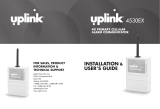Page is loading ...

Installation and User Guide
Uplink 5500EZ
4134647
2
Se ptembe r 12, 201 8

Installation and User Guide
4134 647 Rev 2 Septembe r 12, 2018 2
Important Notice
Due to the nature of wireless communications, transmission and reception of data can never be
guaranteed. Data may be delayed, corrupted (i.e., have errors) or be totally lost. Although significant
delays or losses of data are rare when wireless devices are used in a normal manner with a well-
constructed network, the Sierra Wireless device should not be used in situations where failure to
transmit or receive data could result in damage of any kind to the user or any other party, including
but not limited to personal injury, death, or loss of property. Sierra Wireless accepts no responsibility
for damages of any kind resulting from delays or errors in data transmitted or received using the
Sierra Wireless device, or for failure of the Sierra Wireless device to transmit or receive such data.
Safety and Hazards
Do not operate the Sierra Wireless device in areas where cellular modems are not advised without
proper device certifications. These areas include environments where cellular radio can interfere such
as explosive atmospheres, medical equipment, or any other equipment which may be susceptible to
any form of radio interference. The Sierra Wireless device can transmit signals that could interfere
with this equipment. Do not operate the Sierra Wireless device in any aircraft, whether the aircraft is
on the ground or in flight. In aircraft, the Sierra Wireless device MUST BE POWERED OFF. When
operating, the Sierra Wireless device can transmit signals that could interfere with various onboard
systems.
Some airlines may permit the use of cellular phones while the aircraft is on the ground and
the door is open. Sierra Wireless modems may be used at this time.
The driver or operator of any vehicle should not operate the Sierra Wireless device while in control of
a vehicle. Doing so will detract from the driver or operator’s control and operation of that vehicle. In
some states and provinces, operating such communications devices while in control of a vehicle is an
offence.

Installation and User Guide
4134 647 Rev 2 Septembe r 12, 2018 3
Limitations of Liability
This manual is provided “as is”. Sierra Wireless makes no warranties of any kind, either expressed or
implied, including any implied warranties of merchantability, fitness for a particular purpose, or
noninfringement. The recipient of the manual shall endorse all risks arising from its use.
The information in this manual is subject to change without notice and does not represent a
commitment on the part of Sierra Wireless. SIERRA WIRELESS AND ITS AFFILIATES SPECIFICALLY
DISCLAIM LIABILITY FOR ANY AND ALL DIRECT, INDIRECT, SPECIAL, GENERAL, INCIDENTAL,
CONSEQUENTIAL, PUNITIVE OR EXEMPLARY DAMAGES INCLUDING, BUT NOT LIMITED TO, LOSS
OF PROFITS OR REVENUE OR ANTICIPATED PROFITS OR REVENUE ARISING OUT OF THE USE OR
INABILITY TO USE ANY SIERRA WIRELESS PRODUCT, EVEN IF SIERRA WIRELESS AND/OR ITS
AFFILIATES HAS BEEN ADVISED OF THE POSSIBILITY OF SUCH DAMAGES OR THEY ARE
FORESEEABLE OR FOR CLAIMS BY ANY THIRD PARTY.
Notwithstanding the foregoing, in no event shall Sierra Wireless and/or its affiliates aggregate liability
arising under or in connection with the Sierra Wireless product, regardless of the number of events,
occurrences, or claims giving rise to liability, be in excess of the price paid by the purchaser for the
Sierra Wireless product.
FCC & Industry Canada Regulatory Compliance
This device complies with Part 15 of the FCC Rules. Operation is subject to the following two
conditions: (1) This device may not cause harmful interference; and (2) this device must accept any
interference received, including interference that may cause undesired operation.
This equipment has been tested and found to comply with the limits for a Class B digital device,
pursuant to Part 15 of the FCC Rules. These limits are designed to provide reasonable protection
against harmful interference in a residential installation.
This equipment generates, uses and can radiate radio frequency energy. If not installed and used in
accordance with the instructions, it can cause harmful interference to radio communications.
Interference may occur in a particular installation. If this equipment does cause harmful interference
to radio or television reception, which can be determined by turning the equipment off and on, try to
correct the interference by one or more of the following measures:

Installation and User Guide
4134 647 Rev 2 Septembe r 12, 2018 4
• Reorient or relocate the receiving antenna.
• Increase the separation between the equipment and receiver.
• Connect the equipment to an outlet on a circuit different from the one to which the receiver
is connected.
• Consult the dealer or an experienced technician for help.
FCC RF Exposure Information
In August 1996 the Federal Communications Commission (FCC) of the United States with its action
in Report and Order FCC 96-326 adopted an updated safety standard for human exposure to radio
frequency electromagnetic energy emitted by FCC regulated transmitters. Those guidelines are
consistent with the safety standard previously set by both U.S. and international standards bodies.
The design of this unit complies with the FCC guidelines and these international standards. For more
information about RF exposure, please visit the FCC website at www.fcc.gov. THE TERM “IC:” BEFORE
THE CERTIFICATION/REGISTRATION NUMBER ONLY SIGNIFIES THAT THE INDUSTRY CANADA
TECHNICAL SPECIFICATIONS WERE MET.
THE EXTERNAL ANTENNAS USED FOR THIS UNIT MUST PROVIDE ASEPARATION DISTANCE OF AT
LEAST 20 CM FROM ALL PERSONS AND MUST NOT BE CO-LOCATED OR OPERATED IN
CONJUNCTION WITH ANY OTHER ANTENNA OR TRANSMITTER.
Patents
This product may contain technology developed by or for Sierra Wireless Inc.
Copyright
© 2018 Sierra Wireless. All rights reserved.

Installation and User Guide
4134 647 Rev 2 Septembe r 12, 2018 5
Trademarks
Sierra Wireless
®
and Uplink
®
are registered trademarks of Sierra Wireless, Inc. or one of its subsidiaries.
Other trademarks are the property of their respective owners.

Installation and User Guide
4134 647 Rev 2 Septembe r 12, 2018 6
Contact Information
Sales information and technical support, including
warranty and returns
Web: uplink.com/contact-us/
Uplink toll-free number: 1-888-9-UPLINK
8:00 am to 8:00 pm EST
Corporate and product information
Web: sierrawireless.com
uplink.com
Document History
Version
Date
Updates
1.0
April 13 2018
Creation
2.0
August 28, 2018
Updated Warranty & Limitation of Liability section.
Updated Figure 2 with Serial Interface callout.
Updated Unit Wiring section with Serial Interface sub-
section.

Installation and User Guide
4134 647 Rev 2 Septem ber 1 2, 2018 7
Contents
1 OVERVIEW .............................................................................................. 10
2 INSTALLATION ........................................................................................ 11
2.1 Installation Steps ............................................................................................................................................... 11
2.1.1 5500EZ Front Case and Circuit Board ............................................................................. 13
3 UNIT WIRING .......................................................................................... 14
3.1 Inputs........................................................................................................................................................................ 14
3.1.1 Input 1 (Selectable Via DIP Switches) ............................................................................... 14
3.1.2 Input 4 ................................................................................................................................................ 15
3.1.3 *Inputs 2, 3, and 4 (and Input 1 if Standard Type) ..................................................... 15
3.2 Outputs ................................................................................................................................................................... 15
3.2.1 Output 1 ........................................................................................................................................... 16
3.2.2 Output 2 ........................................................................................................................................... 16
3.3 Serial Interface .................................................................................................................................................... 16
3.4 Power ....................................................................................................................................................................... 16
4 ANTENNA SPECIFICATION ...................................................................... 17
4.1 Antenna 1 .............................................................................................................................................................. 17
4.2 Antenna 2 .............................................................................................................................................................. 17

Installation and User Guide
4134 647 Rev 2 Septem ber 1 2, 2018 8
List of Figures
Figure 1 - DIP SWITCHES .................................................................................................. 12
Figure 2 - 5500EZ FRONT CASE AND CIRCUIT BOARD .................................................. 13
Figure 3 - DETAIL OF CONNECTIONS .............................................................................. 14
Figure 4 - WIRING EXAMPLE FOR VOLTAGE TRIP.......................................................... 15
Figure 5 - WIRING EXAMPLE FOR OPEN COLLECTOR TRIP .......................................... 15

Installation and User Guide
4134 647 Rev 2 Septembe r 12, 2018 9
List of Tables
Table 1 - LED Indications – Inside Product Label ................................................................ 11
Table 2: Dip Switch Settings ............................................................................................... 12

4134 647 Rev 2 Septembe r 12, 2018 10
1 Overview
The Uplink® 5500EZ is an “always on,” multi-purpose, FCC-certified device capable of sending and
receiving alarm signals or other data over the LTE Cellular Network. When connected to an alarm
system, the 5500EZ will send alarm signals over the cellular network to Uplink’s alarm processing
center, that will forward the signals to the appropriate monitoring station and/or selected email
addresses.
The 5500EZ can be connected to an alarm system using up to four inputs on the 5500EZ. Each of
these inputs can be set up to send a selected signal to the monitoring station. Contact ID, SIA, Modem
IIe/IIIa2 and 4/2 (:20 PPS) formats are supported.
The 5500EZ also has two configurable relay outputs to send signals to alarm panels or control other
devices.

4134 647 Rev 2 Septembe r 12, 2018 11
2 Installation
2.1 Installation Steps
Before beginning installation: If you are not yet an Uplink dealer, register by visiting www.uplink.com
and click on the new dealer account tab.
1. Activate the system. The Uplink 5500EZ operates “out of the box” with most
commercial panels. No additional programming or equipment is required. To
activate with default functions, go to www.uplink.com, or use the Uplink
Installer App, or call 1-888-987- 5465. Consult the Quick Installation Guide
included with the 5500EZ.
2. Install the antenna on the top of the unit.
3. Position the unit for maximum signal strength. Connect the unit to a 12V DC,
500mA power supply. Be sure the area is dry and free from interference of
metal objects and obstructions.
4. Determine network availability and signal strength.
a. Signal strength should be one blink minimum. Relocate the unit or install
a high- gain antenna if necessary.
Table 1 - LED Indications – Inside Product Label

Installation and User Guide Installation
4134 647 Rev 2 Septembe r 12, 2018 12
5. Disconnect the unit from the power supply before wiring. The standard
configuration for the Uplink 5500EZ is to leave DIP switches S1 and S2 set to
“OFF” (Input 1 triggered by 9V DC to 12V DC or an open collector). For detailed
wiring instructions and alternative configurations, see UNIT WIRING on pages
8 and 9.
Caution: Do not connect the unit to a receptacle controlled by a switch.
Caution: Improper connections at the power connector may result in damage to the unit.
6. Configure the unit. Set the DIP switches on the front panel of the unit according
to the following table:
DIP Switch Settings
Table 2: Dip Switch Settings
DIP SWITCH
Functionality
S1 and S2
S1
S2
Input 1 Type
OFF
OFF
Standard Input
OFF
ON
Pulse Counter
ON
OFF
Timed Bell
ON
ON
Sampled Siren
S3
OFF
Input 4 Normal Operation
ON
Input 4 Neg Pulse causes reset
S4
OFF
Output 1 - Controllable via Website
ON
Output 1 - Normally Closed Trouble Output
Figure 1 - DIP SWITCHES

Installation and User Guide Installation
4134 647 Rev 2 Septembe r 12, 2018 13
When you have finished wiring and configuring the unit, re-apply power to the unit and wait at
least two minutes then test the connection to the central station by creating an alarm from the
panel.
Note: The DIP switches are only read immediately after the unit is powered up. Always cycle the
unit’s power after making changes to the DIP switch settings.
2.1.1 5500EZ Front Case and Circuit Board
Figure 2 - 5500EZ FRONT CASE AND CIRCUIT BOARD

4134 647 Rev 2 Septembe r 12, 2018 14
12 VDC
OUT1 OUT2 IN1 IN2 IN3 IN4
Figure 3 - DETAIL OF CONNECTIONS
3 Unit Wiring
Outputs Inputs
3.1 Inputs
3.1.1 Input 1 (Selectable Via DIP Switches)
• Standard Input - (DIP switches S1 OFF, S2 OFF) This mode configures the unit to be tripped
from a DC voltage ranging from 9 V DC to 12 V DC or an open collector.
• Pulse Counter - This mode configures the unit to count 12-volt pulses. This is not intended
for rapid repetitive pulses.
• Timed Bell - (DIP switches S1 ON, S2 OFF) This mode configures the unit to be tripped from
a DC voltage ranging from 9 V DC to 12 V DC. The unit reads a pulsed voltage as a fire signal
and a steady voltage as a burglary signal. It may be necessary to place a 1K Ohm resistor in
parallel to prevent false alarms when using panels with supervisory voltage on the bell circuit.
Some panels with supervised bell circuits may require a 1K Ohm resistor in the circuit. Contact
Technical Support for further details.
• Sampled Siren* - (DIP switches S1 ON, S2 ON) This mode configures the unit to be tripped
from a siren driver or a panel with a built-in siren driver. The unit reads a steady tone as a fire
signal and a yelping tone as a burglary signal.
Note: The input assumes that a speaker is connected to the panel. If you are not using a speaker we
recommend using a Timed Bell instead of Sample Siren. This is an option on most panels.

Installation and User Guide Unit Wiring
4134 647 Rev 2 Septembe r 12, 2018 15
3.1.2 Input 4
Neg Pulse Reset
(DIP switch S3 ON) A trigger of INPUT 4 from high-to-low and back-to-high causes the 5500EZ to
reset. The high-to-low-to-high must be held for at-least 100 ms.
3.1.3 *Inputs 2, 3, and 4 (and Input 1 if Standard Type)
Voltage Trip
Inputs 2, 3, and 4 (and 1 if set for standard input) can be tripped by applying 12 V to the + input and 0
V to the - input. A signal must be continuously present for 500 ms.
Open Collector
Inputs 2, 3 and 4 (and 1 if set for standard input) can be tripped by applying 12 V to the + input and
the Open Collector output of the panel to the - input. A signal must be continuously present for 500
ms.
3.2 Outputs
Outputs can be used to signal communication trouble to the alarm panel or can be used to control
other devices at the installation site. Outputs 1 and 2 are dry contact relays rated for a maximum of
100 mA at 24 V DC and are in the normally closed condition (selectable to NO).
Figure 4 - WIRING EXAMPLE FOR VOLTAGE TRIP
Figure 5 - WIRING EXAMPLE FOR OPEN COLLECTOR TRIP

Installation and User Guide Unit Wiring
4134 647 Rev 2 Septembe r 12, 2018 16
3.2.1 Output 1
• Controllable Output via Website - (DIP Switch S4 OFF) This mode configures the unit to
accept commands over the air (OTA) to open or close the relay.
• Normally Closed Trouble Output - (DIP Switch S4 ON) This mode configures the unit to keep
the relay closed while the radio is connected to the network. The relay will open if the radio
loses its connection to the network after a programmable delay of 0 to 15 minutes.
3.2.2 Output 2
Available for OTA commands unless you plan on using Uplink Remote. If you plan on using Uplink
Remote, this output is used for the Key Switch Zone (arming and disarming the panel).
3.3 Serial Interface
When utilizing the micro-USB connector on the 5500EZ to connect serially to an Elk or Europlex panel,
you will need the accessory cable (PN 2091195500EZCB00). You must have the serial cable
connected prior to applying power to the device.
Once power has been applied, you must enable serial protocol and send a command to the device. To
do this, log in to Uplink.com, go to the Edit Unit screen and set the Serial Connection to Panel = Yes,
then go to the Program Unit Over-The-Air screen and send the Enable Aux Serial command. For
detailed instructions, see the Uplink 5500EZ Serial Interface Reference Guide.
Note: The Elk and Europlex panels will need to be programmed to enable the serial protocol.
See the panel’s installation / programming manual for details.
3.4 Power
Power Supply - The customer-supplied 12 V DC power supply/battery charger should be capable of
supplying 500 mA peak for brief high current demands of the radio during transmission.

4134 647 Rev 2 Septembe r 12, 2018 17
4 Antenna Specification
The following types of antennas should be used with this unit:
4.1 Antenna 1
• Antenna type: External Dual Band ¼ wave antenna (included with unit) Maximum Antenna
Gain: 3.0 dBi
• Antenna connector: SMA
4.2 Antenna 2
• Antenna type: External Dual Band ¼ wave antenna magnet mount (available separately)
• Maximum Antenna Gain: 3.5 dBi Antenna connector: SMA
• Cable length and loss: 3-meter, RG-174, total loss 2.8 dB
/