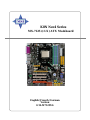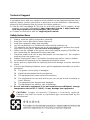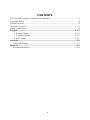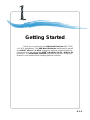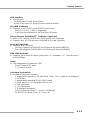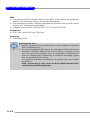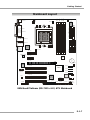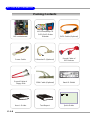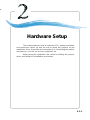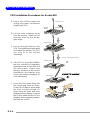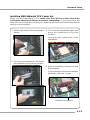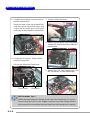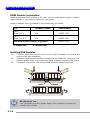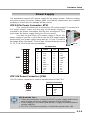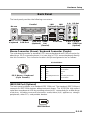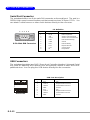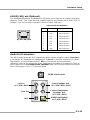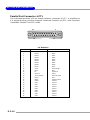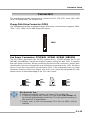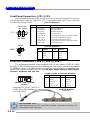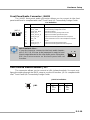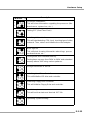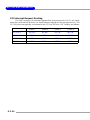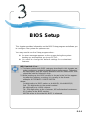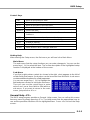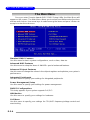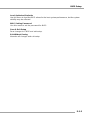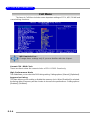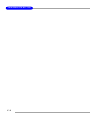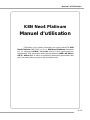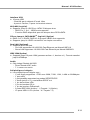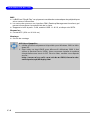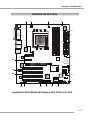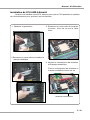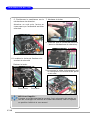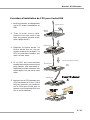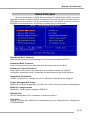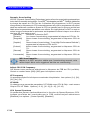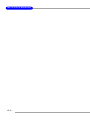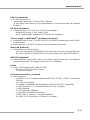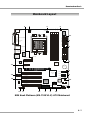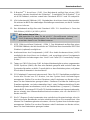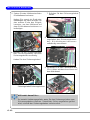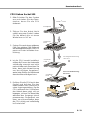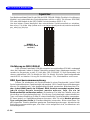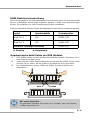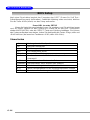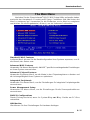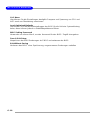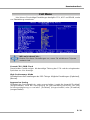i
English / French / German
Version
G52-M7125X6
MS-7125 (v1.X) ATX Mainboard
K8N Neo4 Series

ii
Manual Rev: 1.0
Release Date: February 2005
FCC-B Radio Frequency Interference Statement
This equipment has been tested and found to comply with the limits for a class B
digital device, pursuant to part 15 of the FCC rules. These limits are designed to
provide reasonable protection against harmful interference when the equipment is
operated in a commercial environment. This equipment generates, uses and can
radiate radio frequency energy and, if not installed and used in accordance with the
instruction manual, may cause harmful interference to radio communications. Operation
of this equipment in a residential area is likely to cause harmful interference, in which
case the user will be required to correct the interference at his own expense.
Notice 1
The changes or modifications not expressly approved by the party responsible for
compliance could void the user’s authority to operate the equipment.
Notice 2
Shielded interface cables and A.C. power cord, if any, must be used in order to
comply with the emission limits.
VOIR LA NOTICE D’INSTALLATION AVANT DE RACCORDER AU RESEAU.
Micro-Star International
MS-7125
This device complies with Part 15 of the FCC Rules. Operation is subject to the
following two conditions:
(1) this device may not cause harmful interference, and
(2) this device must accept any interference received, including interference that
may cause undesired operation

iii
Copyright Notice
The material in this document is the intellectual property of MICRO-STAR
INTERNATIONAL. We take every care in the preparation of this document, but no
guarantee is given as to the correctness of its contents. Our products are under
continual improvement and we reserve the right to make changes without notice.
Trademarks
All trademarks are the properties of their respective owners.
AMD, Athlon™, Athlon™ XP, Thoroughbred™, and Duron™ are registered
trademarks of AMD Corporation.
Intel
®
and Pentium
®
are registered trademarks of Intel Corporation.
PS/2 and OS
®
/2 are registered trademarks of International Business Machines
Corporation.
Microsoft is a registered trademark of Microsoft Corporation. Windows
®
98/2000/NT/
XP are registered trademarks of Microsoft Corporation.
NVIDIA, the NVIDIA logo, DualNet, and nForce are registered trademarks or trade-
marks of NVIDIA Corporation in the United States and/or other countries.
Netware
®
is a registered trademark of Novell, Inc.
Award
®
is a registered trademark of Phoenix Technologies Ltd.
AMI
®
is a registered trademark of American Megatrends Inc.
Kensington and MicroSaver are registered trademarks of the Kensington Technology
Group.
PCMCIA and CardBus are registered trademarks of the Personal Computer Memory
Card International Association.
Revision History
Revision Revision History Date
V1.0 First release of PCB 1.0 December 2004
with nVIDIA nForce4 Ultra
V1.0 First release for PCB 1.0 February 2005
with nVIDIA nForce4 Ultra
For European manuals

iv
1. Always read the safety instructions carefully.
2. Keep this User’s Manual for future reference.
3. Keep this equipment away from humidity.
4. Lay this equipment on a reliable flat surface before setting it up.
5. The openings on the enclosure are for air convection hence protects the equip-
ment from overheating. Do not cover the openings.
6. Make sure the voltage of the power source and adjust properly 110/220V be-
fore connecting the equipment to the power inlet.
7. Place the power cord such a way that people can not step on it. Do not place
anything over the power cord.
8. Always Unplug the Power Cord before inserting any add-on card or module.
9. All cautions and warnings on the equipment should be noted.
10. Never pour any liquid into the opening that could damage or cause electrical
shock.
11. If any of the following situations arises, get the equipment checked by a service
personnel:
h The power cord or plug is damaged.
h Liquid has penetrated into the equipment.
h The equipment has been exposed to moisture.
h The equipment has not work well or you can not get it work according to
User’s Manual.
h The equipment has dropped and damaged.
h The equipment has obvious sign of breakage.
12. Do not leave this equipment in an environment unconditioned, storage
temperature above 60
0
C (140
0
F), it may damage the equipment.
Technical Support
If a problem arises with your system and no solution can be obtained from the user’s
manual, please contact your place of purchase or local distributor. Alternatively,
please try the following help resources for further guidance.
h Visit the MSI homepage & FAQ site for technical guide, BIOS updates, driver
updates, and other information: http://www.msi.com.tw & http://www.msi.
com.tw/program/service/faq/faq/esc_faq_list.php
Safety Instructions
CAUTION: Danger of explosion if battery is incorrectly replaced.
Replace only with the same or equivalent type recommended by the
manufacturer.

v
CONTENTS
FCC-B Radio Frequency Interference Statement ........................................................ ii
Copyright Notice ........................................................................................................... iii
Revision History............................................................................................................ iii
Technical Support ........................................................................................................ iv
Safety Instructions ...................................................................................................... iv
English .................................................................................................................. E-1-1
1. Getting Started ........................................................................................... E-1-3
2. Hardware Setup ........................................................................................ E-2-1
3. BIOS Setup ................................................................................................. E-3-1
Français ....................................................................................................................F-1
Guide d’Utilisation ................................................................................................F-3
Deutsch ................................................................................................................... G-1
Benutzerhandbuch............................................................................................. G-3

E-1-1
Getting Started
K8N Neo4 Platinum
(MS-7125 v1.X)
ATX mainboard.
English
E-1-1

E-1-2
MS-7125 M-ATX Mainboard

E-1-3
Getting Started
Chapter 1. Getting
Started
Getting Started
Thank you for choosing the K8N Neo4 Platinum (MS-7125)
v1.X ATX mainboard. The K8N Neo4 Platinum mainboard is based
on nVIDIA
®
nForce™4 Ultra chipset for optimal system efficiency.
Designed to fit the advanced AMD
®
K8 Athlon 64 FX / Athlon 64
processor, the K8N Neo4 Platinum mainboard delivers a high per-
formance and professional desktop platform solution.

E-1-4
MS-7125 M-ATX Mainboard
Mainboard Specifications
CPU
h Supports Socket-939 for AMD K8 Athlon 64 FX / Athlon 64 (Socket939) processor
h Supports up to Athlon64 3500+, 3800+, or higher CPU
(For the latest information about CPU, please visit http://www.msi.com.tw/program/
products/mainboard/mbd/pro_mbd_cpu_support.php)
Chipset
h nVIDIA nForce4 Ultra
- HyperTransport link to the AMD Athlon 64/Athlon 64 FX CPU
- HyperTransport supporting speed up to 1GHz (2000MT/s)
- Supports PCI Express x16/x1/x2 interface
- Two independent SATA controllers, for four drives
- Dual Fast ATA-133 IDE controllers
- IEEE802.3 nVIDIA MAC for 1000BASE-T
Main Memory
h Supports dual channel, eight memory banks DDR 266/333/400, using four 184-
pin DDR DIMMs
h Supports a maximum memory size up to 4GB
h Supports 2.5v DDR SDRAM DIMM
(For the updated supporting memory modules, please visit http://www.msi.com.tw/
program/products/mainboard/mbd/pro_mbd_trp_list.php.)
Slots
h One PCI Express x16 slot (supports PCI Express Bus specification v1.0a
compliant)
h One PCI Express x1 slots (supports PCI Express Bus specification v1.0a
compliant)
h One PCI Express x4 slots (supports PCI Express x2 device only )
h Four 32-bit Master PCI Bus slots, includes one orange slot which is reserved as
a communication slot.
h Support 3.3V/5V PCI bus Interface
On-Board IDE
h An IDE controller on the nVIDIA
®
nForce4 Ultra chipset provides IDE HDD/CD-
ROM with PIO, Bus Master and Ultra DMA 66/100/133 operation modes
h Can connect up to 4 IDE devices
On-Board SATA
h NV RAID supports 4 SATA ports(SATA1-4). SATAII Transfer rate is up to
300MB/s.
h Silicon Image’s SATARAID5
TM
supports another 4 SATA ports(SATA5-8). SATA
Transfer rate is up to 150MB/s. (Optional)

E-1-5
Getting Started
USB Interface
h 10 USB ports
- Controlled by nForce4 Ultra chipset
- 4 ports in the rear I/O, 6 ports via the external bracket
NV RAID (Software)
h Supports up to 4 SATA and 4 ATA133 Hard drives
- RAID 0 or 1, 0+1, JBOD is supported
- RAID function available for PATA+SATA H/D drives
Silicon Image’s SATARAID5
TM
(Software) (Optional)
h RAID 0 or 1, RAID5, RAID10, and JBOD groups are supported
h Support up to 4 SATA devices connected to a single controller
Dual LAN (Optional)
h Supports dual LAN jacks
- 1st LAN supports 10/100/1000 Fast Ethernet by Marvell 88E1111
- 2nd LAN supports 10/100/1000 Fast Ethernet by Marvell 88E8053
IEEE 1394 (Optional)
h Supports up to two 1394 ports (rear panel x 1, pinheader x 1). Transfer rate is
up to 400Mbps
Audio
h Chip integrated by Realtek ALC850
- Direct Sound AC97 audio
- 7.1 Channel output
On-Board Peripherals
h On-Board Peripherals include:
- 1 floppy port supports 1 FDD with 360K, 720K, 1.2M, 1.44M and 2.88Mbytes
- 1 serial port
- 1 parallel port supporting SPP/EPP/ECP mode
- 1 Audio jack(5-in-1), coaxial/fiber SPDIF out
- 1 IrDA pinheader
- 1 CD-In pinheader
- 1 D-Bracket2 pinheader
- 2 IEEE1394 ports (Rear * 1 / Front * 1)(Optional)
- 10 USB1.1/2.0 ports (Rear * 4 / Front * 6)

E-1-6
MS-7125 M-ATX Mainboard
BIOS
h The mainboard BIOS provides “Plug & Play” BIOS which detects the peripheral
devices and expansion cards of the board automatically.
h The mainboard provides a Desktop Management Interface (DMI) function which
records your mainboard specifications.
h Supports boot from LAN, USB Device 1.1 & 2.0, and SATA HDD.
Dimension
h ATX Form Factor (30.4 cm X 24.4 cm)
Mounting
h 9 mounting holes
MSI Reminds You...
1. Now the nVidia nForce4 system driver is only available for Windows
2000 and Windows XP.
2. To create a bootable RAID volume for a Windows 2000 environment,
Microsoft’s Windows 2000 Service Pack 4 (SP4) is required. As the
end user cannot boot without SP4, a combination installation CD
must be created before attempting to install the operating system
onto the bootable RAID volume.
To create the combination installation CD, please refer to the follow-
ing website:
http://www.microsoft.com/windows2000/downloads/
servicepacks/sp4/HFdeploy.htm

E-1-7
Getting Started
K8N Neo4 Platinum (MS-7125 v1.X) ATX Mainboard
CPUFAN1
NBFAN1
S1W
SFAN2
JPW1
FDD1
SATA3
SATA5 SATA8
SATA6 SATA7
SATA4
SATA1
SATA2
JCD1
T:
M:
B:
Line-In
Line-Out
Mic
T: RS -Ou t
M:CS
B:SPDIF Out
-Out
T: LAN jack
B: USB ports
(Optional)
T: LAN jack
B: USB ports
(Optional)
Winbond
W83627THF
Silicon Image
SATALink
Sil3114CT176
(Optional)
VIA
VT6307
(Optional)
88E1111-RCJ
(Optional)
BATT
+
DIMM 1
SFAN1
DIMM 3
DIMM 2
DIMM 4
ATX1
PCI Slot 3
PCI Slot 2
PCI Slot 1
PCI _E3
PCI _E2
PCI _E1
IDE 2
IDE 1
JFP1
JDB1
JFP2
JIR1JIR1
JCI1
JLPC1
JAUD1
JUSB2
JUSB3
JUSB1
J1394_1
(Optional)
Top : Parallel Port
Bottom:
COM Port
1394 Port (Optional)
SPDIF OUT
Top : mouse
Bottom: keyboard
MSI
CoreCell
BIOS
Codec
PCI Slot 4
88E8053-NNC
(Optional)
NForce4
Ultra
(
Optional
)
Mainboard Layout

E-1-8
MS-7125 M-ATX Mainboard
Packing Contents
Power Cable
SATA Cable (Optional)
User’s Guide Test Report
D-Bracket 2 (Optional)
MSI motherboard
MSI Driver/Utility CD
SATA RAID Driver
Diskette
Round Cable of
IDE Devices
Back IO Shield
Quick Guide
1394 Cable (Optional)
Round Cable of
Floppy Disk

Hardware Setup
E-2-1
Chapter 2. Hardware Setup
This chapter tells you how to install the CPU, memory modules,
and expansion cards, as well as how to setup the jumpers on the
mainboard. Also, it provides the instructions on connecting the periph-
eral devices, such as the mouse, keyboard, etc.
While doing the installation, be careful in holding the compo-
nents and follow the installation procedures.
Hardware Setup

MS-7125 M-ATX Mainboard
E-2-2
Quick Components Guide
DDR DIMMs, p.2-7
JDB1, p.2-22
JFP1, p.2-19
Back Panel
I/O, p.2-12
JPW1, p.2-10
IDE1/2, p.2-17
ATX1, p.2-10
JFP2, p.2-19
PCI_E2, p.2-26
PCI Slots 1~4,
p.2-26
JUSB1~3, p.2-19
SATA1~4,
p.2-18
J1394_1, p.2-21
(Optional)
NBFAN1,
p.2-16
CPUFAN1, p.2-16
JAUD1, p.2-20
SW1, p.2-25
FDD1, p.2-16
SFAN1, p.2-16
JCD1, p.2-18
JCI1, p.2-7
JIR1, p.2-20
SFAN2,
p.2-16
SATA5~8,
p.2-18
PCI_E1, p.2-26
PCI_E3, p.2-26
CPU, p.2-3

Hardware Setup
E-2-3
Central Processing Unit: CPU
The mainboard supports AMD
®
Athlon64 processor. The mainboard uses a CPU
socket called Socket-939 for easy CPU installation. When you are installing the CPU,
make sure the CPU has a heat sink and a cooling fan attached on the top to
prevent overheating. If you do not have the heat sink and cooling fan, contact your
dealer to purchase and install them before turning on the computer.
For the latest information about CPU, please visit http://www.msi.com.tw/program/
products/mainboard/mbd/pro_mbd_cpu_support.php.
MSI Reminds You...
Overheating
Overheating will seriously damage the CPU and system, always make
sure the cooling fan can work properly to protect the CPU from
overheating.
Replacing the CPU
While replacing the CPU, always turn off the ATX power supply or
unplug the power supply’s power cord from grounded outlet first to
ensure the safety of CPU.
Overclocking
This motherboard is designed to support overclocking. However, please
make sure your components are able to tolerate such abnormal setting,
while doing overclocking. Any attempt to operate beyond product speci-
fications is not recommended. We do not guarantee the damages
or risks caused by inadequate operation or beyond product
specifications.

MS-7125 M-ATX Mainboard
E-2-4
CPU Installation Procedures for Socket 939
1. Please turn off the power and
unplug the power cord before
installing the CPU.
2. Pull the lever sideways away
from the socket. Make sure to
raise the lever up to a 90-de-
gree angle.
3. Look for the gold arrow on the
CPU. The gold arrow should point
as shown in the picture. The CPU
can only fit in the correct
orientation.
4. If the CPU is correctly installed,
the pins should be completely
embedded into the socket and
can not be seen. Please note
that any violation of the correct
installation procedures may
cause permanent damages to
your mainboard.
5. Press the CPU down firmly into
the socket and close the lever.
As the CPU is likely to move while
the lever is being closed, al-
ways close the lever with your
fingers pressing tightly on top of
the CPU to make sure the CPU is
properly and completely embed-
ded into the socket.
Open Lever
90 degree
Sliding
Plate
Gold arrow
Gold arrow
Gold arrow
Correct CPU placement
O

Hardware Setup
E-2-5
Installing AMD Athlon64 CPU Cooler Set
When you are installing the CPU, make sure the CPU has a heat sink and a
cooling fan attached on the top to prevent overheating. If you do not have the
heat sink and cooling fan, contact your dealer to purchase and install them before
turning on the computer.
1. Detach the shield of the backplate’s
paster.
2. Turn over the mainboard, and install
the backplate to the proper position.
3. Turn over the mainboard again, and
place the mainboard on the flat
surface.
Locate the two screw holes of the
mainboard.
4. Align the retention mechanism and
the backplate.
Fix the retention mechanism and the
backplate with two screws.
retention mechanism

MS-7125 M-ATX Mainboard
E-2-6
6. Locate the Fix Lever, Safety Hook
and the Fixed Bolt.
Lift up the intensive fixed lever.
5. Position the cooling set onto the re-
tention mechanism.
Hook one end of the clip to hook first,
and then press down the other end
of the clip to fasten the cooling set
on the top of the retention mechanism.
7. Fasten down the lever.
8. Make sure the safety hook completely
clasps the fixed bolt of the retention
mechanism.
Safety Hook
Fixed Bolt
Fixed Lever
9. Attach the CPU Fan cable to the CPU
fan connector on the mainboard.
MSI Reminds You...
While disconnecting the Safety Hook from the fixed bolt, it is neces-
sary to keep an eye on your fingers, because once the Safety Hook is
disconnected from the fixed bolt, the fixed lever will spring back instantly.

Hardware Setup
E-2-7
Memory
DIMM1~4
(from left to right)
The mainboard provides 4 slots for 184-pin DDR SDRAM DIMM (Double In-Line Memory
Module) modules and supports the memory size up to 4GB. You can install DDR266/
333/400 modules on the DDR DIMM slots (DDR 1~4).
For the updated supporting memory modules, please visit http://www.msi.com.tw/
program/products/mainboard/mbd/pro_mbd_trp_list.php.
DIMM Module Combination
Install at least one DIMM module on the slots. Each DIMM slot supports up to a maximum
size of 1GB. Users can install either single- or double-sided modules to meet their
own needs. Please note that each DIMM can work respectively for single-
channel DDR, but there are some rules while using dual-channel DDR (Please
refer to the suggested DDR population table below). Users may install memory modules
of different type and density on different-channel DDR DIMMs. However, the same
type and density memory modules are necessary while using dual-channel DDR,
or instability may happen. Please refer to the following table for detailed dual-channel
DDR. Other combination not listed below will function as single-channel DDR.
Introduction to DDR SDRAM
DDR (Double Data Rate) SDRAM is similar to conventional SDRAM, but doubles the
rate by transferring data twice per cycle. It uses 2.5 volts as opposed to 3.3 volts
used in SDR SDRAM, and requires 184-pin DIMM modules rather than 168-pin DIMM
modules used by SDR SDRAM. High memory bandwidth makes DDR an ideal solution
for high performance PC, workstations and servers.
Page is loading ...
Page is loading ...
Page is loading ...
Page is loading ...
Page is loading ...
Page is loading ...
Page is loading ...
Page is loading ...
Page is loading ...
Page is loading ...
Page is loading ...
Page is loading ...
Page is loading ...
Page is loading ...
Page is loading ...
Page is loading ...
Page is loading ...
Page is loading ...
Page is loading ...
Page is loading ...
Page is loading ...
Page is loading ...
Page is loading ...
Page is loading ...
Page is loading ...
Page is loading ...
Page is loading ...
Page is loading ...
Page is loading ...
Page is loading ...
Page is loading ...
Page is loading ...
Page is loading ...
Page is loading ...
Page is loading ...
Page is loading ...
Page is loading ...
Page is loading ...
Page is loading ...
Page is loading ...
Page is loading ...
Page is loading ...
Page is loading ...
Page is loading ...
Page is loading ...
Page is loading ...
Page is loading ...
Page is loading ...
Page is loading ...
Page is loading ...
Page is loading ...
Page is loading ...
Page is loading ...
Page is loading ...
Page is loading ...
Page is loading ...
Page is loading ...
Page is loading ...
Page is loading ...
Page is loading ...
Page is loading ...
Page is loading ...
Page is loading ...
Page is loading ...
Page is loading ...
Page is loading ...
Page is loading ...
Page is loading ...
Page is loading ...
Page is loading ...
Page is loading ...
Page is loading ...
-
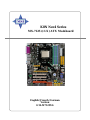 1
1
-
 2
2
-
 3
3
-
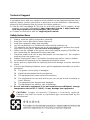 4
4
-
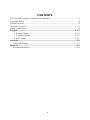 5
5
-
 6
6
-
 7
7
-
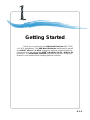 8
8
-
 9
9
-
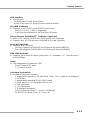 10
10
-
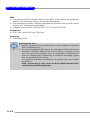 11
11
-
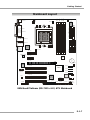 12
12
-
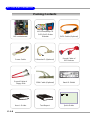 13
13
-
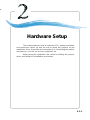 14
14
-
 15
15
-
 16
16
-
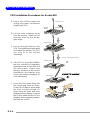 17
17
-
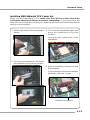 18
18
-
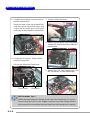 19
19
-
 20
20
-
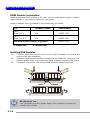 21
21
-
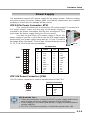 22
22
-
 23
23
-
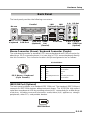 24
24
-
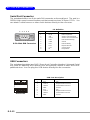 25
25
-
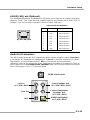 26
26
-
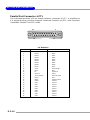 27
27
-
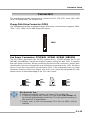 28
28
-
 29
29
-
 30
30
-
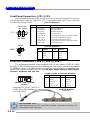 31
31
-
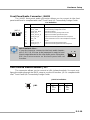 32
32
-
 33
33
-
 34
34
-
 35
35
-
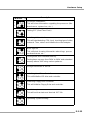 36
36
-
 37
37
-
 38
38
-
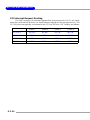 39
39
-
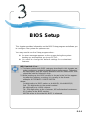 40
40
-
 41
41
-
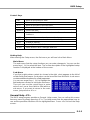 42
42
-
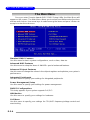 43
43
-
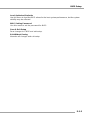 44
44
-
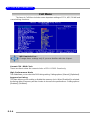 45
45
-
 46
46
-
 47
47
-
 48
48
-
 49
49
-
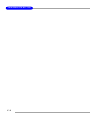 50
50
-
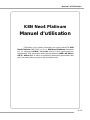 51
51
-
 52
52
-
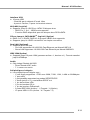 53
53
-
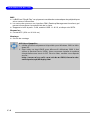 54
54
-
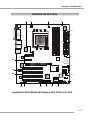 55
55
-
 56
56
-
 57
57
-
 58
58
-
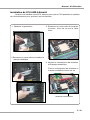 59
59
-
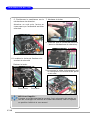 60
60
-
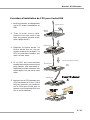 61
61
-
 62
62
-
 63
63
-
 64
64
-
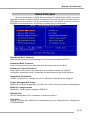 65
65
-
 66
66
-
 67
67
-
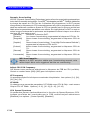 68
68
-
 69
69
-
 70
70
-
 71
71
-
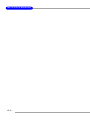 72
72
-
 73
73
-
 74
74
-
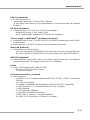 75
75
-
 76
76
-
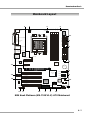 77
77
-
 78
78
-
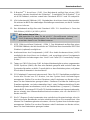 79
79
-
 80
80
-
 81
81
-
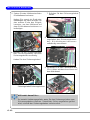 82
82
-
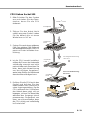 83
83
-
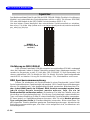 84
84
-
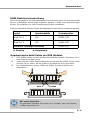 85
85
-
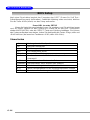 86
86
-
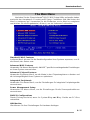 87
87
-
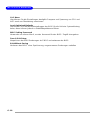 88
88
-
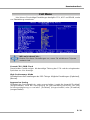 89
89
-
 90
90
-
 91
91
-
 92
92
MSI K8N NEO4 Owner's manual
- Type
- Owner's manual
- This manual is also suitable for
Ask a question and I''ll find the answer in the document
Finding information in a document is now easier with AI
in other languages
- français: MSI K8N NEO4 Le manuel du propriétaire
- Deutsch: MSI K8N NEO4 Bedienungsanleitung
Related papers
Other documents
-
M-Cab 7100096 Datasheet
-
Asus 90NB03RB-M01420 Datasheet
-
 T'nB ACMPFR2A Datasheet
T'nB ACMPFR2A Datasheet
-
Digitus IDE ATA133 Raid Controller Datasheet
-
Medion ms-7501M1 User manual
-
DeLOCK 82439 Datasheet
-
DeLOCK 82732 Datasheet
-
MATSONIC partnumber_test User manual
-
Albatron PX915G4C PRO User manual
-
Albatron PX915P4 PRO User manual