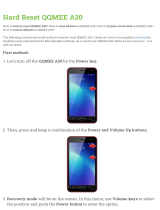Page is loading ...

2
User’s manual
Made in Korea

3
Unpacking
] Your package contains the following items.
Handset
Battery (Standard)
USB Cable
Earphone
Travel adapter (A type or B type)
Hand Strap User's manual
A Type B type (UK)

4
Option
Battery (Extended)
PC Sync CD
Battery Charger
MMC Card
Car Charger
INNO-A20 User’s manual

5
Contents
1. BEFORE YOU START
9
1.1 Phone Layout and Icons
1.2 Quick Silence Mode
1.3 Using the Navigation Keys
1.4 Using the Earphone
1.5 Display Screens in the Idle Mode
2. GETTING STARTED
17
2.1 How to attach the battery
2.2 How to remove the battery
2.3 How to charge the battery
2.4 How to place the SIM card
2.5 How to remove the SIM card
2.6 How to place the Memory Card
2.7 How to remove the Memory Card
2.8 How to switch your phone On and Off
2.9 How to using Mass storage
3. SECURITY CODES
23
3.1 PIN
3.2 PUK
3.3 PIN2
3.4 PUK2
3.5 SIM Lock Code
3.6 Lock Code
3.7 Password
4. MAKING AND RECEIVING A CALL
25
4.1 Making a call
4.2 Answering a call
4.3 Making the emergency call
4.4 Making an international call
4.5 Entering a “Pause” Character in a Dial String
4.6 Notification of Missed Call

6
INNO-A20 User’s manual
5. IN-CALL OPTIONS
29
5.1 Putting a call on hold/unhold
5.2 Making a second call
5.3 Swapping between active calls and held calls
5.4 Answering a second incoming call
5.5 Adjusting the earpiece volume
5.6 Muting the microphone
5.7 Sending DTMF
5.8 Storing a number on the scratchpad
5.9 Using the SMS function
5.10 Using the loudspeaker
5.11 Making a conference call
5.12 Record Speech
6. PHONEBOOK
35
6.1 Storing a phone number with a name
6.2 Quick searching for a number in the phonebook
6.3 Storing a number of the recent calls to the phonebook
6.4 Speed Dials
6.5 Using the Phonebook options
7. MULTIMEDIA MENU & CAMERA MENU
39
7.1 Multimedia Menu
7.2 Camera Menu
8. TEXT EDITING
43
8.1 Input Mode
8.2 T9 Abc input mode
8.3 Dictionary Off input mode
8.4 Numeric input mode
8.5 Symbols input mode
8.6 Dictionary language input mode
8.7 Template input mode
9. THE MENU MAP
51

7
10. THE MENU FUNCTIONS
57
10.1 Call Log
(Dialled Calls, Received Calls, Missed Calls, Delete Records, Cost & Duration, Data Counter)
10.2 MP3
(MP3 Player, MP3 Play List, Player Setting)
10.3 Internet
(Home, Resume, Bookmarks, Push Message Inbox, Settings, History, Go To Address)
10.4 Contacts
(Phonebook, New Contacts, Speed Dials, Group Setting, Copy All, Delete All, Memory Status)
10.5 Messages
(SMS, MMS, E-mail, Voicemail, Broadcast)
10.6 Organiser
(Morning Alarm, General Alarms, Calendar, View Today Report, Memo, Template)
10.7 Application
(SIM AT Service, Java, File Manager, Games, Calculator, Stopwatch, Voice Memo, World Time)
10.8 Camera
(Still Shot, Self Shot, Camcorder, Photo Album, Camcorder Album, Camera Setting)
10.9 Setting
(Own Number, Sound Setting, Display Setting, Clock Setting, Call Setting, Data Connections,
IrDA, Security Setting, Network Service, PC Connection, Navi-Key Setting)
11. VIS (Vector Image Service)
111
11.1 MFlash Folder and VIDEO Folder
11.2 VIS, MSF Player
11.3 VIS Wallpaper Function
12. DATA AND FAX
113
13. PHONE AND BATTERY CARE
115

8
14. TROUBLE SHOOTING
117
15. GLOSSARY
119
16. SAFETY INFORMATION
121
17. INDEX
125
INNO-A20 User’s manual

9
1. Before You Start
1.1 Phone Layout and Icons
The following illustration shows the main elements of your phone.
Main Display
Screen
Soft Key (left)
Soft key (Right)
Ear Phone Jack
Navigation Keys
END KEY
SEND KEY
Number and
Alpha Keys
Camera Key
Camera Flash
Camera
Sub Display
Screen
External Socket
Multimedia Key
Side Key
Side Key
Multimedia
Key
<Icons in the main display screen>
Shows the received signal strength. The larger the number of bars, the better the signal
strength.
Appears when a new text message has been received.
Appears when you have messages waiting in voicemail.
Appears when vibrator is selected as ring tone type.
Appears when an alarm clock is enabled.

10
INNO-A20 User’s manual
<Icons in the sub display screen>
Shows the received signal strength.
Appears when vibrator is selected as ring tone type.
Indicates that your phone is on the quick silence mode.
Appears when an alarm clock is enabled.
Shows the level of battery status.
Appears when your phone is registered to a GPRS network.
Appears when there is an active GPRS connection.
Appears when the phone is out of your home network area and the phone is registered
to the network other than its home service (i.e. when travelling in other countries with
GSM service)
Shows the level of battery status. The more bars you see, the more power battery has
left.
Indicates that your phone is on the quick silence mode.
If your phone is in the quick silence mode, all audible key tones are muted and all
audible alerts are changed to vibrator alert.
Appears when a PUSH message has been received.
Appears when your phone is registered to a GPRS network.
Appears when there is an active GPRS connection.
Appears when your phone is connected to a GPRS modem.
Appears when infrared port is active for receiving file and ready for using modem via
infrared port.
Appears when auto response is turned on.
Appears when call divert is always on.
Appears when Flight Mode is turned on.
Appears when MMC Card is inserted.

11
<Event images in the sub display screen>
Appears when an alarm is expired.
Appears when the alarm of scheduler is expired.
Indicates that your phone is under security code checking after power up.
Appears when a missed call has occurred.
Appears when a new text message has been received.
Appears when a new MMS message has been received.
Appears when you have messages waiting in voice mail.
Appears when a new PUSH message has been received.
Indicates that the battery level of your phone is low.
Indicates that your phone is plugged in USB cable in case of Mass Storage.
<Keys Description>
Key Description
Performs the functions indicated by the text in the bottom line of the display screen
above those keys.
Makes or answers a call.
In the idle mode, launches the recent calls list. (
Dialled, Missed and Received)
In the menu, selects menu function or stores information that you have entered
(such as a name) in the phone or SIM memory.
Ends a call.
Also switches the phone ON or OFF when pressed and held. In the menu, returns
to the idle mode or cancels your input.
Enters numbers, letters and some special characters. By pressing and holding [ 1 ]
in the idle mode, you can directly listen to the Voicemail.
In the idle mode, enters special dial characters.
Enters ‘+’ (International Indicator) or ‘P’ (Pause) when pressed and held.
~
~
1. Before You Start

12
Key Description
(on the left side of phone)
During a call, adjust the earpiece volume.
During a game, adjust the game melody volume.
[VOL-UP]
It switches between the quick silence mode and previous profile you have set on
Profiles menu when pressed and held in the idle mode.
[VOL-DOWN]
In the idle mode, displays the today’s date, day and time for short time. And in the idle
mode, launch auto response for long time.
[Camera]
You can use camera menus easily and directly by pressing [
Q
] key in idle mode.
If you press [
Q
] key shortly, you can see camera hot menu.
And you can launch camera menus that are
Still Shot, Self Shot, Camcorder,
Photo Album, Camcorder Album, Camera Setting.
And, if you press [
Q
] key long, you can launch Still Shot menu directly.
See section
7.2 CAMERA MENU for detail.
Normally, [
M
] key is operated as the left soft key. So, you can launch the function
indicated by the left text in the bottom line. Also, if you turn main LCD inside out (Folder
close after rotation), you can launch the function.
If you press [Multimedia] key after locating the menu cursor to the name you wish to do
an action, the following sub menus are available.
MP3 Player : Load the MP3 Player.
MP4 : Load MP4 folder.
Games : Load Games.
Audio : Load Audio folder.
Image : Load Image folder
Download : Load Download folder.
Normally, [Multimedia] key is operated as the right soft key. So, you can launch the
function indicated by the right text in the bottom line. Also, if you turn main LCD inside
out (Folder close after rotation), you can launch the function.
INNO-A20 User’s manual

13
1.2 Quick Silence Mode
You can switch the sound/alert mode of your phone by just pressing and holding the [
V
] on the idle screen.
icon on the top of the main display screen or icon on the top of the sub display screen indicates
that your phone is under the quick silence mode status.
If your phone is in the quick silence mode, all audible key tones are muted and all audible alerts are changed
to vibrator alert.
You can return to previous profile setting by pressing and holding the [
V
] again.
1.3 Using the Navigation Keys
To use the navigation keys appropriately.
1. [NAVI-LEFT]
l
: Push the left side of the navigation key bar to left direction.
2. [NAVI-RIGHT]
r
: Push the right side of the navigation key bar to right direction.
3. [NAVI-UP]
u
: Push the up side of the navigation key bar to up direction.
4. [NAVI-DOWN]
d
: Push the down side of the navigation key bar to down direction.
5. [NAVI-CENTRE]
C
: Push the navigation key bar down.
1
2
3
4
5
1. Before You Start
Key Description
In the editing mode, moves the cursor. In the menu, moves the menu cursor.
In the idle mode, each key can be set your favourite menus. Default menu is set at each
key. You can set the navi-keys([
l
], [
r
], [
u
], [
d
]) using the Navi-Key Setting
Menu or pressing [NAVI-Keys] for one seconds.
You first have to set the Navigation Keys, because the default setting of Navi-Key
Setting is nothing.
If it is not set and you press [NAVI-Keys] in the idle screen, Navi-Key Setting popup
window will be launched.
[NAVI-CENTRE]
In the editing mode, launches the editing mode selection menu.
In the menu, selects the menu on which menu cursor is.
In the idle mode, accesses the WAP site.

14
1.4 Using the Earphone
If you insert the earphone to the jack on the left side of your phone, you can use it in the same way as your
phone’s earpiece and microphone.
You can answer or end a call by pressing the hook button on the earphone.
When new waiting call is come whilst you are in a call, you can answer the waiting call by pressing the hook
button on the earphone. (The first call will be held automatically).
You can make the last number dialled call in the idle screen by pressing the hook button on the earphone.
The last number dialled is launched by pressing the hook button, and then the call will be made by pressing
the hook button again.
INNO-A20 User’s manual

15
1.5 Display Screens in the Idle Mode
<Main Display Screen>
The background image is displayed according to the setting of Wallpaper menu. Please see Section 10 for
details. You can set the background image from
Sample Image, Photo Album, Camcorder Album,
Image File, MFlash Folder, VIDEO Folder menu.
Icon Area:
10 icons such as Signal Level, GPRS, SMS, PUSH Massage, Voicemail, Vibrator, Alarm, IRDA,
Roaming
and Battery Level are displayed indicating the phone status.
If the quick silence mode is enabled, icon will appear in the Vibrator icon’s place.
If there is an active GPRS connection, icon will appear in the GPRS icon’s place.
If Travel Charger is inserted, the Battery icon will be scrolled.
Broadcast Area:
In this case, the User Selectable Area updates the received broadcast messages. If you want to go back to
default screen, press [ ].
<----- Icon Area
<----- Broadcast Area
<----- Information Area (Network Status or Event, Date, Digital Time)
<----- Function Key Area
The broadcast message service may not be available on all networks.
Note
1. Before You Start

16
Information Area (Network Status or Event, Date, Digital Time):
Network name registered is displayed.
If there is not any GSM or GPRS network near the location you are,
No Service is displayed.
If you are in the coverage of a GSM or GPRS network but you are not allowed to be registered to the
network,
Emergency Only is displayed.
If an event is occurred, an adequate big event icon is displayed.
The date is displayed at the left bottom place in this area.
The digital time is displayed at the right bottom place in this area.
Function Key Area:
The functions assigned to right soft key and left soft key are displayed.
<Sub Display Screen>
The background image is displayed according to the setting of Wallpaper menu. Please see Section 10 for
details. You can set the background image from
Sample Image, Photo Album or Image File menu.
Icon Area:
5 soft icons such as Signal Level, GPRS, Vibrator, Alarm, and Battery Level are displayed indicating the
phone status.
If the quick silence mode is enabled, icon will appear in the Vibrator icon’s place.
If there is an active GPRS connection, icon will appear in the GPRS icon’s place.
If Travel Charger is inserted, the Battery icon will be scrolled.
Network Status or Event Area:
Network name registered is displayed.
If there is not any GSM or GPRS network near the location you are,
No Service is displayed.
If you are in the coverage of a GSM or GPRS network but you are not allowed to be registered to the
network,
Emergency Only is displayed.
If an event is occurred, an adequate event image is displayed. For more details, please see Section 1.1.
Time Area:
Current time is displayed in this area.
<----- Icon Area
<----- Network Status or Event Area
<----- Time Area
INNO-A20 User’s manual
If you press [
v
], the information of this disappear. If you press [
V
], that again appear.
Note

17
2.1 How to attach the battery
1. Align the bottom of the battery down into the holes in the bottom of the phone.
2. Then sit the battery on the back of the aligned until it clicks into place.
2.2 How to remove the battery
Turn off your phone first.
1. Press up the battery release latch
2. Slightly lift the upper place of battery out of back of phone.
2. Getting Started
Please never detach the battery from your mobile whilst your phone is alive. To turn off your phone,
please press and hold down only until you see the power-off animation.
Please use only approved batteries and chargers.
Note

18
2.3 How to charge the battery
The first charging must be for at least 4 hours in order to achieve optimum performance when you buy this
phone. Normally your phone completes to charge the battery in two hours.
You can make calls whilst charging your phone.
Your phone turns off by itself if the battery is not able to supply enough power.
The display may not visible for a few seconds in case that full discharged battery is used.
<Charging with the Travel Adaptor>
1. Plug your Travel Adaptor into the external socket at the bottom of your phone.
The percentage of charging will be indicated on the main display screen.
After complete charging, the percentage of charging disappears.
INNO-A20 User’s manual
Do not charge your phone without the battery in place.
Do not detach the battery whilst being charged.
Note
Even after complete charging, the phone automatically checks the battery status during the Travel
Adaptor is inserted. Once it detects that the battery level is below full status, it will automatically recharge
the battery.
Note

19
<Charging with the Battery Charger>
1. Plug your Travel Adaptor into the charger socket at the bottom of the Battery Charger.
2. Sit your battery into the holder of the Battery Charger properly sliding down.
The LED indicator of the Battery Charger indicate the charging status as follow.
- Green Color : It indicates idle state or full-charged state.
- Red Color : It indicates the battery is being charged.
2.4 How to place the SIM card
Ensure your phone is switched off and the charger is detached first before you start the following steps.
1. Remove the battery.
2. Sit your SIM card into the holder. Beware the direction of the SIM card.
3. Slide the SIM card into the holder.
2. Getting Started

20
2.5 How to remove the SIM card
Ensure your phone is switched off and the charger is detached first before you start the following steps.
1. Remove the battery.
2. Slide the SIM card by pushing up the back of the card and remove it from the holder.
The SIM card is a computer chip containing information about your subscription, security, phonebook etc.
When you register as a subscriber with GSM or GPRS network operator, you are provided with the SIM
card. Always handle the SIM card with care and insert with the gold contacts face down.
Note
INNO-A20 User’s manual

21
2. Getting Started
2.6 How to place the Memory Card
Ensure your phone is switched off and the charger is detached first before you start the following steps.
1. Remove the battery.
2. Sit your Memory card into the slot. Beware the direction of the Memory card.
3. Slide the Memory card into the slot.
2.7 How to remove the Memory Card
Ensure your phone is switched off and the charger is detached first before you start the following steps.
1. Remove the battery.
2. Remove the Memory Card from the slot.
2
1
2
1
/