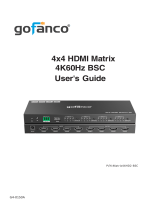Page is loading ...

PRO-HDRsplit4P
4K HDR 1x4 splier
®
Made in Taiwan
User‘s Guide

®
PRO-HDRsplit4P
Congratulaons for owning a gofanco product. Our products aim to meet all your connecvity
needs wherever you go.
Have fun with our products!
Please read this manual carefully before rst use.
If you need more informaon about our products, please visit www.gofanco.com.
For technical support, please email us at [email protected]om.
For drivers/manuals download, please go to hp://www.gofanco.com/download.

®
PRO-HDRsplit4P
Please read all of these instructions carefully before you use the device. Save this manual for future reference.
The PRO-HDRsplit4P 1x4 HDMI 2.0a Splitter with Built-in & User Adjustable EDID Management has been tested
for conformance to safety regulations and requirements, and has been certied for international use. However,
like all electronic equipments, the PRO-HDRsplit4P should be used with care. Please read and follow the safety
instructions to protect yourself from possible injury and to minimize the risk of damage to the unit.
• Follow all instructions and warnings marked on this unit.
• Do not attempt to service this unit yourself, except where explained in this manual.
• Provide proper ventilation and air circulation and do not use near water.
• Keep objects that might damage the device and assure that the placement of this unit is on a stable surface.
• Use only the power adapter and power cords and connection cables designed for this unit.
• Do not use liquid or aerosol cleaners to clean this unit. Always unplug the power to the device before cleaning.
1. Safety and Notice
Table of Contents
1. Safety and Notice .................................................................................. 3
2. Introduction ....................................................................................... 4
3. Features ........................................................................................... 4
4. Package Contents .................................................................................. 4
5. Specication ....................................................................................... 5
6. Connection Diagram ................................................................................ 6
7. Panel Description .................................................................................. 7
8. Dip Switch Setting ................................................................................. 8
9. Installation ........................................................................................ 8
10. Notice ............................................................................................. 9
11. Warranty .........................................................................................10
3

®
PRO-HDRsplit4P
• HDMI 2.0a compliant
• Supports 4K2K@60 4:4:4 8bits
• Supports HDR*, which is 4K2K@60 4:2:0 10bits**
• HDCP 2.2 and 1.4 compliant
• Wide frequency range: 25MHz~600MHz
• Video bandwidth: 18Gbps
• Supports resolution downscaling from 4K2K to 1080P***
• Supports default EDID and EDID learning from display
• Supports xvYCC, x.v.Color & Deep Color
• Mini-USB firmware update for expanding compatibility
• Supports Dolby Digital, DTS-HD and Dolby TrueHD audio
• Easy installation
3. Features
The PRO-HDRsplit4P 1x4 HDMI 2.0a Splitter with Built-in & User Adjustable EDID Management provides the
most cost eective and advanced HDMI splitter solution on the market, by which the high denition video and
high quality audio can be transmitted to 4 dierent locations without losing quality. PRO-HDRsplit4P supports
HDR and the true 4K2K video!
With built-in USB rmware update mechanism, the compatibility among countless HDMI sources and receivers
can be further guaranteed. With the upmost HDR/4K2K@60 4:4:4 8bits and high denition audio support, PRO-
HDRsplit4P is suitable for high quality HDMI broadcasting, digital signage and education applications!
2. Introduction
4
• 1x PRO-HDRsplit4P
• 1x DC 5V wall wart
• 1x User Manual
4. Package Contents
HDR = High Dynamic Range.
The video bandwidth of 4K2K@60 4:2:0 10bits (HDR) is 384 MHz, and the 4K2K@60 4:4:4 8bits is 594MHz.
NOT supports resoluon downscaling from 4K2K@60 4:2:2 to 1080P
(1) Resoluon downscaling from 4K2K@60 4:2:2 to 1080P
(2) Frame rate conversion
(3) 4K2K@60 4:2:2 to 4K2K@60 4:2:0
PRO-HDRsplit4P can bypass 4K HDR data content, but can NOT process it and make HDR content 100% t
into 1080p
*
**
***

®
PRO-HDRsplit4P
5.Specications
Item Description
Role of usage 1x4 Distribution Amplier (Splitter)
HDMI compliance HDMI 2.0a
HDCP compliance HDCP 2.2 / 1.4
Video bandwidth
Single-link 600MHz [18Gbps]
Video support HDR 4K2K@60 (4:2:0 10bits) / 4K2K@60 (4:4:4 8bits)
Audio support
DTS-HD Master Audio, Dolby TrueHD Dolby Digital,
DTS, DVD-Audio, LPCM, SACD, MPCM
ESD protection Human body model — ±15kV [air-gap discharge] & ±8kV [contact discharge]
PCB stack-up 4-layer board [impedance control — dierential 100Ω; single 50Ω]
Firmware update Feasible via Mini-USB port
Input 1x HDMI
Output 4x HDMI
HDMI connector Type A [19-pin female]
Dip switch EDID Mode selection
Mechanical
Housing Metal enclosure
Dimensions
[L x D x H]
Model 150 x 68 x 24mm[5.9" x 2.7" x 0.9"]
Package 198 x 137 x 74mm [7.8" x 5.4" x 2.9"]
Carton 420 x 400 x 300mm [1'4"x 1'3" x 11.8"]
Weight
Model 216g [7.6 oz]
Package 435g [1 lbs]
Fixedness Wall-mounting case
Power supply 5V 2A DC
Power consumption 10 Watts [max]
Operation temperature 0~40°C [32~104°F]
Storage temperature -20~60°C [-4~140°F]
Relative humidity 20~90% RH [no condensation]
5

®
PRO-HDRsplit4P
6. Connection Diagram
6

®
PRO-HDRsplit4P
7. Panel Description
Front Panel
Rear Panel
1. EDID MODE: See more detail in the DIP SWITCH SETTING section
2. Mini-USB: For technical support only [firmware update]
3. Power LED: Lights on when device is ready
4. Signal LED: Input signal LED indicator
5. Signal LED: Output 1-4 signal LED indicator
6. HDMI IN: Connect to a HDMI input source
7. HDMI OUT1: HDMI outputs to HDMI displays
8. HDMI OUT2: HDMI outputs to HDMI displays
9. HDMI OUT3: HDMI outputs to HDMI displays
10. HDMI OUT4: HDMI outputs to HDMI displays
11. +5V DC: Connect to the +5V DC 2A power supply unit
7
2 3 4 51
6 7 8 9
10
11
i
Signal LED light on when device is connect to source and display.

®
PRO-HDRsplit4P
8. Dip Switch Setting
DIP Switch Position
Description
Pin 2 Pin 3 Pin 4
O [
] O [
] O [
]
Ultra HD(4K2K@60) – 8/10/12bit 3D HDR video & 7.1ch audio
On [
] O [
] O [
]
Ultra HD(4K2K@60) – 8/10/12bit 3D HDR video & 2ch audio
O [
] On [
] O [
]
Ultra HD(4K2K@30)(4K2K@60 420) – 8bit 3D HDR video & 7.1ch audio
On [
] On [
] O [
]
Ultra HD(4K2K@30)(4K2K@60 420) – 8bit 3D HDR video & 2ch audio
O [
] O [
] On [
]
Full-HD(1080p@60) – 12bit 3D video & 7.1ch audio
On [
] O [
] On [
]
Full HD(1080p@60) – 8bit 2D video & 2ch audio
O [
] On [
] On [
]
Learning EDID from output 1
On [
] On [
] On [
]
Auto EDID analysis learning mode*
1. Automatic EDID learning will detect all the connected HDMI equipped monitors and analyze all the
content of EDID. The EDID with minimal resolution support will be the reference EDID for incoming
HDMI source players.
i
DIP Switch Position
Description
Pin 1
O [
]
Working Mode
On [
]
Firmware Update mode
9. Installation
1. Switch o all devices, including monitors.
2. Connect to the displays.
3. Connect an HDMI source (such as a Blu-ray Disc player) to the HDMI In.
4. Plug in 5V DC power supply.
5. Power on the HDMI monitors.
6. Power on the HDMI source.
Broadcasts HDMI signal to 4 HDMI displays!
8

®
PRO-HDRsplit4P
1. If somehow user cannot get video output, please try to adjust EDID dip switch to “[pin2,pin3,pin4]=[
-
-
]” or “[pin2,pin3,pin4]=[
-
-
]” for trouble shooting. Under “[pin2,pin3,pin4]=[
-
-
]”, there will
be video output. The only requirement is that the display has to support at least Full HD. If default Full-HD
EDID still cannot work, user can switch to “[pin2,pin3,pin4]=[
-
-
]” to learn the EDID from output 1 to
customize the EDID information. (Please note that the display with lowest resolution must be connected to
output 1)
2. While connecting a new monitor to the splitter under “[pin2,pin3,pin4]=[
-
-
]” (under auto EDID analy-
sis learning mode), experiencing a short period of time without displaying might be expected. The splitter
will do Automatic EDID learning and generate the best EDID among all connected monitors.
3. Firmware update is proceeded through Mini-USB.
1) Save the rmware le(.bin) & software in the same folder.
2) a) Power on the device,
b) connect the Mini-USB cable between PC and device, &
c) set the PIN1 dip switch to “On [
]”(rmware update mode)
3) Open rmware update software and then device will start to update rmware automatically.
4) After update process is done, software will show “Success” message and then be closed automatically.
5) Set the PIN1 dip switch to “O [
]]”(working mode)
6) Power cycle the device
If the user wants to change EDID mode, please power cycle the device aer seng dip switch.
i
9
10. Notice
Select to [pin2,pin3,pin4]=[
-
-
] - Full-HD(1080p@60) – 8bit 2D video & 2ch audio
1) Set the dip switch to “[pin2,pin3,pin4]=[
-
-
]”
2) Power on the device
Select to [pin2,pin3,pin4]=[
-
-
] - Learning EDID from output 1
1) Set the dip switch to “[pin2,pin3,pin4]=[
-
-
]”
2) Power on the device
3) It will automatically learn EDID from output 1

®
PRO-HDRsplit4P
10
11. Limited Warranty
The SELLER warrants the PRO-HDRsplit4P 1x4 HDMI 2.0a Splitter with Built-in & User Adjustable EDID Manage-
ment free from defects in the material and workmanship for 1 year from the date of purchase from the SELLER
or an authorized dealer. Should this product fail to be in good working order within 1 year warranty period, The
SELLER, at its option, repair or replace the unit, provided that the unit has not been subjected to accident, disas-
ter, abuse or any unauthorized modications including static discharge and power surge. This warranty is oered
by the SELLER for its BUYER with direct transaction only. This warranty is void if the warranty seal on the metal
housing is broken.
Unit that fails under conditions other than those covered will be repaired at the current price of parts and labor in
eect at the time of repair. Such repairs are warranted for 90 days from the day of reshipment to the BUYER. If the
unit is delivered by mail, customers agree to insure the unit or assume the risk of loss or damage in transit. Under
no circumstances will a unit be accepted without a return authorization number.
The warranty is in lieu of all other warranties expressed or implied, including without limitations, any other im-
plied warranty or tness or merchantability for any particular purpose, all of which are expressly disclaimed.
Proof of sale may be required in order to claim warranty. Customers outside Taiwan are responsible for shipping
charges to and from the SELLER. Cables and power adapters are limited to a 30 day warranty and must be free from
any markings, scratches, and neatly coiled.
The content of this manual has been carefully checked and is believed to be accurate. However, The SELLER assu-
mes no responsibility for any inaccuracies that may be contained in this manual. The SELLER will NOT be liable for
direct, indirect, incidental, special, or consequential damages resulting from any defect or omission in this manual,
even if advised of the possibility of such damages. Also, the technical information contained herein regarding
thePRO-HDRsplit4Pfeaturesandspecicationsissubjecttochangewithoutfurthernotice.

®
PRO-HDRsplit4P
The product name and brand name may be registered trademarks of related manufacturers. TM and ®
may be omied on the user‘s guide. The pictures on the user‘s guide are just for reference, and there
may be some slight dierences with the actual products.
We reserve the rights to make changes without prior noce to a product or system described herein to
improve reliability, funcon, or design.
Disclaimer

Thank you for choosing gofanco
®
www.gofanco.com
January, 2018 Ver. A Copyright © 2018 by gofanco, LLC. All rights reserved.
/