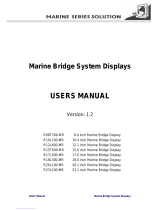Page is loading ...

MARINE DISPLAY
MU-152
OPERATOR'S MANUAL
www.furuno.com
Model
(Product Name: MONITOR UNIT)

i
IMPORTANT NOTICES
General
• This manual has been authored with simplified grammar, to meet the needs of international users.
• The operator of this equipment must read and follow the descriptions in this manual.
Wrong operation or maintenance can cancel the warranty or cause injury.
• Do not copy any part of this manual without written permission from FURUNO.
• If this manual is lost or worn, contact your dealer about replacement.
• The contents of this manual and equipment specifications can change without notice.
• The example screens (or illustrations) shown in this manual can be different from the screens you
see on your display. The screens you see depend on your system configuration and equipment
settings.
• Save this manual for future reference.
• Any modification of the equipment (including software) by persons not authorized by FURUNO will
cancel the warranty.
• The following concern acts as our importer in Europe, as defined in DECISION No 768/2008/EC.
- Name: FURUNO EUROPE B.V.
- Address: Ridderhaven 19B, 2984 BT Ridderkerk, The Netherlands
• All brand and product names are trademarks, registered trademarks or service marks of their
respective holders.
How to discard this product
Discard this product according to local regulations for the disposal of industrial waste. For disposal in
the USA, see the homepage of the Electronics Industries Alliance (http://www.eiae.org/) for the
correct method of disposal.
How to discard a used battery
Some FURUNO products have a battery(ies). To see if your product has a battery, see the chap-
ter on Maintenance. Follow the instructions below if a battery is used. Tape the + and - terminals
of battery before disposal to prevent fire, heat generation caused by short circuit.
In the European Union
The crossed-out trash can symbol indicates that all types of batteries
must not be discarded in standard trash, or at a trash site. Take the
used batteries to a battery collection site according to your national
legislation and the Batteries Directive 2006/66/EU.
In the USA
The Mobius loop symbol (three chasing arrows) indicates that
Ni-Cd and lead-acid rechargeable batteries must be recycled.
Take the used batteries to a battery collection site according to
local laws.
In the other countries
There are no international standards for the battery recycle symbol. The number of symbols can
increase when the other countries make their own recycle symbols in the future.
Cd
Ni-Cd Pb

ii
SAFETY INSTRUCTIONS
Indicates a condition that can cause death or serious
injury if not avoided.
Indicates a condition that can cause minor or moderate
injury if not avoided.
Read these safety instructions before you operate the equipment.
WARNING
CAUTION
Warning, Caution Prohibitive Action Mandatory Action
Safety Instructions for the Operator
WARNING
WARNING
Immediately turn off the power at
the switchboard if water leaks
into the equipment or something
is dropped into the equipment.
Continued use of the equipment can
cause fire or electrical shock.
Contact your dealer.
Immediately turn off the power at
the switchboard if the equipment
is emitting smoke or fire.
Continued use of the equipment can
cause fire or electrical shock.
Contact your dealer.
Do not disassemble or modify the
equipment.
Fire, electrical shock or serious
injury can result.
Turn off the power immediately if
you feel the equipment is
behaving abnormally.
Turn off the power at the
switchboard if the equipment
becomes abnormally warm or is
emitting odd noises. Contact your
dealer.
Use the proper fuse.
Use of a wrong fuse can cause fire
or damage to the equipment.
Do not connect/disconnect the
signal cable while the power is
turned on.
The unit may be damaged.
Handle the display carefully.
Injury can result if the display
breaks.
CAUTION

SAFETY INSTRUCTIONS
iii
Safety Instructions for the Installer
WARNING
CAUTION
Turn off the power at the switchboard
before beginning the installation.
Fire or electrical shock can result if the
power is left on.
Do not install the equipment where it
may get wet from rain or water splash.
Water in the equipment can result in fire,
electrical shock or damage to the
equipment.
Observe the following compass
safe distances to prevent
interference to a magnetic
compass:
Standard
compass
Steering
compass
MU-152 0.65 m 0.40 m
When lifting the monitor unit,
hold it together with the hard
cover.
Grasping by the hard cover alone
may allow the monitor unit to fall,
resulting in possible bodily injury or
damage to the equipment.
• The TFT LCD is constructed using the latest LCD techniques, and displays
99.99% of its pixels. The remaining 0.01% of the pixels may drop out or
blink, however this is not an indication of malfunction.
About the TFT LCDAbout the TFT LCD
• The MU-152 is non-bonding monitor unit, so the dew condensation may
occur depending on the ambient temperature.

iv
TABLE OF CONTENTS
FOREWORD.................................................................................................................... v
SYSTEM CONFIGURATION .......................................................................................... vi
EQUIPMENT LISTS....................................................................................................... vii
1. MOUNTING, WIRING ............................................................................................... 1
1.1 Preparation....................................................................................................................1
1.2 Flush Mounting, Fixed at Rear (Standard) ....................................................................3
1.3 Flush Mounting, Fixed at Front (Option)........................................................................5
1.4 Desktop Mounting (Option)............................................................................................6
1.5 Flush Mounting, Fixed at Rear, with Hood (Option) ......................................................8
1.6 Desktop Mounting, with Hood (Option)........................................................................10
1.7 Replacing the MU-151C with the MU-152...................................................................10
1.8 Wiring ..........................................................................................................................11
2. ADJUSTMENTS ..................................................................................................... 12
2.1 RGB/DVI Setting..........................................................................................................12
2.2 Video Composite Signal Setting..................................................................................14
2.3 The Menu Window Setting ..........................................................................................15
2.3.1 How to adjust the menu window ..........................................................................15
2.3.2 How to change the signal name...........................................................................16
3. OPERATION ........................................................................................................... 17
3.1 Controls .......................................................................................................................17
3.2 How to Turn the Power On/Off ....................................................................................18
3.2.1 Turn the power on/off...........................................................................................18
3.2.2 Lock the key operation.........................................................................................18
3.3 How to Adjust the Display Brilliance............................................................................19
3.4 How to Select the Source for Main Picture..................................................................19
3.5 How to Display the PIP Window ..................................................................................19
3.6 SYSTEM Menu............................................................................................................20
3.6.1 How to set the auto dimmer .................................................................................20
3.6.2 How to adjust the brilliance from the external equipment ....................................21
3.6.3 How to clear the memory .....................................................................................21
4. MAINTENANCE, TROUBLESHOOTING ............................................................... 22
4.1 Maintenance................................................................................................................22
4.2 Troubleshooting...........................................................................................................23
APPENDIX1 ABBREVIATIONS ................................................................................AP-1
SPECIFICATIONS ..................................................................................................... SP-1
INSTALLATION MATERIALS..................................................................................... A-1
OUTLINE DRAWINGS ................................................................................................ D-1
INTERCONNECTION DIAGRAM ................................................................................ S-1

v
FOREWORD
A Word to the Owner of the MU-152
FURUNO Electric Company thanks you for purchasing the MU-152 15” Marine Display. We are
confident you will discover why the FURUNO name has become synonymous with quality and re-
liability.
Since 1948, FURUNO Electric Company has enjoyed an enviable reputation for quality and reli-
ability throughout the world. This dedication to excellence is furthered by our extensive global net-
work of agents and dealers.
Your equipment is designed and constructed to meet the rigorous demands of the marine envi-
ronment. However, no machine can perform its intended function unless properly installed and
maintained. Please carefully read and follow the operation, installation and maintenance proce-
dures set forth in this manual.
We would appreciate feedback from you, the end-user, about whether we are achieving our pur-
poses.
Thank you for considering and purchasing FURUNO.
Features
The main features of the MU-152 are as shown below.
• Selectable display format (RGB × 1 line, Digital × 2 lines, Composite × 3 lines).
• Main or remote display for various equipment. For the connectable equipment, see "Connect-
able equipment (Landscape orientation only)" on page vi.
• All glass, narrow frame design
• Display resolution of 1024 × 768 (XGA)
• Brightness of 400 cd/m
2
• Automatic brilliance adjustment with the light sensor.
• Picture-in-picture function
• Power on/off automatically via DVI signal.
Program
xx denotes minor modifications.
CE declaration
With regards to CE declarations, please refer to our website (www.furuno.com), for further infor-
mation about RoHS conformity declarations.
Program Name Version Date of Change
APR PROGRAM 2651038-xx.xx Jul. 2017

vi
SYSTEM CONFIGURATION
*1
: The USB port is for the brilliance control signal from the external equipment. You can not con-
nect a PC or other device.
Connectable equipment (Landscape orientation only)
*2
: For Japan only
*3
: For SXGA input, a circle may be displayed as an ellipse because the aspect ratio differs. See
"[DISP MODE]**" on page 13. Also, it may be difficult to read small characters.
Equipment Resolution Signal
CH-250/250S VGA Analog RGB, via IF-8000
CH-270 VGA Analog RGB, via IF-8000
CH-300 VGA Analog RGB, via IF-8000
CSH-5L/8L XGA Analog RGB
CSH-5L/8LMARK-2 XGA Analog RGB
CH-500/600 XGA DVI
FSV-35/35S
SXGA
*3
DVI
FCV-30
XGA/SXGA
*3
Analog RGB
FCV-2100
XGA/SXGA
*3
DVI
FCV-1900
XGA/SXGA
*3
DVI
CI-38/68/88 VGA Analog RGB
FAR-15x3/15x8 series XGA DVI
FAR-1417/1427
*2
XGA/SXGA
*3
DVI
GD-300
*2
XGA DVI
GD-700
*2
XGA/SXGA
*3
DVI
CSH-5L/8L MARK-2, etc.
FAR-15x3/15x8 series, etc.
CCD camera, DVD recorder, etc.
RGB
DVI
2 ports
VIDEO (NTSC/PAL)
3 ports
12-24 VDC
MONITOR UNIT
MU-152
Environmental category
MU-152: Protected from the weather
: Standard supply
: Optional or local supply
: Standard cable for FAR-1417/1427 or FCV-1900
USB
*1
FAR-1417/1427 processor unit,
FCV-1900 processor unit
(brilliance control signal)

vii
EQUIPMENT LISTS
Standard supply
*: See the Installation materials at the back of this manual.
Optional supply
Name Type Code No. Qty Remarks
Monitor Unit MU-152 - 1
Installation
Materials
CP26-02400 000-034-939 1 set Contents of Installation Materials
• Flush Mount Fixture 15 (CP26-01303,
Code No.: 001-175-950)
• CP26-02401* (Code No.: 001-497-440)
• Cable Assembly (MJ-A3SPF0013A-035C,
Code No.: 000-176-666-10)
Accessories FP26-00800 000-034-940 1 set Contents of Accessories
• Hard Cover 15 (26-005-2111-1,
Code No.: 100-351-261-10)
Spare Parts SP66-00503 002-876-340 1 set Contents of Spare Parts
• Glass Tube Fuse (FGBO-A 125V 3A PBF,
Code No.: 000-155-850-10) 3 pcs.
Name Type Code No. Qty Remarks
Cable
Assembly
3COX-2P-6C 5M 001-077-230-10 1 Cable length: 5 m (15 pin D-sub
connector at both ends)
3COX-2P-6C 10M 001-077-220-10 1 Cable length: 10 m (15 pin
D-sub connector at both ends)
DVI-D/D S-LINK
5M
001-132-960-10 1 Cable length: 5 m
(with DVI-D connector at both
ends)
DVI-D/D S-LINK
10M
001-133-980-10 1 Cable length: 10 m
(with DVI-D connector at both
ends)
Bracket Assem-
bly (w/knobs)
OP26-35 000-034-941 1 set
Hood Assembly OP26-3 001-080-840 1 set
Flush Mount Kit OP26-36 001-497-450 1 set
Accessories FP26-00401 001-175-940 1 LCD Cleaning Cloth
(19-028-3125-6,
Code No.: 100-360-676-10)
Flush Mounting
Template
C42-00903-B 000-172-218-11 1 For flush mounting, fixed at rear
Operator’s
Manual
OMJ-44970 000-194-292-1x
(x denotes minor
modifications.)
1 Japanese version

1
1. MOUNTING, WIRING
1.1 Preparation
Mounting type
You can install the monitor unit as follows. See the outline drawings at the back of this manual for
mounting dimensions.
• Flush mounting, fixed at rear (standard)
• Flush mounting, fixed at front (option)
• Desktop mounting (option)
• Flush mounting, fixed at rear, with hood (option)
• Desktop mounting, with hood (option)
Note 1: The face of the LCD monitor is made of glass. Handle it with care.
Note 2: For flush mounting, the mounting surface must be flat. Do not install the unit on an uneven
surface. Also, take care that the monitor unit does not fall during the installation.
Mounting location
When you select a mounting location, remember the following points:
• Make sure the mounting location is strong enough to support the weight of the unit. See the out-
line drawings at the back of this manual.
• Locate the unit away from direct sunlight. An LCD may black out or condensation may occur if
the LCD is exposed to direct sunlight for a long time.
• Select a location where the display can be easily viewed and the controls can be easily operat-
ed.
• Leave enough space around the unit for service and maintenance. See the outline drawings at
the back of this manual for minimum service clearance.
• Locate the unit away from areas subject to water splash and rain. This monitor unit is for indoor.
• Observe the compass safe distances (see page iii) to prevent interference to a magnetic com-
pass.
Included items
• Monitor Unit • Cable Assembly (1 pc.)
• Flush Mount Fixture 15 (2 pcs.) • Hard Cover 15 (1 pc.)
• Flush Mounting Sponge H15 (2 pcs.) • Glass Tube Fuse (3 pcs.)
• Flush Mounting Sponge V15 (2 pcs.) • Operator’s Manual (1 pc.)
• Washer Head Screw (6 pcs.) • Material Data Sheet (C-RoHS, 1 pc.)
• Cable Tie (4 pcs.)

1. MOUNTING, WIRING
2
Required tools
The following tools should be prepared in advance for this installation.
How to remove/attach the hard cover
Before you install this monitor unit, remove the hard cover as follows.
How to remove the hard cover
To attach the hard cover, follow the illustration in the figure below.
How to attach the hard cover
Cable connection
Before you install the monitor unit, run and connect all cables you use. See the interconnection
diagram at the back of this manual.
• Electrical drill, Hole saw: φ18 mm, for making the mounting holes
• Jig saw, File: For making the mounting holes
• Phillips-head screw driver: #2, for securing the flush mount fixtures
• Cable tie: For securing the cables
Pull the upper
edge forward
while pressing
here with your
thumbs.
The upper edge of the hard cover
Grasping by the hard cover alone
may allow the monitor unit to fall,
resulting in possible bodily injury or
damage to the equipment.
When lifting the monitor unit, hold
it together with the hard cover.
CAUTION
Set the tabs on the top
of the hard cover to the
cutouts of the monitor
unit.
Push the tabs on the
bottom of the hard cover
strongly (2 places).
Hard cover
Tab
CutoutCutout

1. MOUNTING, WIRING
3
1.2 Flush Mounting, Fixed at Rear (Standard)
This is the standard installation method.
1. Make a cutout in the mounting location referring to the outline drawing at the back of this man-
ual.
2. Attach the flush mounting sponges H15 and V15 in the order shown in the figure below.
3. Connect all cables at the back of the monitor unit. See section 1.8.
4. Fit the monitor unit to the cutout.
Flush mounting sponges (H15)
for top and bottom
Flush mounting sponges (V15)
for right and left
Cutout

1. MOUNTING, WIRING
4
5. Screw the wing bolts and the wing nuts of the flush mount fixture 15 so that the protector
moves to the mount fixture.
6. Fasten the flush mount fixture 15 to the right and left sides of the rear of the monitor unit with
the washer head screws (6 places).
7. Fasten the wing bolts, in the numerical order shown in the figure below so that the protectors
touch the mounting panel.
8. Fasten the wing bolts tightly, in the numerical order shown in step 7.
Flush mount fixture 15
Wing bolt
Mount fixture
Protector
Set to the fixture.
Wing nut
Washer head screw
Flush mount fixture 15

1. MOUNTING, WIRING
5
9. Fasten the wing nuts tightly.
1.3 Flush Mounting, Fixed at Front (Option)
If you do not have the enough space to fix the monitor unit from the rear, you can fix it from the
front with the flush mount kit OP26-36 (option).
Flush Mount Kit OP26-36 (Code No.: 001-497-450)
1. Make a cutout in the mounting location with the flush mounting template (included).
2. Attach the flush mounting sponges H15 and V15 in the order shown in the figure below.
Name Type Code No. Qty.
Flush Mounting Panel (15) OP26-36-1 001-497-520 1
Washer Head Screw M4×10 000-163-836-10 8
Self Tapping Screw 5×20 000-162-609-10 4
Flush Mounting Template C42-00909-B 000-172-636-11 1
Wing bolt
Wing nut
Mount fixture
Protector
Mounting panel
Flush mounting sponges (H15)
for top and bottom
Flush mounting sponges (V15)
for right and left

1. MOUNTING, WIRING
6
3. Attach the flush mounting panel (15) to the monitor unit from the rear with the washer head
screws (M4×10, 8 places, torque: 1.2 N•m). Do not confuse the top and bottom of the panel
and check that screw holes on the panel and unit are aligned.
4. Connect all cables at the back of the monitor unit. See section 1.8.
5. Fit the monitor unit assembly to the cutout.
6. Secure the monitor unit to the cutout with the self tapping screws (4 places).
1.4 Desktop Mounting (Option)
You can mount the monitor unit on a desktop, using the bracket assembly OP26-35 (option).
Bracket Assembly OP26-35 (Code No.: 000-034-941)
Name Type Code No. Qty.
Mounting Bracket (15) OP26-2-1 001-080-820
1
Bracket Support w/knobs OP26-35-1 001-497-480
Self-Tapping Screw 5×20 000-162-608-10 4
Binding Head Screw M4×10 000-172-165-10 6
Flush mounting panel (15)
Washer head screw
Narrow
Wide
Self tapping screw

1. MOUNTING, WIRING
7
1. Loosen the knobs of the bracket support to separate the mounting bracket (15) from the brack-
et support.
2. Secure the mounting bracket (15) to the mounting location with four self-tapping screws.
3. Attach the bracket support to the rear of the monitor unit with the binding head screws (M4×10,
6 places, torque: 1.2 N•m).
Mounting bracket (15)
Bracket support
Knob
Self-tapping screw
Mounting bracket (15)
Binding head screws
Bracket support

1. MOUNTING, WIRING
8
4. Connect all cables at the back of the monitor unit. See section 1.8.
5. Loosen the knobs of the bracket support and set them in the notches on the mounting bracket
(15).
6. Adjust the angle of the monitor unit and fasten the knobs tightly.
1.5 Flush Mounting, Fixed at Rear, with Hood (Op-
tion)
You can attach a hood when flush mounting the unit from the rear, using the hood assembly
OP26-3 (option).
Hood Assembly OP26-3 (Code No.: 001-080-840)
1. Make a cutout in the mounting location with the flush mounting template (included).
2. Attach the hood fixing plates 15 to the right and left of the monitor unit with flat head screws
(M3×8, 6 places, torque: 0.6 N•m).
Name Type Code No. Qty.
Hood (15) Assembly OP26-3-1 001-080-950 1
Hood Fixing Plate 15 26-005-2302-1 100-351-321-10 2
F-Mount Hood Packing 15 26-005-2305 100-351-710-10 1
Hood Packing Bottom 15 26-005-2306 100-351-720-10 1
F-Mount Hood Packing Side 15 26-005-2307 100-351-730-10 2
Knob M4 03-163-2303-2 100-343-602-10 4
Flat Head Screw M3×8 000-172-167-10 6
Flush Mounting Template C42-00908-B 000-172-635-11 1
Mounting bracket (15)
Knob
Flat head screw
Hood fixing plate 15

1. MOUNTING, WIRING
9
3. Attach the F-mount hood packing 15 to the top brim, the hood packing bottom 15 to the bottom
brim, and then attach the F-mount hood packing side 15 to the right and left sides of the mon-
itor unit from the rear side as shown the figure below.
4. Follow steps 3 to 9 in section 1.2 to fit the monitor unit to the mounting location.
5. Loosely fix the knobs M4 (4 pcs.) to the hood fixing plates 15.
6. Slide the cutouts of the hood (15) assembly onto the knobs M4.
F-mount hood packing 15
F-mount hood packing side 15
Hood packing bottom 15
Knob M4 (4 pcs.)
Hood fixing plate 15
Cutout (4 places)
Hood (15) assembly

1. MOUNTING, WIRING
10
7. Press the top of the hood (15) assembly to fit the knobs M4 in the cutouts.
8. Fasten the knobs (4 places) to secure the hood (15) assembly in place.
1.6 Desktop Mounting, with Hood (Option)
You can attach a hood when desktop mounting the unit, using the hood assembly OP26-3 (option)
and the bracket assembly OP26-35 (option). See sections 1.4 and 1.5.
1. Follow steps 1 to 3 in section 1.4.
2. Follow steps 1 to 8 in section 1.5.
3. Follow steps 5 and 6 in section 1.4.
1.7 Replacing the MU-151C with the MU-152
There are two methods to replace an existing flush mounted MU-151C with the MU-152; fixed
from the front (requires the flush mount kit, available as an optional extra), or fixed from the rear.
We recommend the flush mounting fixed at front to hide the screw holes.
Fixing from the front
1. Use the flush mounting template (included with the optional kit) to broaden the cutout at the
mounting location.
2. Follow steps 2 to 6 in section 1.3.
Fixing from the rear
1. Referring to the outline drawing at the back of this manual, broaden the cutout at the mounting
location.
2. Follow steps 2 to 9 in section 1.2.
Press
Press

1. MOUNTING, WIRING
11
1.8 Wiring
Refer to the figure below and the interconnection diagram at the back of this manual to connect
cables.
Connector
How to secure composite signal cable
Secure composite cables with cable ties at the cable
clamps, to prevent disconnection.
1. Pass the cable tie (supplied) through the side of the
cable clamp.
2. Set the cable in the cable tie and fasten the cable tie.
3. Cut off excess cable tie with nippers.
ON
(Default setting)
OFF
CSH-5L/
8LMARK-2
FSV-30, etc.
CSH-5L/
8LMARK-2
FSV-30, etc.
FAR-15x8series
GD-300
FCV-2100, etc.
FAR-15x8series
GD-300
FCV-2100, etc.
The bottom of
the rear of the
monitor unit
Slide switch*
3
Slide switch*
3
RGB signal
3COX-2P-6C
5 m/10 m (option)
Digital signal
DVI-D/D S-LINK
5 m/10 m (option)
Digital signal
DVI-D/D S-LINK
5 m/10 m (option)
Composite signal
cable
Composite signal
cable
BRILL CTRL port*
4
CCD camera
DVD recorder
CCD camera
DVD recorder
IV-1.25 sq*
1
(local supply)
To ground
terminal on hull
MJ-A3SPF0013A-035C*
2
(3.5 m, standard supply)
12-24 VDC
*1
: Attach a crimp-on lug (inner dia. ø 4) for monitor unit side.
Connect the ground cable as short as possible.
*2
: The power cable has a fuse attached. The fuse holder is not waterproof.
*3
: - ON (upward): Allows external equipment to turn the monitor on/off
via digital signal.
- OFF (downward): Setting for analog RGB signal.
Note: Turn the slide switch off when you connect equipment to
both the DVI and RGB ports.
*4
: Remove the seal on the BRILL CTRL port to connect equipment.
Cable clamp
Cable tie

12
2. ADJUSTMENTS
Adjust the MU-152 according to the equipment connected.
2.1 RGB/DVI Setting
You can adjust the settings for the RGB, DVI-D1 and DVI-D2 ports individually. Turn on the exter-
nal equipment and adjust the monitor unit as follows.
1. Select the signal to adjust at the DISP selection window. See section 3.4.
1) Press the DISP key.
2) Press the S or T key to select [RGB], [DVI1] or [DVI2].
2. Press the MENU key to show the menu. The menu closes automatically when there is no op-
eration for one minute.
3. Press the W or X key to select [RGB], [DVI1] or [DVI2]. The current selection (the cursor) is
shown in orange. The displayed menu items depend on the selected menu. The [DVI1] and
[DVI2] menus show the same menu items.
Note: If there is no signal, menu items appear in gray and are not available.
4. Press the S or T key to select the menu item to adjust.
5. Press the W or X key to adjust the setting.
6. Press the MENU key to close the menu.
Menu
Menu item
[RGB] setting menu
RGB DVI1 DVI2 VIDEO1 VIDEO2 VIDEO3 OSD SYSTEM
H_SIZE
V_SIZE
PHASE
CONTRAST
H_POSITION
V_POSITION
R_LEVEL
G
_LEVEL
B_LEVEL
TEMPERATURE
B STRETCH
W
STRETCH
DISP MODE
SHARPNESS
640
480
16
32
50
20
31
31
31
7000K
OFF
OFF
FULL
5
(1~32)
(1~64)
(1~99)
(1~40)
(1~64)
(1~64)
(1~64)
(5500K/6500K/7000K/8000K)
(OFF, 1~10)
(OFF, 1~10)
(FULL/NORMAL)
(1~10)
Menu
Menu item
[DVI1/2] setting menu
CONTRAST
H_POSITION
V_POSITION
R_LEVEL
G
_LEVEL
B_LEVEL
TEMPERATURE
B STRETCH
W
STRETCH
DISP MODE
SHARPNESS
RGB DVI1 DVI2 VIDEO1 VIDEO2 VIDEO3 OSD SYSTEM
32
25
20
31
31
31
7000K
OFF
OFF
FULL
1
(1~64)
(1~50)
(1~40)
(1~64)
(1~64)
(1~64)
(5500K/6500K/7000K/8000K)
(OFF, 1~10)
(OFF, 1~10)
(FULL/NORMAL)
(1~10)
/