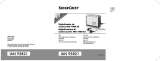Page is loading ...

SilverCrest SND 3600 B1
2 - English
Table of contents
Trademarks .............................................................................. 3
Introduction .............................................................................. 3
Intended use ............................................................................. 3
Supplied items .......................................................................... 4
Technical data........................................................................... 5
Safety instructions .................................................................... 6
Copyright ................................................................................. 8
Overview of the controls and button functions ......................... 9
Prior to use ............................................................................. 10
Installing the software ....................................................................................... 10
Installation on Windows .............................................................................. 10
Installation on Mac OS ................................................................................ 11
First use .................................................................................. 12
Inserting slides ................................................................................................... 12
Inserting negatives ............................................................................................ 13
Digitizing negatives/slides ............................................................................... 15
Windows software ....................................................................................... 15
Mac software ............................................................................................... 17
Troubleshooting ..................................................................... 19
Cleaning ................................................................................. 19
Storage when not in use ......................................................... 20
Environmental and disposal information ................................ 20
Conformity information .......................................................... 20
Warranty and servicing advice ............................................... 21

SilverCrest SND 3600 B1
English - 3
Trademarks
Microsoft Windows is a registered trademark of Microsoft Corporation, USA.
Mac and Mac OS are trademarks of Apple Inc.
USB is a registered trademark.
Other names and products may be the trademarks or registered trademarks of
their respective owners.
Introduction
Thank you for purchasing a SilverCrest product.
Intended use
The SilverCrest negative digitizer SND 3600 B1, hereinafter referred to as
digitizer, is an information technology device and is not designed for
commercial use or operation in a company. It can be used to digitize slides
and negatives. This device may only be used for private purposes, and any
other use is not as intended. Furthermore, the device may not be used outdoors
or in tropical climates. This device complies with all standards and directives
specified in the Declaration of Conformity. In the event of any modification to
the device that was not approved by the manufacturer, compliance with these
standards is no longer guaranteed. The manufacturer does not accept any
liability for any resulting damage or faults in such cases.
Please observe the regulations and laws in the country of use.

SilverCrest SND 3600 B1
4 - English
Supplied items
Take the device and all accessories from the packaging. Remove all packaging
material and check that all parts are complete and undamaged. In the event of
an incomplete or damaged delivery, please contact the manufacturer.
A SilverCrest negative digitizer SND 3600 B1
B Negative holders (2)
C USB cable
D Rapid slide feeder (for mounted slides)
E Cleaning brush
F Software CD (symbolic representation)
G These operating instructions (symbolic representation)

SilverCrest SND 3600 B1
English - 5
Technical data
Image sensor 5-megapixel CMOS sensor
Scan method single pass
Scanner resolution 1800 dpi
Exposure control 128 levels
Colour setting 3 x 13 levels (RGB)
Light source negatives/slides: 3 white LEDs
Ports USB 2.0
Operating temperature 5°C to 35°C
Storage temperature 0°C to 50°C
Operating air humidity max. 85% rel. humidity
Dimensions (W x H x D) approx. 100 x 90 x 152mm
Weight approx. 380g
Power supply / power
consumption
5V / 0.3A
System requirements - Computer with a free USB 2.0 port and
CD-ROM drive
- Microsoft
®
Windows
®
XP (32-bit),
Windows Vista
®
(32-bit/64-bit),
Windows
®
7 (32-bit/64-bit),
Windows
®
8 (32-bit/64-bit) or
Windows
®
10 (32-bit/64-bit) or
Mac OS X 10.5, 10.6, 10.7 or 10.8
CPU: Intel/AMD dual core or higher
RAM: min. 1GB
The technical data and design may be changed without notification.

SilverCrest SND 3600 B1
6 - English
Safety instructions
Before using this digitizer for the first time, read the following instructions
carefully and pay attention to all warnings, even if you are familiar with
handling electronic devices. Store these operating instructions in a safe place
for future reference. If you sell the device or pass it on, always include these
operating instructions. They are an integral part of the device.
DANGER! This symbol in conjunction with the "danger"
note indicates an imminent dangerous situation which, if not
prevented, could result in serious injury or even death.
WARNING! This symbol in conjunction with the "warning"
note indicates important information for safe operation of the
device and the safety of the user.
This symbol indicates other important information on the
topic.
DANGER! Ensure that
no direct heat sources (e.g. heating) can affect the device
no direct sunlight or bright artificial light reaches the device
contact with sprayed and dripping water and corrosive liquids is avoided
and the device is never operated near water; in particular, it should never be
immersed (do not place any objects filled with liquids, for example, vases or
drinks, on or near the device)
the device is not in the immediate vicinity of magnetic fields (e.g. speakers)
no fire sources (e.g. burning candles) are placed on or near the device
no foreign objects penetrate the device

SilverCrest SND 3600 B1
English - 7
the device is not subjected to any extreme temperature fluctuations as this
could result in condensation and electrical short circuits. If the device was
subjected to extreme temperature fluctuations, however, wait (approx. 2
hours) until the device has reached ambient temperature before use
the device is never subjected to excessive shocks and vibrations
If the aforementioned instructions are not observed, it poses a risk to your
health or the device could be damaged.
DANGER! Children and persons with disabilities
Electrical devices do not belong in the hands of children. Persons with
disabilities should also only use electrical devices within the scope of their
abilities. Never allow children or persons with disabilities to use electrical
devices unsupervised, unless they have been instructed accordingly or are
supervised by a person responsible for their safety. Children should always be
supervised to ensure that they do not play with this device. Small parts can be
fatal if swallowed. Always keep plastic packaging out of reach.
DANGER! It poses a suffocation risk.
DANGER! Cables
Always handle the cables by the connector and do not pull on the cables
themselves. Never place furniture or other heavy objects on the cables and
take care that the cables are not kinked, especially near the plug and
connection sockets. Do not connect the cables over hot or sharp points and
edges to prevent damage. Never make knots in any of the cables or tie them
together with other cables. Ensure that all cables are placed so that no one can
trip over them and they do not cause an obstruction.

SilverCrest SND 3600 B1
8 - English
Operating environment
The device is not designed for use in environments with high humidity (e.g.
bathrooms) or in extremely dusty conditions. Operating temperatures and
operating air humidity: 5°C to 35°C, max. 85% rel. humidity. Note that
furniture may have been treated with care products that could damage the
rubber feet of the device.
WARNING! Maintenance and repairs
It is necessary to repair the device if it has been damaged in any way, for
example, if the housing is damaged, if liquid or objects have penetrated the
device or if the product has been exposed to rain or moisture. Repair work is
also required if the device is not working properly or has been dropped. If the
device emits smoke, unusual sounds or smells, it must be switched off
immediately and the USB cable must be removed from the mini-USB socket. In
such cases, the device should not be used until it has been inspected by
authorised service personnel. Only have the device repaired by qualified
personnel. Never try to open the housing of the device This would void your
warranty.
Copyright
All information contained in these instructions is subject to copyright and is
provided for information purposes only. It is only permitted to copy or duplicate
data and information with the express and written consent of the author. This
also includes commercial use of the content and data. The text and illustrations
are based on the state of the art at the time of printing. Subject to change.

SilverCrest SND 3600 B1
English - 9
Overview of the controls and button functions
An additional illustration of the controls with the relevant reference numbers
can be found on the fold-out inside cover of these operating instructions. You
can leave this cover page folded out while reading further sections of these
operating instructions. Thus you always keep a reference to the relevant control
in sight.
1 SCAN button
2 Power LED
3 Negative/slide slot
4 Mini-USB socket (at the back)

SilverCrest SND 3600 B1
10 - English
Prior to use
Connect the digitizer via the USB cable to a USB port on your computer. To do
so, insert the small plug of the supplied USB cable into the mini-USB socket (4)
of the digitizer and the large plug into a USB port on your computer. Once the
USB connection to the computer has been established for the first time, the
drivers are installed automatically. This process can take approx. one minute.
The power LED (2) lights up once the digitizer has been connected correctly.
Installing the software
Installation on Windows
WARNING! Important files may be overwritten and altered
during the installation of the software. You should back up the
contents of your hard drive before installing the software so
that you can still access your original files if there is a problem
after the installation.
Proceed as follows to install the software:
Insert the supplied CD-ROM and the installation menu will open
automatically.
Click on the "Installation" button to start the installation.
Install the software according to the instructions on the screen.
If the setup wizard does not automatically start when the CD-
ROM is inserted, then the autorun function of your CD drive is
deactivated. Then proceed as follows:
Open the root folder of the CD-ROM.
Then start the autorun function by double-clicking with the left mouse
button on the autorun application (Autorun.exe).

SilverCrest SND 3600 B1
English - 11
After the software has been installed, you can close the menu by clicking
"EXIT".
Installation on Mac OS
WARNING! Important files may be overwritten and altered
during the installation of the software. You should back up the
contents of your hard drive before installing the software so
that you can still access your original files if there is a problem
after the installation.
Proceed as follows to install the software:
Insert the CD-ROM provided.
Open the root folder of the CD-ROM.
Switch to the "Mac" folder.
Now run the auto installer.
Install the software according to the instructions on the screen.

SilverCrest SND 3600 B1
12 - English
First use
Inserting slides
Insert the mounted slides into the fixture on the rapid slide feeder as shown in
the following image. Make sure that the slides are not inserted the wrong
way around or upside down.
Insert the rapid slide feeder with the scan section facing forwards into the
negative/slide slot (3).
Inserting slides into the digitizer:
1. Use the slider to adjust the thickness of your slides. If the slider is set
correctly, it will prevent two slides from being inserted into the digitizer at
the same time.

SilverCrest SND 3600 B1
English - 13
2. First move the slider as far as possible to the right and then gently move it
completely to the left. A slide is now inserted into the digitizer. Repeat the
process to insert another slide into the digitizer.
The slide which is currently in the digitizer is moved to the side and
ejected.
To record the slides, please read the section "Digitizing negatives/slides".
Remove the rapid slide feeder after you have recorded your slides. Remove
the last slide from the rapid slide feeder.
Inserting negatives
Open the negative holder at the point marked "OPEN". Then place the
negatives in the device as shown in the following image. Make sure that the
negatives are not inserted the wrong way around or upside down. In this
case, you can refer to the numbering on the negative strip. The perforations
of the film strip must engage in the corresponding retaining pins in the
negative holder.

SilverCrest SND 3600 B1
14 - English
Close the negative holder.
Insert the negative holder, as shown in the illustration, in the direction of the
arrow into the negative/slide slot (3). Slide the negative holder so far in until
it noticeably snaps into place in the first position. For more negatives, slide
the negative holder in further until it noticeably snaps into place in the next
position.
To record the negatives, please read the section "Digitizing
negatives/slides".
Remove the negative holder after you have recorded your negatives.

SilverCrest SND 3600 B1
English - 15
Digitizing negatives/slides
Windows software
Start the software "Image Scan Tool". The software opens directly in the main
window.
5 Here, select the film type (negative, slide, or black and white (B&W))
that you want to use.
6 A live view of the inserted negative/slide is displayed here.
7 Select the resolution here:
Standard: 2520x1680
Interpolated: 5040x3360

SilverCrest SND 3600 B1
16 - English
8 The currently selected image is displayed here.
9 Click this button or press the SCAN button (1) directly to scan an
image.
10 Click this button to delete the currently selected image.
11 Click this button to mirror the currently selected image.
12 Click this button to rotate the currently selected image. The image
can be rotated only in a clockwise direction.
13 Click this button to save the recorded images.
If you enter an invalid storage path, a warning message is displayed.
14 Click this button to exit the software.
15 Click this button to adjust the colour/brightness settings before you
scan the image. The adjustments are displayed in the live view.
16 Click this button to select a folder in which to save the scanned
images.
17 The folder in which the scanned images are saved is displayed here.
18 The already scanned images which were not yet saved are
displayed here. The currently selected image is shown with a green
frame and displayed in the window (8). The respective selected
image can still be edited with buttons 10, 11 and 12. Click another
image to select it.

SilverCrest SND 3600 B1
English - 17
Mac software
Start the software "Image Scan Tool". The software opens directly in the main
window.
19 Here, select the film type (negative, slide, or black and white) that
you want to use.
20 A live view of the inserted negative/slide is displayed here.
21 Select the resolution here:
Standard: 2520x1680
Interpolated: 5040x3360
22 The currently selected image is displayed here.
23 Click this button or press the SCAN button (1) directly to scan an
image.

SilverCrest SND 3600 B1
18 - English
24 Click this button to delete the currently selected image.
25 Click this button to mirror the currently selected image.
26 Click this button to rotate the currently selected image. The image
can be rotated only in a clockwise direction.
27 Click this button to save the recorded images. If you enter an invalid
storage path, a warning message is displayed.
28 Click this button to exit the software.
29 Here, you can adjust the colour settings before you scan the image.
The adjustments are displayed in the live view.
30 Click this button to select a folder in which to save the scanned
images.
31 The folder in which the scanned images are saved is displayed here.
32 Here, you can adjust the brightness setting before you scan the
image. The adjustments are displayed in the live view.
33 The already scanned images which were not yet saved are
displayed here. Here, you can also see which image is currently
selected. The respective selected image can still be edited with
buttons 24, 25 and 26. Click another image to select it.

SilverCrest SND 3600 B1
English - 19
Troubleshooting
The power LED (2) does not light up.
Check whether the digitizer is connected correctly to your computer. If
possible, connect the digitizer to a different USB port.
Stains are visible on the scanned images.
The negatives/slides are dirty. Clean the negatives/slides. Proceed
carefully here in order to avoid damaging the negatives or slides.
The backlight of the digitizer is dirty. Clean it with the supplied cleaning
brush. For further details, please read the next section "Cleaning".
Scanned images are blurred
The lens of the scanner may have fogged up due to temperature
differences. Wait until the device has acclimatised and then try again.
Cleaning
Use a slightly damp cloth to clean the digitizer and its accessories and never
use any solvent or cleaner that would corrode the plastic materials. Ensure that
no liquid can penetrate the housing of the digitizer.
Use the cleaning brush to clean the backlight of the digitizer. Slide the cleaning
brush with the cleaning surface facing downwards into the negative/slide slot
(3).

SilverCrest SND 3600 B1
20 - English
Storage when not in use
If you will not be using the digitizer for a prolonged period, ensure that the
device and its accessories are clean before storing them in a dry, clean and
cool location.
Environmental and disposal information
When this symbol appears on a product, this indicates that the
product is subject to the European Directive 2012/19/EU. All
electrical and electronic devices must be disposed of separately
from household waste at designated disposal points.
The correct disposal of old devices in this manner will prevent environmental
pollution and human health hazards. For further information about proper
disposal, contact your local authorities, waste disposal office or the shop where
you bought the device.
Dispose of the packaging in an environmentally compatible manner.
Cardboard can be put out for municipal paper collections or brought to public
collection points for recycling. Films and plastic used for packaging the device
are collected by your local disposal services and disposed of in an
environmentally compatible manner.
Conformity information
This device meets the basic requirements and other relevant
regulations of the EMC Directive 2004/108/EC as well as the
RoHS Directive 2011/65/EU. The Declaration of Conformity can
be found at the end of these operating instructions.

SilverCrest SND 3600 B1
English - 21
Warranty and servicing advice
Warranty of TARGA GmbH
This device is sold with three years warranty from the date of purchase. Please
keep the original receipt in a safe place as proof of purchase. Before using
your product for the first time, please read the enclosed documentation. Should
any problems arise which cannot be solved in this way, please call our hotline.
Please have the article number and, if available, the serial number to hand for
all enquiries. If it is not possible to solve the problem on the phone, our hotline
support staff will initiate further servicing procedures depending on the fault.
Within the warranty period the product will be repaired or replaced free of
charge as we deem appropriate. No new warranty period commences if the
product is repaired or replaced. Consumables such as batteries, rechargeable
batteries and lamps are not covered by the warranty.
Your statutory rights towards the seller are not affected or restricted by this
warranty.
/