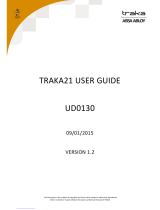Page is loading ...

September 2006
NETGEAR, Inc.
4500 Great America Parkway
Santa Clara, CA 95054 USA
54Mbps Wireless Router
Model KWGR614
Reference Manual

ii
v1.2, September 2006
© 2006 by NETGEAR, Inc. All rights reserved. September 2006.
Trademarks
NETGEAR is a trademark of Netgear, Inc.
Microsoft, Windows, and Windows NT are registered trademarks of Microsoft Corporation.
Other brand and product names are registered trademarks or trademarks of their respective holders.
Statement of Conditions
In the interest of improving internal design, operational function, and/or reliability, NETGEAR reserves the right to
make changes to the products described in this document without notice.
NETGEAR does not assume any liability that may occur due to the use or application of the product(s) or circuit
layout(s) described herein.
Maximum Wireless Signal Rate Derived from IEEE Standard 802.11 Specifications
Actual data throughput will vary. Network conditions and environmental factors, including volume of network traffic,
building materials and construction, and network overhead, lower actual data throughput rate.
Federal Communications Commission (FCC) Compliance Notice: Radio Frequency
Notice
This device complies with part 15 of the FCC Rules. Operation is subject to the following two conditions:
1. This device may not cause harmful interference.
2. This device must accept any interference received, including interference that may cause undesired operation.
Placement and Range Guidelines
Indoors, computers can connect over 802.11 wireless networks at a maximum range of 500 feet (152.4 m) for 802.11b
devices. However, the operating distance or range of your wireless connection can vary significantly, based on the
physical placement of the wireless access point.
For best results, identify a location for your wireless access point according to these guidelines:
• • Away from potential sources of interference, such as PCs, large metal surfaces, microwaves, and 2.4 GHz cordless
phones.
• • In an elevated location such as a high shelf that is near the center of the wireless coverage area for all mobile
devices.
Failure to follow these guidelines can result in significant performance degradation or inability to wirelessly connect to
the wireless access point.
To meet FCC and other national safety guidelines for RF exposure, the antennas for this device must be installed to
ensure a minimum separation distance of 20cm (7.9 in.) from persons. Further, the antennas shall not be collocated with
other transmitting structures.
FCC Statement: DECLARATION OF CONFORMITY
We Netgear, 4500 Great America Parkway, Santa Clara, CA 95054, USA, Tel: +1 408 907 8000, declare under our sole
responsibility that the product(s) KWGR614 (Model Designation) Wireless Router (Product Name) complies with Part
15 of FCC Rules.

v1.2, September 2006
iii
Operation is subject to the following two conditions: (1) this device may not cause harmful interference, and (2) this
device must accept any interference received, including interference that may cause undesired operation.
FCC Requirements for Operation in the United States
Radio Frequency Interference Warnings & Instructions
This equipment has been tested and found to comply with the limits for a Class B digital device, pursuant to Part 15 of
the FCC Rules. These limits are designed to provide reasonable protection against harmful interference in a residential
installation. This equipment generates, uses, and can radiate radio frequency energy and, if not installed and used in
accordance with the instructions, may cause harmful interference to radio communications.
However, there is no guarantee that interference will not occur in a particular installation. If this equipment does cause
harmful interference to radio or television reception, which can be determined by turning the equipment off and on, the
user is encouraged to try and correct the interference by one or more of the following measures:
• • Reorient or locate the receiving antenna.
• • Increase the separation between the equipment and receiver.
• • Connect the equipment into an outlet on a circuit different from that to which the receiver is connected.
• • Consult the dealer or an experienced radio/TV technician for help.
RF Exposure Warning for North America, and Australia
Warning! To meet FCC and other national safety guidelines for RF exposure, the antennas for this device (see below)
must be installed to ensure a minimum separation distance of 20cm (7.9 in.) from persons. Further, the antennas shall not
be collocated with other antennas or radio transmitters.
CAUTION: Any changes of modifications not expressly approved by the grantee of this device could void the
user’s authority to operate the equipment

v1.2, September 2006
iv
European Union Statement of Compliance
Hereby, NETGEAR, Inc. declares that this wireless router is in compliance with the essential requirements and other
relevant provisions of Directive 1999/5/EC.
Èesky
[Czech]
NETGEAR, Inc. tímto prohlašuje, že tento 54Mbps Wireless Router Model KWGR614
je ve shodì se základními požadavky a dalšími pøíslušnými ustanoveními smìrnice 1999/
5/ES.
Dansk
[Danish]
Undertegnede NETGEAR, Inc. erklærer herved, at følgende udstyr 54Mbps Wireless
Router Model KWGR614
overholder de væsentlige krav og øvrige relevante krav i
direktiv 1999/5/EF.
Deutsch
[German]
Hiermit erklärt
NETGEAR, Inc., dass sich das Gerät 54Mbps Wireless Router Model
KWGR614
in Übereinstimmung mit den grundlegenden Anforderungen und den übrigen
einschlägigen Bestimmungen der Richtlinie 1999/5/EG befindet.
Eesti
[Estonian]
Käesolevaga kinnitab
NETGEAR, Inc. seadme 54Mbps Wireless Router Model
KWGR614
vastavust direktiivi 1999/5/EÜ põhinõuetele ja nimetatud direktiivist
tulenevatele teistele asjakohastele sätetele.
English
Hereby,
NETGEAR, Inc., declares that this 54Mbps Wireless Router Model KWGR614
is in compliance with the essential requirements and other relevant provisions of Directive
1999/5/EC.
Español
[Spanish]
Por medio de la presente NETGEAR, Inc. declara que el 54Mbps Wireless Router
Model KWGR614
cumple con los requisitos esenciales y cualesquiera otras
disposiciones aplicables o exigibles de la Directiva 1999/5/CE.
Ελληνική
[Greek]
ΜΕ ΤΗΝ ΠΑΡΟΥΣΑ
NETGEAR, Inc. ΔΗΛΩΝΕΙ ΟΤΙ 54Mbps Wireless Router Model
KWGR614
ΣΥΜΜΟΡΦΩΝΕΤΑΙ ΠΡΟΣ ΤΙΣ ΟΥΣΙΩΔΕΙΣ ΑΠΑΙΤΗΣΕΙΣ ΚΑΙ ΤΙΣ ΛΟΙΠΕΣ
ΣΧΕΤΙΚΕΣ ΔΙΑΤΑΞΕΙΣ ΤΗΣ ΟΔΗΓΙΑΣ 1999/5/ΕΚ.
Français
[French]
Par la présente
NETGEAR, Inc. déclare que l'appareil 54Mbps Wireless Router Model
KWGR614
est conforme aux exigences essentielles et aux autres dispositions
pertinentes de la directive 1999/5/CE.
Italiano
[Italian]
Con la presente
NETGEAR, Inc. dichiara che questo 54Mbps Wireless Router Model
KWGR614
è conforme ai requisiti essenziali ed alle altre disposizioni pertinenti stabilite
dalla direttiva 1999/5/CE.
Latviski
[Latvian]
Ar šo
NETGEAR, Inc. deklarç, ka 54Mbps Wireless Router Model KWGR614 atbilst
Direktîvas 1999/5/EK bûtiskajâm prasîbâm un citiem ar to saistîtajiem noteikumiem.
Lietuviø
[Lithuanian]
Šiuo
NETGEAR, Inc. deklaruoja, kad šis 54Mbps Wireless Router Model KWGR614
atitinka esminius reikalavimus ir kitas 1999/5/EB Direktyvos nuostatas.

v1.2, September 2006
v
A printed copy of the EU Declaration of Conformity certificate for this product is provided in the
KWGR614 product package.
Bestätigung des Herstellers/Importeurs
Es wird hiermit bestätigt, daß das 54Mbps Wireless Router Model KWGR614 gemäß der im BMPT-AmtsblVfg 243/
1991 und Vfg 46/1992 aufgeführten Bestimmungen entstört ist. Das vorschriftsmäßige Betreiben einiger Geräte (z.B.
Testsender) kann jedoch gewissen Beschränkungen unterliegen. Lesen Sie dazu bitte die Anmerkungen in der
Betriebsanleitung.
Das Bundesamt für Zulassungen in der Telekommunikation wurde davon unterrichtet, daß dieses Gerät auf den Markt
gebracht wurde und es ist berechtigt, die Serie auf die Erfüllung der Vorschriften hin zu überprüfen.
Certificate of the Manufacturer/Importer
It is hereby certified that the 54Mbps Wireless Router Model KWGR614 has been suppressed in accordance with the
conditions set out in the BMPT-AmtsblVfg 243/1991 and Vfg 46/1992. The operation of some equipment (for example,
Nederlands
[Dutch]
Hierbij verklaart
NETGEAR, Inc. dat het toestel 54Mbps Wireless Router Model
KWGR614
in overeenstemming is met de essentiële eisen en de andere relevante
bepalingen van richtlijn 1999/5/EG.
Malti
[Maltese]
Hawnhekk,
NETGEAR, Inc., jiddikjara li dan 54Mbps Wireless Router Model KWGR614
jikkonforma mal-tiijiet essenzjali u ma provvedimenti orajn relevanti li hemm fid-Dirrettiva
1999/5/EC.
Magyar
[Hungarian]
Alulírott, NETGEAR, Inc. nyilatkozom, hogy a 54Mbps Wireless Router Model
KWGR614
megfelel a vonatkozó alapvetõ követelményeknek és az 1999/5/EC irányelv
egyéb elõírásainak.
Polski
[Polish]
Niniejszym
NETGEAR, Inc. oœwiadcza, ¿e 54Mbps Wireless Router Model KWGR614
jest zgodny z zasadniczymi wymogami oraz pozosta³ymi stosownymi postanowieniami
Dyrektywy 1999/5/EC.
Português
[Portuguese]
NETGEAR, Inc. declara que este 54Mbps Wireless Router Model KWGR614 está
conforme com os requisitos essenciais e outras disposições da Directiva 1999/5/CE.
Slovensko
[Slovenian]
NETGEAR, Inc. izjavlja, da je ta 54Mbps Wireless Router Model KWGR614 v skladu z
bistvenimi zahtevami in ostalimi relevantnimi doloèili direktive 1999/5/ES.
Slovensky
[Slovak]
NETGEAR, Inc. týmto vyhlasuje, že 54Mbps Wireless Router Model KWGR614 spåòa
základné požiadavky a všetky príslušné ustanovenia Smernice 1999/5/ES.
Suomi
[Finnish]
NETGEAR, Inc. vakuuttaa täten että 54Mbps Wireless Router Model KWGR614
tyyppinen laite on direktiivin 1999/5/EY oleellisten vaatimusten ja sitä koskevien direktiivin
muiden ehtojen mukainen.
Svenska
[Swedish]
Härmed intygar
NETGEAR, Inc. att denna [utrustningstyp] står I överensstämmelse med
de väsentliga egenskapskrav och övriga relevanta bestämmelser som framgår av direktiv
1999/5/EG.

v1.2, September 2006
vi
test transmitters) in accordance with the regulations may, however, be subject to certain restrictions. Please refer to the
notes in the operating instructions.
Federal Office for Telecommunications Approvals has been notified of the placing of this equipment on the market
and has been granted the right to test the series for compliance with the regulations.
Voluntary Control Council for Interference (VCCI) Statement
This equipment is in the second category (information equipment to be used in a residential area or an adjacent area
thereto) and conforms to the standards set by the Voluntary Control Council for Interference by Data Processing
Equipment and Electronic Office Machines aimed at preventing radio interference in such residential areas.
When used near a radio or TV receiver, it may become the cause of radio interference.
Read instructions for correct handling.
Customer Support
Refer to the Support Information Card that shipped with your 54Mbps Wireless Router Model KWGR614.
World Wide Web
NETGEAR maintains a World Wide Web home page that you can access at the universal resource locator (URL)
http://www.netgear.com. A direct connection to the Internet and a Web browser such as Internet Explorer
or Netscape are required.
Product and Publication Details
Model Number: KWGR614
Publication Date: September 2006
Product Family: Wireless Router
Product Name: 54Mbps Wireless Router Model KWGR614
Home or Business Product: Home
Language: English
Publication Part Number:
Publication Version Number: 1.2

vii
v1.2, September 2006
Contents
54Mbps Wireless Router Model KWGR614 Reference Manual
About This Manual
Audience, Scope, Conventions, and Formats .................................................................. xi
How to Use This Manual ..................................................................................................xii
How to Print this Manual ..................................................................................................xiii
Chapter 1
Introduction
Package Contents ..........................................................................................................1-1
The Router’s Front Panel .........................................................................................1-2
The Router’s Rear Panel .........................................................................................1-3
Installing the 54Mpbs Wireless Router ...........................................................................1-4
Maintenance and Support ..............................................................................................1-4
Chapter 2
Wireless Configuration
Observing Performance, Placement, and Range Guidelines .........................................2-1
Implementing Appropriate Wireless Security ..................................................................2-2
Understanding Wireless Settings ...................................................................................2-3
Information to Gather Before Changing Basic Wireless Settings .............................2-7
Default Factory Settings ...........................................................................................2-8
How to Set Up and Test Basic Wireless Connectivity ..............................................2-9
How to Configure WEP Wireless Security ............................................................. 2-11
How to Configure WPA-PSK or WPA2-PSK Wireless Security ....................................2-13
How to Restrict Wireless Access by MAC Address ......................................................2-15
Chapter 3
Content Filtering
Content Filtering Overview .............................................................................................3-1
Blocking Access to Internet Sites ...................................................................................3-2
Blocking Access to Internet Services .............................................................................3-3

viii
v1.2, September 2006
Configuring a User Defined Service .........................................................................3-5
Configuring Service Blocking by IP Address Range ................................................3-5
Scheduling When Blocking Will Be Enforced .................................................................3-6
Viewing Logs of Web Access or Attempted Web Access ...............................................3-7
Configuring E-Mail Alert and Web Access Log Notifications ..........................................3-9
Chapter 4
Maintenance
How to Manually Configure Your Internet Connection ....................................................4-2
Viewing Wireless Router Status Information ...................................................................4-5
Viewing a List of Attached Devices .................................................................................4-9
Configuration File Management ...................................................................................4-10
Restoring and Backing Up the Configuration .........................................................4-10
Erasing the Configuration ....................................................................................... 4-11
Upgrading the Router Software .................................................................................... 4-11
Changing the Administrator Password .........................................................................4-13
Chapter 5
Advanced Configuration of the Router
Configuring Port Triggering .............................................................................................5-1
Configuring for Port Forwarding to Local Servers ..........................................................5-4
Adding a Custom Service .........................................................................................5-5
Editing or Deleting a Port Forwarding Entry .............................................................5-6
Local Web and FTP Server Example .......................................................................5-6
Multiple Computers for Internet Game Example ......................................................5-6
Configuring the WAN Setup Options ..............................................................................5-7
Setting Up a Default DMZ Server .............................................................................5-7
Disabling the SPI Firewall ........................................................................................5-8
Responding to Ping on the Internet WAN Port .........................................................5-8
Setting the MTU Size ...............................................................................................5-9
Using the LAN IP Setup Options ....................................................................................5-9
Configuring LAN TCP/IP Setup Parameters ..........................................................5-10
Using the Router as a DHCP server ......................................................................5-10
Using Address Reservation .................................................................................... 5-11
Using a Dynamic DNS Service .....................................................................................5-12
Configuring Static Routes .............................................................................................5-13
Enabling Remote Management Access .......................................................................5-15

ix
v1.2, September 2006
Using Universal Plug and Play (UPnP) ........................................................................5-17
Prioritizing Internet Traffic Using Application-Based QoS ............................................5-18
Adding a Listed Internet Service, Game, or Application .........................................5-18
Modifying a Service Entry ......................................................................................5-20
Deleting a Service Entry .........................................................................................5-20
Chapter 6
Troubleshooting
Basic Functioning ...........................................................................................................6-1
Power Light Not On ..................................................................................................6-1
Test Light Stays Amber ............................................................................................6-2
LAN or Internet Port Lights Not On ..........................................................................6-2
Troubleshooting the Web Configuration Interface ..........................................................6-2
Troubleshooting the ISP Connection ..............................................................................6-3
Troubleshooting a TCP/IP Network Using a Ping Utility .................................................6-5
Testing the LAN Path to Your Router .......................................................................6-5
Testing the Path from Your Computer to a Remote Device .....................................6-6
Restoring the Default Configuration and Password ........................................................6-7
Problems with Date and Time .........................................................................................6-7
Appendix A
Technical Specifications
Factory Default Settings ................................................................................................ A-1
General Specifications ................................................................................................... A-3
Appendix B
Related Documents
Index

x
v1.2, September 2006

xi
v1.2, September 2006
About This Manual
This section describes the intended audience, scope, conventions, and formats of this manual.
Audience, Scope, Conventions, and Formats
This reference manual assumes that the reader has basic to intermediate computer and Internet
skills. However, basic computer network, Internet, firewall, and VPN technologies tutorial
information is provided in the Appendices and on the Netgear website.
This guide uses the following typographical conventions:
This guide uses the following formats to highlight special messages:
Table 1. Typographical Conventions
italics Emphasis, books, CDs, URL names
bold User input
fixed Screen text, file and server names, extensions, commands, IP addresses
Note: This format is used to highlight information of importance or special interest.
Tip: This format is used to highlight a procedure that will save time or resources.
Warning: Ignoring this type of note may result in a malfunction or damage to the
equipment.

54Mbps Wireless Router Model KWGR614 Reference Manual
xii
v1.2, September 2006
This manual is written for the 54Mpbs Wireless Router according to these specifications:
How to Use This Manual
The HTML version of this manual includes the following:
• Buttons, and , for browsing forwards or backwards through the manual one page
at a time
• A button that displays the table of contents and an button. Double-click on a
link in the table of contents or index to navigate directly to where the topic is described in the
manual.
• A button to access the full NETGEAR, Inc. online knowledge base for the product
model.
• Links to PDF versions of the full manual and individual chapters.
Danger: This is a safety warning. Failure to take heed of this notice may result in
personal injury or death.
Table 2. Manual Scope
Product Version 54Mbps Wireless Router Model KWGR614
Manual Publication Date September 2006
Note: Product updates are available on the NETGEAR, Inc. Web site at
http://www.netgear.co.kr.

54Mbps Wireless Router Model KWGR614 Reference Manual
xiii
v1.2, September 2006
How to Print this Manual
To print this manual you can choose one of the following several options, according to your needs.
• Printing a Page in the HTML View.
Each page in the HTML version of the manual is dedicated to a major topic. Use the Print
button on the browser toolbar to print the page contents.
• Printing a Chapter.
Use the PDF of This Chapter link at the top left of any page.
— Click the PDF of This Chapter link at the top right of any page in the chapter you want to
print. The PDF version of the chapter you were viewing opens in a browser window.
— Your computer must have the free Adobe Acrobat reader installed in order to view and
print PDF files. The Acrobat reader is available on the Adobe Web site at
http://www.adobe.com.
— Click the print icon in the upper left of the window.
• Printing the Full Manual.
Use the Complete PDF Manual link at the top left of any page.
— Click the Complete PDF Manual link at the top left of any page in the manual. The PDF
version of the complete manual opens in a browser window.
— Click the print icon in the upper left of the window.
Tip: If your printer supports printing two pages on a single sheet of paper, you can
save paper and printer ink by selecting this feature.
Tip: If your printer supports printing two pages on a single sheet of paper, you can
save paper and printer ink by selecting this feature.

54Mbps Wireless Router Model KWGR614 Reference Manual
xiv
v1.2, September 2006

1-1
v1.2, September 2006
Chapter 1
Introduction
This chapter lists the package contents for the 54Mbps Wireless Router Model KWGR614,
describes the front and rear panel layouts, and describes your NETGEAR maintenance and support
benefits.
Package Contents
The product package should contain the following items:
• 54Mbps Wireless Router Model KWGR614.
• Plastic feet for standing the wireless router on end.
•AC power adapter.
• Category 5 (CAT5) Ethernet cable.
• Resource CD, including:
— The Setup Manual
— Application Notes and other helpful information.
• Registration and Warranty Card.
• Support Information Card.
If any of the parts are incorrect, missing, or damaged, contact your NETGEAR dealer. Keep the
carton, including the original packing materials, in case you need to return the router for repair.

54Mbps Wireless Router Model KWGR614 Reference Manual
1-2 Introduction
v1.2, September 2006
The Router’s Front Panel
The front panel of the 54Mpbs Wireless Router contains the status lights described below.
You can use the status lights to verify connections. Viewed from left to right, the table below
describes the lights on the front panel of the router.
Figure 1-1
Table 1-1. Status Light Descriptions
LED Activity Description
1. Power
On -- Amber
Off
The router integrity test is running.
Power is not supplied to the router.
2. Test
On
Off
The system is initializing or performing a firmware upgrade.
The system is ready and running.
3. Wireless
On
Off
Indicates that the Wireless port is initialized.
Indicates that the Wireless port is disabled.
5
1
2
3
4

54Mbps Wireless Router Model KWGR614 Reference Manual
Introduction 1-3
v1.2, September 2006
The Router’s Rear Panel
The rear panel of the 54Mbps Wireless Router Model KWGR614 contains these connections.
Viewed from left to right, the rear panel contains the following features:
1. AC power adapter port
2. Internet (WAN) Ethernet port for connecting the router to a cable or ADSL modem
3. Four Local (LAN) 10/100 Mbps Ethernet ports for connecting the router to the local
computers
4. Internet
On -- Amber
On -- Green
Blink -- Green
The Ethernet cable is connected but the wireless router has not
gotten an Internet address.
The wireless router has an Internet address.
Data is being communicated with the Internet.
5. LAN (Local
Area Network)
Lights 1-4
On (Green)
Blink (Green)
On (Amber)
Blink (Amber)
Off
The local port is connected to a 100 Mbps device.
Data is being transmitted at 100 Mbps.
The local port has detected a link with a 10 Mbps device.
Data is being transmitted at 10 Mbps.
No link is detected on this port.
Figure 1-2
Table 1-1. Status Light Descriptions
1
3
4
2
5

54Mbps Wireless Router Model KWGR614 Reference Manual
1-4 Introduction
v1.2, September 2006
4. Factory Default Reset push button for Restoring the Default Configuration and Password
5. Wireless antennae
Installing the 54Mpbs Wireless Router
For installation instructions refer to the setup manual that came on the CD.
Maintenance and Support
NETGEAR offers the following features to help you maximize your use of the 54Mpbs Wireless
Router:
• Flash memory for firmware upgrades
• Free technical support seven days a week, twenty-four hours a day

Wireless Configuration 2-1
v1.2, September 2006
Chapter 2
Wireless Configuration
This chapter describes how to configure the wireless features of your 54Mpbs Wireless Router. In
planning your wireless network, you should consider the level of security required. You should
also select the physical placement of your wireless router in order to maximize the network speed.
For further information on wireless networking, see “Wireless Communications” in Appendix B.
Observing Performance, Placement, and Range Guidelines
The operating distance or range of your wireless connection can vary significantly based on the
physical placement of the wireless router. The latency, data throughput performance, and notebook
power consumption of wireless adapters also vary depending on your configuration choices.
For best results, place your wireless router as follows:
• Near the center of the area in which your computers operates.
• In an elevated location such as a high shelf where the wirelessly connected computers have
line-of-sight access (even if through walls).
• Away from sources of interference, such as computers, microwaves, and 2.4 GHz cordless
phones.
• Away from large metal surfaces.
The time it takes to establish a wireless connection can vary depending on both your security
settings and placement. Wired Equivalent Privacy (WEP) connections can take slightly longer to
establish. Also, WEP and Wi-Fi Protected Access, Pre-Shared Key (WPA-PSK and WPA2-PSK)
encryption can consume more battery power on a notebook computer.
When used on a metallic surface,
Multiple Input, Multiple Output (MIMO) units must be
oriented vertically to ensure proper operation:
Note: Failure to follow these guidelines can result in significant performance degradation
or inability to wirelessly connect to the router. For complete range and
performance specifications, please see Appendix A, “Technical Specifications”.

54Mbps Wireless Router Model KWGR614 Reference Manual
2-2 Wireless Configuration
v1.2, September 2006
Implementing Appropriate Wireless Security
Unlike wired network data, your wireless data transmissions can be received well beyond your
walls by anyone with a compatible adapter. For this reason, use the security features of your
wireless equipment. The 54Mpbs Wireless Router provides highly effective security features
which are covered in detail in this chapter. Deploy the security features appropriate to your needs.
There are several ways you can enhance the security of your wireless network:
• Restrict access based on MAC address. You can restrict access to only trusted computers so
that unknown computers cannot wirelessly connect to the KWGR614. MAC address filtering
adds an obstacle against unwanted access to your network, but the data broadcast over the
wireless link is fully exposed.
• Turn off the broadcast of the Wireless Network Name SSID. If you disable broadcast of the
SSID, only devices that have the correct SSID can connect. This nullifies the wireless network
‘discovery’ feature of some products such as Windows XP, but the data is still fully exposed to
a determined snoop using specialized test equipment like wireless sniffers.
• WEP. Provides data security. WEP Shared Key authentication and WEP data encryption will
block all but the most determined eavesdropper.
Note: Indoors, computers can connect over 802.11b/g wireless networks at a range of up
to three hundred feet. Such distances can allow for others outside of your
immediate area to access your network.
Figure 2-1
KWGR614
/