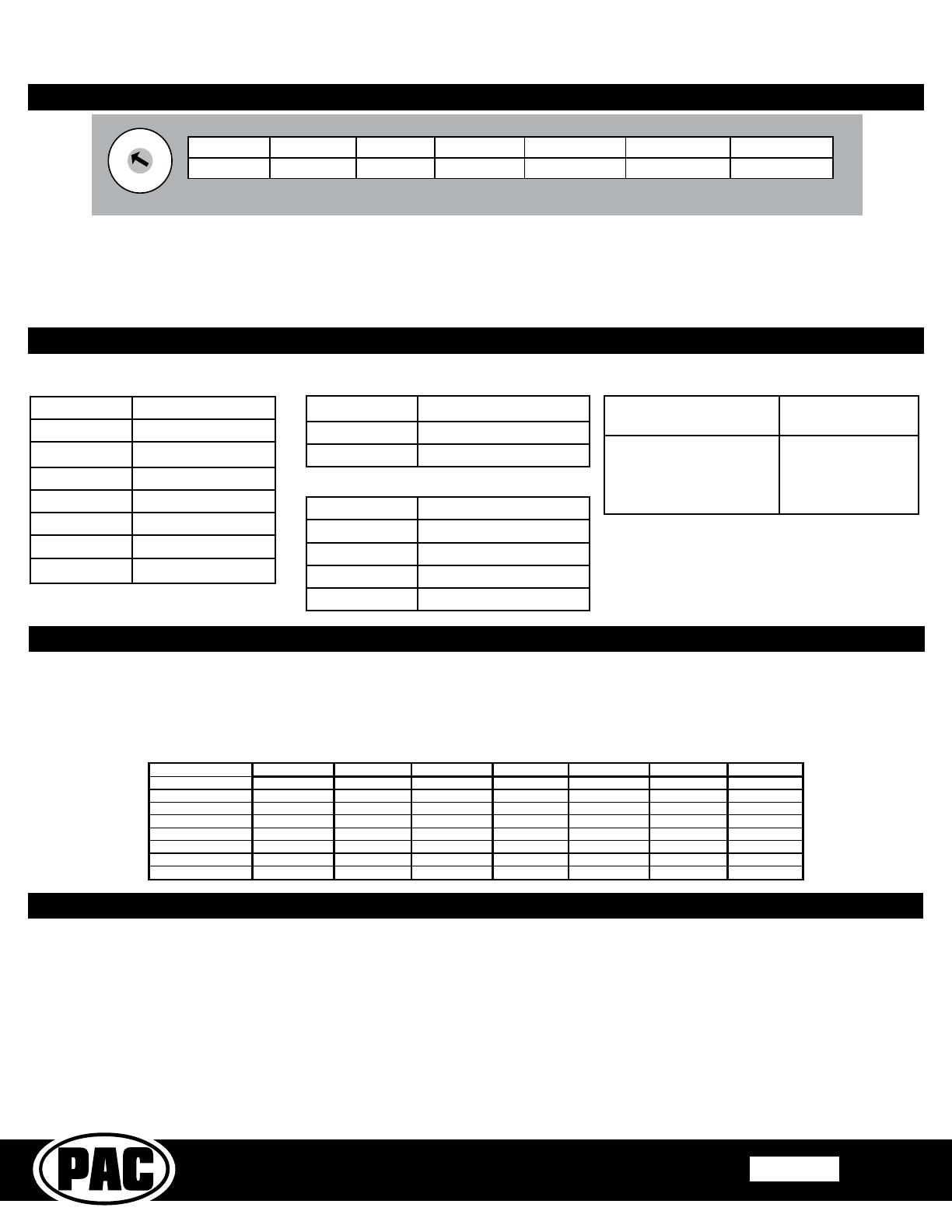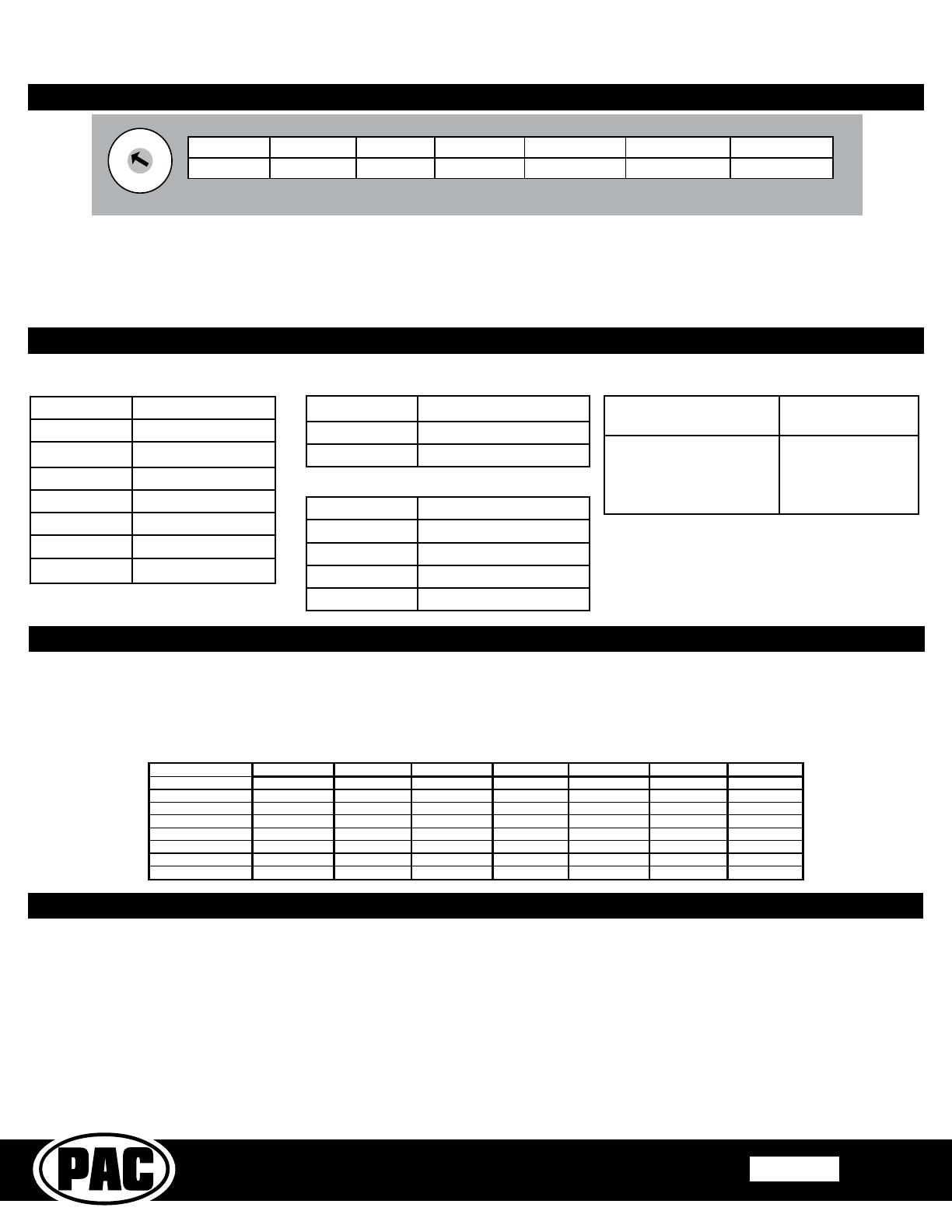
Complete Radio Replacement Kit with
Vehicle Information Retention for
Select 11-Bit GMLAN Vehicles
RPK4-GM2301
Pacific Accessory Corporation
Rev. 072517
Page 3
© 2017 AAMP Global. All rights reserved. PAC is a Power Brand of AAMP Global.
PAC-audio.com
Aftermarket Radio Connections
Blue / Yellow (SWC Output) Kenwood or Newer
JVC
3.5mm Jack
(SWC) Output Alpine, JVC, Clarion,
Pioneer, Sony, Boyo,
Dual, Lightning
Audio, Visteon,
Jensen or Advent
Default Steering Wheel Control Programming
Alpine JVC Kenwood Clarion Pioneer Sony Fusion
olume +
Volume + Volume + Volume + Volume + Volume + Volume + Volume +
olume -
Volume - Volume - Volume - Volume - Volume - Volume - Volume -
Seek Up
Track + Track + Track + Search + Track + Track + Track +
Seek Down
Track - Track - Track - Search - Track - Track - Track -
Band
Band / Program Band / Disc+ N / P Band Band Band N / P
1-6
Preset + Preset / Disc - Disc / FM + N / P Preset + Preset + Power
Source
Source Source Source Source Source Source Source
Mute Mute Mute Mute Mute Mute Mute
Default SWC Button Assignments
1. The radio select rotary switch on the side of the interface must be adjusted to the proper radio setting before plugging the
interface into the vehicle.
2. Make all connections as described in the chart below.
3. Connect the SWC wire or jack according to the chart below (aftermarket radio MUST support a wired remote input).
4. If you wish to reassign functions to the steering wheel controls, follow the optional programming instructions on the next page.
Conguration and Wiring of Interface
Alpine JVC Kenwood Clarion Pioneer/Other Sony Fusion
1 2 3 4 7 8 9
Other = Advent, BOYO, Dual, Lightning Audio, Rockford Fosgate, Visteon
SET RADIO SELECT SWITCH
Optional Steering Wheel Control Programming
If you wish to re-assign the SWC functions or utilize short press long press dual command functionality, the interface must be
programmed in the specic order shown on the chart on the next page. If you come across a function in the chart that your steering
wheel does not have, or you do not want to program, press and release the programming button on the side of the interface to skip
that function. The LED will ash off and on conrming that you have successfully skipped that function and are ready to proceed
to the next one.
Short Press Long Press Dual Command Functionality
This feature allows you to assign two aftermarket radio functions to each of the vehicle’s SWC buttons. It can be used with as
many of the buttons as the user likes or none at all. When this functionality is implemented, quickly pressing and releasing a SWC
button will initiate the short press command, while pressing and holding a SWC button for longer than two seconds will initiate the
long press command. Please note that no long press commands are programmed by default. If you wish to assign dual command
functionality to the SWC please follow the programming steps on the next page.
IMPORTANT! The interface comes pre-programmed for the functions listed in the chart below and does not require programming unless you
wish to re-assign the SWC functions to different buttons. The SWC can always be restored to default settings by pressing the program button
on the side of the interface once and waiting for the timeout. PLEASE NOTE: Due to the many different possible OEM SWC congurations,
some applications may need to be reprogrammed for the SWC assignments to match the button on the wheel.
Interface Connector
Vehicle Connector
SWC Connector
Vehicle Connector
Yellow Battery +12v
Black Ground
White Front Left + input
White / Black Front Left - input
Grey Front Right + input
Grey / Black Front Right - input
Green Rear Left + input
Green / Black Rear Left - input
Vehicle Connector
Purple Rear Right + input
Purple / Black Rear Right - input
Blue* Amp / Antenna Turn On
Red Accessory +12v Output
Orange / White Illumination Output (+)
Pink** Vehicle Speed Output
Purple / White** Reverse Output (+)
Light Green** Parking Brake Output (-)
* Blue wire must be connected even if the vehicle is not
equipped with an amplier. Connect to the aftermarket
radios Blue / White remote turn on wire.
** These connections are not necessary when installing
a single DIN head unit.