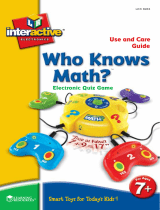Page is loading ...

TM
Printed in China
91-002329-000-000
2008 VTech

Dear Parent,
At VTech®, we know that in order to effectively reach kids, today’s learning tools
have to be plugged into the fast-paced world around them. at’s why we
created the Grade School Learning Series – an engaging set stylized,
interactive computers specially designed to get grade-school kids up to speed
with their fast-paced, tech-savvy world.
Every product in the Grade School Learning Series covers a wide range school
basics – math, language, social studies, science, and even an intro to basic
Spanish, French and German. Activities are presented in a fast-paced,
arcade-game style that kids will recognize and enj. Each learning machine
is loaded with hi-tech features such as word proceors, electronic addre books,
plug-in acceories, and PC uplinks – tools that go hand-in-hand with the way
kids learn, play and use information.
As a bonus, each Grade School Learning product includes a ee 1-year
membership to www.planetvtech.com. Here kids can play, learn and hang out,
all within a safe and secure web environment that’s fun for play and approved
by Mom.
With the Grade School Learning Series, kids can acce a way to learn that
closely matches the way th already live and play. We thank you for trusting
VTech® with the important job helping your child learn and succeed. We
hope to help your child discover that “It’s Cool to Be Smart!”
Sincerely,
Julia Fitzgerald
Vice President, Marketing
VTech Electronics, NA
To learn more about the Electronic Learning Series™ and other VTech
®
toys, visit www.vtechkids.com

1
CYBER SPY NOTEBOOK™ USER’S MANUAL
TABLE OF CONTENTS
SECTION 1 INTRODUCTION
CHAPTER 1 INTRODUCTION
CHAPTER 2 INCLUDED IN THIS PACKAGE
SECTION 2 SET-UP
CHAPTER 1 GETTING STARTED
CHAPTER 2 PRODUCT FEATURES
SECTION 3 ACTIVITIES
CHAPTER 1 MAIN UNIT
CHAPTER 2 MISSION KEY 1: ENGLISH MISSION - TOP SECRET
CHAPTER 3 MISSION KEY 2: SPANISH MISSION - COVERT OPERATION
CHAPTER 4 MISSION KEY 3: GERMAN MISSION - ELITE ESPIONAGE
CHAPTER 5 MISSION KEY 4: FRENCH MISSION - VETERAN SPY
SECTION 4 INTERNET CONNECTIVITY
CHAPTER 1 SOFTWARE INSTALLATION
CHAPTER 2 ACCOUNT REGISTRATION
CHAPTER 3 LOGGING IN
CHAPTER 4 FEATURES IN PLANET VTECH
SECTION 5 CYBER SPY HEADQUARTERS
CHAPTER 1 CONNECTING TO CYBER SPY HEADQUARTERS
CHAPTER 2 NAVIGATING AROUND
CHAPTER 3 LAUNCHING MISSIONS
SECTION 6 CARE AND MAINTENANCE
CHAPTER 1 CARE AND MAINTENANCE
CHAPTER 2 TROUBLESHOOTING
CHAPTER 3 TECHNICAL SUPPORT
CHAPTER 4 OTHER INFORMATION
CONTENTS

2
INTRODUCTION
CYBER SPY NOTEBOOK™
Thank you for purchasing the VTech
®
Cyber Spy Notebook™.
Your Cyber Spy Notebook™ is an electronic learning laptop that you can
take on the go, or connect to our web site to play interactive games online in
vivid color! Cyber Spy Notebook™ challenges young minds with over 100
activities in different categories as diverse as English, Spanish, German,
French, math, logic, science, history, geography, music and more.
High Resolution
LCD Screen
Mission
Key
Slot
Volume
and Contrast
Control
4 Bonus Activity
Mission Keys
Built-in
Speaker
Cursor
Pad
Full QWERTY
Keyboard
Voice Mate
Recording and
Playback System
Quick Access:
Shortcut to Categories
INTRODUCTION
Web Access
Indicator
Main Unit
On/Off Button
Quick Access:
Shortcut to Activities
Real Mouse
and Mouse
Pad
USB / Mouse /
9V Adaptor
Connection Area

3
INCLUDED IN THIS PACKAGE
• Cyber Spy Notebook™ console
Real mouse
Mouse pad
PC connection cable
PC desktop software CD-ROM
4 bonus activity mission keys
2 instruction manuals
Planet VTech Membership Card
WARNING:
All packing materials such as tape, plastic sheets, wire ties and tags
are not part of this toy and should be discarded for your child’s safety.
SET-UP
GETTING STARTED
Before playing for the rst time, please insert 4 new “AA” sized alkaline
batteries. (The “AA” sized batteries included in the unit are for demo
purpose only and are not long-life batteries.) Or use a VTech 9V AC
(300mA center positive) power supply adaptor (sold separately).
If you are using a power supply adaptor, please remember to empty
the battery slot rst. Before playing, please make sure the plastic
strip is removed from the bottom of the unit.
BATTERY INSTALLATION
Cyber Spy Notebook™ operates on 4 “AA” sized batteries or a VTech
®
(300mA center positive) power supply adaptor (sold separately).
Make sure the unit is turned OFF.
Locate the battery cover on the bottom of
the unit and open it.
Insert 4 “AA” sized batteries as illustrated.
Close the battery cover.
NOTE: For best performance, replace with
new, alkaline batteries.
RECHARGEABLE BATTERIES ARE NOT RECOMMENDED.
•
•
•
•
•
•
•
1.
2.
3.
4.
INTRODUCTION / SET-UP

4
BATTERY NOTICE
The use of new alkaline batteries is recommended for maximum
performance.
Do not try to recharge non-rechargeable batteries.
Rechargeable batteries are to be removed from the toy before being
charged.
Rechargeable batteries are only to be charged under adult supervision.
Do not mix different types of batteries: alkaline, standard (carbon-
zinc) or rechargeable (nickel-cadmium).
Do not mix new and used batteries.
Only use batteries of the recommended or equivalent type.
Install batteries correctly observing the polarity (+, -) signs to avoid
leakage.
Batteries that have run out of energy must be removed from the toy.
Do not short circuit the supply terminals.
Do not use more batteries than recommended.
Remove batteries from the toy if it will not be used for an extended
period of time.
Do not dispose of batteries in re.
Notice: When Cyber Spy Notebook™ is on, you may see this icon
appear on the screen . This indicates that battery power is low,
and you should replace the batteries soon.
AC-DC ADAPTOR
Use a VTech
®
adaptor or any other standard adaptor that complies with
EN61558 DC 9V 300mA center-positive adaptor.
CONNECTING THE ADAPTOR
Make sure the unit is OFF.
Locate the adaptor jack on the right side of the unit.
Insert the adaptor plug into the unit’s adaptor jack.
Plug the adaptor into a wall outlet.
Turn the unit ON.
NOTE: When the toy is not going to be in use for an extended period of
time, unplug the adaptor.
•
•
•
•
•
•
•
•
•
•
•
•
•
1.
2.
3.
4.
5.
SET-UP

5
ADAPTOR NOTICE
The toy is not intended for use by children under 3 years old.
Only use the recommended adaptor with the toy.
The adaptor is not a toy.
Never clean a plugged-in toy with liquid.
Never use more than 1 adaptor.
Do not leave toy or adaptor plugged in for extended periods of time.
NOTICE TO PARENTS
Regularly examine the adaptor, checking for damage to the cord, plug,
transformer or other parts. Do not use the adaptor if there is any damage
to it.
USING THE MOUSE
CONNECTING THE MOUSE
Use the mouse only on the supplied mouse pad
so that the roller ball is not damaged and the
cursor moves freely across the screen. Only
use a mouse that is compatible with VTech
®
products.
Make sure the unit is OFF.
Locate the mouse jack on the right side of
the unit.
Plug the mouse into the mouse jack.
USING THE MOUSE
Move the mouse in the direction you want the cursor to move.
Click the mouse button to make a selection.
CLEANING THE MOUSE
Following the arrows, use a screwdriver
to open the cover on the bottom of the
mouse.
Take the ball out of the mouse and use a dry
cloth to clean the mouse and the ball.
Place the ball back in the mouse, replace the
mouse cover and screw the cover closed.
•
•
•
•
•
•
1.
2.
3.
1.
2.
1.
2.
3.
SET-UP

6
INSERTING MISSION KEYS
Make sure the unit is turned OFF.
Insert the mission key into the mission key
slot on the left side of the unit. The mission
key should lock into place. Please use care
when removing the mission key from the
slot.
Turn Cyber Spy Notebook™ ON by pressing the button.
PRODUCT FEATURES
THE UNIT
TURNING THE UNIT ON AND OFF
Pressing the button will turn the unit ON.
Pressing the button again will turn the unit OFF.
AUTOMATIC POWER OFF
To save power, Cyber Spy Notebook™ automatically shuts down if it
does not receive any input after several minutes. Press the button
to wake your unit. We recommend that you turn off the unit when
nished playing. Remove the batteries and unplug the adaptor if your
Cyber Spy Notebook™ will not be used for an extended period of time.
VOLUME AND CONTRAST CONTROL
Pressing the button will switch to Volume control. Pressing the
button again will switch to Contrast control. Press or
to adjust the Volume or Contrast.
1.
2.
3.
SET-UP / PRODUCT FEATURES

7
KEYBOARD LAYOUT
In addition to a full QWERTY keyboard, you will also nd the function
keys described below:
HOT KEYS (1)
Press one of the following buttons to jump to the sub menu of the chosen
category.
Demo: Press this key to enter the Demo program.
English Espionage: Press this key to enter the English category.
Spanish Spy: Press this key to enter the Spanish category.
German Agent: Press this key to enter the German category.
French Informer: Press this key to enter the French category.
Numbers and Codes: Press this key to enter the Math category.
Spy Lab: Press this key to enter the Science category.
Covert Training: Press this key to enter the Social Studies category.
Game Zone: Press this key to enter the Games category.
Download Center: Press this key to enter the Download Center Menu.
PRODUCT FEATURES

8
HOT KEYS (2)
Press one of the following buttons to jump directly to the activity.
Press this key to enter the Mission Key Menu.
Press this key to switch ON/OFF the Background Music.
Press this key to enter the Music Mixer activity.
Press this key to enter the Music Composer activity.
Press this key to enter the Supersonic Message activity.
Press this key to enter the Word Processor activity.
Press this key to enter the Agent Calculator activity.
Press this key to enter the Cool Translator activity.
Press this key to enter the Reward Vault activity.
Press this key to enter the Personal Identity activity.
Press this key to enter the Agent Phonebook activity.
Press this key to enter the Progress Tracking activity.
Press this key to enter the Dance Disguise activity.
Press this key to enter the Download Center Menu.
FUNCTION KEYS:
Press one of the following buttons to perform the indicated action:
Esc: Press this key to exit the current activity.
Caps Lock: Press this key to type capital letters. Press it again to
type lowercase letters.
PRODUCT FEATURES

9
Shift: Press and hold this key to capitalize letters. This key
can also access the alternate function of another key,
when both are pressed at the same time.
Status: Press this key with the Shift key to get the status of the
current game.
Help: Press this key to see helpful instructions for the current
activity.
Level: Press this key to select an activity’s level of difculty.
Answer: Press this key to see the correct answer to a question.
You will not receive points if this key is pressed.
Sym: Press this key to access the symbol menu. Use the
mouse to select and insert a symbol.
Space Bar: When typing, use this key to insert a space between
words, letters or numbers. Press it in the dancing activity
to perform your dance.
Hint: Press this key to get helpful hints about the activity
you’re playing.
Player: Press this key to switch between one-player and two-
player modes.
Player 1: Press this key when Player 1 wants to answer a question
in two-player mode.
Player 2: Press this key when Player 2 wants to answer a question
in two-player mode.
Enter: Press this key after choosing your answer to conrm
your selection.
Delete: Press this key to delete the current character or space
to the right of the cursor or above the underscore.
Repeat: Press this key to repeat a question or pronunciation.
Backspace: Press this key to erase the character to the left of the
cursor.
Reset: Press this button to reset the unit. (The button is located
on the front of the unit.)
Arrow Keys: Press the arrow keys to move the cursor up, down, left
or right. Press one of these keys and the shift key to use
the Page Up, Page Down, Home and End functions.
PRODUCT FEATURES

10
Cursor Pad: You can control the mouse cursor with your nger just by
touching the cursor pad on the keyboard.
Record: Press the button in the foreign language
learning activity to record your own voice and compare
pronunciations.
Stop / Pause: Press the / button to stop voice recording.
Play:
Press the button to listen to your recorded voice.
ACTIVITY SELECTION
With the Cyber Spy Notebook™ you can choose from different categories
of play and learning:
English Espionage
Spanish Spy
German Agent
French Informer
Numbers and Codes
Spy Lab
Covert Training
Game Zone
Cool Tools
Progress Tracking
Download Center (When an activity is downloaded from our web site.)
Mission Key (When a mission key is inserted.)
MAIN MENU:
When the unit is turned ON, you will see a short opening scene before
entering the Main Menu. Icons representing the different categories will
be shown in the menu. You can choose a category in one of these ways:
1) Use the arrow keys to select the category icon. Then press the
key to conrm selection.
2) Or use the cursor pad to select the category icon. Then press the
ENTER key to conrm selection.
3) Alternatively, you can use the mouse to select the category icon by
clicking the mouse once to conrm selection.
•
•
•
•
•
•
•
•
•
•
•
•
PRODUCT FEATURES

11
SUB MENU:
After category selection, you will see a list of activities for you to choose
from. You can choose an activity in one of these ways:
1) Use the arrow keys to select the activity you like. Then press
the key to conrm selection.
2) Or use the cursor pad to select the activity on screen. Then press the
ENTER key to conrm selection.
3) Alternatively, you can use the mouse to select the activity by clicking
the mouse once to conrm selection.
MISSION KEY:
Make sure the unit is turned OFF before inserting a mission key. Insert
a mission key into the mission key slot on the left side of the notebook.
Then turn the notebook ON. You will see a short opening scene before
entering the Main Menu. In the Main Menu you will see an icon for the
mission key. Click the mission key icon to enter the mission key menu.
A list of activities will be shown in the menu. You can choose an activity
in one of these ways:
1) Use the arrow keys to select the activity you like. Then press
the key to start the activity.
2) Or use the cursor pad to select the activity icon. Then press the
ENTER key to start the activity.
3) Alternatively, you can use the mouse to select the activity icon by
clicking the mouse once to start the activity.
LEVEL SELECTION:
Press the key to go to the level selection screen. Use the arrow
keys or mouse to select a level. When a level is selected, the current
activity will start from the beginning.
PLAYER MODE SELECTION:
Press the key on the keyboard to switch between one-player
and two-player modes. When player mode is changed, the current
activity will start from the beginning.
ANSWER:
In most activities, the answer will be provided after a certain number of tries.
PRODUCT FEATURES

12
ACTIVITIES
Your Cyber Spy Notebook™ offers a total of 100 activities including 8
activities from bonus mission keys.
MAIN UNIT
Activity
No.
Activity Name Category
Name
Activity Description
1 Spanish Letter
Scan
Spanish Spy Here you can hear and learn
Spanish letters. You can also
press the Record button to
record your own voice and
compare pronunciations.
2 Number Chip Spanish Spy Here you can hear and
learn Spanish numbers.
You can also press the
Record button to record
your own voice and
compare pronunciations.
3 Word Trainer Spanish Spy Select a word to learn it
in Spanish. You can also
press the Record button to
record your own voice and
compare pronunciations.
4 Spanish Spy
Chat
Spanish Spy Choose a topic to start a
conversation in Spanish.
You can also press the
Record button to record your
own voice and compare
pronunciations.
5 Spanish Spy
Chat Quiz
Spanish Spy Choose the correct phrase
to complete the Spanish
conversation.
ACTIVITIES

13
6 What’s Missing? Spanish Spy Headquarters is missing
a system code. Find the
correct letter that completes
the code.
7 Number
Detector
Spanish Spy Listen to the Spanish
pronunciation carefully, and
then choose the correct
number.
8 Spanish Word
File
Spanish Spy Choose the picture that
describes the Spanish word.
9 German Letter German
Agent
Here you can hear and
learn German letters. You
can also press the Record
button to record your
own voice and compare
pronunciations.
10 German
Number
German
Agent
Here you can hear and
learn German numbers.
You can also press the
Record button to record
your own voice and
compare pronunciations.
11 German Word German
Agent
Select a word to learn it
in German. You can also
press the Record button to
record your own voice and
compare pronunciations.
12 German Gossip German
Agent
Choose a topic to start a
conversation in German.
You can also press the
Record button to record
your own voice and
compare pronunciations.
ACTIVITIES

14
13 Gossip Quiz German
Agent
Choose the correct phrase
to complete the German
conversation.
14 Reach a Letter German
Agent
Find the letter that completes
the word.
15 Word Strike German
Agent
Type in the word as fast as
you can before the entire
word appears on screen.
16 Spy Speak German
Agent
Collect the correct letter
that completes the word.
17 French Letter French
Informer
Here you can hear and learn
French letters. You can also
press the Record button to
record your own voice and
compare pronunciations.
18 French Number French
Informer
Here you can hear and
learn French numbers.
You can also press the
Record button to record
your own voice and
compare pronunciations.
19 French Word French
Informer
Select a word to learn it
in French. You can also
press the Record button to
record your own voice and
compare pronunciations.
20 French
Communication
French
Informer
Choose a topic to start a
conversation in French.
You can also press the
Record button to record
your own voice and
compare pronunciations.
21 Communication
Quiz
French
Informer
Choose the correct phrase
to complete the French
conversation.
22 French Spy File French
Informer
Choose the picture that
describes the French word.
ACTIVITIES

15
23 Hit a Word French
Informer
Type in the word as fast as
you can before the entire
word appears on screen.
24 French
Interpreter
French
Informer
Collect the correct letter
that completes the word.
25 Letter Catcher English
Espionage
Move the robot arm to catch
the letters to complete a word.
26 Letter Collector English
Espionage
Collect the letter to complete
the word.
27 Vocabulary
Clues
English
Espionage
Read the clue, and then
collect letters to form a
word.
28 Message
Marker
English
Espionage
Look for incorrect
capitalization or punctuation
and then mark the mistakes.
29 Object Sorting
Pair
English
Espionage
Match the objects in pairs
according to their meaning.
30 Antonym Pairs English
Espionage
Try to match the words that
have the opposite meaning.
31 Synonym Match English
Espionage
Try to match the words that
have the same meaning.
ACTIVITIES

16
32 Homonym
Match
English
Espionage
Try to match the words that
sound the same.
33 Equation
Encrypted
Numbers
and Codes
Collect the number or sign to
complete the math problem.
34 Odd & Even
Collector
Numbers
and Codes
Collect the odd or even
number according to the
requirement.
35 Math Machine Numbers
and Codes
Read the math question, and
then type in your answer.
36 Math Challenge Numbers
and Codes
Read the math question, and
then type in your answer.
37 Number Filer Numbers
and Codes
Collect the correct le according
to the math problem at the
bottom of the screen.
38 Sign Detector Numbers
and Codes
Select the math sign that
completes the equation.
39 Number Spy Numbers
and Codes
Read the math question,
and then type in your
answer.
40 Addition Mania Numbers
and Codes
Collect the number that
answers the math problem.
41 Subtraction
Mania
Numbers
and Codes
Read the math question,
and then choose the correct
answer.
42 Multiplication
Mania
Numbers
and Codes
Read the math question, and
then choose the correct answer.
ACTIVITIES

17
43 Division Mania Numbers
and Codes
Read the math question,
and then choose the correct
answer.
44 Fraction Force Numbers
and Codes
Read the question on
the left and choose the
answer as fast as you can.
45 Sign Collector Numbers
and Codes
Collect the math sign to
complete the math problem.
46 Math Generator Numbers
and Codes
Select the correct math
sign to complete the math
equation.
47 Math in Pairs Numbers
and Codes
Match the equation by
selecting the upper or
lower half of the gate.
48 Robot Factory Numbers
and Codes
Re-create the robot on
the left by using the robot
parts on the right.
49 Fingerprint
Identity
Numbers
and Codes
Choose a ngerprint from
the right that matches the
ngerprint on the left.
50 Shape Finder Numbers
and Codes
Count the total number of
shapes.
51 Number
Decoder
Numbers
and Codes
Read the word on the
screen, then type in the
number.
ACTIVITIES

18
52 Password
Memory
Numbers
and Codes
Memorize the numbers
on the screen, then type
the numbers within the
time limit.
53 Agent Match Numbers
and Codes
Memorize the face displayed
and then choose the face that
matches.
54 Formula
Stabilizer
Numbers
and Codes
Select the equation that
completes the math problem.
55 Pattern
Password
Numbers
and Codes
Collect the correct symbol
that completes the symbol
series.
56 Number Value Numbers
and Codes
Listen to the question
about place value. Type
the answer as quickly as
you can.
57 Multiple Mania Numbers
and Codes
Collect the number that
completes the number
series.
58 Treasure Find Numbers
and Codes
Mark the spot on the map
according to the math
problem on the right side.
59 Multiply Grid Numbers
and Codes
Mark the spot on the map
according to the math
problem on the right side.
ACTIVITIES
/