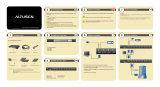Matrix KVM Switch™
KM0216 / KM0432
User Manual
www.aten.com
km0216-0432.book Page i Wednesday, April 14, 2010 3:17 PM

KM0216 / KM0432 User Manual
ii
FCC Information
This is an FCC Class A product. In a domestic environment this product may
cause radio interference in which case the user may be required to take
adequate measures.
This equipment has been tested and found to comply with the limits for a Class
A digital device, pursuant to Part 15 of the FCC Rules. These limits are
designed to provide reasonable protection against harmful interference when
the equipment is operated in a commercial environment. This equipment
generates, uses and can radiate radio frequency energy and, if not installed and
used in accordance with the instruction manual, may cause harmful
interference to radio communications. Operation of this equipment in a
residential area is likely to cause harmful interference in which case the user
will be required to correct the interference at his own expense.
RoHS
This product is RoHS compliant.
SJ/T 11364-2006
The following contains information that relates to China.
km0216-0432.book Page ii Wednesday, April 14, 2010 3:17 PM

KM0216 / KM0432 User Manual
iii
User Information
Online Registration
Be sure to register your product at our online support center:
Telephone Support
For telephone support, call this number:
User Notice
All information, documentation, and specifications contained in this manual
are subject to change without prior notification by the manufacturer. The
manufacturer makes no representations or warranties, either expressed or
implied, with respect to the contents hereof and specifically disclaims any
warranties as to merchantability or fitness for any particular purpose. Any of
the manufacturer's software described in this manual is sold or licensed as is.
Should the programs prove defective following their purchase, the buyer (and
not the manufacturer, its distributor, or its dealer), assumes the entire cost of all
necessary servicing, repair and any incidental or consequential damages
resulting from any defect in the software.
The manufacturer of this system is not responsible for any radio and/or TV
interference caused by unauthorized modifications to this device. It is the
responsibility of the user to correct such interference.
The manufacturer is not responsible for any damage incurred in the operation
of this system if the correct operational voltage setting was not selected prior
to operation. PLEASE VERIFY THAT THE VOLTAGE SETTING IS
CORRECT BEFORE USE.
International http://support.aten.com
North America ATEN TECH http://www.aten-usa.com/product_registration
ATEN NJ http://support.aten.com
International 886-2-8692-6959
North America ATEN TECH 1-888-999-ATEN
ATEN NJ 1-732-356-1703
km0216-0432.book Page iii Wednesday, April 14, 2010 3:17 PM

KM0216 / KM0432 User Manual
iv
Package Contents
The KM0216 / KM0432 package consists of:
1 KM0216 or KM0432 Matrix KVM Switch
1Power Cord
1 Rack Mount Kit (brackets and Phillips hex head M3 x 8 screws)
1 Foot Pad Set (4 pcs.)
1 User Manual*
1 Quick Start Guide
1 Registration Card
Check to make sure that all of the components are present and in good order.
If anything is missing, or was damaged in shipping, contact your dealer.
Read this manual thoroughly and follow the installation and operation
procedures carefully to prevent any damage to the switch or to any other
devices on the KM0216 / KM0432 installation.
* Features may have been added to the KM0216 / KM0432 since this manual
was printed. Please visit our website to download the most up to date version
of the manual.
Copyright © 2006 ATEN® International Co., Ltd.
Manual Part No. PAPE-0213-3AXG
Printing Date:4/2010
Altusen and the Altusen logo are registered trademarks of ATEN International Co., Ltd. All rights reserved.
All other brand names and trademarks are the registered property of their respective owners.
km0216-0432.book Page iv Wednesday, April 14, 2010 3:17 PM

KM0216 / KM0432 User Manual
v
Contents
FCC Information . . . . . . . . . . . . . . . . . . . . . . . . . . . . . . . . . . . . . . . . . . . . . ii
SJ/T 11364-2006. . . . . . . . . . . . . . . . . . . . . . . . . . . . . . . . . . . . . . . . . . . . . ii
User Information . . . . . . . . . . . . . . . . . . . . . . . . . . . . . . . . . . . . . . . . . . . . .iii
Online Registration . . . . . . . . . . . . . . . . . . . . . . . . . . . . . . . . . . . . . . . .iii
Telephone Support . . . . . . . . . . . . . . . . . . . . . . . . . . . . . . . . . . . . . . . .iii
User Notice . . . . . . . . . . . . . . . . . . . . . . . . . . . . . . . . . . . . . . . . . . . . . .iii
Package Contents. . . . . . . . . . . . . . . . . . . . . . . . . . . . . . . . . . . . . . . . . . . iv
About This Manual . . . . . . . . . . . . . . . . . . . . . . . . . . . . . . . . . . . . . . . . . .viii
Overview . . . . . . . . . . . . . . . . . . . . . . . . . . . . . . . . . . . . . . . . . . . . . . .viii
Conventions . . . . . . . . . . . . . . . . . . . . . . . . . . . . . . . . . . . . . . . . . . . . ix
Product Information. . . . . . . . . . . . . . . . . . . . . . . . . . . . . . . . . . . . . . . . . . ix
Chapter 1.
Introduction
Overview. . . . . . . . . . . . . . . . . . . . . . . . . . . . . . . . . . . . . . . . . . . . . . . . . . .1
Features . . . . . . . . . . . . . . . . . . . . . . . . . . . . . . . . . . . . . . . . . . . . . . . . . . .2
Requirements . . . . . . . . . . . . . . . . . . . . . . . . . . . . . . . . . . . . . . . . . . . . . . .3
Console . . . . . . . . . . . . . . . . . . . . . . . . . . . . . . . . . . . . . . . . . . . . . . . . .3
Remote Computers. . . . . . . . . . . . . . . . . . . . . . . . . . . . . . . . . . . . . . . .4
Cables. . . . . . . . . . . . . . . . . . . . . . . . . . . . . . . . . . . . . . . . . . . . . . . . . .4
Operating Systems . . . . . . . . . . . . . . . . . . . . . . . . . . . . . . . . . . . . . . . .5
Front View. . . . . . . . . . . . . . . . . . . . . . . . . . . . . . . . . . . . . . . . . . . . . . . . . .6
Rear View . . . . . . . . . . . . . . . . . . . . . . . . . . . . . . . . . . . . . . . . . . . . . . . . . .8
Chapter 2.
Hardware Setup
Overview. . . . . . . . . . . . . . . . . . . . . . . . . . . . . . . . . . . . . . . . . . . . . . . . . .11
Before you Begin. . . . . . . . . . . . . . . . . . . . . . . . . . . . . . . . . . . . . . . . . . . .11
Stacking and Rack Mounting . . . . . . . . . . . . . . . . . . . . . . . . . . . . . . . . . .12
Stacking. . . . . . . . . . . . . . . . . . . . . . . . . . . . . . . . . . . . . . . . . . . . . . . .12
Rack Mounting – Front . . . . . . . . . . . . . . . . . . . . . . . . . . . . . . . . . . . .13
Rack Mounting – Rear. . . . . . . . . . . . . . . . . . . . . . . . . . . . . . . . . . . . .15
Grounding . . . . . . . . . . . . . . . . . . . . . . . . . . . . . . . . . . . . . . . . . . . . . . . . .16
Single Stage Installation . . . . . . . . . . . . . . . . . . . . . . . . . . . . . . . . . . . . . .17
Multilevel Installations. . . . . . . . . . . . . . . . . . . . . . . . . . . . . . . . . . . . . . . .21
Overview . . . . . . . . . . . . . . . . . . . . . . . . . . . . . . . . . . . . . . . . . . . . . . .21
Daisy-chaining. . . . . . . . . . . . . . . . . . . . . . . . . . . . . . . . . . . . . . . . . . .21
Cascading . . . . . . . . . . . . . . . . . . . . . . . . . . . . . . . . . . . . . . . . . . . . . .24
Daisy-chaining Plus Cascading Expansion. . . . . . . . . . . . . . . . . . . . .26
Topology Considerations . . . . . . . . . . . . . . . . . . . . . . . . . . . . . . . . . . . . .28
Basic Operations. . . . . . . . . . . . . . . . . . . . . . . . . . . . . . . . . . . . . . . . . . . .29
Hot Plugging . . . . . . . . . . . . . . . . . . . . . . . . . . . . . . . . . . . . . . . . . . . .29
Switching Station Positions . . . . . . . . . . . . . . . . . . . . . . . . . . . . . .29
Hot Plugging Console Ports. . . . . . . . . . . . . . . . . . . . . . . . . . . . . .29
km0216-0432.book Page v Wednesday, April 14, 2010 3:17 PM

KM0216 / KM0432 User Manual
vi
Powering Off and Restarting. . . . . . . . . . . . . . . . . . . . . . . . . . . . . . . . 29
Port Selection . . . . . . . . . . . . . . . . . . . . . . . . . . . . . . . . . . . . . . . . . . . 29
Port ID Numbering . . . . . . . . . . . . . . . . . . . . . . . . . . . . . . . . . . . . . . .30
Single Stage and Daisy-chained Installations: . . . . . . . . . . . . . . . 30
Cascaded Installations . . . . . . . . . . . . . . . . . . . . . . . . . . . . . . . . . 30
User Management and Security . . . . . . . . . . . . . . . . . . . . . . . . . . . . .31
Chapter 3.
OSD Operation
OSD Overview . . . . . . . . . . . . . . . . . . . . . . . . . . . . . . . . . . . . . . . . . . . . . 33
Single Stage Installation . . . . . . . . . . . . . . . . . . . . . . . . . . . . . . . . 34
Cascaded Installation . . . . . . . . . . . . . . . . . . . . . . . . . . . . . . . . . . 35
Daisy-chain Installation . . . . . . . . . . . . . . . . . . . . . . . . . . . . . . . . . 36
OSD Main Screen Headings. . . . . . . . . . . . . . . . . . . . . . . . . . . . . . . . . . . 37
OSD Navigation . . . . . . . . . . . . . . . . . . . . . . . . . . . . . . . . . . . . . . . . . . . .37
OSD Functions . . . . . . . . . . . . . . . . . . . . . . . . . . . . . . . . . . . . . . . . . . . . . 38
F1 GOTO . . . . . . . . . . . . . . . . . . . . . . . . . . . . . . . . . . . . . . . . . . . . . .38
F2 LIST . . . . . . . . . . . . . . . . . . . . . . . . . . . . . . . . . . . . . . . . . . . . . . . .39
F3 SET . . . . . . . . . . . . . . . . . . . . . . . . . . . . . . . . . . . . . . . . . . . . . . . . 40
F4 ADM. . . . . . . . . . . . . . . . . . . . . . . . . . . . . . . . . . . . . . . . . . . . . . . . 42
F5 SKP . . . . . . . . . . . . . . . . . . . . . . . . . . . . . . . . . . . . . . . . . . . . . . . . 46
F6 BRC . . . . . . . . . . . . . . . . . . . . . . . . . . . . . . . . . . . . . . . . . . . . . . . . 46
F7 SCAN. . . . . . . . . . . . . . . . . . . . . . . . . . . . . . . . . . . . . . . . . . . . . . .47
F8 LOUT . . . . . . . . . . . . . . . . . . . . . . . . . . . . . . . . . . . . . . . . . . . . . . .47
Chapter 4.
Keyboard Port Operation
Hotkey Port Control . . . . . . . . . . . . . . . . . . . . . . . . . . . . . . . . . . . . . . . . . 49
Invoking Hotkey Mode. . . . . . . . . . . . . . . . . . . . . . . . . . . . . . . . . . . . . 49
Selecting the Active Port. . . . . . . . . . . . . . . . . . . . . . . . . . . . . . . . . . . 50
Auto Scanning. . . . . . . . . . . . . . . . . . . . . . . . . . . . . . . . . . . . . . . . . . . 51
Setting the Scan Interval. . . . . . . . . . . . . . . . . . . . . . . . . . . . . . . . 51
Invoking Auto Scan . . . . . . . . . . . . . . . . . . . . . . . . . . . . . . . . . . . .52
Skip Mode. . . . . . . . . . . . . . . . . . . . . . . . . . . . . . . . . . . . . . . . . . . . . .53
Hotkey Beeper Control . . . . . . . . . . . . . . . . . . . . . . . . . . . . . . . . . . . . . . .54
Hotkey Summary Table . . . . . . . . . . . . . . . . . . . . . . . . . . . . . . . . . . . . . . 54
Chapter 5.
Keyboard Emulation
Mac Keyboard. . . . . . . . . . . . . . . . . . . . . . . . . . . . . . . . . . . . . . . . . . . . . .55
Sun Keyboard. . . . . . . . . . . . . . . . . . . . . . . . . . . . . . . . . . . . . . . . . . . . . .56
km0216-0432.book Page vi Wednesday, April 14, 2010 3:17 PM

KM0216 / KM0432 User Manual
vii
Chapter 6.
The Firmware Upgrade Utility
Introduction . . . . . . . . . . . . . . . . . . . . . . . . . . . . . . . . . . . . . . . . . . . . . . . .57
Before You Begin . . . . . . . . . . . . . . . . . . . . . . . . . . . . . . . . . . . . . . . .57
Performing the Upgrade . . . . . . . . . . . . . . . . . . . . . . . . . . . . . . . . . . . . . .59
Starting the Upgrade. . . . . . . . . . . . . . . . . . . . . . . . . . . . . . . . . . . . . .59
Upgrade Failed . . . . . . . . . . . . . . . . . . . . . . . . . . . . . . . . . . . . . . . . . .62
Firmware Upgrade Recovery . . . . . . . . . . . . . . . . . . . . . . . . . . . . . . . . . .62
Appendix
Safety Instructions. . . . . . . . . . . . . . . . . . . . . . . . . . . . . . . . . . . . . . . . . . .63
General . . . . . . . . . . . . . . . . . . . . . . . . . . . . . . . . . . . . . . . . . . . . . . . .63
Rack Mounting . . . . . . . . . . . . . . . . . . . . . . . . . . . . . . . . . . . . . . . . . .65
Technical Support. . . . . . . . . . . . . . . . . . . . . . . . . . . . . . . . . . . . . . . . . . .66
International. . . . . . . . . . . . . . . . . . . . . . . . . . . . . . . . . . . . . . . . . . . . .66
North America . . . . . . . . . . . . . . . . . . . . . . . . . . . . . . . . . . . . . . . . . . .66
Specifications . . . . . . . . . . . . . . . . . . . . . . . . . . . . . . . . . . . . . . . . . . . . . .67
OSD Factory Default Settings. . . . . . . . . . . . . . . . . . . . . . . . . . . . . . . . . .68
Supported KVM Switches . . . . . . . . . . . . . . . . . . . . . . . . . . . . . . . . . . . . .68
Computer Connection Tables . . . . . . . . . . . . . . . . . . . . . . . . . . . . . . . . . .69
KM0216 Daisy-chain. . . . . . . . . . . . . . . . . . . . . . . . . . . . . . . . . . . . . .69
KM0216 Cascade to KH88 . . . . . . . . . . . . . . . . . . . . . . . . . . . . . . . . .69
KM0432 Daisy-chain. . . . . . . . . . . . . . . . . . . . . . . . . . . . . . . . . . . . . .70
KM0432 Cascade to KH88 . . . . . . . . . . . . . . . . . . . . . . . . . . . . . . . . .70
Clear Login Information. . . . . . . . . . . . . . . . . . . . . . . . . . . . . . . . . . . . . . .71
Troubleshooting . . . . . . . . . . . . . . . . . . . . . . . . . . . . . . . . . . . . . . . . . . . .72
Sun Systems. . . . . . . . . . . . . . . . . . . . . . . . . . . . . . . . . . . . . . . . . . . .73
Limited Warranty. . . . . . . . . . . . . . . . . . . . . . . . . . . . . . . . . . . . . . . . . . . .74
km0216-0432.book Page vii Wednesday, April 14, 2010 3:17 PM

KM0216 / KM0432 User Manual
viii
About This Manual
This User Manual is provided to help you get the most from your KM0216 /
KM0432 system. It covers all aspects of installation, configuration and
operation. An overview of the information found in the manual is provided
below.
Overview
Chapter 1, Introduction, introduces you to the KM0216 / KM0432 system.
Its purpose, features and benefits are presented, and its front and back panel
components are described.
Chapter 2, Hardware Setup, provides step-by-step instructions for setting
up your installation, and explains some basic operating procedures.
Chapter 3, OSD Operation, provides detailed information for configuring
and controlling your installation using the KM0216 / KM0432’s intuitive,
mouse-driven On Screen Display (OSD) menus.
Chapter 4, Keyboard Port Operation, explains the concepts and
procedures used to control the KM0216 / KM0432 from the keyboard.
Chapter 5, Keyboard Emulation, lists the keys for a PC-compatible
keyboard to emulate the functions of the Mac and Sun keyboards.
Chapter 6, The Firmware Upgrade Utility, explains how to upgrade the
KM0216 / KM0432’s flash firmware version.
An Appendix, at the end of the manual provides technical and
troubleshooting information.
km0216-0432.book Page viii Wednesday, April 14, 2010 3:17 PM

KM0216 / KM0432 User Manual
ix
Conventions
This manual uses the following conventions:
Product Information
For information about all ALTUSEN products and how they can help you
connect without limits, visit ALTUSEN on the Web or contact an ALTUSEN
Authorized Reseller. Visit ALTUSEN on the Web for a list of locations and
telephone numbers:
Monospaced Indicates text that you should key in.
[ ] Indicates keys you should press. For example, [Enter] means
to press the Enter key. If keys need to be chorded, they appear
together in the same bracket with a plus sign between them:
[Ctrl+Alt].
1. Numbered lists represent procedures with sequential steps.
♦ Bullet lists provide information, but do not involve sequential
steps.
→ Indicates selecting the option (on a menu or dialog box, for
example), that comes next. For example, Start
→ Run means
to open the Start menu, and then select Run.
Indicates critical information.
International http://www.aten.com
North America ATEN TECH http://www.aten-usa.com
ATEN NJ http://www.aten.com
km0216-0432.book Page ix Wednesday, April 14, 2010 3:17 PM

KM0216 / KM0432 User Manual
x
This Page Intentionally Left Blank
km0216-0432.book Page x Wednesday, April 14, 2010 3:17 PM

1
Chapter 1
Introduction
Overview
The KM0216 / KM0432 Matrix KVM Switch gives IT administrators in large
corporations advanced control of multiple servers. Operators working at up to
two (KM0216) or four (KM0432) consoles (keyboard, mouse, and monitor)
can simultaneously and independently take direct control of up to 16
(KM0216) or 32 (KM0432) computers. With a combination of daisy-chaining
and cascading, up to 16 or 32 operators can access and control up to 1,024 or
2,048 computers.
The 2 / 4 consoles belonging to the highest level KM0216 / KM0432 are able
to access all the computers on the installation – those that are directly
connected as well as those that are daisy-chained and cascaded. The 2 / 4
consoles belonging to each of the Slave units (the daisy-chained KM0216 /
KM0432s), however, can only access the computers that are connected to them
on the same daisy-chain level (directly connected and cascaded).
The KM0216 / KM0432 features a console module design with automatic
console conversion that allows any combination of PS/2 and USB consoles to
control any combination of PS/2, USB, or Sun computers. The RJ-45 port
connectors, combined with Auto Signal Compensation (ASC), allow signals to
travel up to 500 feet (150 meters) away and still maintain high video resolution;
eliminating the need for KVM extenders, and allowing the installation to take
advantage of the internal Cat 5e and Cat 6 wiring built in to most modern
commercial buildings. In addition, use of RJ-45 connectors saves precious IT
real estate by allowing a full 16 or 32 KVM ports to reside in a single 1U
system case.
Setup is fast and easy; plugging cables into their appropriate ports is all that is
entailed. Because the KM0216 / KM0432 intercepts keyboard and mouse input
directly, there is no software to configure, so there is no need to get involved
in complex installation routines or be concerned with incompatibility
problems.
Access to any computer is easily accomplished either by means of a powerful
menu driven On Screen Display (OSD) system, or by entering Hotkey
combinations from the keyboard. A convenient Auto Scan feature also permits
automatic scanning and monitoring of the activities of all computers running
on the installation one by one.
km0216-0432.book Page 1 Wednesday, April 14, 2010 3:17 PM

KM0216 / KM0432 User Manual
2
Features
Two or four consoles independently and simultaneously control up to 16
or 32 directly connected computers
Daisy-chain up to 7 additional units
Cascade up to 16 or 32 compatible KVM switches from each station
Up to 16 or 32 consoles control all of the computers on a daisy-chained/
cascaded installation
Compact design – rack mountable in a 19", 1U system rack
Multiplatform support – PC, Mac and Sun
Console conversion – any type of console can control any type of
computer; mixed combinations (PS/2 & USB) supported on both the
console and computer sides
PS/2 keyboard and mouse emulation – computers boot even when the
console focus is elsewhere
Hot pluggable – add or remove components without having to power off
the switch
No software required – convenient computer selection via intuitive hotkey
combinations or On Screen Display (OSD) menus
Auto-sensing of station’s position on daisy-chain installations; OSD and
front panel LED indicates station’s position
Port names automatically reconfigured when station sequence is changed
OSD screen automatically adjusts to resolution changes
Auto Scan feature for monitoring user-selected computers
Three level password security: Super Administrator, Administrator, and
Users
LCD, VGA, SVGA, XGA, and MultiSync support; DDC2B
Superior video quality – 1024 x 768 @ 60Hz for up to 150m;
1920 x 1440 @ 60Hz (distance depends on installation environment)
Auto Signal Compensation (ASC) assures optimum video resolution for
distances up to 150m between the switch and the consoles or computers –
no DIP switch setting required
Free lifetime flash firmware upgrades
Firmware upgrades to all chained KVM switches at the same time via
daisy-chain cable
km0216-0432.book Page 2 Wednesday, April 14, 2010 3:17 PM

Chapter 1. Introduction
3
Requirements
Console
The following hardware components are required for each console:
A VGA, SVGA, or MultiSync monitor capable of displaying the highest
resolution provided by any computer in the installation
Keyboard and mouse (PS/2 or USB)
Console modules are required to connect consoles to the KM0216 / KM0432.
They provide flexibility for your installation by allowing PS/2 and USB
interfaces to be mixed and matched at the console side. The console modules
currently available are listed in the table below. Contact your dealer for details
or refer to the documentation included with your console module.
Function Model Number
PS/2 Console Module KA9222
USB Console Module KA9272
km0216-0432.book Page 3 Wednesday, April 14, 2010 3:17 PM

KM0216 / KM0432 User Manual
4
Remote Computers
The following hardware components are required for each computer:
A VGA, SVGA, or MultiSync video graphics card with an HDB-15 port;
or, for legacy Sun systems, a Sun 13W3 video port
PS/2 keyboard and mouse ports (6-pin Mini-DIN); or, at least one USB
port; or, for legacy Sun systems, a Sun style keyboard port (8-pin Mini-
DIN)
KVM adapter cables are required to connect computers to the KM0216 /
KM0432. Similar to console modules, they allow PS/2, USB, Sun, Mac, and
serial computers to be attached to the KM0216 / KM0432. The KVM adapter
cables currently available are listed in the table below. Contact your dealer for
details.
Cables
One or more of the following cables are required for use with the KM0216 /
KM0432:
Function Model Number
KVM Adapter
Cable
(CPU Module)
For PS/2 computers KA9120
For Sun Legacy computers KA9130
For Sun USB computers KA9131
For serial devices
a
a. See KA9140 RS-232 Connector Pin Assignments, page 72.
KA9140
For USB computers KA9170
Function Type
Console Module or KVM Adapter Cable to
KM0216 / KM0432 (see page 71)
Cat 5 cable
Daisy-chain Cables LIN5-50H1-H12 (15 cm)
2L-1700KM (60 cm)
2L-1701KM (1.2 m)
2L-1704KM (4 m)
km0216-0432.book Page 4 Wednesday, April 14, 2010 3:17 PM

Chapter 1. Introduction
5
Operating Systems
Supported operating systems are shown in the table, below:
OS Version
Windows 95 and higher
Linux RedHat 6.0 and higher
SuSE 8.2 and higher
Mandriva (Mandrake) 9.0 and higher
UNIX AIX 4.3 and higher
FreeBSD 3.51 and higher
Sun Solaris 8 and higher
Novell Netware 5.0 and higher
Mac OS 8.6 and higher
OS/2 2.0 and higher
DOS 6.22 and higher
km0216-0432.book Page 5 Wednesday, April 14, 2010 3:17 PM

KM0216 / KM0432 User Manual
6
Front View
KM0216
KM0432
12 3
45
12 3
45
km0216-0432.book Page 6 Wednesday, April 14, 2010 3:17 PM

Chapter 1. Introduction
7
No. Component Description
1 Powed LED Lights (blue) to indicate that the unit is receiving power.
2Port LEDs
A steady amber light indicates the KVM port is selected
and the connected computer is powered on.
A flashing amber light indicates the KVM port is selected
and the KVM port is cascaded to a powered on KVM
switch.
A steady green light indicates the KVM port is not
selected, and the connected computer is powered on.
A flashing green light indicates the KVM port is not
selected and the KVM port is cascaded to a powered on
KVM switch.
A steady red light indicates the KVM port is selected, and
the connected computer is off, or there is no computer
connected.
The LED does not light when a KVM port is not selected
and the connected computer is off.
3 Station ID LED The KM0216 / KM0432's Station ID is displayed here. If this
is a Single Station installation (see page 16), or the First
Station on a Daisy-chained installation (see page 21), the
KM0216 / KM0432 has a Station ID of 01.
On a Daisy-chained installation, the KM0216 / KM0432 auto-
senses its position and displays the Station ID that corresponds
to its place in the chain (see Port ID Numbering, page 30, for
details).
4 Reset Button Pressing in this button performs a system reset. When the
system is reset, the KM0216 / KM0432 beeps, then the KVM
port LEDs flash in succession until the reset is completed.
After the reset is completed you can login again.
Note: This button is semi-recessed and must be pushed with
a small object – such as the end of a paper clip or a ballpoint
pen.
5 Firmware
Upgrade Switch
During normal operation and while performing a firmware
upgrade, this switch should be in the NORMAL position. If a
firmware upgrade operation does not complete successfully,
this switch is used to perform a firmware upgrade recovery.
See Firmware Upgrade Recovery, page 62 for details.
km0216-0432.book Page 7 Wednesday, April 14, 2010 3:17 PM

KM0216 / KM0432 User Manual
8
Rear View
KM0216
KM043
1 3
76
2
4 5
1 3
76
2
4 5
km0216-0432.book Page 8 Wednesday, April 14, 2010 3:17 PM

Chapter 1. Introduction
9
No. Component Description
1 Power Socket The power cord to the AC source plugs in here.
2 Power Switch This is a standard rocker switch that powers the KVM switch
on and off.
3 Daisy-chain Ports When daisy-chaining stations (see page 21), the daisy-chain
cables plug in here.
The upper port is the Chain In port; the lower one is the
Chain Out port. The Chain In port is not used on the Master
(First Stage) unit.
4 Grounding
Terminal
The grounding wire used to ground the unit attaches here.
5 Firmware
Upgrade Port
The Cat 5 cable that transfers the firmware upgrade data
from the administrator's computer to the KM0216 / KM0432
plugs into this RJ-45 connector (see page 57).
6 User Ports The Cat 5 cables from the console modules plug in here.
7 KVM Ports The Cat 5 cables that link the KVM adapter cables to the
KM0216 / KM0432 plug in here.
km0216-0432.book Page 9 Wednesday, April 14, 2010 3:17 PM

KM0216 / KM0432 User Manual
10
This Page Intentionally Left Blank
km0216-0432.book Page 10 Wednesday, April 14, 2010 3:17 PM
Page is loading ...
Page is loading ...
Page is loading ...
Page is loading ...
Page is loading ...
Page is loading ...
Page is loading ...
Page is loading ...
Page is loading ...
Page is loading ...
Page is loading ...
Page is loading ...
Page is loading ...
Page is loading ...
Page is loading ...
Page is loading ...
Page is loading ...
Page is loading ...
Page is loading ...
Page is loading ...
Page is loading ...
Page is loading ...
Page is loading ...
Page is loading ...
Page is loading ...
Page is loading ...
Page is loading ...
Page is loading ...
Page is loading ...
Page is loading ...
Page is loading ...
Page is loading ...
Page is loading ...
Page is loading ...
Page is loading ...
Page is loading ...
Page is loading ...
Page is loading ...
Page is loading ...
Page is loading ...
Page is loading ...
Page is loading ...
Page is loading ...
Page is loading ...
Page is loading ...
Page is loading ...
Page is loading ...
Page is loading ...
Page is loading ...
Page is loading ...
Page is loading ...
Page is loading ...
Page is loading ...
Page is loading ...
Page is loading ...
Page is loading ...
Page is loading ...
Page is loading ...
Page is loading ...
Page is loading ...
Page is loading ...
Page is loading ...
Page is loading ...
Page is loading ...
Page is loading ...
Page is loading ...
Page is loading ...
Page is loading ...
Page is loading ...
/