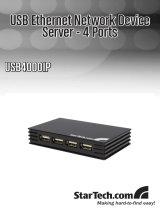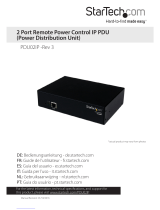Instruction Manual
iv
The Log Server .......................................................................................122
Installation .................................................................................................................................................. 122
Starting Up ................................................................................................................................................. 123
The Menu Bar ............................................................................................................................................ 124
Congure ....................................................................................................................................................124
Search ........................................................................................................................................................... 125
Maintenance .............................................................................................................................................. 127
The Log Server Main Screen .................................................................................................................. 128
The List Panel .............................................................................................................................................129
The Tick Panel ............................................................................................................................................ 130
AP Operation ..............................................................................................................................................131
The Windows Client AP .......................................................................................................................... 131
The Administrator Utility ....................................................................................................................... 136
The Java Client AP ....................................................................................................................................146
Appendix ................................................................................................149
Safety Instructions ................................................................................................................................... 149
Rack Mounting .......................................................................................................................................... 151
IP Address Determination ..................................................................................................................... 152
Browser ......................................................................................................................................................... 153
AP Windows Client ...................................................................................................................................153
IPv6 ................................................................................................................................................................ 154
Port Forwarding ........................................................................................................................................155
Keyboard Emulation ...............................................................................................................................156
PPP Modem Operation ........................................................................................................................... 158
Trusted Certicates ................................................................................................................................... 160
Troubleshooting ..................................................................................... 165
General Operation .................................................................................................................................... 165
Java ................................................................................................................................................................. 167
Sun Systems ................................................................................................................................................ 168