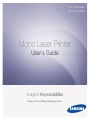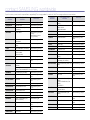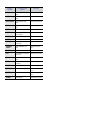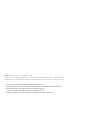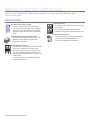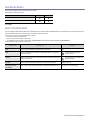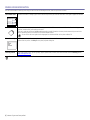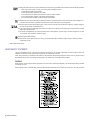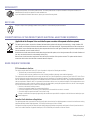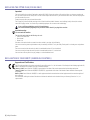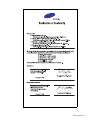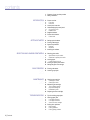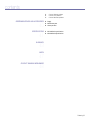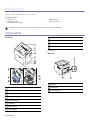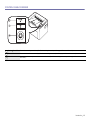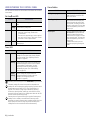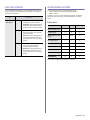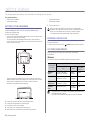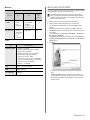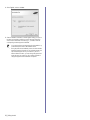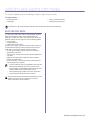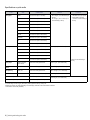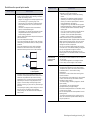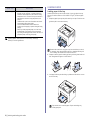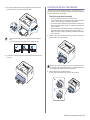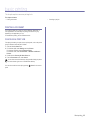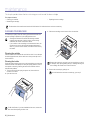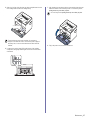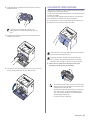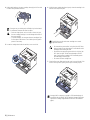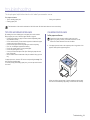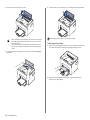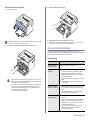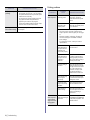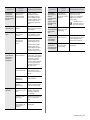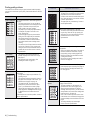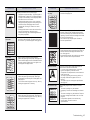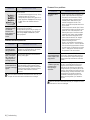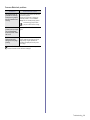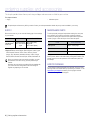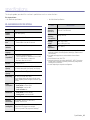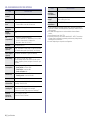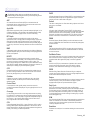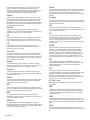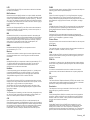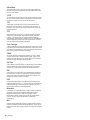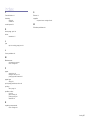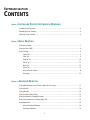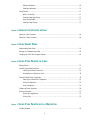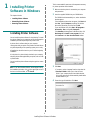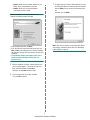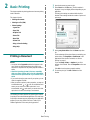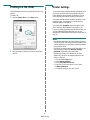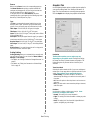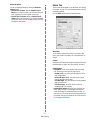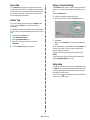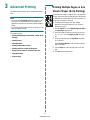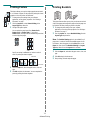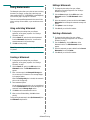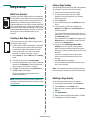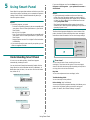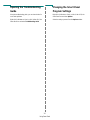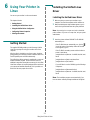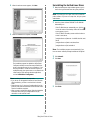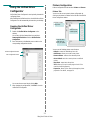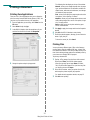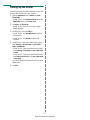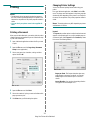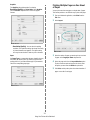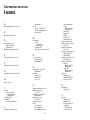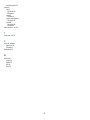Samsung ML-2240 User guide
- Category
- Laser/LED printers
- Type
- User guide
This manual is also suitable for

ML-1640 Series
ML-2240 Series
Mono Laser Printer
User’s Guide
imagine the possibilities
Thank you for purchasing a Samsung product.

contact SAMSUNG worldwide
If you have any comments or questions regarding Samsung products, contact the Samsung customer care center.
COUNTRY/
REGION
CUSTOMER CARE
CENTER
WEB SITE
ARGENTINE
0800-333-3733 www.samsung.com/ar
AUSTRALIA
1300 362 603 www.samsung.com/au
AUSTRIA
0810-SAMSUNG (7267864,
€ 0.07/min)
www.samsung.com/at
BELGIUM
02 201 2418 www.samsung.com/be
(Dutch)
www.samsung.com/
be_fr (French)
BRAZIL
0800-124-421
4004-0000
www.samsung.com/br
CANADA
1-800-SAMSUNG (726-
7864)
www.samsung.com/ca
CHILE
800-SAMSUNG (726-7864) www.samsung.com/cl
CHINA
800-810-5858
400-810-5858
010-6475 1880
www.samsung.com/cn
COLOMBIA
01-8000112112 www.samsung.com.co
COSTA RICA
0-800-507-7267 www.samsung.com/
latin
CZECH
REPUBLIC
800-SAMSUNG (800-
726786)
www.samsung.com/cz
Samsung Zrt.,
č
eská organiza
č
ní složka, Oasis
Florenc, Sokolovská394/17, 180 00, Praha 8
DENMARK
8-SAMSUNG (7267864) www.samsung.com/dk
ECUADOR
1-800-10-7267 www.samsung.com/
latin
EL SALVADOR
800-6225 www.samsung.com/
latin
ESTONIA
800-7267 www.samsung.com/ee
KAZAKHSTAN
8-10-800-500-55-500 www.samsung.com/
kz_ru
KYRGYZSTAN
00-800-500-55-500
FINLAND
30-6227 515 www.samsung.com/fi
FRANCE
01 4863 0000 www.samsung.com/fr
GERMANY
01805 - SAMSUNG (726-
7864 € 0,14/min)
www.samsung.de
GUATEMALA
1-800-299-0013 www.samsung.com/
latin
HONDURAS
800-7919267 www.samsung.com/
latin
HONG KONG
3698-4698 www.samsung.com/hk
HUNGARY
06-80-SAMSUNG (726-
7864)
www.samsung.com/hu
INDIA
3030 8282
1800 110011
1800 3000 8282
www.samsung.com/in
INDONESIA
0800-112-8888 www.samsung.com/id
ITALIA
800-SAMSUNG(726-7864) www.samsung.com/it
JAMAICA
1-800-234-7267 www.samsung.com/
latin
JAPAN
0120-327-527 www.samsung.com/jp
LATVIA
8000-7267 www.samsung.com/lv
LITHUANIA
8-800-77777 www.samsung.com/lt
LUXEMBURG
02 261 03 710 www.samsung.com/lu
MALAYSIA
1800-88-9999 www.samsung.com/my
MEXICO
01-800-SAMSUNG (726-
7864)
www.samsung.com/mx
NETHERLANDS
0900-SAMSUNG (0900-
7267864) (€ 0,10/min)
www.samsung.com/nl
NEW ZEALAND
0800 SAMSUNG (0800 726
786)
www.samsung.com/nz
NICARAGUA
00-1800-5077267 www.samsung.com/
latin
NORWAY
3-SAMSUNG (7267864) www.samsung.com/no
PANAMA
800-7267 www.samsung.com/
latin
PHILIPPINES
1800-10-SAMSUNG (726-
7864)
1-800-3-SAMSUNG (726-
7864)
02-5805777
www.samsung.com/ph
POLAND
0 801 1SAMSUNG (172678)
022-607-93-33
www.samsung.com/pl
PORTUGAL
80820-SAMSUNG (726-
7864)
www.samsung.com/pt
PUERTO RICO
1-800-682-3180 www.samsung.com/
latin
REP. DOMINICA
1-800-751-2676 www.samsung.com/
latin
EIRE
0818 717 100 www.samsung.com/ie
RUSSIA
8-800-555-55-55 www.samsung.ru
COUNTRY/
REGION
CUSTOMER CARE
CENTER
WEB SITE

SINGAPORE
1800-SAMSUNG (726-
7864)
www.samsung.com/sg
SLOVAKIA
0800-SAMSUNG (726-
7864)
www.samsung.com/sk
SOUTH AFRICA
0860 SAMSUNG (726-
7864)
www.samsung.com/za
SPAIN
902-1-SAMSUNG(902 172
678)
www.samsung.com/es
SWEDEN
075-SAMSUNG (726 78 64) www.samsung.com/se
SWITZERLAND
0848-SAMSUNG (7267864,
CHF 0.08/min)
www.samsung.com/ch
TADJIKISTAN
8-10-800-500-55-500
TAIWAN
0800-329-999 www.samsung.com/tw
THAILAND
1800-29-3232
02-689-3232
www.samsung.com/th
TRINIDAD &
TOBAGO
1-800-SAMSUNG (726-
7864)
www.samsung.com/
latin
TURKEY
444 77 11 www.samsung.com/tr
U.A.E
800-SAMSUNG (726-7864)
8000-4726
www.samsung.com/ae
U.K
0845 SAMSUNG (726-
7864)
www.samsung.com/uk
U.S.A
1-800-SAMSUNG
(7267864)
www.samsung.com/us
UKRAINE
8-800-502-0000 www.samsung.ua
UZBEKISTAN
8-10-800-500-55-500 www.samsung.com/
kz_ru
VENEZUELA
0-800-100-5303 www.samsung.com/
latin
VIETNAM
1 800 588 889 www.samsung.com/vn
COUNTRY/
REGION
CUSTOMER CARE
CENTER
WEB SITE

© 2008 Samsung Electronics Co., Ltd. All rights reserved.
This user’s guide is provided for information purposes only. All information included herein is subject to change without notice.
Samsung Electronics is not responsible for any direct or indirect damages, arising from or related to use of this user’s guide.
• Samsung and Samsung logo are trademarks of Samsung Electronics Co., Ltd.
• Microsoft, Windows, and Windows Vista are either registered trademarks or trademarks of Microsoft Corporation.
• UFST® and MicroType™ are registered trademarks of Monotype Imaging Inc.
• TrueType, LaserWriter and Macintosh are trademarks of Apple Computer, Inc.
• All other brand or product names are trademarks of their respective companies or organizations.

2_Features of your new laser product
features of your new laser product
Your new machine is equipped with a number of special features that improve the quality of the documents you print.
With the machine, you can:
Print with excellent quality and speed
• You can print with a resolution of up to 1200*600 dpi.
• Your machine prints A4-sized paper at up to 16 ppm,(ML-
1640 series), 22 ppm (ML-2240 series) and lettersized
paper at up to 17ppm (ML-1640 series), 23ppm(ML-2240
series).
Handle many different types of printable material
• The 150-sheet tray supports plain paper in various sizes,
letterhead, envelopes, labels, custom-sized media,
postcards, and heavy paper.
Create professional documents
• Print watermarks. You can customize your documents with
words, such as “Confidential”. See Software section.
• Print posters. The text and pictures of each page of your
document are magnified and printed across the sheet of
paper and can then be taped together to form a poster. See
Software section.
• You can use preprinted forms and letterhead with plain
paper. See Software section.
Save time and money
• To save paper, you can print multiple pages on one single
sheet of paper.
• This machine automatically conserves electricity by
substantially reducing power consumption when not in use.
.
Print in various environments
• You can print with Windows 2000 and Windows XP/2003/
Vista as well as Linux and Macintosh systems.
• Your machine is equipped with a USB interface.
SPECIAL FEATURES

Features of your new laser product_3
FEATURES BY MODELS
The machine is designed to support all of your document needs.
Basic features of this machine include;
( : Included)
ABOUT THIS USER’S GUIDE
This user’s guide provides information about basic understanding of the machine as well as detailed explanation on each step during the actual usage. Both novice
users and professional users can refer to this guide for installing and using the machine.
Some terms in this guide are used interchangeably, as below:
• Document is synonymous with original.
• Paper is synonymous with media, or print media.
• The explanation in this user guide is mainly based on ML-2240 Series. Some illustrations might be different for ML-1640 Series.
Following table offers the conventions of this guide:
FEATURES ML-1640 ML-2240
USB 2.0 Full speed
Duplex (2-sided) printing (Manual)
CONVENTION DESCRIPTION EXAMPLE
Bold Used for texts on the display or actual prints on the machine. Start
Note Used to provide additional information or detailed specification of the machine
function and feature.
The date format may differ from
country to country
Caution Used to give users information to protect the machine from possible mechanical
damage or malfunction.
Do not touch the green underside of
the toner cartridge.
Footnote Used to provide more detailed information on certain words or a phrase. a. pages per minute
(See page 1 for more
information)
Used to guide users to the reference page for the additional detailed information. (See page 1 for more information)

4_Features of your new laser product
FINDING MORE INFORMATION
You can find information for setting up and using your machine from the following resources, either as a print-out or onscreen.
Please visit www.samsung.com for open source information.
Quick Install Guide Provides information on setting up your machine and this requires that you follow the instructions in the guide to prepare the machine.
Online User’s Guide Provides you with step-by-step instructions for using your machine’s full features, and contains information for maintaining your
machine, troubleshooting, and installing accessories.
This user’s guide also contains a Software section to provide you with information on how to print documents with your machine in
various operating systems, and how to use the included software utilities.
You can access the user’s guide in other languages from the Manual folder on the printer software CD.
Printer Driver Help Provides you with help information on printer driver properties and instructions for setting up the properties for printing. To access a
printer driver help screen, click
Help
from the printer properties dialog box.
Samsung website If you have Internet access, you can get help, support, printer drivers, manuals, and order information from the Samsung website,
www.samsungprinter.com
.

Safety information_5
safety information
IMPORTANT SAFETY SYMBOLS AND PRECAUTIONS
What the icons and signs in this user’s guide mean:
These warning signs are here to prevent injury to you and others. Follow them explicitly. After reading this section, keep it in a safe
place for future reference.
WARNING
Hazards or unsafe practices that may result in severe personal injury or death.
CAUTION
Hazards or unsafe practices that may result in minor personal injury or property damage.
CAUTION
To reduce the risk of fire, explosion, electric shock, or personal injury when using your laser MFP, follow these basic safety
precautions:
Do NOT attempt.
Do NOT disassemble.
Do NOT touch.
Follow directions explicitly.
Unplug the power plug from the wall socket.
Make sure the MFP is grounded to prevent electric shock.
Call the service center for help.
1. Read and understand all instructions.
2. Use common sense whenever operating electrical appliances.
3. Follow all warnings and instructions marked on the machine and in the literature accompanying the machine.
4. If an operating instruction appears to conflict with safety information, heed the safety information. You may have misunderstood the
operating instruction. If you cannot resolve the conflict, contact your sales or service representative for assistance.
5. Unplug the machine from the AC wall socket before cleaning. Do not use liquid or aerosol cleaners. Use only a damp cloth for
cleaning.
6. Do not place the machine on an unstable cart, stand or table. It may fall, causing serious damage.
7. Your machine should never be placed on, near or over a radiator, heater, air conditioner or ventilation duct.
8. Do not allow anything to rest on the power cable. Do not locate your machine where the cords will be abused by persons walking on
them.
9. Do not overload wall outlets and extension cords. This can diminish performance, and may result in the risk of fire or electric shock.
10. Do not allow pets to chew on the AC power or PC interface cords.
11. Never push objects of any kind into the machine through case or cabinet openings. They may touch dangerous voltage points,
creating a risk of fire or shock. Never spill liquid of any kind onto or into the machine.
12. To reduce the risk of electric shock, do not disassemble the machine. Take it to a qualified service technician when repair work is
required. Opening or removing covers may expose you to dangerous voltages or other risks. Incorrect reassembly could cause
electric shock when the unit is subsequently used.

6_Safety information
LASER SAFETY STATEMENT
The printer is certified in the U.S. to conform to the requirements of DHHS 21 CFR, chapter 1 Subchapter J for Class I(1) laser products, and
elsewhere is certified as a Class I laser product conforming to the requirements of IEC 825.
Class I laser products are not considered to be hazardous. The laser system and printer are designed so there is never any human access to
laser radiation above a Class I level during normal operation, user maintenance or prescribed service condition.
WARNING
Never operate or service the printer with the protective cover removed from Laser/Scanner assembly. The reflected beam, although invisible,
can damage your eyes.
When using this product, these basic safety precautions should always be followed to reduce risk of fire, electric shock, and injury to persons:
13. Unplug the machine from the PC and AC wall outlet, and refer servicing to qualified service personnel under the following conditions:
• When any part of the power cord, plug, or connecting cable is damaged or frayed.
• If liquid has been spilled into the machine.
• If the machine has been exposed to rain or water.
• If the machine does not operate properly after instructions have been followed.
• If the machine has been dropped, or the cabinet appears damaged.
• If the machine exhibits a sudden and distinct change in performance.
14. Adjust only those controls covered by the operating instructions. Improper adjustment of other controls may result in damage, and
may require extensive work by a qualified service technician to restore the machine to normal operation.
15. Avoid using this machine during a lightning storm. There may be a remote risk of electric shock from lightning. If possible, unplug the
AC power for the duration of the lightning storm.
16. If you continuously print multiple pages, the surface of the output tray may become hot. Be careful not to touch the surface, and keep
children away from the surface.
17. The Power cord supplied with your machine should be used for safe operation. If you are using a cord which is longer than 2 m with
110 V machine, then it should be 16 AWG
a
or bigger.
18. SAVE THESE INSTRUCTIONS
19. This machine can be operated only in the country you have purchased. (Due to different voltage, frequency, telecommunication
configuration and etc)
a.AWG: American Wire Gauge

Safety information_7
OZONE SAFETY
During normal operation, this machine produces ozone. The ozone produced does not present a hazard to the operator. However, it is
advisable that the machine be operated in a well ventilated area.
If you need additional information about ozone, request your nearest Samsung dealer.
RECYCLING
Recycle or dispose of the packaging material for this product in an environmentally responsible manner.
CORRECT DISPOSAL OF THIS PRODUCT (WASTE ELECTRICAL & ELECTRONIC EQUIPMENT)
(Applicable in the European Union and other European countries with separate collection systems)
This marking on the product, accessories or literature indicates that the product and its electronic accessories (e.g. charger, headset, USB
cable) should not be disposed of with other household waste at the end of their working life. To prevent possible harm to the environment or
human health from uncontrolled waste disposal, please separate these items from other types of waste and recycle them responsibly to pro-
mote the sustainable reuse of material resources.
Household users should contact either the retailer where they purchased this product, or their local government office, for details of where and
how they can take these items for environmentally safe recycling.
Business users should contact their supplier and check the terms and conditions of the purchase contract. This product and its electronic
accessories should not be mixed with other commercial wastes for disposal.
RADIO FREQUENCY EMISSIONS
FCC Information to the User
This device complies with Part 15 of the FCC Rules. Operation is subject to the following two conditions:
• This device may not cause harmful interference, and
• This device must accept any interference received, including interference that may cause undesired operation.
This equipment has been tested and found to comply with the limits for a Class B digital device, pursuant to Part 15 of the FCC Rules. These
limits are designed to provide reasonable protection against harmful interference in a residential installation. This equipment generates, uses
and can radiate radio frequency energy and, if not installed and used in accordance with the instructions, may cause harmful interference to
radio communications. However, there is no guarantee that interference will not occur in a particular installation. If this equipment does cause
harmful interference to radio or television reception, which can be determined by turning the equipment off and on, the user is encouraged to
try to correct the interference by one or more of the following measures:
• Reorient or relocate the receiving antenna.
• Increase the separation between the equipment and receiver.
• Connect the equipment into an outlet on a circuit different from that to which the receiver is connected.
• Consult the dealer or experienced radio TV technician for help.
Canadian Radio Interference Regulations
This digital apparatus does not exceed the Class B limits for radio noise emissions from digital apparatus as set out in the interference-causing
equipment standard entitled “Digital Apparatus”, ICES-003 of the Industry and Science Canada.
Cet appareil numérique respecte les limites de bruits radioélectriques applicables aux appareils numériques de Classe B prescrites dans la
norme sur le matériel brouilleur: “Appareils Numériques”, ICES-003 édictée par l’Industrie et Sciences Canada.
Change or modifications not expressly approved by the manufacturer responsible for compliance could void the user's authority to oper-
ate the equipment.

8_Safety information
REPLACING THE FITTED PLUG (FOR UK ONLY)
Important
The mains lead for this machine is fitted with a standard (BS 1363) 13 amp plug and has a 13 amp fuse. When you change or examine the
fuse, you must re-fit the correct 13 amp fuse. You then need to replace the fuse cover. If you have lost the fuse cover, do not use the plug until
you have another fuse cover.
Contact the people from you purchased the machine.
The 13 amp plug is the most widely used type in the UK and should be suitable. However, some buildings (mainly old ones) do not have
normal 13 amp plug sockets. You need to buy a suitable plug adaptor. Do not remove the moulded plug.
Important warning:
You must earth this machine.
The wires in the mains lead have the following color code:
• Green and Yellow: Earth
• Blue: Neutral
•Brown: Live
If the wires in the mains lead do not match the colors marked in your plug, do the following:
You must connect the green and yellow wire to the pin marked by the letter “E” or by the safety ‘Earth symbol’ or colored green and yellow or
green.
You must connect the blue wire to the pin which is marked with the letter “N” or colored black.
You must connect the brown wire to the pin which is marked with the letter “L” or colored red.
You must have a 13 amp fuse in the plug, adaptor, or at the distribution board.
DECLARATION OF CONFORMITY (EUROPEAN COUNTRIES)
Approvals and Certifications
The CE marking applied to this product symbolizes Samsung Electronics Co., Ltd. Declaration of Conformity with the following applicable 93/
68/EEC Directives of the European Union as of the dates indicated:
January 1, 1995: Council Directive 73/23/EEC Approximation of the laws of the member states related to low voltage equipment.
January 1, 1996: Council Directive 89/336/EEC (92/31/EEC), approximation of the laws of the Member States related to electromagnetic
compatibility.
March 9, 1999: Council Directive 1999/5/EC on radio equipment and telecommunications terminal equipment and the mutual recognition of
their conformity.
A full declaration, defining the relevant Directives and referenced standards can be obtained from your Samsung Electronics Co., Ltd.
representative.
If you cut off the moulded plug, get rid of it straight away.
You cannot rewire the plug and you may receive an electric shock if you plug it into a socket.

Safety information_9

10_Contents
2 Features of your new laser product
5 Safety information
INTRODUCTION
12
12 Printer overview
12 Front view
12 Rear view
13 Control panel overview
14 Understanding the control panel
14 On-Line/Error LED
14 Cancel button
15 Supplied software
15 Printer driver features
15 Printer driver
GETTING STARTED
16
16 Setting up the hardware
16 Printing a demo page
16 System requirements
16 Windows
17 Macintosh
17 Installing the software
SELECTING AND LOADING PRINT MEDIA
19
19 Selecting print media
20 Specifications on print media
21 Guidelines for special print media
22 Loading paper
22 Loading paper in the tray
23 Printing on special print medias
24 Setting the paper size and type
BASIC PRINTING
25
25 Printing a document
25 Canceling a print job
MAINTENANCE
26
26 Cleaning your machine
26 Cleaning the outside
26 Cleaning the inside
28 Maintaining the cartridge
28 Toner cartridge storage
28 Expected cartridge life
28 Redistributing toner
29 Replacing the toner cartridge
TROUBLESHOOTING
31
31 Tips for avoiding paper jams
31 Clearing paper jams
31 In the paper exit area
32 In the paper feed area
33 Around the toner cartridge
33 Solving other problems
33 Paper feeding
34 Printing problems
36 Printing quality problems
contents

Contents_11
contents
38 Common Windows problems
38 Common Linux problems
39 Common Macintosh problems
ORDERING SUPPLIES AND ACCESSORIES
40
40 Supply
40 Maintenance parts
40 How to purchase
SPECIFICATIONS
41
41 ML-1640 Series specifications
42 ML-2240 Series Specifications
GLOSSARY
43
INDEX
47
CONTACT SAMSUNG WORLDWIDE
48

12 _Introduction
introduction
These are the main components of your machine:
This chapter includes:
• Printer overview
• Control panel overview
• Understanding the control panel
• Supplied software
• Printer driver features
PRINTER OVERVIEW
Front view
Rear view
The illustrations of the machine are based on ML-2240 series. ML-1640 series does not have a manual tray.
1
Top cover
2
Output tray (face down)
3
Output support
4
Control panel
5
Front cover handle
6
Front cover
7
Paper input tray
8
Toner cartridge
9
Manual tray
a
‘
10
Rear guides
11
Paper cover
a
12
Side guides
a.ML-2240 only.
1 USB port
2 Power switch
3
Power receptacle

Introduction_13
CONTROL PANEL OVERVIEW
1
On-Line/Error LED
Shows the status of your machine. (See "Understanding the control panel" on page 14 for more information.)
2
Toner LED Shows the status of the toner cartridge. (See "Understanding the control panel" on page 14 for more information.)
3
Cancel Stops an operation at any time and there are more functions. (See "Understanding the control panel" on page 14 for more
information.)

14 _Introduction
UNDERSTANDING THE CONTROL PANEL
The color of the On-Line/Error LED and toner LED indicates the machine's
current status.
On-Line/Error LED
Toner LED
Cancel button
STATUS DESCRIPTION
Green On The machine is warming up or ready to receive the
data.
Blinking The machine is printing data.
Red On • The machine is experiencing an error, such as
open cover, paper empty, installer error,
or invalid error.
• The machine is experiencing a service required
error, such as LSU error, or fuser error. Contact
your sales or service representative.
Orange On The machine is experiencing an error such as
jammed paper.
STATUS DESCRIPTION
Red On A toner cartridge has reached its estimated
cartridge life. The printer stops printing. Replace
the toner cartridge. (See "Replacing the toner
cartridge" on page 60.)
Blinking Small amount of toner is left in the cartridge. The
estimated cartridge life of toner is close. Prepare
a new cartridge for replacement. You may
temporarily increase the printing quality by
redistributing the toner. (See "Redistributing
toner" on page 59)
Rapidly
blinking
A toner cartridge has almost reached its
estimated cartridge life. Replace the toner
cartridge. (See "Replacing the toner
cartridge" on page 60.)
All printing errors will be appear in the Smart Panel program window.
Estimated cartridge life means the expected or estimated toner
cartridge life, which indicates the average capacity of print-outs and is
designed pursuant to ISO/IEC 19752. (See "Specifications" on
page 41.) The number of pages may be affected by operating
environment, printing interval, media type, and media size. Some
amount of toner may remain in the cartridge even when the red LED
turned on and the printer stops printing.
Samsung does not recommend using non-genuine Samsung toner
cartridge such as refilled or remanufactured. Samsung cannot
guarantee non-genuine Samsung toner cartridge's quality. Service or
repair required as a result of using non-genuine Samsung toner
cartridges will not be covered under the machine warranty.
STATUS DESCRIPTION
Printing demo page In ready mode, press and hold this
button until the On-Line/Error LED
blinks, and release.
Canceling print job Press this button during printing. The
red LED blinks while the print job is
cleared from both the machine and
the computer, and then the machine
returns to ready mode. This may take
some time depending on the size of
the print job.
Manual print Press this button during printing. The
On Line/Error LED blinks while the
print job is cleared from both the
machine and the computer, and then
return to ready mode. This may take
some time depending on the size of
the print job.
In Manual Feed mode, you can’t
cancel the print job by pressing this
button.

Introduction_15
SUPPLIED SOFTWARE
You must install the printer software using the supplied CD after you have
set up your machine and connected it to your computer. CD provides you
with the following software.
PRINTER DRIVER FEATURES
Your printer drivers support the following standard features:
• Paper orientation, size, source and media type selection
• Number of copies
In addition, you can use various special printing features. The following
table shows a general overview of features supported by your printer
drivers:
Printer driver
CD
CONTENTS
Printer
software CD
Windows •
Printer driver
: Use this driver to take full
advantage of your printer’s features.
•
Smart Panel
: This program allows you to
monitor the machine’s status and alerts
you when an error occurs during printing.
Linux
• Printer driver: Use this driver to run
your machine from a Linux computer
and print documents.
• Smart Panel: This program allows you
to monitor the machine’s status and
alerts you when an error occurs during
printing.
Macintosh
• Printer driver: Use this driver to run
your machine from a Macintosh
computer and print documents.
• Smart Panel: This program allows you
to monitor the machine’s status and
alerts you when an error occurs during
printing.
FEATURE WINDOWS LINUX MACINTOSH
Machine quality option OO O
Poster printing OX X
Multiple pages per sheet
(N-up)
O O (2,4) O
Fit to page printing OX
O
a
a.This feature is supported only in MAC OS X 10.4~10.5
Scale printing OX O
Watermark OX X
Overlay OX X
Toner Save OX O
Duplex (Manual) OX X

16 _Getting started
getting started
This chapter gives you step-by-step instructions for setting up the machine.
This chapter includes:
• Setting up the hardware
• Printing a demo page
• System requirements
• Installing the software
SETTING UP THE HARDWARE
This section shows the steps to set up the hardware which is explained in
the Quick Install Guide. Make sure you read Quick Install Guide and
complete the following steps.
1. Select a stable location.
Select a level, stable place with adequate space for air circulation. Allow
extra space to open covers and trays.
The area should be well-ventilated and away from direct sunlight or
sources of heat, cold, and humidity. Do not set the machine close to the
edge of your desk or table.
Printing is suitable for altitudes under 1,000 m (3,281 ft). Refer to the
altitude setting to optimize your printing. Place the machine on a flat and
stable surface, not letting it lean more than 2 mm (0.08 inches).
Otherwise, it may affect the printing quality.
2. Unpack the machine and check all the enclosed items.
3. Remove the tape holding the machine tightly.
4. Install all four of the toner cartridge.
5. Load paper. (See "Loading paper" on page 22.)
6. Make sure that all the cables are connected to the machine.
7. Turn the machine on.
PRINTING A DEMO PAGE
Print a demo page to make sure that the machine is operating correctly.
To print a demo page:
In ready mode, press and hold the Cancel button for about 2 seconds.
SYSTEM REQUIREMENTS
Before you begin, ensure that your system meets the following
requirements:
Windows
Your machine supports the following Windows operating systems.
When you move the machine, do not tilt or turn it upside down.
Otherwise, the inside of the machine may be contaminated by toner,
which can cause damage to the machine or bad print quality.
This equipment will be inoperable when mains power fails.
OPERATING
SYSTEM
REQUIREMENT (RECOMMENDED)
CPU RAM
FREE HDD
SPACE
Windows
2000
Pentium II 400 MHz
(Pentium III 933 MHz)
64 MB
(256 MB)
300 MB
Windows XP Pentium III 933 MHz
(Pentium IV 1 GHz)
128 MB
(256 MB)
1GB
Windows
2003 Server
Pentium III 933 MHz
(Pentium IV 1 GHz)
128 MB
(512 MB)
1.25 GB to
2 GB
Windows
Vista
Pentium IV 3 GHz 512 MB
(1024 MB)
15 GB
• Internet Explorer 5.0 or higher is the minimum requirement for all
Windows operating systems.
• Users who have an administrator right can install the software.

Getting started_17
Macintosh
Linux
INSTALLING THE SOFTWARE
You have to install the machine software for printing. The software includes
drivers, applications, and other user friendly programs.
1. Make sure that your machine is connected to the computer.
2. Insert the Printer Software CD-ROM into your CD-ROM drive.
The CD-ROM should automatically run, and an installation window
appears.
If the installation window does not appear, click Start > Run. Type
X:\Setup.exe, replacing “X” with the letter which represents your drive
and click OK.
If you use Windows Vista, click Start > All Programs > Accessories >
Run, and type X:\Setup.exe.
If the AutoPlay window appears in Windows Vista, click Run Setup.exe
in Install or run program field, and click Continue in the User Account
Control window.
3. Click Next.
• The window above may slightly differ, if you are reinstalling the
driver.
• View User’s Guide: Allows you to view the User’s Guide. If your
computer does not have Adobe Acrobat, clicking on this button will
automatically install Adobe Acrobat Reader for you, and then open
the User’s Guide.
OPERATING
SYSTEM
REQUIREMENT (RECOMMENDED)
CPU RAM
FREE
HDD
SPACE
Mac OS X 10.4
or lower
•Power PC
G4/G5
•Intel
processors
• 128 MB for a Power
PC based Mac
(512 MB)
• 512 MB for an Intel
based Mac (1 GB)
1 GB
Mac OS X 10.5 • 867MHz or
faster Power
PC G4 /G5
•Intel
processors
512 MB (1 GB) 1 GB
ITEM REQUIREMENTS
Operating system • RedHat 8.0, 9.0 (32bit)
• RedHat Enterprise Linux WS 4, 5 (32/64bit)
• Fedora Core 1~7 (32/64bit)
• Mandrake 9.2 (32bit), 10.0, 10.1 (32/64bit)
• Mandriva 2005, 2006, 2007 (32/64bit)
• SuSE Linux 8.2, 9.0, 9.1 (32bit)
• SuSE Linux 9.2, 9.3, 10.0, 10.1 10.2 (32/64bit)
• SuSe Linux Enterprise Desktop 9, 10 (32/64bit)
• Ubuntu 6.06, 6.10, 7.04 (32/64bit)
• Debian 3.1, 4.0 (32/64bit)
CPU Pentium IV 2.4 GHz (IntelCore2)
RAM 512 MB (1024MB)
Free HDD space 1GB (2GB)
The following procedure is based on the Windows XP operating
system. The procedure and popup window which appear during the
installation may differ depending on the operating system, the printer
feature, or the interface in use.
Page is loading ...
Page is loading ...
Page is loading ...
Page is loading ...
Page is loading ...
Page is loading ...
Page is loading ...
Page is loading ...
Page is loading ...
Page is loading ...
Page is loading ...
Page is loading ...
Page is loading ...
Page is loading ...
Page is loading ...
Page is loading ...
Page is loading ...
Page is loading ...
Page is loading ...
Page is loading ...
Page is loading ...
Page is loading ...
Page is loading ...
Page is loading ...
Page is loading ...
Page is loading ...
Page is loading ...
Page is loading ...
Page is loading ...
Page is loading ...
Page is loading ...
Page is loading ...
Page is loading ...
Page is loading ...
Page is loading ...
Page is loading ...
Page is loading ...
Page is loading ...
Page is loading ...
Page is loading ...
Page is loading ...
Page is loading ...
Page is loading ...
Page is loading ...
Page is loading ...
Page is loading ...
Page is loading ...
Page is loading ...
Page is loading ...
Page is loading ...
Page is loading ...
Page is loading ...
Page is loading ...
Page is loading ...
Page is loading ...
Page is loading ...
Page is loading ...
Page is loading ...
Page is loading ...
Page is loading ...
Page is loading ...
Page is loading ...
Page is loading ...
-
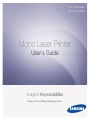 1
1
-
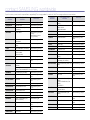 2
2
-
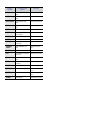 3
3
-
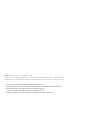 4
4
-
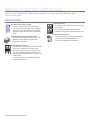 5
5
-
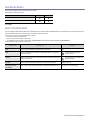 6
6
-
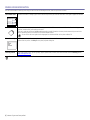 7
7
-
 8
8
-
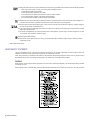 9
9
-
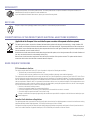 10
10
-
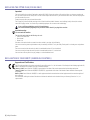 11
11
-
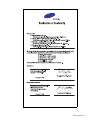 12
12
-
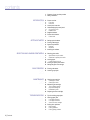 13
13
-
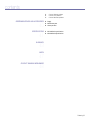 14
14
-
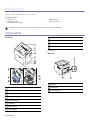 15
15
-
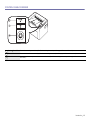 16
16
-
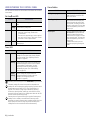 17
17
-
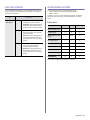 18
18
-
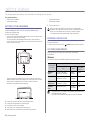 19
19
-
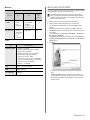 20
20
-
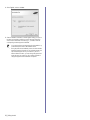 21
21
-
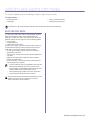 22
22
-
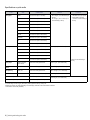 23
23
-
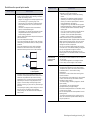 24
24
-
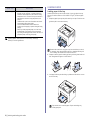 25
25
-
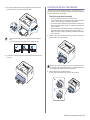 26
26
-
 27
27
-
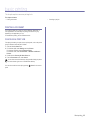 28
28
-
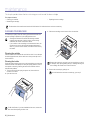 29
29
-
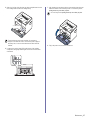 30
30
-
 31
31
-
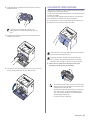 32
32
-
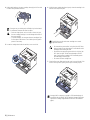 33
33
-
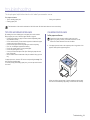 34
34
-
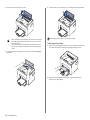 35
35
-
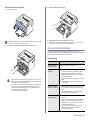 36
36
-
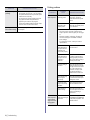 37
37
-
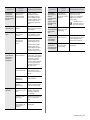 38
38
-
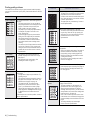 39
39
-
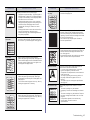 40
40
-
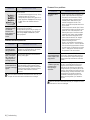 41
41
-
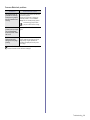 42
42
-
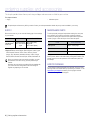 43
43
-
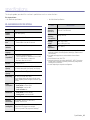 44
44
-
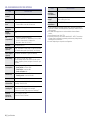 45
45
-
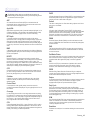 46
46
-
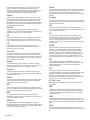 47
47
-
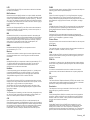 48
48
-
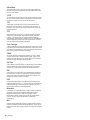 49
49
-
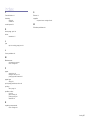 50
50
-
 51
51
-
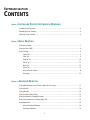 52
52
-
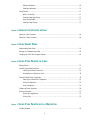 53
53
-
 54
54
-
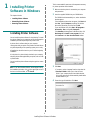 55
55
-
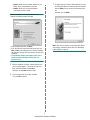 56
56
-
 57
57
-
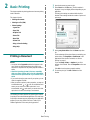 58
58
-
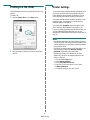 59
59
-
 60
60
-
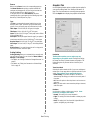 61
61
-
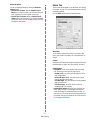 62
62
-
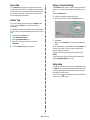 63
63
-
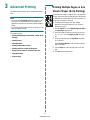 64
64
-
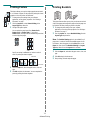 65
65
-
 66
66
-
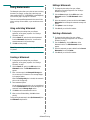 67
67
-
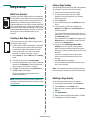 68
68
-
 69
69
-
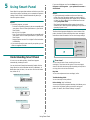 70
70
-
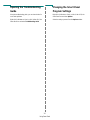 71
71
-
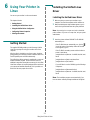 72
72
-
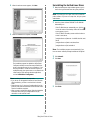 73
73
-
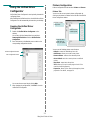 74
74
-
 75
75
-
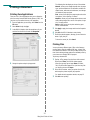 76
76
-
 77
77
-
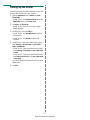 78
78
-
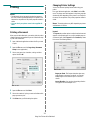 79
79
-
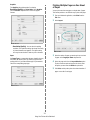 80
80
-
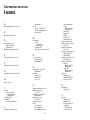 81
81
-
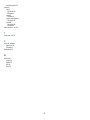 82
82
-
 83
83
Samsung ML-2240 User guide
- Category
- Laser/LED printers
- Type
- User guide
- This manual is also suitable for
Ask a question and I''ll find the answer in the document
Finding information in a document is now easier with AI
Related papers
-
Samsung Samsung ML-2240 Laser Printer series User guide
-
Samsung ML-1610 User manual
-
HP SCX-6545N Owner's manual
-
Samsung ML-1520 User manual
-
Samsung ML-2010 series User manual
-
Samsung 4200 User manual
-
Samsung SCX-4500 User manual
-
Samsung ML-1710P User manual
-
Samsung ML-1520P User manual
-
Samsung SCX-4501KG Owner's manual
Other documents
-
Xerox 3117 User manual
-
HP Samsung SCX-4500 Laser Multifunction Printer series User guide
-
Dell 1230C User manual
-
Xerox PHASER 3150 Owner's manual
-
Xerox 3121 User manual
-
HP Samsung CLP-365 Color Laser Printer series User guide
-
HP Samsung MultiXpress CLX-8540 Color Laser Multifunction Printer series User guide
-
Ricoh SP 310DN User manual
-
Ricoh SP 311DNw User manual
-
Samsung Electronics A3LML1670 User manual