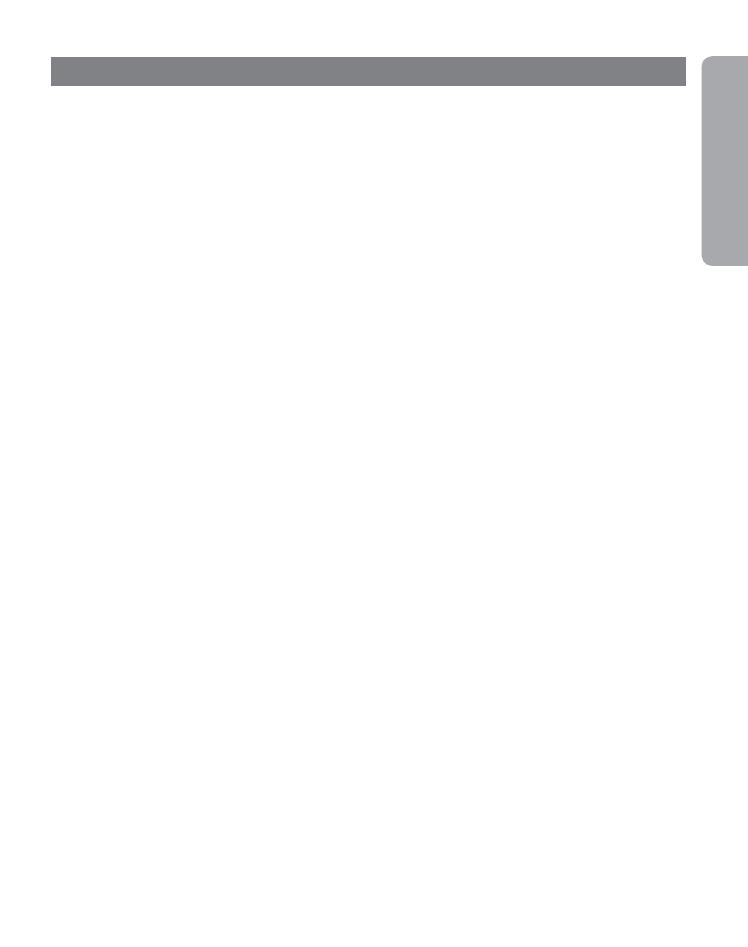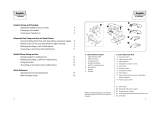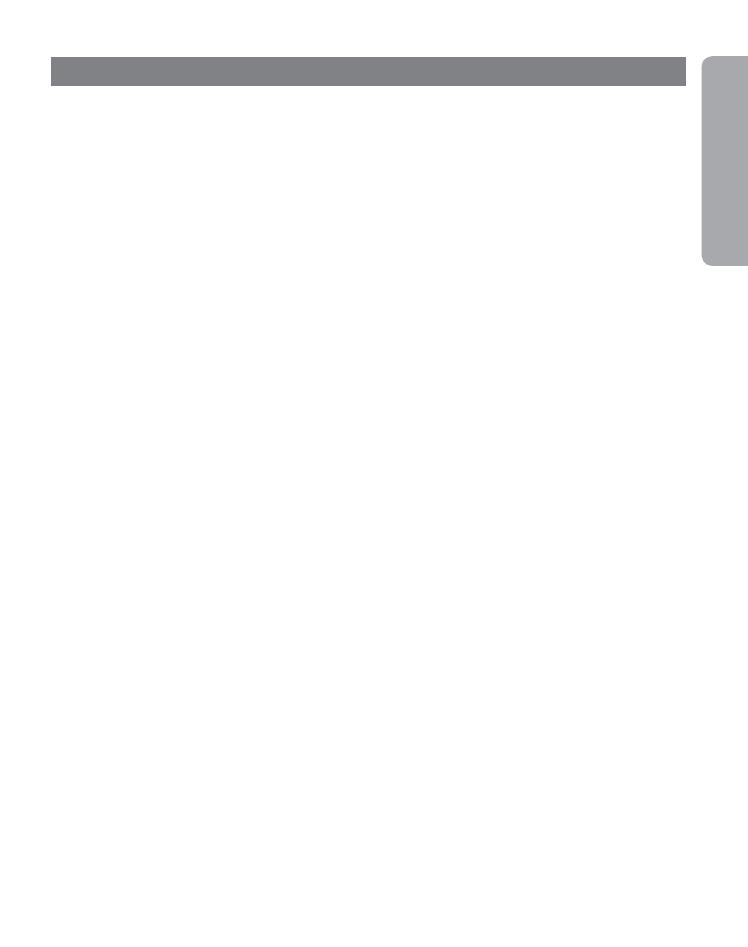
11
English
Maintenance
The ear hook can be wiped with a dry or slightly damp cloth. Avoid getting moisture or liquids into
any button sockets, receptors or other openings. Avoid exposing the product to rain.
Children and product packaging
The packaging, including plastic bags and wrapping parts, are not toys for children. The bags
themselves or the small parts they contain may cause choking if ingested.
Batteries and product disposal
Do not expose the headset batteries to heat. Dispose of the product and/or batteries according
to local standards and regulations.
Need more help?
For your country’s support details, see the European and Australasia Safety & Declaration or
NorthAmerican Declaration & Warranty that came with your Jabra M5390 USB Multiuse.
Charger
Warning: Do not attempt to charge your Jabra headset with anything other than the AC adapter
provided. The use of any other AC adapter may damage or destroy the headset and may invalidate any
approval or warranty, and may be dangerous. For availability of approved accessories, please check
with your dealer. When you disconnect the power cord of any accessory, grasp and pull the plug, not
the cord. Never use a charger that is damaged. Important: The
“colour”
indicator light will be on
while charging and will turn off when charging is complete. The Jabra headset cannot be used while
charging.
Battery information
Your device is powered by a rechargeable battery. The full performance of a new battery is
achieved only after two or three complete charge and discharge cycles. The battery can be charged
and discharged hundreds of times, but will eventually wear out. Recharge your battery only with
the provided approved chargers designated for this device. Unplug the charger from the electrical
plug and the device when not in use. Do not leave a fully charged battery connected to a charger,
since overcharging may shorten its lifetime. If left unused, a fully charged battery will lose its charge
over time. Leaving the device in hot or cold places, such as in a closed car in the summer or in
winter conditions, will reduce the capacity and lifetime of the battery. Always try to keep the
battery between 15°C and 25°C (59°F and 77°F). A device with a hot or cold battery may not work
temporarily, even when the battery is fully charged. Battery performance is particularly limited in
temperatures well below freezing. Do not dispose of batteries in a fi re as they may explode. Batter-
ies may also explode if damaged. Dispose of batteries according to local regulations. Please recycle
when possible. Do not dispose as household waste.
9. Maintenance, safety and disposal