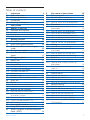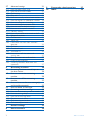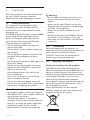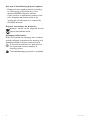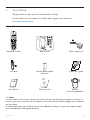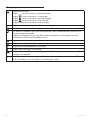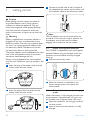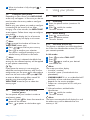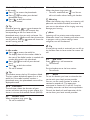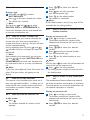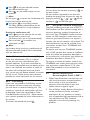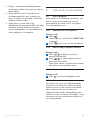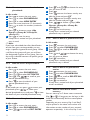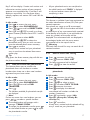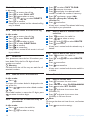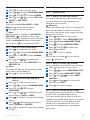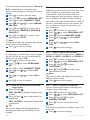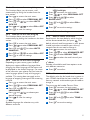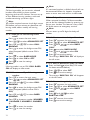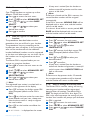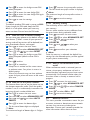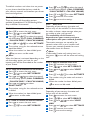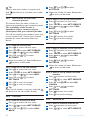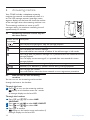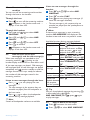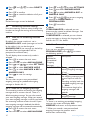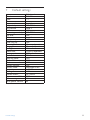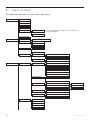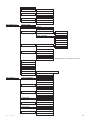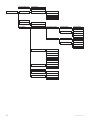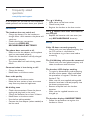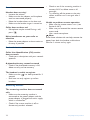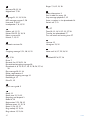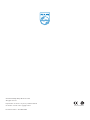Philips CD4452S/05 User manual
- Category
- Telephones
- Type
- User manual
This manual is also suitable for


Table of contents
1
Table of contents
1 Important 3
1.1 Safety information 3
1.2 Power requirements 3
1.3 Conformity 3
1.4 Recycling and disposal 3
2 Your phone 5
2.1 What’s in the box 5
2.2 Overview of the phone 6
2.2.1 Handset 6
2.2.2 Display icons on the handset 8
2.2.3 Base station 9
3 Getting started 10
3.1 Connect the base station 10
3.2 Install rechargeable batteries 10
3.3 Place the handset on the charging
cradle 10
3.4 Configure your phone 11
3.5 How to power off or on the handset
power 11
4 Using your phone 11
4.1 Make a call 11
4.1.1 Predialling 11
4.1.2 Direct dialing 11
4.1.3 Call from the call log 11
4.1.4 Call from the phonebook 12
4.1.5 Call from the redial list 12
4.1.6 Call timer 12
4.2 Answer a call 12
4.3 Answer a call in handsfree mode 12
4.4 End a call 12
4.5 Recall 12
4.5.1 How to make a second call 13
4.5.2 How to answer a second call 13
4.6 How to use the intercom 13
4.6.1 How to make an internal call 13
4.6.2 How to transfer an external call
to another handset 13
4.6.3 How to make a 3-way conference call 13
4.6.4 Caller Line Identification (CLI) 14
4.6.5 Call waiting 14
4.7 How to find a handset 14
4.8 Using GAP standard compliance 14
4.9 Electric, Magnetic and Electromagnetic
Fields (“EMF”) 14
5 Use more of your phone 15
5.1 Call in progress 15
5.1.1 Mute/Unmute microphone 15
5.1.2 How to adjust earpiece volume 15
5.1.3 How to switch on the loudspeaker 15
5.2 Phonebook 15
5.2.1 How to store a number in the
phonebook 16
5.2.2 How to access the phonebook 16
5.2.3 How to edit a phonebook entry 16
5.2.4 How to delete a phonebook entry 16
5.2.5 How to delete all phonebook entries 16
5.2.6 How to store direct access memory 16
5.2.7 How to transfer the phonebook 17
5.3 Call log 17
5.3.1 How to access the call log 17
5.3.2 How to save call log entry to
phonebook 17
5.3.3 How to delete the call log entry 18
5.3.4 How to delete the entire call log 18
5.4 Redial list 18
5.4.1 How to access the redial list 18
5.4.2 How to save a redial list entry to
phonebook 18
5.4.3 How to delete a number from the
redial list 18
5.4.4 How to delete the entire redial list 18
5.5 Clock & alarm 18
5.5.1 How to set the time 18
5.5.2 How to set an alarm 19
5.5.3 How to set the alarm tone 19
5.5.4 How to set the date and time format 19
5.6 Personal settings 19
5.6.1 Handset tone 19
5.6.2 How to adjust the contrast 20
5.6.3 How to rename the handset 20
5.6.4 How to set the auto pick-up 21
5.6.5 How to set the auto hang-up 21
5.6.6 How to set the menu language 21
5.6.7 How to turn on/off the keypad and
LCD backlight 21

Table of contents
2
5.7 Advanced settings 21
5.7.1 How to select recall time 21
5.7.2 How to set the dial mode 21
5.7.3 Call barring 22
5.7.4 Baby call 22
5.7.5 How to manually select a base station 23
5.7.6 How to register an additional handset 23
5.7.7 How to unregister a handset 23
5.7.8 How to change the master PIN 23
5.7.9 How to reset to default settings 24
5.7.10 How to set the prefix number 24
5.7.11 Country setting 24
5.7.12 How to set conference mode on/off 24
5.8 Network services 24
5.8.1 Call forward 25
5.8.2 Voice mail 25
5.8.3 Information services from network
operator 26
5.8.4 Call back 26
5.8.5 Cancel call back 26
5.8.6 Withhold ID 26
5.8.7 How to turn off the voice mail
waiting icon 27
5.9 How to enter text and number 27
5.9.1 Entering text and digit 27
5.9.2 Switching between lowercase and
uppercase 27
6 Answering machine 28
6.1 Answering machine control keys on
the base station 28
6.2 How to turn on the answering
machine 28
6.3 How to turn off the answering
machine 29
6.4 How to listen to the new message(s)
and the old message(s) 29
6.5 How to delete all messages 29
6.6 Answering machine settings 30
6.6.1 How to set answering machine mode 30
6.6.2 How to set ring delay 31
6.6.3 How to set message tone 31
6.6.4 Remote control access 31
6.6.5 Call screening on handset 32
6.6.6 Call screening on base 32
7 Default settings 33
8 Menu structure 34
9 Frequently asked questions 37
10 Index 39

Important
3
1 Important
Take time to read this user manual before you
use your CD445. It contains important
information and notes regarding your phone.
1.1 Safety information
This equipment is not designed to make
emergency calls when the power fails.An
alternative has to be made available to allow
emergency calls.
The default product PIN code is preset to 0000.
If you change this PIN code, keep the PIN
details in a safe place where you have easy
access to them. Do not lose the PIN code.
To avoid damage or malfunction:
• Do not allow the product to come into
contact with liquid.
• Do not open it as you could be exposed to
high voltages.
• Do not expose the phone to excessive heat
caused by heating equipment or direct
sunlight.
• Do not drop your phone or allow objects to
fall on your phone.
• Do not use any cleaning agents containing
alcohol, ammonia, benzene, or abrasives as
these may harm the set.
• Active mobile phones in the vicinity may
cause interference.
• Do not use the product in places where
there are explosive hazards.
• Do not let small metal objects come into
contact with the product.This can deteriorate
audio quality and damage the product.
1.2 Power requirements
• This product requires an electrical supply of
220-240 volts AC. In case of power failure, the
communication can be lost.
• The Electrical network is classified as
hazardous.The only way to power down the
charger is to unplug the power supply from
the electrical outlet. Ensure that the
electrical outlet is always easily accessible.
Warning
• Do not allow the charging contacts or the
battery to come into contact with metal
objects.
• Never use any other battery than the one
delivered with the product or recommended
by Philips: risk of explosion.
• Always use the cables provided with the
product.
• Handsfree activation could suddenly increase
the volume in the earpiece to a very high
level: make sure the handset is not too close
to your ear.
1.3 Conformity
We, Philips declare that the product is in
compliance with the essential requirements and
other relevant provisions of Directive
1999/5/EC.You can find the Declaration of
Conformity on www.p4c.philips.com.
1.4 Recycling and disposal
Disposal instructions for old products:
The WEEE directive (Waste Electrical and
Electronic Equipment Directive; 2002/96/EC) has
been put in place to ensure that products are
recycled using best available treatment, recovery
and recycling techniques to ensure human
health and high environmental protection.
Your product is designed and manufactured with
high quality materials and components, which
can be recycled and reused.
Inform yourself about the local separate
collection system for electrical and electronic
products marked by this symbol.
!

Use one of the following disposal options:
• Dispose of the complete product (including
its cables, plugs and accessories) in the
designated WEEE collection facilities.
• If you purchase a replacement product, hand
your complete old product back to the
retailer. He should accept it as required by
the WEEE directive.
Disposal instructions for batteries:
Batteries should not be disposed of with
general housedhold waste.
Packaging information:
Philips has marked the packaging with standard
symbols designed to promote the recycling and
appropriate disposal of your eventual waste.
A financial contribution has been paid to
the associated national recovery &
recycling system.
The labeled packaging material is recyclable.
Important
4

Your phone
5
2 Your phone
Congratulations on your purchase and welcome to Philips!
To fully benefit from the support that Philips offers, register your product at
www.philips.com/welcome.
2.1 What’s in the box
Note
The line adaptor may not be attached to the line cord.You may find the line adapter in the box. In
this case, you have to connect the line adaptor to the line cord first before plugging the line cord to
the line socket.
In multihandset packs, you will find one or more additional handsets, chargers with power supply
units and additional rechargeable batteries.
Telephone handset
Line cord
User Manual
Warranty card
Quick start guide2xAAA Rechargeable
batteries
Base station Power supply unit
+
-
+
-
Belt clip
(Country dependent)

Your phone
6
A Event LED
OFF: No new events
RED BLINKING: Unread events (example: a
missed call if you have subscribed the Caller
Line Identification Service (CLI) from your
network provider.)
B Menu/OK key
In idle mode: Press to enter the main menu
In menu mode: Select the function displayed
on the handset screen directly above it
C Redial/Mute/Next key
In idle mode: Press to access the redial list
In idle mode: If voice mail waiting icon is on,
long press to turn off the voice mail waiting
icon.
In editing mode/predialling mode: Short press
to delete one character/digit
In editing mode/predialling mode: Long press
to delete all the characters/digits
During call connection: Press to mute the
microphone
In menu mode: Press to go back to previous
level
DCall log/Up key
In idle mode: Press to access call log
In menu mode: Press to scroll up the menu
list
In phonebook/call log/Redial reviewing mode:
Press to scroll up to other entries
During call connection: Press to increase
earpiece volume
In editing mode: Press to go to the previous
character or digit
E Phonebook/Down key
In idle mode: Press to access phonebook
In menu mode: Press to scroll down the
menu list
In phonebook/call log/redial reviewing mode:
Press to scroll down to other entries
During call connection: Press to decrease
earpiece volume
In editing mode: Press to go to the next
character or digit
2.2 Overview of the phone
2.2.1 Handset
A
B
C
D
E

Your phone
7
F Talk off/Exit key
In idle mode: Long press for about 5 seconds
to power off the handset. If the handset is
powered off, short press to power on the
handset.
In idle mode: If voice mail waiting icon is on,
long press to turn off the voice mail waiting
icon.
In menu mode: Long press to return to idle
mode, short press to return to previous
menu.
During call connection: Press to hang up a call
GTalk on/R key
In idle mode: Press to answer when there is
an incoming external or internal call
During call connection: Press to insert R for
operator services
HAlphanumeric keypad
I Hash key
In idle/dialing mode: Short press to insert a #
In idle mode: Long press to mute the ringer
In dialing mode: Long press to enter a pause
In editing mode: Short press to switch
between uppercase and lowercase
J Star key
In idle/dialing mode: Short press to insert a *
In idle mode: Long press to activate or
deactivate keypad lock
K Call Transfer/Intercom/conference
In idle mode: Short press to initiate an
intercom call
During external call connection: Short press
to initiate an internal call or switch call
between an internal call and an external call
Long press to initiate a conference call with
an external call and another internal call
L Loudspeaker key
During call connection: Press to switch the
loudspeaker on or off
MHeadset jack (Country dependent)
Allow handsfree communication through the
headset by plugging the headset into the
headset jack
F
G
H
J
K
L
I
M

Your phone
8
Indicate battery level
Display when the battery is fully discharged
Display when the battery is running low
Display when the battery is partially charged
Display when the battery is fully charged
Display battery icon animation during charging
Display when the phone is in use. Blink during ringing.
Blink when new voice mail messages are received and not read yet
This feature is available if you have subscribed the Caller Line Identification service (CLI)
with your network provider.
Display when browsing the call log. Blink when missed calls are received if you have
subscribed to Caller Line Identification (CLI)
Display when browsing the phonebook
Display when the alarm clock is turned on
Display when the loudspeaker is turned on
Display when the ringer is turned off
Display when the telephone answering machine (TAM) is turned on. Blink when new TAM
messages are received.
Display when the handset is registered and within the range of the base station. Blink
when the handset is out of range or is searching for a base.
2.2.2 Display icons on the handset

Your phone
9
C Answering machine ON/OFF key
Press to turn on or off the answering
machine
DDelete key
Delete current message during message
playback
Long press to delete all the messages when
answering machine system is in standby mode
Note
Unread message will not be deleted.
E Backward key
Press to go back to previous message if it is
pressed within one second of current
message playback
Press to replay current message if it is
pressed after one second of current message
playback
F Forward key
Skip to next message during message playback
G+ / - key
Increase (+) or decrease (-) speaker volume
during message playback
HPage key
Press to page the handset
Press and hold for three seconds to start
registration procedure
A
B
2.2.3 Base station
A Stop / Play key
Press to play the message (the first recorded
will be played first)
Press to stop message playback
B LED Message counter
When the answering machine is off:
-- steady: Indicate that the answering
machine is off
FU
and -- blink alternately:When the
message memory is full
09
and -- blink alternately:When there are
new messages (e.g. 09 is the total number of
messages in the memory)
When the answering machine is on:
00
Steady: Indicate that there is no message
02
Blinking: Display when new messages are
received (e.g.Two new messages are received
or one message is new and one message is old)
02
Steady: Display number of old messages
(e.g. two old messages in the memory)
03
On for one second: Indicate the base
speaker volume level is 3 (six base speaker
volume levels from 00 to 05 are provided
where 00 means base speaker volume is off
and 05 has the highest speaker volume)
Ao
Steady: Display when answer only mode is
selected
P1
Steady: Display when playing answer &
record outgoing message
P2
Steady: Display when playing answer only
outgoing message
rE
Steady: Display when recording incoming
message
rA
Steady: Blink when accessing line remote
F
G
H
D
E
C

Getting started
10
Connect the other end of the line cord to
the telephone line socket and the other end
of the power cable to the electricity socket.
Note
The line adaptor may not be attached to the
line cord. In this case, you have to connect the
line adaptor to the line cord first before
plugging the line cord to the line socket.
3.2 Install rechargeable batteries
Your CD445 is supplied with two rechargeable
batteries. Before using the handset, install the
batteries into the handset and fully charged
them up.
Slide out the battery cover
Place the batteries as indicated in the
battery compartment and replace the
battery cover.
3.3 Place the handset on the charging
cradle
When the battery is fully charged, the talk time
of your phone is approximately 12 hours and
the standby time is approximately 150 hours.
Place the handset on the charging cradle of
the base station.
Leave it there until the batteries are fully
charged.
2
1
2
1
3
3 Getting started
3.1 Connect the base station
Caution
Avoid placing the base station too close to
large metal objects such as filing cabinets,
radiators or electrical appliances.This can
impair the range and sound quality. Buildings
with thick internal and external walls may
impair transmission of signals to and from the
base.
Warning
Power is applied when the power adaptor is
plugged into the unit and connected to the
electricity socket.The only way to power down
the unit is to unplug the power adaptor from
the electricity socket.Therefore, ensure that
the electricity socket is easily accessible.
The power adaptor and the telephone line cord
have to be connected correctly, as incorrect
connection could damage the unit.
Always use the telephone line cord supplied
with the unit. Otherwise, you may not get a dial
tone.
Insert the plug of the power cord into the
socket under the base station.
Insert the plug of the line cord into the
socket under the base station.
2
1
!

Using your phone
11
4 Using your phone
4.1 Make a call
4.1.1 Predialling
Enter the phone number (maximum 24
digits)
Press to dial the number
• The call is initiated.
4.1.2 Direct dialing
Press to take the line
Enter the phone number
• The call is initiated.
4.1.3 Call from the call log
This feature is available if you have subscribed
the Caller Line Identification service (CLI) with
your network provider.
In idle mode:
Press to select CALL LIST
Press
Press / to scroll to your desired
unanswered call
Note
The screen can either display:
• the caller's number*
• the caller's name (if matched with the
phonebook)*
• UNAVAILABLE if it is an unidentified call**
• Availability of time and date information
depends on the service providers.
* Subject to a subscription of CLI with your
operator
** Unlisted numbers, withheld caller
identification.
Press to dial the number
• The call is initiated.
Note
The latest unanswered call will display first and
the oldest entry will be deleted when the
memory is full.
4
3
2
1
2
1
2
1
When the handset is fully charged, is
displayed.
3.4 Configure your phone
Depending on your country, the WELCOME
screen may not appear. In that case, you do not
need to select the country code to configure
your phone.
Before using your phone, you need to configure
it according to the country of use.After
charging it for a few minutes, the WELCOME
screen appears. Follow these steps to configure
your phone:
Press to display the list of countries
• Available country will display on the screen.
Note
If is pressed, the handset will show the
WELCOME screen again.
Press / to scroll to your country
Press to confirm your selection
• Your phone is configured according to your
selected country and back to idle screen.
Note
Once the country is selected, the default line
settings for the selected country will be applied
to your phone automatically.
Tip
If you chose the country in use wrongly or
would like to change the country after the first
configuration, you can press in idle mode to
enter into the main menu, then input ##**793
to reset to default settings.After around 30
seconds, your phone will go back to
WELCOME screen for you to select the
country again.
3.5 How to power off or on the
handset power
You can power off your handset in order to
save battery power.
Press and hold for about five seconds to
power off the handset
Press to power on the handset again
2
1
3
2
1
3

Using your phone
12
4.3 Answer a call in handsfree mode
When the phone rings, press .
• The call is established and is on.You can
talk to the caller without holding the handset.
Warning
When the handset rings during an incoming call,
please do not hold the handset too close to
your ear as the volume of the ringing tone may
damage your hearing.
Note
Incoming call has priority over other events.
Whenever there is an incoming call, other status
in progress such as phone settings, menu
navigation, etc will be aborted.
Tip
If auto pick-up mode is activated, you can lift up
the handset from its base station to answer the
call.
4.4 End a call
Press during a call connection
• The call ends.
OR
Put the handset on to the base station
• The call ends.
4.5 Recall
To use this feature, you have to subscribe the
service with your local service provider.
You can use the recall function to make or
received a second call. The operations
mentioned in Section 4.5.1 and 4.5.2 may be
varied by countries and local service providers.
Consult the details of recall operation of this
service from your local service provider.
!
4.1.4 Call from the phonebook
In idle mode:
Press to access the phonebook
Press / to select your desired
phonebook entry
Press to dial the number
• The call is initiated.
Tip
Instead of pressing or to browse the
phonebook entries, press the numeric key
corresponding to the first letter of the
phonebook entry that you wish to locate. For
example, pressing once will show the entries
starting with A. Pressing twice will show the
entries starting with B.
4.1.5 Call from the redial list
In idle mode:
Press to access the redial list
• The display shows the last number dialled or
the name if the dialled number is matched with
number that stored in the phonebook.
Press / to scroll to your desired
entry
Press to dial the number
• The call is initiated.
Tip
The handset stores the last 10 numbers dialed.
The last number dialed will appear first in the
redial list. If the redial number matches a
phonebook entry, the phonebook name will be
displayed instead.
4.1.6 Call timer
The call timer shows the duration of your
current call when you hang up your phone. It is
shown in minutes and seconds format (MM:SS).
4.2 Answer a call
When the phone rings, press .
• The call is established.
3
2
1
3
2
1

Using your phone
13
Press / to select your desired
handset
Press on the calling handset
• Your desired handset rings.
Press on the called handset
• The intercom is established.
Note
If the called handset is busy, a busy tone will be
emitted from the calling handset.
4.6.2 How to transfer an external call to
another handset
During an external call:
Press to initiate an internal call
• The handsets available for intercom will be
displayed and the external call is put on hold
automatically.
Press / to select your desired
handset
Press to call your desired handset
• Your desired handset rings.
Press on the called handset to start
intercom
Note
You can press to switch the call between the
internal call and the external call.
Press on the calling handset
• The calling handset transfers the external call to
the called handset.
4.6.3 How to make a 3-way conference
call
The conference call feature allows one external
call to be shared with two handsets (in intercom).
The three parties can share the conversation and
no network subscription is required.
During an external call:
Press to initiate an internal call
• The handsets available for intercom will be
displayed and the external call is put on hold
automatically.
Press / to select your desired
handset
2
1
5
4
3
2
1
4
3
2
4.5.1 How to make a second call
During a call:
Press and / to select
INIT 2NDCALL
Press to dial your second call number
• The second call is initiated.
Note
You can press and / to select
SWITCH CALL or CONFERENCE to
switch calls between the first and second calls
or to make a conference call.
4.5.2 How to answer a second call
To use this feature, you have to subscribe the
service with your local service provider. If
another call comes in during a call, you will hear
a short beep periodically:
During displaying caller ID, press and /
to select functions to accept or reject the
second call.
Note
After accepting the second call, you can press
and / to select SWITCH CALL or
CONFERENCE to switch calls between the
first and second calls or to make a conference
call.
Note
If you have subscribed the Caller ID service, the
caller ID of your callers will appear on the
display.
4.6 How to use the intercom
This feature is only available when there are at
least two registered handsets. It allows you to
make internal calls, transfer external calls from
one handset to another handset and make
conference calls.
4.6.1 How to make an internal call
In idle mode:
Press
• The handsets available for intercom will be
displayed
1
2
1

Using your phone
14
Press to call your desired handset
• Your desired handset rings.
Press on the called handset to start
intercom
Note
You can press to switch the call between the
internal call and the external call.
Long press on the calling handset
• The calling handset, called handset and the
external call would be in 3-way conference.
During the conference call:
Press to put the external call on hold
and go back to internal call
• The external call is put on hold automatically.
Press and hold to establish the
conference call again
Note
Any handset hangs up during a conference call
will leave the other handset still in connection
with the external call.
4.6.4 Caller Line Identification (CLI)
Caller Line Identification (CLI) is a special
service that you may subscribe from your
network operator. If you have subscribed to
CLI service and provided that the identity of the
caller is not withheld, the number or name of
the caller will be displayed when the phone
rings so that you may decide whether to answer
the call or not. Please contact your network
provider for more information on this service.
4.6.5 Call waiting
If you have subscribed to Call Waiting service,
the earpiece will emit a beep tone to inform
you that there is a second incoming call. The
number or name of the second caller will also
be displayed if you have subscribed to Caller
Line Identification service (CLI). Please contact
your network provider for more information on
this service.
To answer the second call, press .
2
1
5
4
3
4.7 How to find a handset
You can locate the handset by pressing on
the base station.
All the handsets registered to the base will
produce the paging tone and you can stop the
paging by pressing / / / on the
handset or on the base again.
4.8 Using GAP standard compliance
The GAP standard guarantees that all DECT™
GAP handsets and base stations comply with a
minimum operating standard irrespective of
their mark.Your CD440/445 handset and base
station are GAP compliant, which means the
minimum guaranteed functions are: register a
handset, take the line, receive a call and dial.The
advanced features may not be available if you
use another handset than a CD440/445 with
your base station.
To register and use your CD440/445 handsets
with a GAP standard base station of a different
make, first follow the procedure described in
the manufacturer’s instructions, then follow the
procedure described in Section 5.7.6.
To register a handset of another make to the
CD440/445 base station, place the base station
into registration mode (Section 5.7.6), then
follow the procedure in the manufacturer’s
instructions.
4.9 Electric, Magnetic and
Electromagnetic Fields (“EMF”)
1. Philips Royal Electronics manufactures and
sells many consumers oriented products,
which usually, as with any electronic
apparatus, have the ability to emit and
receive electro magnetic signals.
2. One of Philips' leading Business Principles is
to take all necessary health and safety
precautions for our products, to comply
with all applicable legal requirements and to
stay well within the EMF standards
applicable at the time of producing the
products.

Use more of your phone
15
5 Use more of your phone
5.1 Call in progress
Some options are available to you during a call.
You can access these options by pressing
corresponding key while a call is in progress.
The available options are:
5.1.1 Mute/Unmute microphone
During a call:
Press
• The microphone is turned off and MUTE ON
is displayed.
Press again to turn on the microphone
5.1.2 How to adjust earpiece volume
During a call:
Press / to display the current
earpiece volume level
Press / to select earpiece volume
from Level 1 to Level 5
• The earpiece volume is adjusted and the phone
will go back to call connection screen.
5.1.3 How to switch on the loudspeaker
During a call:
Press to activate loudspeaker mode
5.2 Phonebook
Your phone can store up to 100 phonebook
memories.A maximum of nine of the stored
phone numbers can be stored into the direct
access memories for you to access the
frequently used numbers directly. Each phone
number can have a maximum of 24 digits. If you
have more than one handset, each handset has
its own phonebook.
1
2
1
2
1
3. Philips is committed to develop, produce
and market products that cause no adverse
health effects.
4. Philips confirms that if its products are
handled properly for their intended use,
they are safe to use according to scientific
evidence available today.
5. Philips plays an active role in the
development of international EMF and safety
standards, enabling Philips to anticipate
further developments in standardization for
early integration in its products.

Use more of your phone
16
5.2.1 How to store a number in the
phonebook
In idle mode:
Press to access the main menu
Press to select PHONEBOOK
Press to select NEW ENTRY
Enter the name (maximum 12 characters)
Press to enter the number (maximum
24 digits)
Press to choose a group (<No
Group>, <Group A>, <Group B>,
<Group C>)
Press to save the entry
• A beep tone is emitted and your phonebook
entry is saved.
Note
If you have subscribed the caller identification
service from your service provider, you can
assign a specific ringtone for each group. When
a call from that group calls you, you will hear
the designated ringtone of that group. You can
also assign individual contacts to specific groups
of your choice.
5.2.2 How to access the phonebook
In idle mode:
Press to access the main menu
Press to select PHONEBOOK
Press / to select LIST ENTRY
Press and / to scroll to your
desired phonebook entry
Press to view the details of your
desired phonebook entry
Tip
In idle mode, you can press to access your
phonebook, press / to select your
desired phonebook entry and press to view
the details of your selected phonebook entry.
5.2.3 How to edit a phonebook entry
In idle mode:
Press to access the main menu
Press to select PHONEBOOK
Press / to scroll to EDIT ENTRY
3
2
1
5
4
3
2
1
7
6
5
4
3
2
1
Press and / to choose the entry
that you want to edit
Press
Press to erase the letters one by one,
edit the name and press
Press to erase the digits one by one,
edit the number and press
Press / to choose a group (<No
Group>, <Group A>, <Group B>,
<Group C>)
Press to save the entry
• A beep tone is emitted and your selected
phonebook entry is updated.
5.2.4 How to delete a phonebook entry
In idle mode:
Press to access the main menu
Press to select PHONEBOOK
Press / to scroll to DELETE
ENTRY
Press and / to choose the entry
that you want to delete
Press to confirm
• A beep tone is emitted and your selected
phonebook entry is deleted.
5.2.5 How to delete all phonebook
entries
Press to access the main menu
Press to select PHONEBOOK
Press / to scroll to DELETE ALL
Press to confirm
Press to reconfirm
• A beep tone is emitted and all your phonebook
entries are deleted.
5.2.6 How to store direct access
memory
You can store up to 9 direct access memories
(Key to ).A long press on the keys in idle
mode will automatically dial the stored phone
number.
Depending on your country, Key 1 and Key 2
may be preset to the voice mail number and
information service number of your network
operator respectively. In this case, Key 1 and
5
4
3
2
1
5
4
3
2
1
9
8
7
6
5
4

Use more of your phone
17
Key 2 will not display. If voice mail number and
information service number of your network
operator are unavailable, Key 1 and Key 2 will
display on top of Key 3 as the direct access
memory options, see section 5.8.2 and 5.8.3 for
details.
In idle mode:
Press to access the main menu
Press to select PHONEBOOK
Press / to scroll to DIRECT MEM.
Press and / to scroll to a direct
access memory location from KEY 1 to KEY
9
Press twice to select ADD
Press and / to select the
phonebook entry that you wish to store
into the selected direct access memory
Press to confirm
• A beep tone is emitted and your phonebook
entry is saved into the selected direct access
memory key.
Tip
Long press the direct memory key will dial out
the phone number directly.
5.2.7 How to transfer the phonebook
This feature allows you to transfer the
phonebook from one handset to another
handset when there are at least two handsets
registered to your base station.
In idle mode:
Press to access the main menu
Press to select PHONEBOOK
Press / to scroll to PHB
TRANSFER
Press
• The handsets available for phonebook transfer
are displayed.
Note
If there are more than two handsets, you can
press / to select a specific handset.
The called handset will prompt with a
message “TRANS. FROM”
To accept the phonebook transfer, press
on the called handset or press to reject
the phonebook transfer
6
5
4
3
2
1
7
6
5
4
3
2
1
• All your phonebook entries are transferred to
the called handset and “FINISH” is displayed
on the two handsets screen after the
transferring is done.
5.3 Call log
This feature is available if you have registered to
the caller identification service (CLI) with your
network operator.
Your phone can store up to 50 unanswered
calls. and the LED on the handset will blink
to remind you of any unanswered calls received.
If the identity of the caller is not withheld, the
name (or number) of the caller will be
displayed.The unanswered calls are displayed in
chronological order with the most recent
unanswered call at the top of the list.
Warning
Call back from the call list may not work for all
received numbers.
5.3.1 How to access the call log
Press to access the call log
Press to enter CALL LIST
• The latest unanswered call is displayed.
Press / to view the entries
5.3.2 How to save call log entry to
phonebook
In idle mode:
Press to access the call log
Press to enter CALL LIST
Press / to select an entry
Press to select COPY TO PHB
Press to enter the name
Press to display the selected
unanswered call number and edit the
number if necessary
Press to choose a group (<No
Group>, <Group A>, <Group B>,
<Group C>)
Press to confirm
• A beep tone is emitted and the selected call log
entry is saved into your phonebook.
8
7
6
5
4
3
2
1
3
2
1
!

Use more of your phone
18
5.3.3 How to delete the call log entry
In idle mode:
Press to access the call log
Press to enter CALL LIST
Press / to select an entry
Press and / to select DELETE
Press to confirm
• A beep tone is emitted and the selected call log
entry is deleted.
5.3.4 How to delete the entire call log
In idle mode:
Press to access the calls log
Press to enter CALL LIST
Press / to select an entry
Press to select DELETE ALL
Press to confirm
Press to re-confirm
• A beep tone is emitted.All the entries in the call
log are deleted.
5.4 Redial list
Your phone can store the last 10 numbers your
have dialed. Only the first 24 digits of each
number are stored.
Warning
Call back from the call list may not work for all
received numbers.
5.4.1 How to access the redial list
In idle mode:
Press
The latest last number dialed is displayed at the
top of the list.
Press / to view other dialed numbers
Tip
If the redial number is more than 12 digits, press
to review the other digits.
5.4.2 How to save a redial list entry to
phonebook
In idle mode:
Press to access the redial list
Press / to select an entry
2
1
2
1
!
6
5
4
3
2
1
5
4
3
2
1
Press to select COPY TO PHB
Press to enter the name
Press to display the selected redial
number and edit the number if necessary
Press to choose a group (<No
Group>, <Group A>, <Group B>,
<Group C>)
Press to confirm
• A beep tone is emitted.The selected redial entry
was copied to your phonebook.
5.4.3 How to delete a number from the
redial list
Press to access the redial list
Press / to select an entry
Press and / to select DELETE
Press to confirm
• A beep tone is emitted and the selected entry is
deleted.
5.4.4 How to delete the entire redial list
Press to access the redial list
Press and / to select DELETE
ALL
Press to confirm
Press to reconfirm
• A beep tone is emitted and the entire redial list
is deleted.
5.5 Clock & alarm
5.5.1 How to set the time
Press to access the main menu
Press / to select CLOCK&ALARM
Press to select SET CLOCK
Press and enter the current date
(DD/MM/YY)
Press and enter the current time
(HH:MM) in 24 hour format
Note
To change the date and time format ,see Section
5.5.4.
Press to save the settings
6
5
4
3
2
1
4
3
2
1
4
3
2
1
7
6
5
4
3
Page is loading ...
Page is loading ...
Page is loading ...
Page is loading ...
Page is loading ...
Page is loading ...
Page is loading ...
Page is loading ...
Page is loading ...
Page is loading ...
Page is loading ...
Page is loading ...
Page is loading ...
Page is loading ...
Page is loading ...
Page is loading ...
Page is loading ...
Page is loading ...
Page is loading ...
Page is loading ...
Page is loading ...
Page is loading ...
Page is loading ...
Page is loading ...
-
 1
1
-
 2
2
-
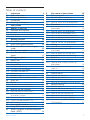 3
3
-
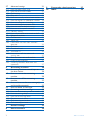 4
4
-
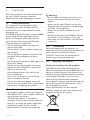 5
5
-
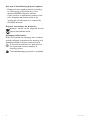 6
6
-
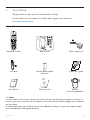 7
7
-
 8
8
-
 9
9
-
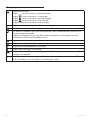 10
10
-
 11
11
-
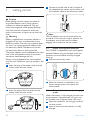 12
12
-
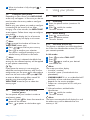 13
13
-
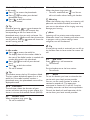 14
14
-
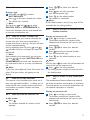 15
15
-
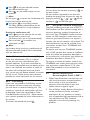 16
16
-
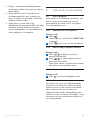 17
17
-
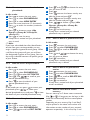 18
18
-
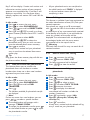 19
19
-
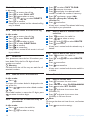 20
20
-
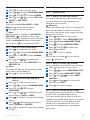 21
21
-
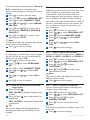 22
22
-
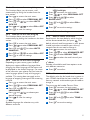 23
23
-
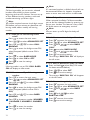 24
24
-
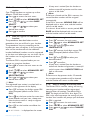 25
25
-
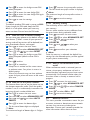 26
26
-
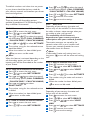 27
27
-
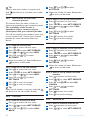 28
28
-
 29
29
-
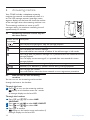 30
30
-
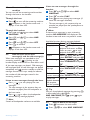 31
31
-
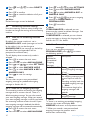 32
32
-
 33
33
-
 34
34
-
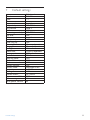 35
35
-
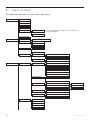 36
36
-
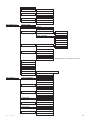 37
37
-
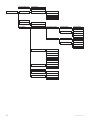 38
38
-
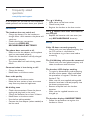 39
39
-
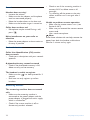 40
40
-
 41
41
-
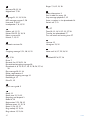 42
42
-
 43
43
-
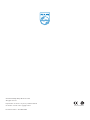 44
44
Philips CD4452S/05 User manual
- Category
- Telephones
- Type
- User manual
- This manual is also suitable for
Ask a question and I''ll find the answer in the document
Finding information in a document is now easier with AI