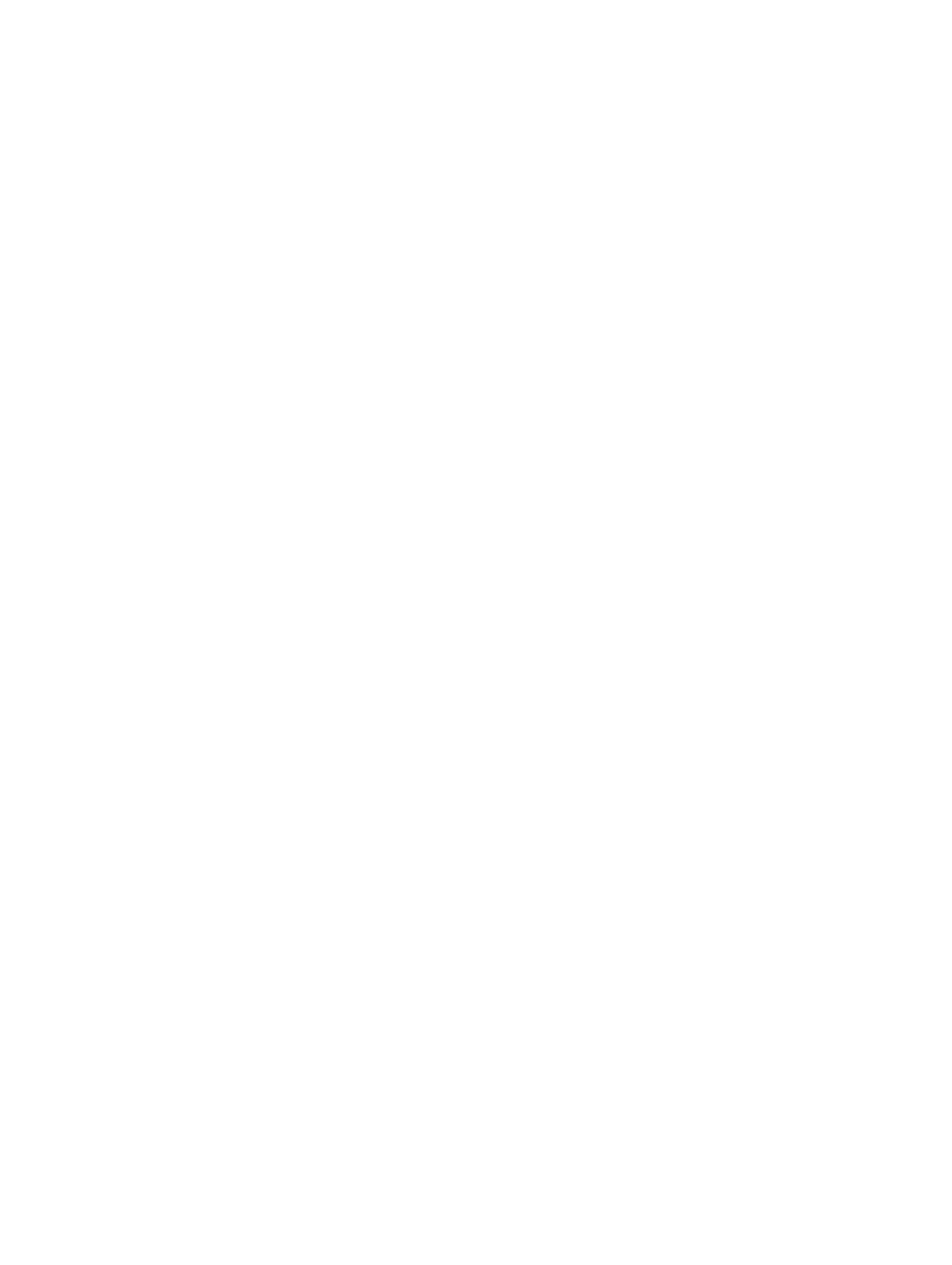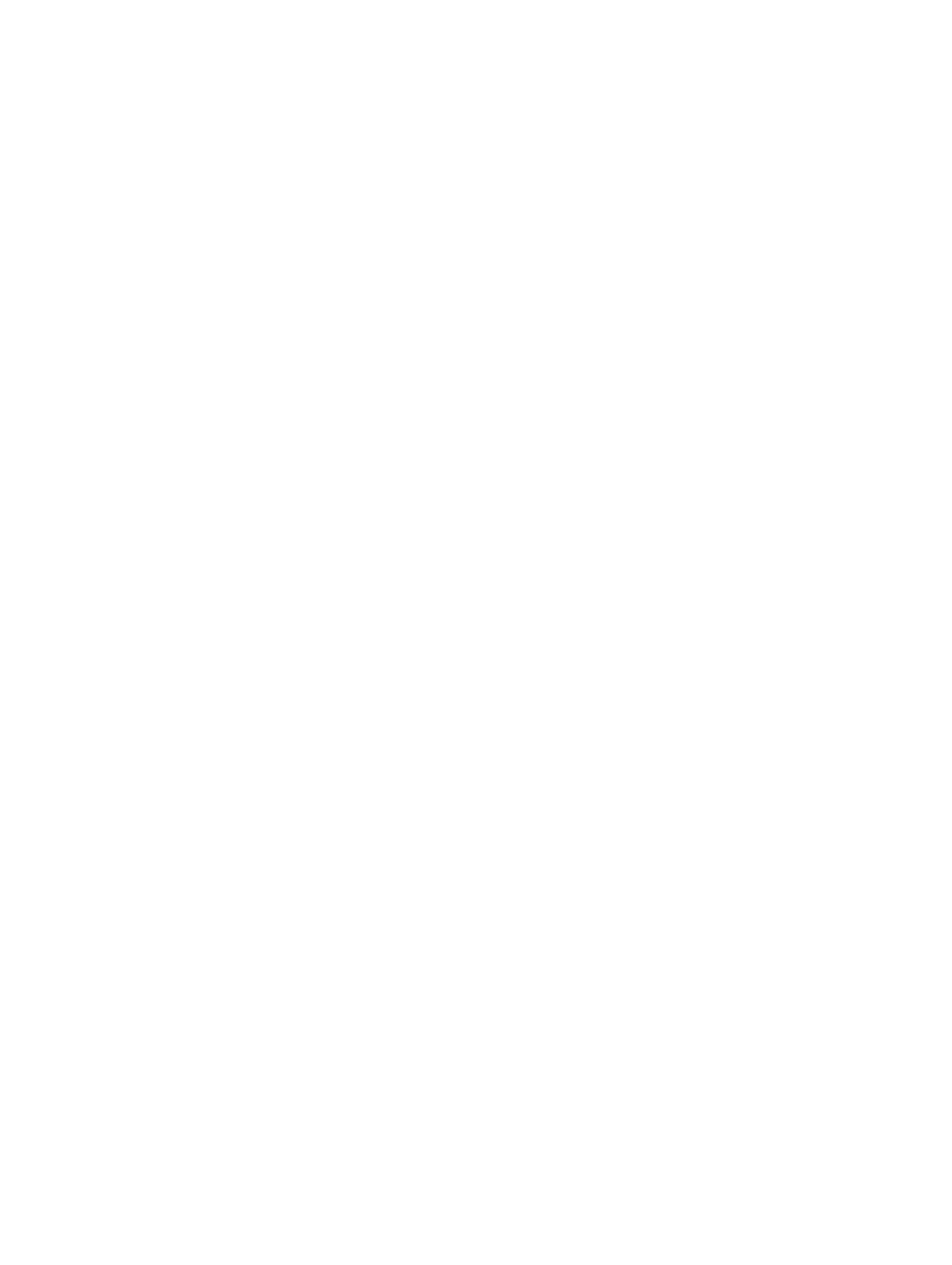
Removing the Bluetooth Card.................................................................................................................................51
Installing the Bluetooth Card..................................................................................................................................52
21 Display Assembly....................................................................................................................53
Removing the Display Assembly.............................................................................................................................53
Installing the Display Assembly..............................................................................................................................55
22 Brackets....................................................................................................................................57
Removing the Support Brackets.............................................................................................................................57
Installing the Support Brackets..............................................................................................................................59
23 Modem Card.............................................................................................................................61
Removing the Modem Card....................................................................................................................................61
Installing the Modem Card.....................................................................................................................................62
24 Audio Board.............................................................................................................................63
Removing the Audio Board.....................................................................................................................................63
Installing the Audio Board......................................................................................................................................64
25 System Board...........................................................................................................................65
Removing the System Board...................................................................................................................................65
Installing the System Board....................................................................................................................................67
26 Coin-Cell Battery.....................................................................................................................69
Removing the Coin-Cell Battery..............................................................................................................................69
Installing the Coin-Cell Battery...............................................................................................................................69
27 Input/Output Panel..................................................................................................................71
Removing the Input/Output (I/O) Panel...................................................................................................................71
Installing the Input/Output (I/O) Panel....................................................................................................................72
28 Power Connector....................................................................................................................73
Removing the Power Connector.............................................................................................................................73
Installing the Power Connector..............................................................................................................................74
29 Modem Connector..................................................................................................................75
Removing the Modem Connector...........................................................................................................................75
Installing the Modem Connector............................................................................................................................75
30 Thermal Fan..............................................................................................................................77
Removing the Thermal Fan.....................................................................................................................................77
Installing the Thermal Fan......................................................................................................................................78