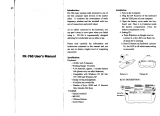5
person uses a keyboard, mouse, or trackball may also be a factor. Consult a qualified health
professional for any questions or concerns you may have about these risk factors.
When using a keyboard, mouse, or trackball, you may experience occasional discomfort in
your hands, arms, shoulders, neck, or other parts of your body. However, if you experience
symptoms such as persistent or recurring discomfort, pain, throbbing, aching, tingling,
numbness, burning sensation, or stiffness, even if such symptoms occur while you are not
working at your computer. DO NOT IGNORE THESE WARNING SIGNS. PROMPTLY SEE A
QUALIFIED HEALTH PROFESSIONAL. These symptoms can be signs of sometimes permanently
disabling RSI disorders of the nerves, muscles, tendons, or other parts of the body.
FEDERAL COMMUNICATIONS COMMISSION RADIO FREQUENCY INTERFERENCE STATEMENT
This device has been tested and found to comply with the limits for a Class B digital device, pursuant to Part 15 of the FCC
Rules. These limits are designed to provide reasonable protection against harmful interference in a residential installation.
This equipment generates, uses and can radiate radio frequency energy and, if not installed and used in accordance with
the instructions, may cause harmful interference to radio communications. However, there is no guarantee that interference
will not occur in a particular installation. If this equipment causes harmful interference to radio or television reception,
which can be determined by turning the equipment off and on, the user is encouraged to try to correct the interference by
one or more of the following measures:
• Reorient or relocate the receiving antenna.
• Increase the separation between the equipment and receiver.
• Connect the equipment into an outlet on a circuit different from that to which the receiver is connected.
• Consult the dealer or an experienced radio/TV technician for help.
MODIFICATIONS: Modifications not expressly approved by Kensington may void the user’s authority to operate the device
under FCC regulations and must not be made.
SHIELDED CABLES: In order to meet FCC requirements, all connections to equipment using a Kensington input device should
be made using only the shielded cables.
FCC RADIATION EXPOSURE STATEMENT
This equipment complies with FCC radiation exposure limits set forth for an uncontrolled environment. End users must
follow the specific operating instructions for satisfying RF exposure compliance.
FCC DECLARATION OF CONFORMITY COMPLIANCE STATEMENT
This product complies with Part 15 of the FCC rules. Operation is subject to the following two conditions: (1) This device may
not cause harmful interference, and (2) This device must accept any interference received, including interference that may
cause undesired operation. As defined in Section 2.909 of the FCC Rules, the responsible party for this device is Kensington
Computer Product Group, 333 Twin Dolphin Drive, Redwood Shores, CA 94065, USA.
INDUSTRY CANADA CONFORMITY
This device has been tested and found to comply with the limits specified in RSS-210. Operation is subject to the following
two conditions: (1) This device may not cause interference, and (2) This device must accept any interference, including
interference that may cause undesired operation of the device. This Class [B] digital apparatus complies with Canadian
ICES-003.
CE DECLARATION OF CONFORMITY
Kensington declares that this wireless product model is in compliance with the essential requirements and other relevant
provisions of R&TTE directive (1995/5/EC) and other applicable EC directives. For Europe, a copy of the Declaration of
Conformity for this product may be obtained by clicking on the Compliance Documentation link at
www.support.kensington.com.
THE FOLLOWING INFORMATION IS ONLY FOR EU-MEMBER STATES:
The use of the symbol indicates that this product may not be treated as household waste. By ensuring this product
is disposed of correctly, you will help prevent potential negative consequences for the environment and human
health, which could otherwise be caused by inappropriate waste handling of this product. For more detailed
information about recycling of this product, please contact your local city office, your household waste disposal
service or the shop where you purchased the product.
Kensington and the ACCO name and design are registered trademarks of ACCO Brands. The Kensington Promise is a service
mark of ACCO Brands. Windows is a registered trademark of Microsoft Corporation. Android is a trademark of Google Inc.
iPad is a registered trademark of Apple Inc., registered in the U.S. and other countries. Bluetooth is a registered trademark
owned by Bluetooth SIG. All other registered and unregistered trademarks are the property of their respective owners.
© 2015 Kensington Computer Products Group, a division of ACCO Brands. Any unauthorized copying, duplicating, or other
reproduction of the contents hereof is prohibited without written consent from Kensington Computer Products Group. All
rights reserved. 02/15