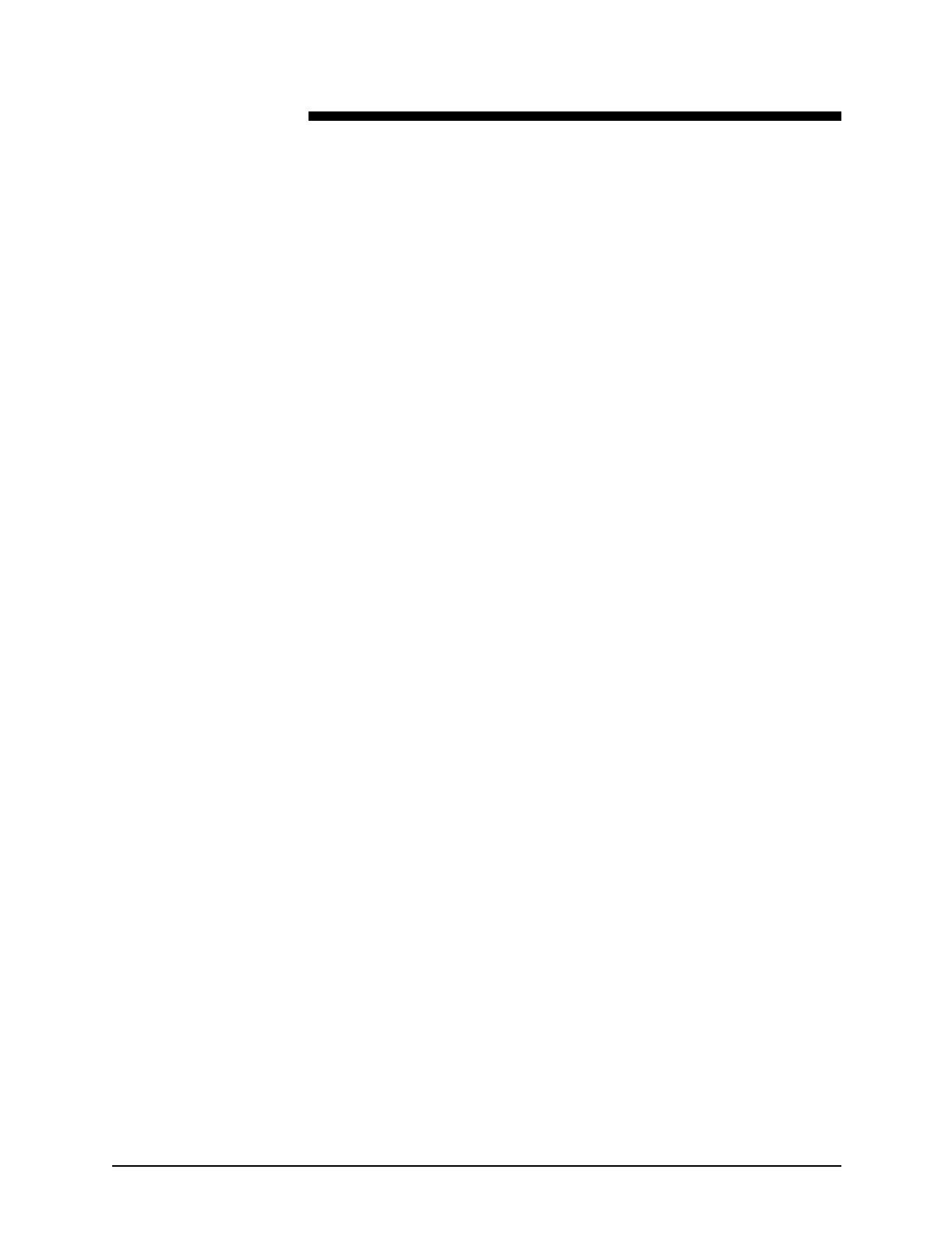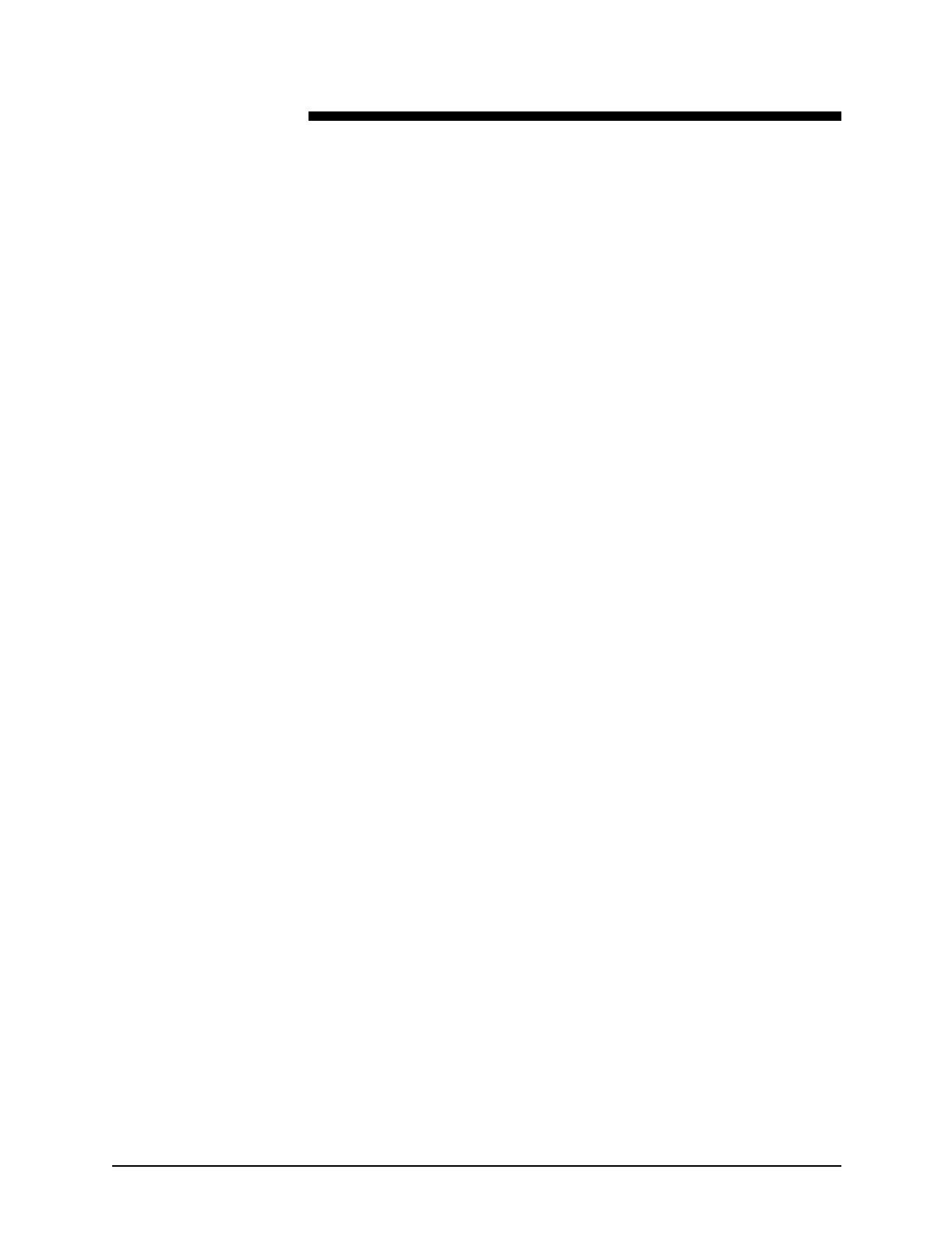
NPS/IPS Extension Operations Guide iii
Table of contents
Safety . . . . . . . . . . . . . . . . . . . . . . . . . . . . . . . . . . . . . . . . . . . . . . . . . v
Laser safety . . . . . . . . . . . . . . . . . . . . . . . . . . . . . . . . . . . . . . . . . . . . . . . . v
Ozone information: U. S. only . . . . . . . . . . . . . . . . . . . . . . . . . . . . . . . . . .vi
Operation safety: U. S. . . . . . . . . . . . . . . . . . . . . . . . . . . . . . . . . . . . . . . .vi
Operation safety: Europe . . . . . . . . . . . . . . . . . . . . . . . . . . . . . . . . . . . . vii
Warning markings . . . . . . . . . . . . . . . . . . . . . . . . . . . . . . . . . . . . . vii
Electrical supply . . . . . . . . . . . . . . . . . . . . . . . . . . . . . . . . . . . . . .viii
Ventilation . . . . . . . . . . . . . . . . . . . . . . . . . . . . . . . . . . . . . . . . . . . viii
Operator accessible areas . . . . . . . . . . . . . . . . . . . . . . . . . . . . . .viii
Maintenance . . . . . . . . . . . . . . . . . . . . . . . . . . . . . . . . . . . . . . . . . .ix
Before cleaning your product . . . . . . . . . . . . . . . . . . . . . . . . . . . . .ix
CE mark: Europe only . . . . . . . . . . . . . . . . . . . . . . . . . . . . . . . . . . . . . . . .ix
Radio and telecommunications equipment directive (Europe only) . . . . . x
For further information . . . . . . . . . . . . . . . . . . . . . . . . . . . . . . . . . . . . . . . .xi
Introduction . . . . . . . . . . . . . . . . . . . . . . . . . . . . . . . . . . . . . . . . . . . xiii
About this guide . . . . . . . . . . . . . . . . . . . . . . . . . . . . . . . . . . . . . . . . . . . .xiii
Contents . . . . . . . . . . . . . . . . . . . . . . . . . . . . . . . . . . . . . . . . . . . . xiii
Conventions . . . . . . . . . . . . . . . . . . . . . . . . . . . . . . . . . . . . . . . . .xiv
Documentation . . . . . . . . . . . . . . . . . . . . . . . . . . . . . . . . . . . . . . . . . . . . xv
DocuPrint 2000 Series 100/115/135/155/180 EPS documentation .
xv
NPS/IPS publications . . . . . . . . . . . . . . . . . . . . . . . . . . . . . . . . . .xvi
Printing customer documentation . . . . . . . . . . . . . . . . . . . . . . . . xvii
1. Product overview. . . . . . . . . . . . . . . . . . . . . . . . . . . . . . . . . . . . . . .1-1
System overview . . . . . . . . . . . . . . . . . . . . . . . . . . . . . . . . . . . . . . . . . . 1-1
Operating system software . . . . . . . . . . . . . . . . . . . . . . . . . . . . . 1-2
Network Printer Series (NPS) and IPDS Printing System (IPS)
overview . . . . . . . . . . . . . . . . . . . . . . . . . . . . . . . . . . . . . . . . . . . 1-2
IBM hosts supported . . . . . . . . . . . . . . . . . . . . . . . . . . . . 1-3
Connectivity . . . . . . . . . . . . . . . . . . . . . . . . . . . . . . . . . . . 1-3
Data streams supported . . . . . . . . . . . . . . . . . . . . . . . . . . . . . . . 1-4
Differences in supported software features . . . . . . . . . . . . . . . . 1-5
Components of the NPS/IPS Extension . . . . . . . . . . . . . . . . . . . . . . . . 1-6
2. Installation planning . . . . . . . . . . . . . . . . . . . . . . . . . . . . . . . . . . . .2-1
Preparing for installation . . . . . . . . . . . . . . . . . . . . . . . . . . . . . . . . . . . . 2-1