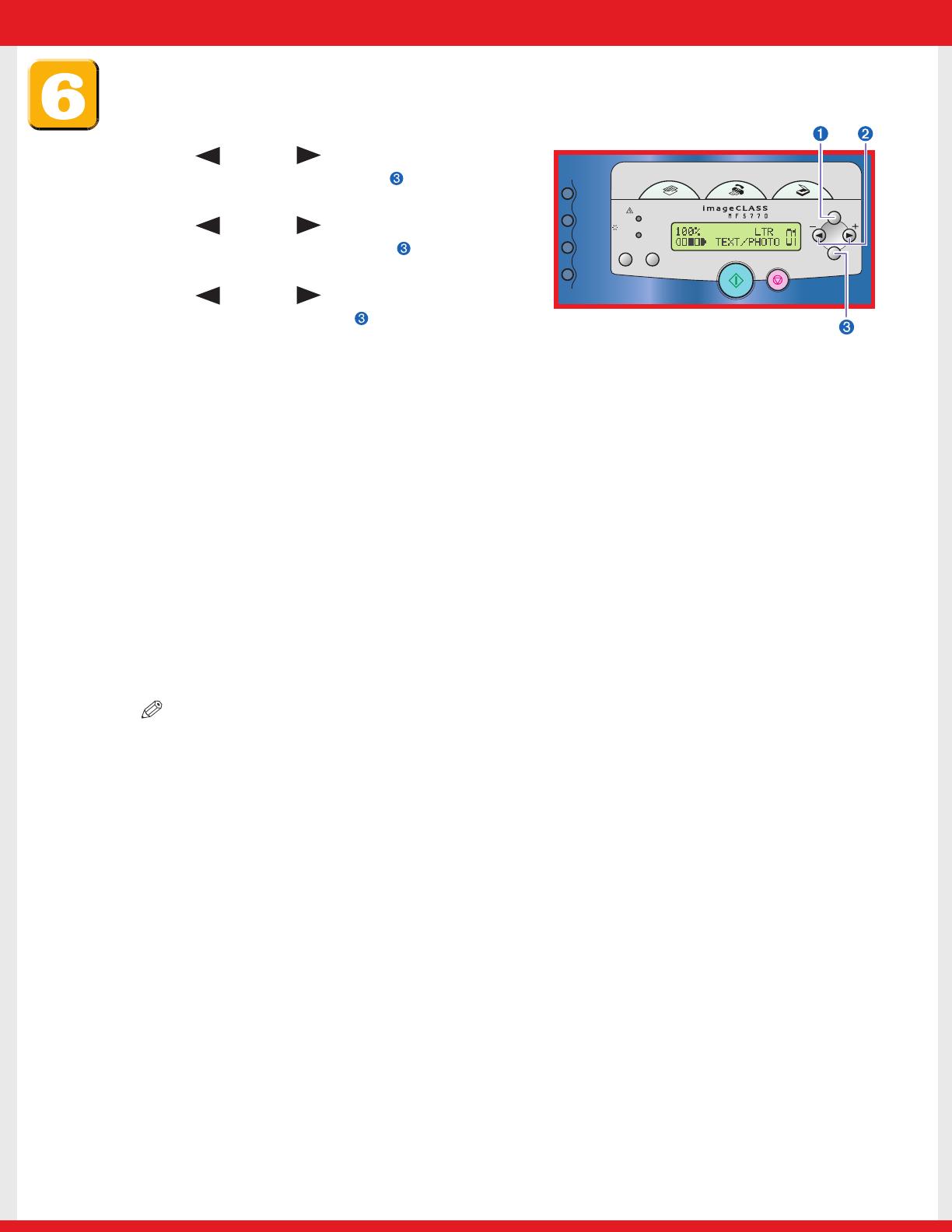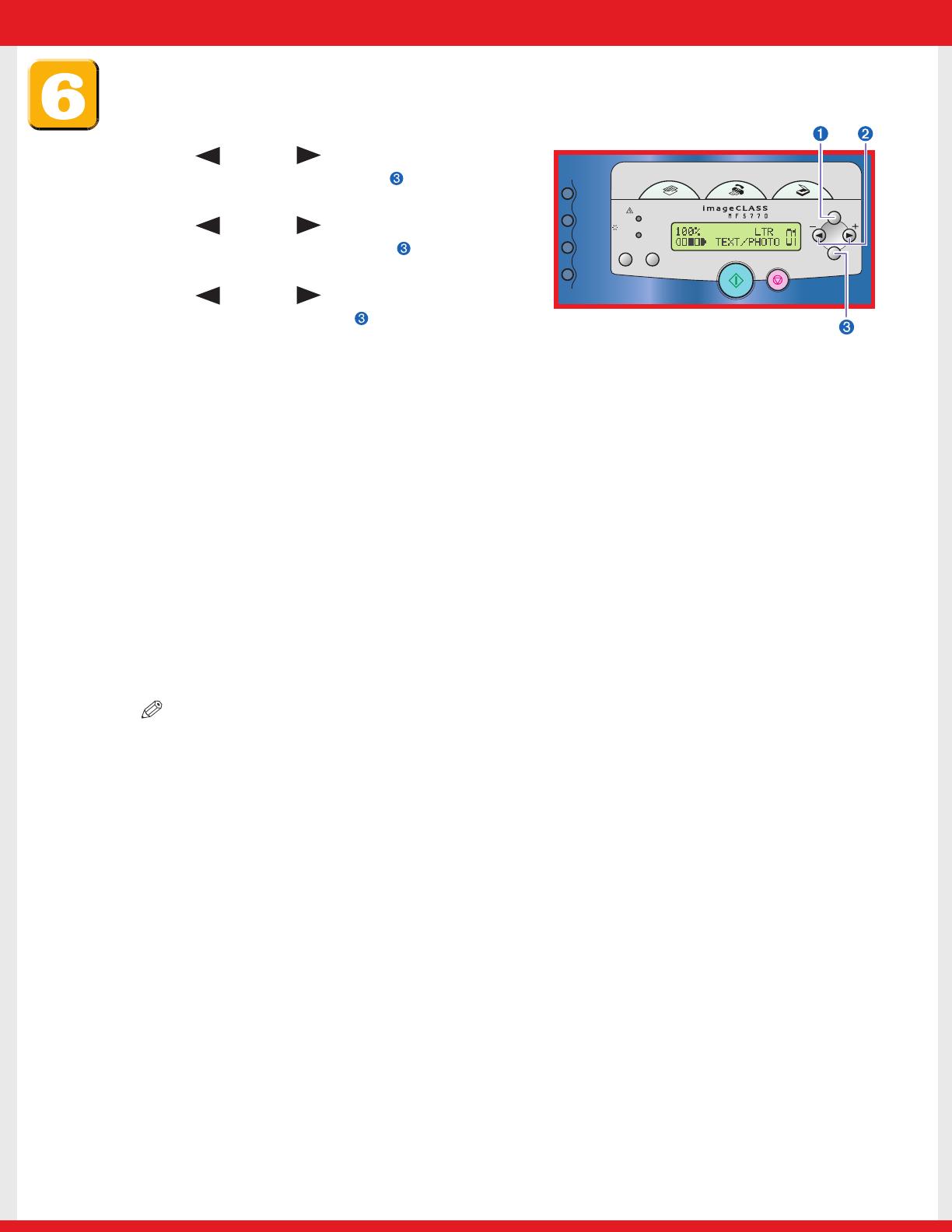
Set the receive mode
1 Press [Menu]➊.
2 Press [ (–)] or [ (+)]➋ to select
<FAX SETTINGS> → press [Set] .
3 Press [ (–)] or [ (+)]➋ to select
<RECEIVE MODE> → press [Set] .
4 Press [ (–)] or [ (+)]➋ to select the
receive mode → press [Set] .
You can select from the following:
● <FaxOnly> to automatically receive faxes, all calls will be answered as fax transmission.Voice calls
will then be disconnected.
● <FaxTel> to automatically switch between fax and voice calls. Faxes will be received
automatically, and the machine will ring for voice calls.
● <AnsMode> to receive faxes automatically and route voice calls to an answering machine connect-
ed to the machine.
● <DRPD> to distinguish between fax and voice calls by using Distinctive Ring Pattern Detection.
● <Manual> for the connected telephone to ring for fax and voice calls. Fax calls must be answered
manually.
5 Press [Stop/Reset] to return to the standby display.
NOTE
● For details on setting fax receive mode, see Chapter 5, "Receiving Faxes," in the Facsimile Guide.
● Before using the machine, make sure you have set the correct telephone line type for your telephone line. For details on
setting fax receive mode, see Chapter 2, "Registering Information in Your Machine," in the Facsimile Guide.
COPY
FAX
SCAN
Start
Stop/Reset
Menu
Set
In Use / Memory
Alarm
Status
Monitor
Clear
Coded
Dial
Redial /
Pause
Directory
Hook
E227ME (MF5770) US2 SI.qxd 2/1/05 12:06 PM Page 7