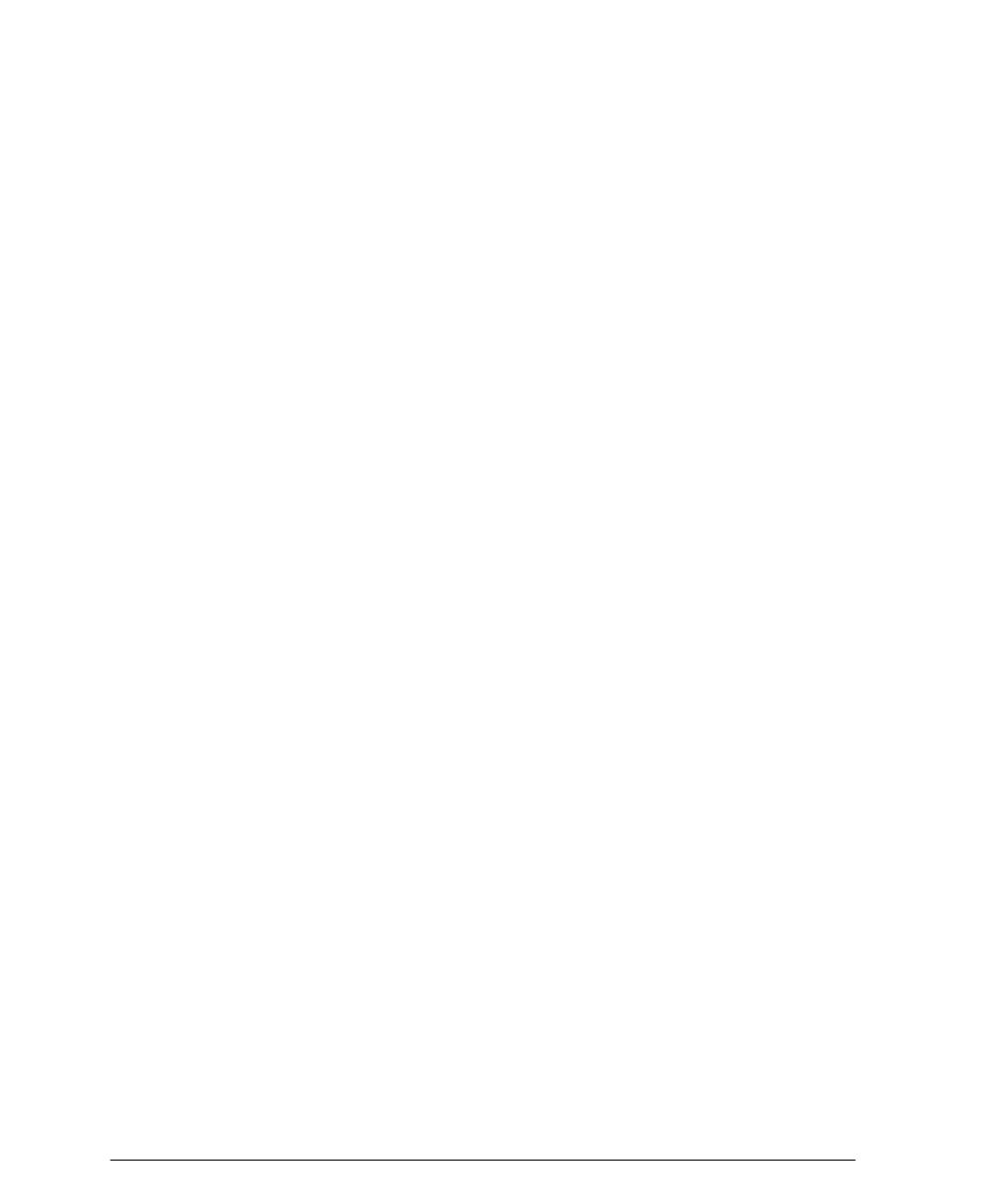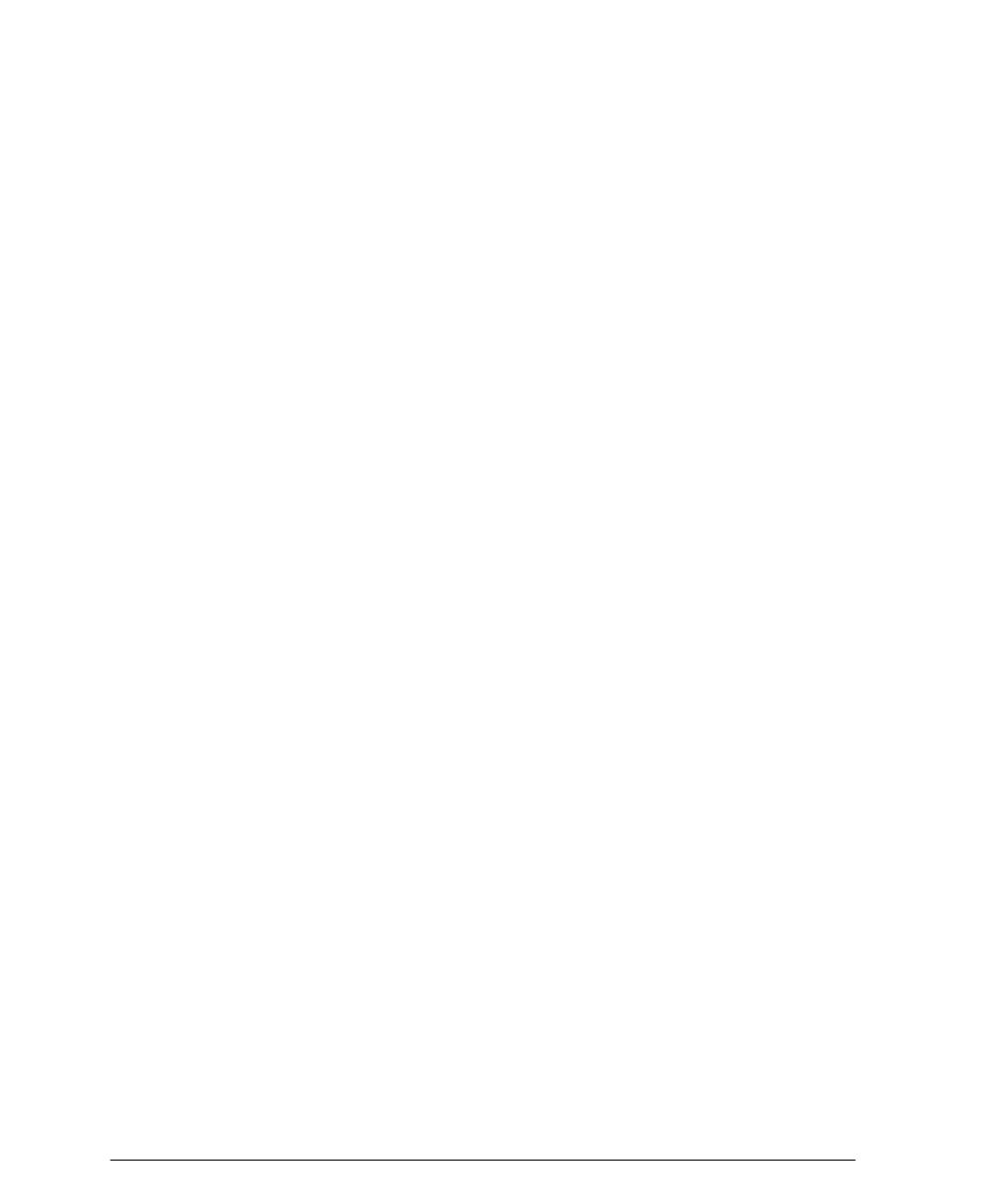
vi Xerox WorkCentre Pro/CopyCentre User Guide
The Electricity at Work Regulation (in England
and Wales) UK ONLY
Electricity at Work Regulations:
The Electricity at Work Regulation 1989 came into force in
England and Wales on the 1 April 1990. This 1989 Regulation
places a duty on all employers and self-employed persons to
ensure the electrical system in their premises are constructed,
maintained and operated in such a manner as to prevent, so
far as reasonably practical, danger. This includes ensuring all
electrical equipment connected to such electrical systems are
safely constructed, maintained and operated.
All Xerox equipment have been designed to exacting safety
standards. They have all undergone a variety of stringent
safety tests including earth bond, insulation resistance and
electrical strength tests. Xerox manufacturing plants have
been awarded ISO 9000 quality certification and are subject
to regular audits by the British Standards Institution or
equivalent national standards body.
Xerox equipment which has been properly and regularly
serviced and maintained should not have to undergo
additional specific safety tests pursuant to the 1989
Regulation. Customers wishing to complete safety testing
should contact Xerox (see page 1) for advice prior to any test
implementation.
Xerox equipment should, however, be properly and regularly
serviced and maintained at all times.
QUESTION:What is the Electricity at Work Regulation?
ANSWER:The Electricity at Work Regulation 1989 came into
force in England and Wales on the 1 April 1990. This 1989
Regulation places a duty on all employers and self-employed
persons to ensure the electrical systems in their premises are
constructed, maintained and operated in such a manner as to
prevent, so far as reasonably practicable, danger. This
includes ensuring all electrical products connected to such
electrical systems are safely constructed, maintained and
operated.
QUESTION:Does Xerox comply with the Electricity at Work
Regulation?
ANSWER:The regulation places a duty on all employers and
self-employed persons to ensure the electrical systems in
their premises are, effectively safe.
The regulation does not impose on, amongst others,
manufacturers or suppliers of such electrical systems.