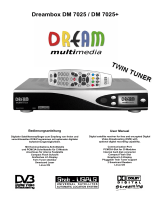Page is loading ...

-1-
DM500 HD
Instruction manual
Digital satellite receiver for free and encrypted Digital
Video Broadcasting (DVB).
HDTV
Ethernet-Port
DVB-S2 Tuner
Smartcard Reader
Linux OS
dreambox

-2-
1. Before initial operation of the receiver.......... 4
1.1 Safety instructions................................ 4
1.2 Packaging contents............................... 6
1.3 Views...................................................7
1.3.1 Explanation Front Panel............... 8
1.3.2 Explanation rear panel................. 8
1.4 Remote control..................................... 9
2. Installation................................................ 13
2.1 Turning the device on............................ 13
3. Start wizard............................................... 14
3.1 Video output selection........................... 14
3.2 Language selection............................... 15
3.3 Tuner setup.......................................... 16
3.4 Default services list/Service scan............ 16
3.5 Parental Control................................... 16
3.6 Network............................................... 17
4. Basic operation.......................................... 19
4.1 Turning your Dreambox on and off.......... 19
4.2 Service selection.................................. 20
4.3 Changing channel using the service list... 20
4.4 Controlling the volume.......................... 20
4.5 Changing the audio track....................... 21
4.6 Sub Services........................................ 21
4.7 TV/Radio switching............................... 21
4.8 Teletext................................................ 21
4.9 Subtitles............................................. 21
4.10 Infobar............................................... 22
5. Electronic Program Guide - EPG.................. 22
5.1 Single-EPG.......................................... 23
5.2 Multi-EPG............................................ 23
5.3 Graphical Multi-EPG............................. 24
6. Edit the channellist.................................... 25
6.1 Adding a bouquet................................. 26
6.2 Add a service to favorites....................... 27
6.3 Adding multiple services to a bouquet.... 27
6.4 Remove a service from favorites............. 28
6.5 Moving a service to favorites.................. 29
6.6 Adding a marker to favorites.................. 30
6.7 Parental control.................................... 31
7. External eSATA Hard Disk........................... 34
7.1 Management........................................ 34
7.1.1 Initialization............................... 34
7.2 Recording............................................ 35
7.2.1 Instant recording........................ 35
7.2.2 Stop recording............................ 36
7.2.3 Recording by timer...................... 36
7.2.4 Time shift................................... 38
7.3 Watch a recording................................. 38
7.4 Setting a marker (Bookmarks)................ 40
7.5 Delete a recording................................ 41
7.6 Movielist options.................................. 41
8. Teletext..................................................... 43
9. Sleep timer................................................ 44
10. Setup...................................................... 45
10.1 Language........................................... 45
10.2 Customize.......................................... 46
10.3 Setting the time zone.......................... 47
10.4 A/V Settings....................................... 48
10.5 Network............................................. 50
10.6 Skin.................................................. 52
10.7 Factory reset...................................... 52
Table of contents

-3-
11. Service searching..................................... 53
11.1 DVB-S2 Tuner configuration................. 53
11.1.1 Single satellite – direct
connection................................... 53
11.1.2 Two satellites via Toneburst
A/B............................................... 54
11.1.3 Two satellites via DiSEqC
A/B.............................................. 54
11.1.4 Four satellites via DiSEqC
A/B/C/D........................................ 55
11.1.5 Stab Positioner using USALS
................................................... 56
11.1.6 Stab Positioner without USALS
................................................... 56
11.2 Automatic scan.................................. 57
11.3 Manual scan...................................... 58
12. Systeminformation................................... 59
12.1 Service.............................................. 59
12.2 About (Hard- and Software)................. 59
13. Installing new software............................. 60
14. Troubleshooting........................................ 63
15. TV-Mode setup......................................... 63
15.1 Programming the remote control.......... 64
16. Technical data......................................... 64
17. Contact & support information................... 66
18. Copyright notes........................................ 67
18.1 GNU GENERAL PUBLIC LICENSE....... 68
19. Service Slip............................................. 71
The Dreambox DM500 HD carries the CE-Sign and fulfills all
requirements from the EU.
Subject to change without prior notification.
DiSEqCTM is a registered trademark of EUTELSAT.
Dolby and the Double-D-Symbol are registered trademarks of
Dolby Laboratories.
HDMI is a registered trademark of HDMI Licensing, LLC.

-4-
1. Before initial operation of the receiver
1.1 Safety instructions
Please read the safety instructions completely and carefully, before using the Dreambox.
The Manufacturer takes no responsibility for damages as a result of incorrect handling of the Dreambox.
• AllowenoughspacearoundtheDreamboxforsufficientventilation.
• DonotcoverthetopoftheDreamboxandallowenoughspacetootherdevices.Thelouvers of the devices
must be free at all times to allow sufficient heat transfer from inside the device. If needed a fan can be
added.
• Neverputvasesoranyotherliquidfilledcontainersontopofthedevice.Donotexposethedevicetodrip-
ping or splashing liquids.
• Donotplaceopenflamesources,suchaslitcandles,ontopofthedevice.
• Thedevicemayonlybeoperatedinmoderateclimate.
• Donotremovethecover.Riskofelectricshock.Ifitisnecessarytoopenthedevicepleasecontacta
trained professional.
• Donotputanymetalthingsintotheslotsorventilationopenings.
Shut down
• IncaseyourDreamboxisinuseforalongerperiodoftimedisconnectthepowerplugfromthepoweroutlet.
• During thunder storm the unit should also be physically disconnected from the power outlet.
Additional safety instructions
• (Dis-)ConnectingtoaLNB:
Turn the Dreambox off before you connect or disconnect a cable coming from or going to a LNB.
• ConnectingtoaTV:
Before connecting or disconnecting your Dreambox to/from a TV please turn it off.
• Incaseyounoticeanydamagetothepowercordorpowerplugimmediatelydisconnectthedevicefrom
the power outlet.
• Incasethedevicewasexposedtohumidityimmediatelydisconnectthedevicefromthepoweroutlet.
• Incaseyounoticeanyseriousdamagetotheoutershellofthedeviceimmediatelydisconnectthedevice
from the power outlet.

-5-
• DonotexposetheDreamboxtodirectsunlight,lightningorrain.
• Grounding:
The LNB cable must be grounded.
The grounding system must meet SABS 061 requirements.
• Cleaning:
Disconnect the mains power cord before cleaning the cover. Use a slightly damp cloth without cleaning agents.
• ConnecttheDreamboxonlytosuitablesockets.Donotallowoverloadstooccur.
• Pleasebecarefulthatthebatteriesofyourremotecontrolarenotexposedtoheat,sincetheymightexplode.
Disposal instructions
The packaging of the Dreambox only consists of reusable materials. Please recycle if possible.
This symbol on the product or on its packaging indicates that this product must
not be disposed of with your other household waste. Instead, it is your responsi-
bility to dispose of your waste equipment by handing it over to a designated coll-
ection point for the recycling of waste electrical and electronic equipment. The
separate collection and recycling of your waste equipment at the time of disposal
will help to conserve natural resources and ensure that it is recycled in a manner
that protects human health and the environment.
For more information about where you can drop off your waste equipment for recycling, please contact your
local city office, your household waste disposal service or the shop where you purchased the product.
Please note that empty batteries and electric waste is not to be put into the regular garbage.

-6-
1.2 Packaging contents
Please check the completeness of the box’s contents.
Includedinbox:
Dreambox DM500 HD
2 Batteries
(1,5V Mignon / AA / LR6)
Remote control
Power Cord
Power supply
HDMI cable
Quickguide

-7-
1.3 Views
Front view
Smartcard Reader Standby-Button
Rear view
LNB-In
eSATA
connector
TV-Scart
out
Service
port
HDMI
out
Network
interface
Power
connector
Digital
audio out
Modem
port
Power switch
Standby-LEDs
Remote control sensor
SERVICE eSATA
Scart TV
Digital
Audio HDMI Ethernet
Modem
DC 12V
LNB IN

-8-
1.3.1 Explanation Front Panel
Smartcard reader
Insert your Dreamcrypt Smartcard with the golden chip facing down and forward into one of the two Smart-
card reader slots. Dreamcrypt is a registered trademark of Dream-Multimedia.
Standby-LEDs
One red and one green LED show the standby status of your Dreambox.
Remote control sensor
The remote control sensor receives the infrared signals of the Dream Remote Control.
Standby-Button
The Standby-Button switches your Dreambox on and off.
1.3.2 Explanation rear panel
LNB-Input (DVB-S2 Tuner)
Connect the coaxial cable from your LNB here.
Service port
The mini-USB Service port is used to update the operating system and to pre-programm you Dreambox using
a PC.
TV Scart output
Connect your TV, projector or beamer to your Dreambox using a Scart cable.
eSATA connector
You can connect an external eSATA Hard disk.
Digital audio out (Toslink)
You can connect your Dreambox with an optical (Toslink) cable to your HiFi-Amplifier or DSP. The AC3 signal
is also available at this port in case the selected channel transmits Dolby Digital signals.
HDMI output
Use the HDMI cable to connect the HDMI output to the HDMI input of your TV.
Power Switch
The power switch is used to cut all power from your Dreambox.
Network interface
The 10/100Mbit Ethternet port is used to communicate with your Dreambox via HTTP, FTP, NFS, Telnet,
SSH and Samba. This port is also used to update the operating system of your Dreambox. Please use a regu-
lar patch cable to connect your Dreambox to your LAN.
Modem port
The modem port can be used to establish an internet connection using a analog phone line.
Power supply connector
Plug the power cable of the power supply that came with your Dreambox into power outlet. Connect your
power supply to your Dreambox. You must not connect the power plug of the power supply to anything other
than a socket that supplies 110V/60Hz or 230V/50Hz.

-9-
1.4 Remote control
SHIFT / SETUP-Button Power-Button
DREAM-Mode-Button TV-Mode-Button
Numeric-Keypad
Arrow-Left-Button Arrow-Right-Button
Mute-Button EXIT-Button
Volume +/- Buttons Bouquet +/- Buttons
Options-Buttons
Info-Button MENU-Button
Navigation-Buttons OK-Button
AUDIO-Button VIDEO-Button
TV-Button
RADIO-Button TEXT-Button
Important notes about operation
All functions of the Dreambox can be controlled via OSD-Menu (On-Screen-Display). This makes the hand-
ling of the Dreambox very easy for you. All options are indicated by four colored dots or beams (red, green,
yellow, blue) in the OSD-Menu and can be started with the Option-Buttons on the Remote Control.
Depending on the chosen Menu, these options do vary.
HELP-Button

-10-
All Menus and Service lists are closed with the EXIT-Button.
Navigation-Buttons
In general the menus are controlled using the
Navigation-Buttons on your remote control.
To get into a submenu you have to press the
OK-Button.
Explanation remote control buttons
The SHIFT/ SETUP-Button is used to preprogram the remote control to operate a TV.
See chapter 15. TV-Mode setup.
The Power-Button switches your Dreambox on and off.
See chapter 4.1 Turning your Dreambox on and off.
The DREAM-Mode-Button switches your remote control into Dreambox control mode. It will shortly light up
once your press the button.
The TV-Mode-Button switches your remote control into TV control mode to control your preprogrammed TV.
It will shortly light up once your press the button.
See chapter 15. TV-Mode setup.
SHIFT / SETUP-Button
DREAM-Mode-Button
Power-Button
TV-Mode-Button

-11-
Numeric-Keypad
Arrow-Left-Button
Mute-Button
Volume +/- Buttons
INFO-Button
Navigation-Buttons
Arrow-Right-Button
EXIT-Button
Bouquet +/- Buttons
Enter a service number to directly access the option by using the Numeric Keypad. The service numbers are
on the left side of the service list.
The Numeric Keypad can also be used to enter the teletext page number when you are in TV-Control-Mode
and if your TV is teletext capable. The TV station has to submit teletext information; otherwise this feature
cannot be used.
The Arrow-Left and Arrow-Right-Button enable you to jump back and forth between the last 20 channels
you have watched. If you have selected a sub service (see chapter 4.6) you can use these buttons to switch
to the next sub service. Additionally these buttons can be used to delete characters during text input.
Pressing the MUTE-Button mutes the Volume. A crossed speaker symbol will appear on the TV screen. Pres-
sing it again or pressing one of the Volume +/- Buttons brings back the audio.
The Mute-Button deletes a character during text input.
You can leave all menus and service lists by pressing the EXIT-Button.
The Volume +/- Buttons control the volume of the audio. Pressing + will make turn it up and pressing - will
turn it down.
Pressing the Bouquet +/- Buttons will jump back and forth between the bouquets.
If no OSD menu is visible on the screen and you are in TV or RADIO-Mode, pressing the INFO-Button will
reveal the EPG information of the chose channel if it is available.
In general the menus are controlled using the Navigation-Buttons on your remote control.
To get into a submenu you have to press the OK-Button.

-12-
By pressing the OK-Button you confirm a selection in the menu or service list navigation.
If no OSD menu is present on your screen, the infobar is shown once you press the OK-Button.
If you are in TV- or RADIO-Mode, pressing this button will bring up the OSD main menu. The
OSDmainmenuhasthefollowingoptions:
By pressing the AUDIO-Taste you can choose different audio tracks offered by the station.
All possible options are shown by the four colored dots/blocks (red, green, yellow, blue) and can be activated
by the Options-Buttons.
Depending on the menu you currently are in the options will change and will be named differently.
Pressing the TV-Button activates the TV-Mode.
Pressing the Help-Button activates the Help-Mode.
Pressing the RADIO-Button activates the RADIO-Mode.
The TEXT-Button activates the Teletext.
TV-Button
HELP-Button
MENU-Button
OK-Button
You can switch to the needed option by pressing the
Navigation-Buttons up or down.
If you are in the service list, pressing the MENU-
Button brings up the service menu. The shown
options may vary depending on the service list you
selected.
AUDIO-Button
Options-Buttons
TEXT-Button
RADIO-Button

-13-
2. Installation
2.1 Turning the device on
• Placethebatteriesinsidethebatterycompartmentoftheremotecontrolkeepinginmindtherightpolarity.
• BeforeusingtheDreambox,pleasereadthesafetyinstructions(Seechapter1.1Safetyinstructions)
• ConnecttheLNBorantennawithacoaxialcabletoLNBinatyourDreambox.
See chapter 1.3.2 Explanation rear panel.
• ConnecttheDreamboxtoyourTVusingaHDMI-orScart-cable.
• Pluginthepowercableintothepowersupplyandintoa110V/60Hzor230V/50Hzpowersocket.Con
nect the power supply with your Dreambox.
• IfyouareusingaswitchablepowersocketpleaseshutdownyourDreamboxintodeepstandby before
switching off the power socket. See chapter 4.1 Turning your Dreambox on and off.
• IfyouswitchonyourDreamboxforthersttime,youwillseethesetupwizard.
The setup wizard will guide you through the first time installation. Follow the instructions on the screen.
See chapter 3. Start wizard.
• PleasenotethatthefactorysettingforthevideoformatisCVBS(FBAS).

-14-
Finally you can adjust the screen using some test screens.
Select your desired option with the Navigation-Buttons up and
down. Press the OK-Button to activate.
The video output should now be configured.
3. Start wizard
The start wizard helps you with the basic setup of your Dreambox.
3.1 Video output selection
You will be shown different video output modes for roughly 10 seconds, after you have connected and swit-
ched on your Dreambox. Once you see a clear picture on your TV screen press the OK-Button to select it. If
you prefer a different output than the selected one you can use the Navigations-Buttons up/down and the
OK-Button to select it.
Youcanchoosefromthefollowingvideooutputoptions:
1. HDMI
using a HDMI cable
2. Scart
using a Scart cable
Select your desired option with the Navigation-Buttons up and
down. Press the OK-Button to activate.
You are taken to the next step.
You can now select the video mode.
The possible options strongly depend on the video output mode
you have selected in the step before. To learn more about the op-
tions refer to chapter 10.4 A/V Settings.
Select your desired option with the Navigation-Buttons up and
down. Press the OK-Button to activate.
You are taken to the next step.

-15-
The start wizard takes you through the basic setup of your Dream-
box.
Press the OK-Button on your remote control to get to the next
step.
You will be asked if you want to set the basic settings for your
Dreambox now or if you want to quit the start wizard.
Using the Navigation-Buttons up and down select your desired
option and press the OK-Button to activate your selection.
If you choose “User wizard to setup basic features” you will be
taken to the menu for the tuner configuration.
3.2 Language selection
Select your desired and language with the Navigation-Buttons up
and down. Press the OK-Button to activate.

-16-
3.3 Tuner setup
Detailed information about the tuner setup can be found in chapter 11.1 DVB-S2 Tuner configuration.
3.4 Default services list/Service scan
Depending on your tuner configuration in the previous step, you might be offered to install default services
lists. Otherwise you will be asked to perform a service scan. Detailed information about the service scan can
be found in chapter 11.2 Automatic scan.
3.5 Parental Control
Refer to section 6.7 Parental control for further information about this feature.

-17-
Entering the pincode
Finalizing the basic setup
3.6 Network
The network wizard will assist you with the network setup of your
Dreambox.
Press the OK-Button on your remote control to get to start the
configuration.

-18-
Activating the network
Choose the desired network controller usning the Navigation-But-
tons up/down and press the OK-Button to select.
Usually the standard setting (Use DHCP) should work if you have
connected your Dreambox to a internet router. The DHCP-Server
needed for this setting is most of the time activated by default on
a router.
For further information please refer to chapter 10.5 Network.
Press the OK-Button on your remote control to get to activate the
network device.
Answer “yes“ by pressing the OK-Button to finally activate the net-
work device.
The activation process will take a short while.
Once the activation process is finished you will see the message
depicted on the left.

-19-
Finalizing the network wizard
You will see this screen once the activation process was success-
ful. Otherwise you will get the chance to try it once again from the
start.
4. Basic operation
4.1 Turning your Dreambox on and off
Use the Power-Button to turn your Dreambox on and off.
To put your Dreambox into Standby-Mode either press the Power-Button on your remote control or directly on
your Dreambox.
Holding down the Power-Button on your remote control for three seconds will put your Dreambox into the
Deep-Standby-Mode.
You can also put your Dreambox into Deep-Standby-Mode by using the OSD main menu. Choose the Option
“Standby / Restart” in the OSD main menu and navigate to “Deep Standby” option afterwards.
Pressing the OK-Button will put your Dreambox into the Deep-Standby-Mode. All your settings will be saved
now and your Dreambox goes into Deep-Standby-Mode afterwards (saves energy!).

-20-
This is the Standby / Restart menu.
Navigate to the desired option and confirm by pressing the OK-
Button.
Sleep timer:
Put your Dreambox into Standby after a duration of time that can
be chosen freely. For more info see chapter 9.
Standby:
Puts your Dreambox into Standby mode.
Restart:
Your Dreambox will be rebooted.
Deep Standby:
Puts your Dreambox into Deep-Standby-Mode.
4.2 Service selection
Pressing the Left/Right-Buttons on your Dreambox remote control will take you to the previous or next service.
Pressing the 0 on the Numeric-Keypad will enable you to skip back and forth between the two most recently
watched services. This feature is quite useful during commercial breaks since it enables you to watch another
channel and quickly check if your movies is back on.
Using the Navigation-Buttons left/right you can switch to the 20 last viewed services.
4.3 Changing channel using the service list
Pressing the Up/Down-Buttons on your remote control activates
the service list.
Use the Navigation-Buttons up/down to select the desired service
and press the OK-Button to change to the selected service.
4.4 Controlling the volume
The Volume +/- Buttons control the volume of the audio. Pressing
+ will make turn it up and pressing - will turn it down.
Pressing the MUTE-Button mutes the volume. A crossed speaker
symbol will appear on the screen.
/