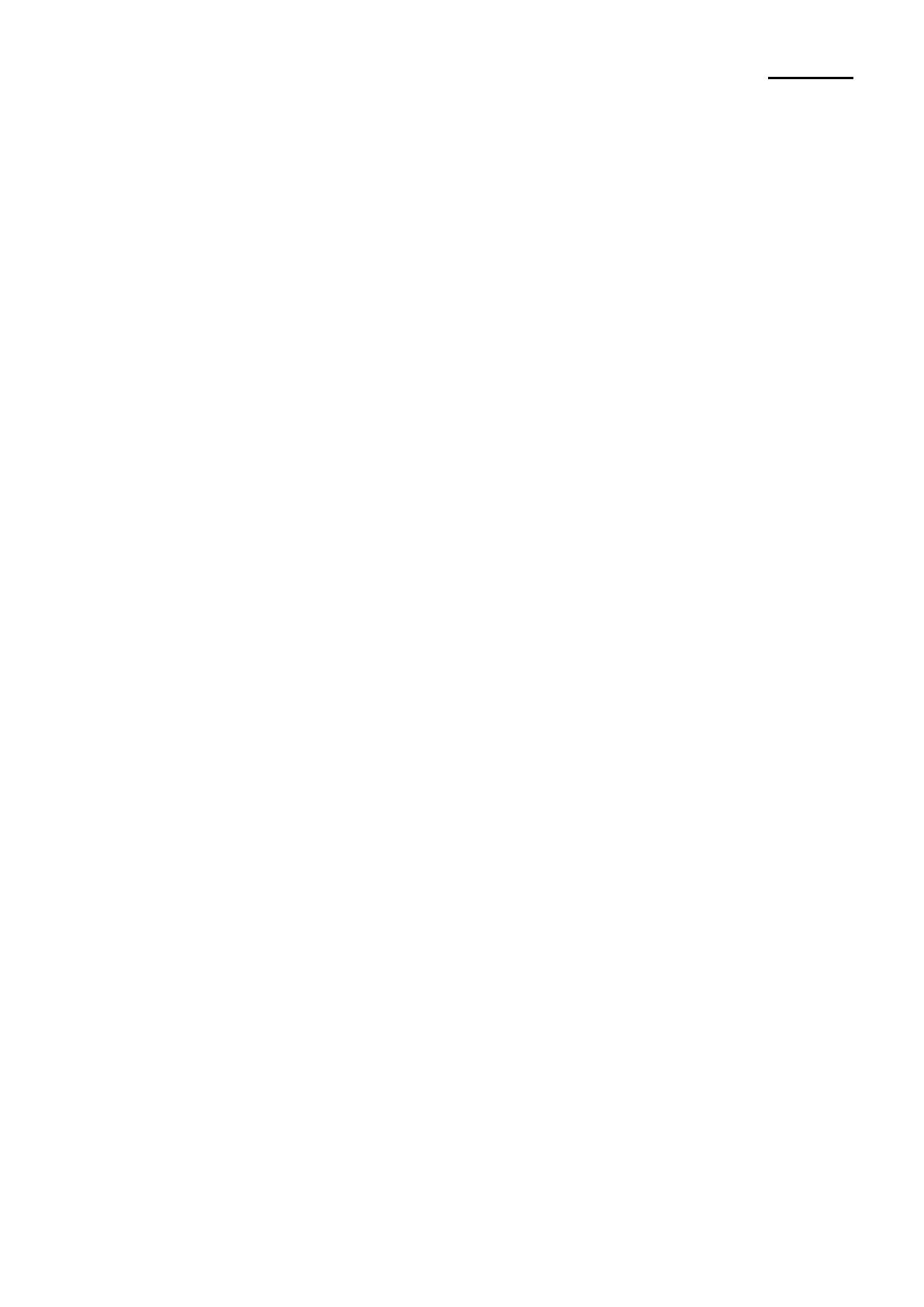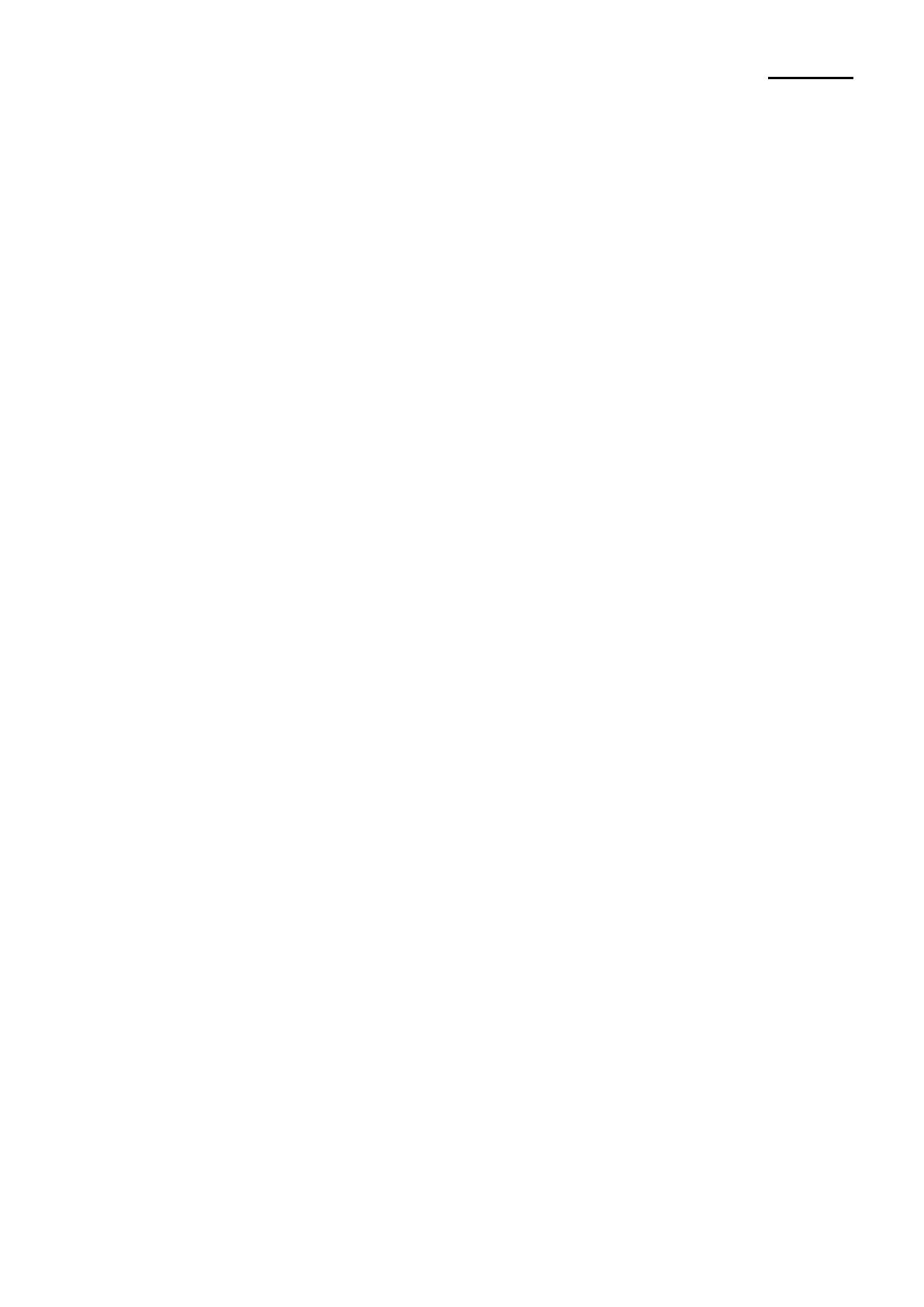
Table of Contents
1. Installing Printer and Getting Started ................................................................................. 4
1-1 Unpacking ......................................................................................................................... 4
1-2 Interface ............................................................................................................................ 5
1-2-1 Serial Interface: Dsub 9P Type (RS-232C) ............................................................ 5
1-2-2 Serial Interface: Connector 5P Type (RS-232C) ................................................... 6
1-3 Power Supply Port and Connecting Power Supply ........................................................... 7
1-4 Reconfiguration of Printer.................................................................................................. 9
1-4-1 DIP Switch 1 .......................................................................................................... 9
1-4-2 MSW (Memory Switch) ....................................................................................... 10
1-5 Product Part Names ........................................................................................................ 16
1-6 Installing & Replacing Paper ........................................................................................... 17
1-7 Adjusting Near End Sensor ............................................................................................. 20
1-8 Removing Paper Jam ...................................................................................................... 21
1-9 Using Printer Functions ................................................................................................... 22
2. Self-Test .............................................................................................................................. 23
3. Cleaning Printer .................................................................................................................. 26
4. Specifications ..................................................................................................................... 27
Rev. 1.00
- 3 -