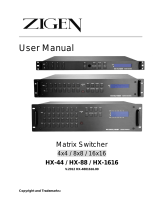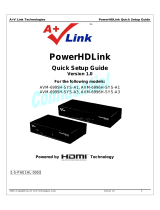H
H
H
X
X
X
-
-
-
2
2
2
5
5
5
4
4
4
4
4
4
/
/
/
H
H
H
X
X
X
2
2
2
5
5
5
6
6
6
2
2
2
1
User Manual
Matrix Switcher
4x4 / 6x2
HX-2544 / HX-2562
V.2016HX-254462.00

H
H
H
X
X
X
-
-
-
2
2
2
5
5
5
4
4
4
4
4
4
/
/
/
H
H
H
X
X
X
2
2
2
5
5
5
6
6
6
2
2
2
1
COPYRIGHT AND TRADEMARKS
All rights reserved by AV LINK GROUP LTD. No part of this document may be
reproduced in any form or by any means without written permission from the product
manufacturer. Changes are periodically made to the information in this document.
They will be incorporated in subsequent editions. The product manufacturer may make
improvements and /or changes in the product described in this document at any time.
All the registered trademarks referred to this manual are belonging to their respective
companies.

H
H
H
X
X
X
-
-
-
2
2
2
5
5
5
4
4
4
4
4
4
/
/
/
H
H
H
X
X
X
2
2
2
5
5
5
6
6
6
2
2
2
2
BEFORE YOU BEGIN
Follow all instructions marked on the device during using.
Provide proper ventilation and air circulation and do not use near water.
It is better to keep it in a dry environment.
Place the device on a stable surface (example cart, stand, table, etc.).
The system should be installed indoor only. Install either on a sturdy rack or desk in a
well-ventilated place.
Make sure the rack is level and stable before extending a device from the rack if
necessary.
Make sure all equipments installed on the rack including power strips and other
electrical connectors are properly grounded.
Only use the power cord supported with the device.
Do not use liquid or aerosol cleaners to clean the device.
Always unplug the power to the device before cleaning.
Unplug the power cord during lightning or after a prolonged period of non-use to avoid
damage to the equipment.
Do not stand on any device while installing the device to the rack.
Do not attempt to maintain the device by yourself, any faults, please contact your
vendor.
Save this manual properly for future reference.

H
H
H
X
X
X
-
-
-
2
2
2
5
5
5
4
4
4
4
4
4
/
/
/
H
H
H
X
X
X
2
2
2
5
5
5
6
6
6
2
2
2
3
TABLE OF CONTENTS
Copyright and Trademarks .......................................................................................................... 1
Before You Begin .......................................................................................................................... 2
Table of Contents .......................................................................................................................... 3
Table of Figures ............................................................................................................................ 5
Chapter 1 Overview ...................................................................................................................... 6
1.1 Introduction ..................................................................................................................... 6
1.2 Packing ............................................................................................................................ 7
Chapter 2 Features ...................................................................................................................... 8
Chapter 3 Specifications .............................................................................................................. 9
Chapter 4 Installation ................................................................................................................. 10
Chapter 5 Front/Rear Panels .................................................................................................... 11
5.1 Front Panel .................................................................................................................... 11
5.2 Rear Panel .................................................................................................................... 13
Chapter 6 Connections .............................................................................................................. 15
6.1 Input/Output Connections ........................................................................................... 16
6.2 Matrix Switcher Remote Control ................................................................................ 17
6.2.1 RS-232 ............................................................................................................... 17
6.2.2 RJ45 LAN Port .................................................................................................. 19
6.3 IR Pass-Through Connection ..................................................................................... 20
6.4 IR EXT Connection ...................................................................................................... 21
6.5 Power Connection........................................................................................................ 21
6.6 DIP Switcher ................................................................................................................. 22
Chapter 7 Remote Configurations ........................................................................................... 23
7.1 Telnet Commands ........................................................................................................ 23
7.1.1 Command List and Reboot ............................................................................. 23
7.1.2 IP/Telnet Configuration .................................................................................... 24
7.1.3 Device Configuration ........................................................................................ 26
7.1.4 AV Matrix Protocol Command ......................................................................... 29
7.2 RS-232 Commands ..................................................................................................... 30
7.2.1 Commands List and Status ............................................................................. 31
7.2.2 HDMI Command ............................................................................................... 32
7.2.3 EDID Command ................................................................................................ 32
7.2.4 HDMI Output Resolution Commands ............................................................ 33
7.2.5 Restore Default Command ............................................................................. 33
Chapter 8 Operation Examples ................................................................................................ 34
Chapter 9 Troubleshooting ........................................................................................................ 41
Appendix A Matrix Switcher Remote Controller ..................................................................... 43
Appendix B Firmware Upgrade ................................................................................................ 44

H
H
H
X
X
X
-
-
-
2
2
2
5
5
5
4
4
4
4
4
4
/
/
/
H
H
H
X
X
X
-
-
-
2
2
2
5
5
5
6
6
6
2
2
2
4
Appendix C RS-232 Communication Protocol ....................................................................... 45
C-1 Host Request ............................................................................................................... 45
C-1.1 Device Byte ....................................................................................................... 45
C-1.2 Request Byte .................................................................................................... 46
C-1.3 Index Byte ......................................................................................................... 48
C-1.4 Value Byte ......................................................................................................... 49
C-1.5 Byte 5 – Check Byte ........................................................................................ 50
C-2 Device ACK Packet ..................................................................................................... 52
C-2.1 ACK Type A ....................................................................................................... 52
C-2.2 ACK Type B ...................................................................................................... 53
C-2.3 ACK Type C ...................................................................................................... 54
C-2.4 ACK Type D ...................................................................................................... 55
C-2.5 ACK Type E ...................................................................................................... 56

H
H
H
X
X
X
-
-
-
2
2
2
5
5
5
4
4
4
4
4
4
/
/
/
H
H
H
X
X
X
2
2
2
5
5
5
6
6
6
2
2
2
5
TABLE OF FIGURES
Figure 1-1 HX-2544 ...................................................................................................................... 6
Figure 1-2 HX-2562 ...................................................................................................................... 6
Figure 4-1 HX-2544 with 1U Rack-Mount ............................................................................... 10
Figure 4-2 HX-2562 with 1U Rack-Mount ............................................................................... 10
Figure 4-3 Mount the Device in the Rack ............................................................................... 10
Figure 5-1 HX-2544 Front Panel .............................................................................................. 11
Figure 5-2 HX-2562 Front Panel .............................................................................................. 11
Figure 5-3 HX-2544 Rear Panel ............................................................................................... 13
Figure 5-4 HX-2562 Rear Panel ............................................................................................... 13
Figure 6-1 HX-2544 Connections ............................................................................................ 15
Figure 6-2 HX-2562 Connections ............................................................................................ 15
Figure 6-3 Input Connections ................................................................................................... 16
Figure 6-4 Output Connections ................................................................................................ 16
Figure 6-5 RS-232 and Control PC Connection .................................................................... 17
Figure 6-6a RS-232 – From Female DB9 (PC) to Male DB9 (Matrix) ............................... 18
Figure 6-6b RS-232 – From Female DB9 (PC) to Male DB9 (Matrix) ............................... 18
Figure 6-7 RS-232 – From Female DB25 (PC) to Male DB9 (Matrix) ............................... 18
Figure 6-8 LAN Port Connection .............................................................................................. 19
Figure 6-9 RJ45 Connector ....................................................................................................... 19
Figure 6-10 IR Extended Aiming – Multimedia ...................................................................... 20
Figure 6-11 IR EXT Connection ............................................................................................... 21
Figure 6-12 Power Connection ................................................................................................. 21
Figure 6-13 DIP Switcher .......................................................................................................... 22
Figure 7-1 Help Command ........................................................................................................ 23
Figure 7-2 IP/Telnet Configuration ........................................................................................... 24
Figure 7-3 Device Configuration .............................................................................................. 26
Figure 7-4 AV Matrix Protocol Command ............................................................................... 29
Figure 7-5 Command List .......................................................................................................... 31
Figure 7-6 Switcher Status ........................................................................................................ 31
Figure 7-7 HDMI Output Setup Command ............................................................................. 32
Figure 7-8 HDMI Output Setup Command - Example .......................................................... 32
Figure 7-9 EDID Setup Command ........................................................................................... 32
Figure 7-10 EDID Setup Command - Example...................................................................... 32
Figure 7-11 HDMI Output Resolution Setup Command ....................................................... 33
Figure 7-12 Resolution Setup Command - Example ............................................................ 33
Figure 7-13 Restore Default Command .................................................................................. 33
Figure A-1 Matrix Switcher Remote Controller ...................................................................... 43
Figure B-1 Update Switcher’s Firmware ................................................................................. 44

H
H
H
X
X
X
-
-
-
2
2
2
5
5
5
4
4
4
4
4
4
/
/
/
H
H
H
X
X
X
-
-
-
2
2
2
5
5
5
6
6
6
2
2
2
6
CHAPTER 1 OVERVIEW
1.1 Introduction
The HX-2544/2562 Matrix switcher is a high performance HDMI switching equipment
combining with video and audio. It is used for input/output cross switching of image
signals. It can also transmit images input separately to each multi-output equipments,
thereby minimizing signal attenuation and ensuring high definition, integrating high
fidelity graphics and audio signal output.
The HX-2544/2562 is used mainly in TV broadcasting projects, multi-media conference
halls, and large display projects, TV teaching and command control centers. It boasts
features of power interruption protection during power surge, LCD display and
synchronous and integrate audio/visual switching functions. HX-2544/2562 supports 4 to
4/6 to 2 HDMI Type A for input and output connectors. Beside it also supports RS-232
and LAN communication ports enable convenient communication with remote control
equipment to switch the image signals.
Figure 1-1 HX-2544
Figure 1-2 HX-2562

H
H
H
X
X
X
-
-
-
2
2
2
5
5
5
4
4
4
4
4
4
/
/
/
H
H
H
X
X
X
2
2
2
5
5
5
6
6
6
2
2
2
7
1.2 Packing
Or
HDMI Matrix Switcher x 1 (HX-2544 or HX-2562)
Power Adapter x 1
- HX-2544: 12V/5A
- HX-2562: 12V/1.25A
RS-232 Communication Connected Cable x 1
LAN Line x 1
HDMI Cable x 1
IR Receiver Cable x 1
IR Blaster Cable x 1
Matrix Switcher Remote Controller x 1
AAA Battery x 2
User Manual x 1
Rack-Mount Bracket x 2
Screws (for Brackets) x 6

H
H
H
X
X
X
-
-
-
2
2
2
5
5
5
4
4
4
4
4
4
/
/
/
H
H
H
X
X
X
2
2
2
5
5
5
6
6
6
2
2
2
8
CHAPTER 2 FEATURES
Support 4x4 or 6x2 fixed I/O interfaces
Mixed use HDMI cables for input and output connections
HDCP Compliant
Support HDR
EDID management (Copy from OUT port 1)
Memory control can up to 4 sets
Support resolution up to 4K x 2K@60Hz (8-bit) or 1080P@60Hz (12-bit)
Support original 3D pass through
Support High Definition Audio (Dolby TrueHD, Dolby Digital Plus and DTS-HD MA)
Fast response time for channel switch
IR pass-through supports all IN and OUT ports
IR pass-through supports all kinds of IR frequency band
IR pass-through supports duplex transmission between IN and OUT ports
IR pass-through switch is based on HDMI switched by controller
Support IR remote control
Support IR Mini-Controller to select the input channel through Output configuration
Support RS-232 remote control
Support Ethernet remote control
1U rack

H
H
H
X
X
X
-
-
-
2
2
2
5
5
5
4
4
4
4
4
4
/
/
/
H
H
H
X
X
X
2
2
2
5
5
5
6
6
6
2
2
2
9
CHAPTER 3 SPECIFICATIONS
Hardware
Input Connector
HX-2544: HDMI Type A x 4
HX-2562: HDMI Type A x 6
Output Connector
HX-2544: HDMI Type A x 4
HX-2562: HDMI Type A x 2
RS-232 Connector DB9 Female
LAN Connector RJ45
8 Pins Dip Switcher 1
LCD Module
1
Power
HX-2544: DC 12V/5A
HX-2562: DC 12V/1.25A
3.5 Jack 16
Housing Black Aluminum
Mounting 1U Rack mountable
Weight
HX-2544: 2520g
HX-2562: 2420g
Dimensions (LxWxH) 440x185x42mm
Multimedia
Max. Resolution 4K x 2k@60Hz (8-bit)
Highest TMDS Frequency 600MHz
Control Information
HDMI Cable Distance
At least 10 meter
Baud Rate
9600 bps; 8 data bits, 1 stop bit, no parity
Ethernet Protocol
Telnet, HTTP, DHCP, TCP/IP, ICMP (ping)
Control Sequence
Matrix
Remote Control
IR Receiver, IR Blaster
Web Server
LAN, RJ45

H
H
H
X
X
X
-
-
-
2
2
2
5
5
5
4
4
4
4
4
4
/
/
/
H
H
H
X
X
X
2
2
2
5
5
5
6
6
6
2
2
2
10
CHAPTER 4 INSTALLATION
The Matrix Switcher has a black metallic housing. It can be placed on a sturdy desk
directly or installed on a 19-in bracket. You can also use the rubber feet pasted on the
bottom of the chassis to protect your device when you want to place the device on a
working desk.
Figure 4-1 HX-2544 with 1U Rack-Mount
Figure 4-2 HX-2562 with 1U Rack-Mount
Use the screws provided with the rack and a screw driver to firmly tighten the device in
the rack to prevent working lose due to vibration on the rack.
Figure 4-3 Mount the Device in the Rack

H
H
H
X
X
X
-
-
-
2
2
2
5
5
5
4
4
4
4
4
4
/
/
/
H
H
H
X
X
X
2
2
2
5
5
5
6
6
6
2
2
2
11
CHAPTER 5 FRONT/REAR PANELS
5.1 Front Panel
HX-2544 supports up to 4 Input and 4 Output switching keys on the Front Panel allowing
you to switch signal quickly.
Figure 5-1 HX-2544 Front Panel
HX-2562 supports up to 6 Input and 2 Output switching keys on the Front Panel allowing
you to switch signal quickly. Also refer to Chapter 8 Operation Examples about below
descriptions.
Figure 5-2 HX-2562 Front Panel
OUT keys (output channel): Specify the Channel for HDMI signal output. These keys
configure the status or access the settings; you can also use these keys to switch
output channels.
IN keys (input channel): Specify the Channel for HDMI signal input. Use these keys
to switch the connected input channels or use them to instead of number keys upon
memory selections.
ALL: This key allows user to set single input channel to all output channels. The
usage of “ALL” key is the same as output key.
- Press the “ALL” key.
- Select the one of the IN keys.
- The selected IN x key will transfer the input signal to all output channels.
- You can also press the “ALL” key and then press the “OFF” key to disable all
the displayed switching settings.
OFF: Disable the entire output channels. Press one of the OUT x keys that want to
be disabled for the output channel, then press the “OFF” key. Likewise, press the

H
H
H
X
X
X
-
-
-
2
2
2
5
5
5
4
4
4
4
4
4
/
/
/
H
H
H
X
X
X
-
-
-
2
2
2
5
5
5
6
6
6
2
2
2
12
“ALL” key and then press the “OFF” key to disable all the displayed switching
settings. In addition to switching port menu, press “OFF” key can return to the main
screen during implementing in other menu.
EDID: FHD (fix mode) and OUT1 (access the first output channel) selection key.
- FHD Mode: The Matrix Switcher supplies a set of fixed EDID values to support
up to only 1080P high performance TV.
- OUT1 Mode: The Matrix Switcher will access the EDID values of high
performance TV that connected to the first output channel, and copy the EDID
value to all the input channels so that the DVD player can support to all the
HDTV.
- 4K30 Mode: Set the output resolution to 4K30.
- 4K60 Mode: Set the output resolution to 4K60.
RETURN: Press this key to go back to main screen.
PLUG: Press this key to show you the status of all HDMI IN/OUT Type A jacks on the
rear panel. If the HDMI IN/OUT jack is connected, it will appear “O” on the screen.
Alternatively, it will appear “X” specified the HDMI IN/OUT jack is unused.
INFO: This key can show you the ID, IP address and In/Out port information.
Press PLUG and INFO keys simultaneously to show you the firmware versions of
modules.
STO: The “Store Key” saves all current output/input corresponding relations up to 4
sets for a memory control.
- Press the “STO” key firstly.
- Arrange the Output and Input channel combinations.
- The relations among all settings will be saved in the memory permanently.
RCL: The “Retriever Key” retrieves all settings that are saved in the memory.
- Press the “RCL” key firstly.
- Then press the previously saved output channel key
- The system will retrieve the saved all status and implement current status
switching if the previously saving channel is selected.
Press and hold STO and RCL keys simultaneously at least 1 sec. to restore to factory
default values.
IR Receiver: Infrared receiver can receive signals from the Matrix Switcher Remote
Controller.
LCD: LCD display shows current Matrix Switcher status and operation status.

H
H
H
X
X
X
-
-
-
2
2
2
5
5
5
4
4
4
4
4
4
/
/
/
H
H
H
X
X
X
-
-
-
2
2
2
5
5
5
6
6
6
2
2
2
13
5.2 Rear Panel
HX-2544 supports up to 4 input and 4 output HDMI Type A jacks on the rear panel, each
female terminals form the signal input/output jacks. The HX-2544 signal input/output
terminal channels are numbered as IN1~4/OUT1~4 channels.
Figure 5-3 HX-2544 Rear Panel
The HX-2562 supports up to 6 input and 2 output HDMI Type A jacks on the rear panel,
each female terminals form the signal input/output jacks. The HX-2562 signal
input/output terminal channels are numbered as IN1~6/OUT1~2 channels. The input
terminal channels supply you to connect to different equipment including Blu-ray/DVD
players, graphics workstations, and number displays. The output jacks allow you to
connect to projectors, video recorders, displays and multiplexers and so on.
Figure 5-4 HX-2562 Rear Panel
Power Port: The Power Port is applicable for DC12V connected to the outlet of
power source. Refer to 6.5 Power Connection
.
RS-232: Use a 9-pin RS-232 cable to connect both computer serial port (COM1 or
COM2) and Matrix Switcher RS-232 communication port, refer to 6.2.1 RS-232. The
computer then can be deployed to control the Matrix Switcher after installing of
application software. Refer to Appendix C RS-232 Communication Protocol for an
individual configuration.
LAN Port: Use the RJ45 connection cable to connect the Internet and the Matrix
Switcher. The entire PCs at the same network can control the Matrix Switcher
through the LAN port. Refer to 6.2.2 RJ45 LAN Port.
Switchers: Matrix Switcher supports 8 pins DIP for connected configurations. For
more information, refer to 6.6 DIP Switcher

H
H
H
X
X
X
-
-
-
2
2
2
5
5
5
4
4
4
4
4
4
/
/
/
H
H
H
X
X
X
-
-
-
2
2
2
5
5
5
6
6
6
2
2
2
14
IR EXT: This is used to connect the IR Receiver Cable for the Matrix Switcher
Remote Controller. Refer to 6.4 IR EXT Connection.
IN1~4 (HX-2544) or 1~6 (HX-2562): Matrix Switcher Input jacks are connected to the
Blu-ray players, DVD players, STBs or other source devices.
HDMI Type A: Pin Definitions:
Pin # Signal Pin # Signal
1 TMDS Data2+ 11 TMDS Clock Shield
2 TMDS Data2 Shield 12 TMDS Clock-
3 TMDS Data2- 13 CEC (NC on device)
4 TMDS Data1+ 14 Utility (NC on device)
5 TMDS Data1 Shield 15 DDC-SCL
6 TMDS Data1- 16 DDC-SDA
7 TMDS Data0+ 17 DDC-Ground
8 TMDS Data0 Shield 18 +5V Power
9 TMDS Data0- 19 Hot Plug Detect
10 TMDS Clock+
OUT1~4 (HX-2544) or 1~2 (HX-2562): Matrix Switcher Output jacks are connected
to HDTVs, projectors or other sink devices connection.
IR TX 1~8 Ports: Used to connect to the IR Blaster Cable for IR pass-through.
IR Blaster Pin Definitions:
IR RX 1~8 Ports: Used to connect to the IR Receiver Cable for IR pass-through.
IR Receiver Pin Definitions:

H
H
H
X
X
X
-
-
-
2
2
2
5
5
5
4
4
4
4
4
4
/
/
/
H
H
H
X
X
X
2
2
2
5
5
5
6
6
6
2
2
2
15
CHAPTER 6 CONNECTIONS
Figure 6-1 HX-2544 Connections
Figure 6-2 HX-2562 Connections

H
H
H
X
X
X
-
-
-
2
2
2
5
5
5
4
4
4
4
4
4
/
/
/
H
H
H
X
X
X
2
2
2
5
5
5
6
6
6
2
2
2
16
6.1 Input/Output Connections
Use the HDMI connecting cable to connect the Input/Output serial jack (IN1 ~ IN4 or 6)
to the HDMI jack of the Blu-ray/DVD player/graphics workstations/number displays.
Figure 6-3 Input Connections
Figure 6-4 Output Connections

H
H
H
X
X
X
-
-
-
2
2
2
5
5
5
4
4
4
4
4
4
/
/
/
H
H
H
X
X
X
2
2
2
5
5
5
6
6
6
2
2
2
17
6.2 Matrix Switcher Remote Control
The Matrix Switcher provides standard RS-232 and LAN communication ports. Beside
the front panel for key switching operation, you can also use the RS-232 or LAN
communication port to carry out remote operation.
6.2.1 RS-232
Use the RS-232 connecting cable to connect the computer serial communication port
(COM1 or COM2) to the RS-232 communication port of the Matrix Switcher. The
computer can then be used to control the Matrix Switcher after installing of application
software. Aside from using the front panel keys for switching operation, you are also
permitted to use the RS-232 connection port for remote operation.
Figure 6-5 RS-232 and Control PC Connection
The RS-232 Pin functions are described as below:
Pin No. Abbreviation Description
1 N/u Null
2 TXD Send
3 RXD Receive
4 N/u Null
5 GND Ground
6 N/u Null
7 N/u Null
8 N/u Null
9 N/u Null

H
H
H
X
X
X
-
-
-
2
2
2
5
5
5
4
4
4
4
4
4
/
/
/
H
H
H
X
X
X
-
-
-
2
2
2
5
5
5
6
6
6
2
2
2
18
The Matrix RS-232 port is defined by DCE.
Figure 6-6a RS-232 – From Female DB9 (PC) to Male DB9 (Matrix)
Figure 6-6b RS-232 – From Female DB9 (PC) to Male DB9 (Matrix)
Figure 6-7 RS-232 – From Female DB25 (PC) to Male DB9 (Matrix)

H
H
H
X
X
X
-
-
-
2
2
2
5
5
5
4
4
4
4
4
4
/
/
/
H
H
H
X
X
X
2
2
2
5
5
5
6
6
6
2
2
2
19
6.2.2 RJ45 LAN Port
This Matrix Switcher supports a network RJ45 registered jack using 8P8C modular
connector, which specifies the physical male and female connectors as well as the pin
assignments of the wires in a telephone cable. (A common LAN cable is available.) That
allowing you to control all series connected devices through PC Browser.
Figure 6-8 LAN Port Connection
Matrix Switcher supports RS-232 and LAN Port on the rear panel for a remote control
and allows you to operate settings via the keys located on the front panel.
Figure 6-9 RJ45 Connector
Page is loading ...
Page is loading ...
Page is loading ...
Page is loading ...
Page is loading ...
Page is loading ...
Page is loading ...
Page is loading ...
Page is loading ...
Page is loading ...
Page is loading ...
Page is loading ...
Page is loading ...
Page is loading ...
Page is loading ...
Page is loading ...
Page is loading ...
Page is loading ...
Page is loading ...
Page is loading ...
Page is loading ...
Page is loading ...
Page is loading ...
Page is loading ...
Page is loading ...
Page is loading ...
Page is loading ...
Page is loading ...
Page is loading ...
Page is loading ...
Page is loading ...
Page is loading ...
Page is loading ...
Page is loading ...
Page is loading ...
Page is loading ...
Page is loading ...
Page is loading ...
Page is loading ...
Page is loading ...
Page is loading ...
Page is loading ...
Page is loading ...
Page is loading ...
Page is loading ...
Page is loading ...
Page is loading ...
Page is loading ...
/