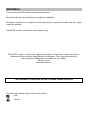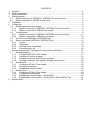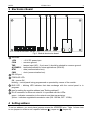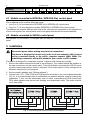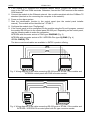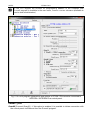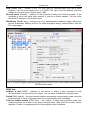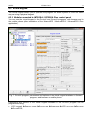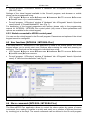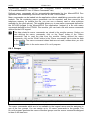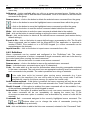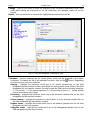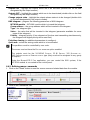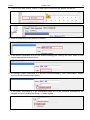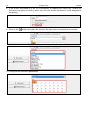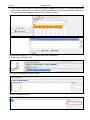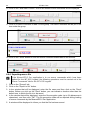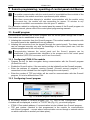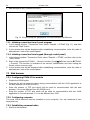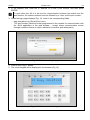Satel INTEGRA Plus User manual
- Category
- Security access control systems
- Type
- User manual
This manual is also suitable for
Satel ETHM-1 Plus is an Ethernet communication module that allows remote programming and operation of INTEGRA, INTEGRA Plus, and VERSA alarm control panels via the Internet. With this device, you can configure the control panel using DLOADX software, manage the alarm system with GUARDX program, operate and configure the system via a web browser or mobile phone app, report events to a monitoring station, receive email notifications, and integrate the control panel with other systems using an open communication protocol.
Satel ETHM-1 Plus is an Ethernet communication module that allows remote programming and operation of INTEGRA, INTEGRA Plus, and VERSA alarm control panels via the Internet. With this device, you can configure the control panel using DLOADX software, manage the alarm system with GUARDX program, operate and configure the system via a web browser or mobile phone app, report events to a monitoring station, receive email notifications, and integrate the control panel with other systems using an open communication protocol.









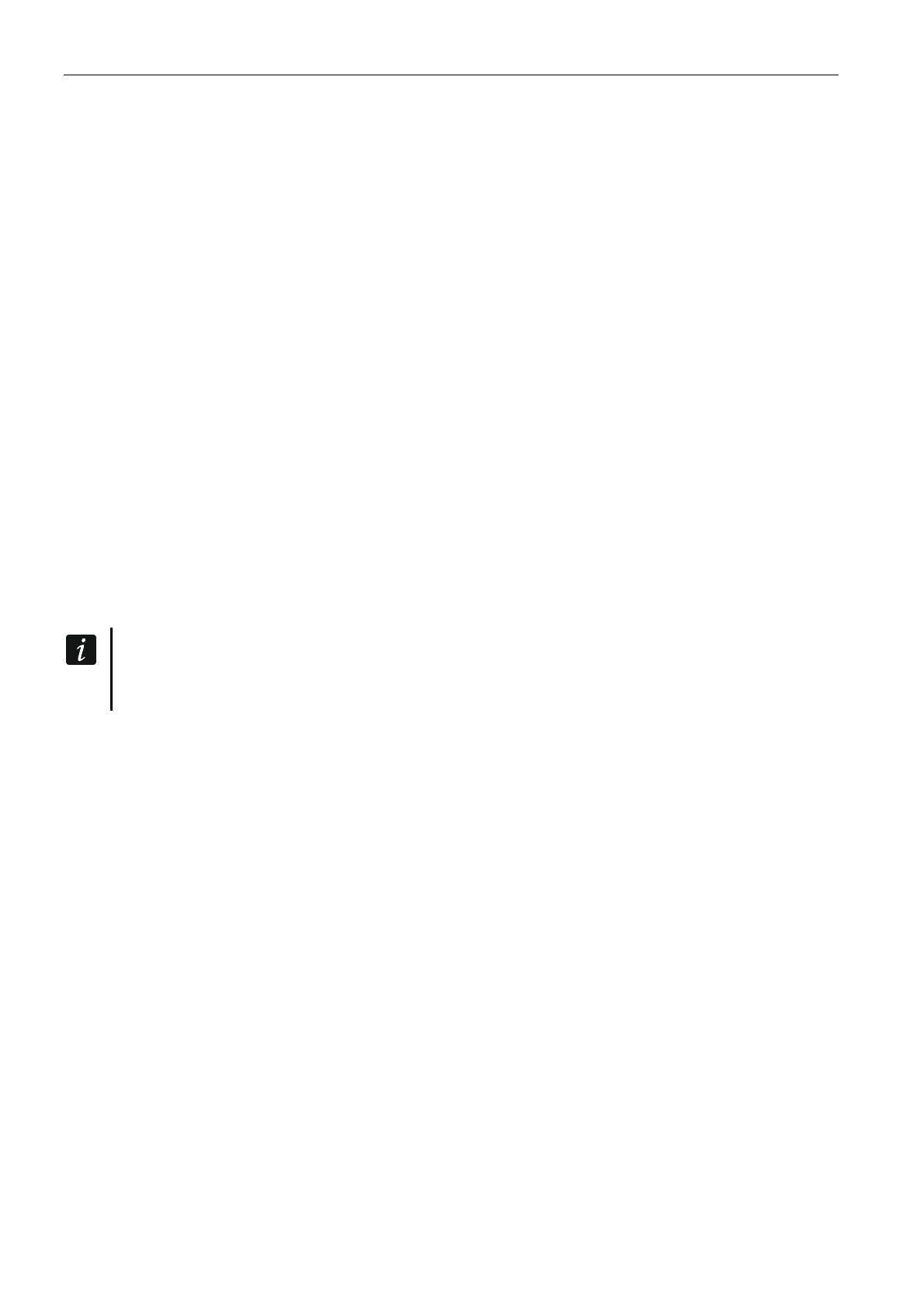










-
 1
1
-
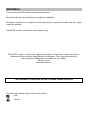 2
2
-
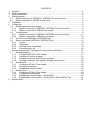 3
3
-
 4
4
-
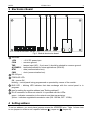 5
5
-
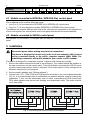 6
6
-
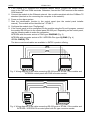 7
7
-
 8
8
-
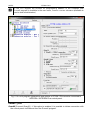 9
9
-
 10
10
-
 11
11
-
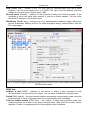 12
12
-
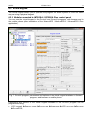 13
13
-
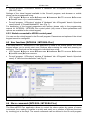 14
14
-
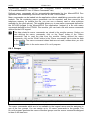 15
15
-
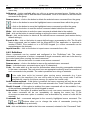 16
16
-
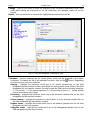 17
17
-
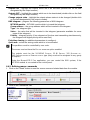 18
18
-
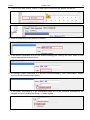 19
19
-
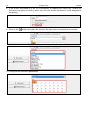 20
20
-
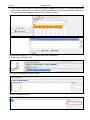 21
21
-
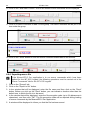 22
22
-
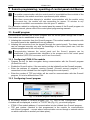 23
23
-
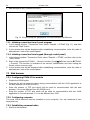 24
24
-
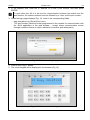 25
25
-
 26
26
-
 27
27
Satel INTEGRA Plus User manual
- Category
- Security access control systems
- Type
- User manual
- This manual is also suitable for
Satel ETHM-1 Plus is an Ethernet communication module that allows remote programming and operation of INTEGRA, INTEGRA Plus, and VERSA alarm control panels via the Internet. With this device, you can configure the control panel using DLOADX software, manage the alarm system with GUARDX program, operate and configure the system via a web browser or mobile phone app, report events to a monitoring station, receive email notifications, and integrate the control panel with other systems using an open communication protocol.
Ask a question and I''ll find the answer in the document
Finding information in a document is now easier with AI
Related papers
-
Satel PB-10 Installation guide
-
Satel Integra 128 Installer Manual
-
Satel Integra 32 Installer Manual
-
Satel MP-1 Operating instructions
-
Satel USB-RS User manual
-
Satel INT-KSG2R Keypad User manual
-
Satel INT-TSH2 User guide
-
Satel INT-TSG Quick User Manual
-
Satel Integra 32 Owner's manual
-
Satel Versa Plus Quick User Manual
Other documents
-
Pulsar AWO220K Operating instructions
-
Pulsar AWO220K Operating instructions
-
Pulsar AWO200K Operating instructions
-
Pulsar AWO200K Operating instructions
-
Pulsar AWO261 Operating instructions
-
 K-Team Khepera IV Stargazer User manual
K-Team Khepera IV Stargazer User manual
-
Pulsar AWO306 Operating instructions
-
Pulsar AWO306 Operating instructions
-
Pulsar AWO306 Operating instructions
-
Roger CPR32-NET-BRD User manual