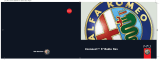Page is loading ...

ENGLISH
Alfa Services
Alfa MiTo cop. BlueMe GB:Alfa MiTo cop. BlueMe ITA 3-03-2010 13:41 Pagina 1

THE INNOVATIVE TELEMATIC SOLUTION FOR CARS
BASED ON Microsoft Auto
™
HANDS-FREE SYSTEM WITH Bluetooth
®
TECHNOLOGY, SMS MESSAGE READER AND MEDIA PLAYER

2
page intentionally left blank

Media Player functions
Setting functions
Technologies compatible
with Blue&Me
™
List of available voice commands
Troubleshooting
Personal data protection
Warnings on use
of the system software
Index
General information
Display and steering wheel controls
Hands-free
function quick guide
SMS message
reader quick GUIDE
Media Player
quick guide
Using Blue&Me
™
Hands-free system functions
SMS message reader
functions
1
2
3
4
5
6
7
8
9
10
11
12
13
14
15
16
SUMMARY
3

4
page intentionally left blank

GENERAL INFORMATION
5
1
Blue&Me
™
based on Microsoft Auto™ is
a personal infotainment system which allows
the use of communication and entertainment
applications, specially designed for use on cars.
The Blue&Me
™
system installed on your
car is equipped with hands-free, SMS mes-
sage reader and Media Player functions, and
it is preset for additional services that will
become available over time.
Note
Not all mobile phones support the voice
reading of SMS messages or the automat-
ic transfer of contacts through Blue-
tooth
®
. For more information on mobile
phones allowing this function, go to
www.alfaromeo.com.
The Blue&Me
™
system, fully integrated
with voice commands, controls on the steer-
ing wheel, car radio controls and multifunc-
tional display messages, allows you to in-
teract with your Bluetooth
®
technology
mobile phone (even if you keep it in your
pocket or bag) without having to take your
hands off the steering wheel. To use the
voice commands, there is no need for
a voice learning stage by the voice recog-
nition system. The system is capable of
recognising the voice commands given, irre-
spective of gender, tone of voice and into-
nation of the person giving the commands.
It is also possible to listen to your favourite
music saved on a USB device by selecting
the tracks and playback method with ei-
ther the steering wheel buttons or voice
commands.
HANDS-FREE
The basic feature of this function is hands-
free telephone communication with voice
recognition and Bluetooth
®
technology.
This system allows you to make and receive
phone calls by using voice or the manual con-
trols on the steering wheel in complete safe-
ty, freedom and comfort whilst driving, in ac-
cordance with the law.
Bluetooth
®
technology allows you to use
your mobile phone through the vehicle’s
hands-free system, without the need for
wires.
To use the hands-free function, you need
a Bluetooth
®
technology enabled mobile
phone. This function allows you to interact
vocally with your mobile phone while driving,
even if your mobile device does not feature
this capability. You can interact with your mo-
bile phone manually and visually by using
the manual controls on the steering wheel
and the multifunctional display on the con-
trol panel.
For further information on mobile phone
compatibility with Blue&Me
™
, refer to the
TECHNOLOGY COMPATIBLE WITH Blue&
Me
™
chapter.
To start using the Blue&Me
™
hands-free
function with voice recognition, simply reg-
ister your mobile phone with Bluetooth
®
in the system.
You only have to register your mobile phone
in the system once.

6
GENERAL INFORMATION
Note
Whilst registering a new mobile phone,
Blue&Me
™
will search for a mobile
phone with Bluetooth
®
in its operating
range. It then establishes the connection us-
ing a Personal Identification Number (PIN).
Once your phone is paired, you can transfer
your mobile phone contacts to the system,
make a phone call either by using the phone-
book or dictating the phone number, accept
a call and answer a second incoming call.
To interact with Blue&Me
™
you can use
both the buttons on the steering wheel
and voice commands. With voice recog-
nition, you can perform system functions
by giving voice commands which are
recognised by the system. When the sys-
tem recognises a voice command, it will
respond with the appropriate action. Voice
recognition is an easy and convenient way
to use Blue&Me™.
All the system functions are available with-
in the Blue&Me
™
Main Menu. When the
car is not moving, you can scroll through the
menu using both the buttons on the steer-
ing wheel and voice commands.
When the car is moving, you can only in-
teract with Blue&Me
™
using the controls
on the steering wheel or voice commands
for functions relating to the telephone (LAST
CALLS and PHONEBOOK) and the Media
Player. To activate settings functions when
travelling you can only use voice commands.
The hands-free function allows the following
operations to be performed:
❍
Calling someone in the phone
directory using voice commands
- you can call someone in your mobile
phonebook using your voice. You can al-
so phone a name in your phonebook, by
selecting it from those that appear on the
instrument panel.
(This function requires your phonebook
to be copied to the car’s hands-free
system).
❍
Calling a phone number using
voice commands - you can dial a phone
number by saying the digits.
❍
Calling the sender of an SMS
message - you can directly call the
phone number of the sender of the last
message received, or of a message al-
ready received and saved in the Blue&
Me
™
inbox.
❍
Accepting a call - you can accept an
incoming call by pressing the
ß/MENU button on the steering
wheel.
❍
Conference Call - you can make
a phone call to a third person while you
have an active call (with Bluetooth
®
phones connected that support this func-
tionality).

GENERAL INFORMATION
7
1
❍
Manage the SMS inbox on the mobile
phone connected to Blue&Me
™
❍
Re-read SMS messages that have already
been received and saved
❍
Make a voice call to the sender of the
SMS message received, by using the
steering wheel controls or voice com-
mands
❍
Delete individual SMS messages or the
entire inbox, by using the steering wheel
controls or voice commands.
The Blue&Me
™
system is also capable of
recognizing and reading any abbreviations
(for example, “LOL” will be read as “Laugh-
ing out loud”) and interpreting the most fre-
quently used symbols (e.g. :-) will be read
as “Smile”) in text messages.
THE SMS MESSAGE READER
(Function available only with
mobile phones which support
this function)
By means of voice synthesis technology the
integrated Blue&Me
™
SMS message
reader allows automatic reading, through
your vehicle’s audio system, of incoming
messages on your mobile phone equipped
with Bluetooth
®
technology and also inter-
prets any abbreviations and emoticons with-
in the text of the message.
The SMS message reader functions are man-
aged with the steering wheel controls or
Blue&Me
™
. voice commands.
The Blue&Me
™
SMS message reader al-
lows you to:
❍
Be informed, by means of an alert on the
control panel multifunction display, of
a new incoming SMS message indicating
the number/name of the sender on your
mobile phone with Bluetooth
®
technol-
ogy; furthermore Blue&Me
™
will also
offer to read to you.
❍
Call alert – while you are engaged in
a phone conversation you can receive
notice of another incoming phone call,
respond to the incoming call and switch
from one call to another. (Call waiting
is only supported by some of the com-
patible mobile phones).
❍
Refuse a call – you can refuse an in-
coming call by pressing the key
ß/MENU.

8
GENERAL INFORMATION
Note
Media Player does not support DRM (Digi-
tal Rights Management) protected audio
files. Unsupported audio files on the USB de-
vice will be ignored (see “Compatible digi-
tal audio files”).
To use Media Player, simply plug your USB
device to the car’s USB port (either directly
or with an extension lead). When the igni-
tion key is turned to the MAR–ON position
Blue&Me
™
will start to create your mul-
timedia library index. At the end of the op-
eration, you can navigate through the whole
library and browse categories by using the
steering wheel controls, voice commands or
car radio controls. After you have chosen
what you want to listen to, Blue&Me
™
will play it through the car’s audio system.
With the Media Player, you can:
❍
Digital audio playback – you can
play back your digital audio files or
a customised playlist (see “Compatible
digital audio files”).
❍
Audio selection by category – you
can play all digital audio that belongs to
a certain category, for example an album,
an artist or a music genre.
❍
Using the playback functions
– whilst playing tracks you can use oth-
er functions such as
Play, Stop, Next,
Previous, Shuffle and Track loop
.
THE MEDIA PLAYER
The Blue&Me
™
Media Player allows you
to play digital audio stored on a USB device
via your vehicle sound system simply by con-
necting it to the USB port on the vehicle.
In this way, you can play your personal mu-
sic collections while you are driving.
❍
iPod player – see “Management of
audio files from iPod devices”.

GENERAL INFORMATION
9
1
ROAD SAFETY
The use of some functions of the system whilst driving can distract attention away from the road with the risk of caus-
ing an accident or other serious consequences; they should therefore be used only when driving conditions permit
and, if necessary, only with the car stationary.
Read these instructions and follow them: before using your system, read and follow all the instructions and safety infor-
mation in this manual (“User Guide”). Failure to observe the precautions contained in the User Guide may cause accidents
or other serious consequences.
Keep the manual in the car
:
if it is kept in the car, the User Guide will become something quick and easy to consult for those not
familiar with the system. Make sure that before using the system, anyone who has access to the User Guide reads the instructions
and the safety information carefully.
Warning Consulting the system whilst driving can distract attention away from the road with the risk of causing an accident
or other serious consequences. Do not change system settings or enter data non-verbally (using the manual controls) while
driving. Stop the car in a safe and legal manner before carrying out these operations. This is important since while setting
up or changing some functions your attention may be distracted from the road and you may have to remove your hands
from the wheel.

10
GENERAL INFORMATION
GENERAL OPERATION
Voice commands: the system functions can be carried out using only voice commands. The use of voice control commands
when driving allows the system to be managed without taking your hands off the steering wheel.
Looking at the display for a long time: while driving, do not use any function that requires looking at the display for a long
time. Pull over in a safe and legal manner before attempting to access a function of the system that requires prolonged attention.
Even occasional quick glances at the display can have dangerous effects if the driver’s attention is diverted from the act of driving at
a critical moment.
Setting the Volume: do not turn the volume up too high. Keep the volume at a level where you can still hear outside traffic and
emergency signals while driving. Driving without being able to hear these sounds can cause accidents.
Using Voice Recognition: the voice recognition software is based on a statistical process that is subject to errors. It is your
responsibility to monitor the system’s voice recognition functions and to correct any errors
.
Danger of Distraction: the functions may require manual settings (not using voice commands). Attempting to perform such
setup or insert data while driving can seriously distract your attention and could cause an accident or other serious consequences.
Stop the vehicle in a safe and legal manner before attempting these operations.

DISPLAY AND STEERING WHEEL CONTROLS
11
In this manual the descriptions of the menu items refer to the multifunction display which shows certain things abbrevi-
ated compared with the reconfigurable multifunction display. The reconfigurable multifunction display has the menu items
fully displayed.
A0J2083g
fig. 1
USB port – AUX socket
(for versions/markets where provided)
2
USB port

12
DISPLAY AND STEERING WHEEL CONTROLS
Button
ß
/MENU
&/ESC
‘
+/−
N/O
SRC/OK
NO
(*)
¯˙
(*)
Notes
(*) Radio buttons (**) For versions/markets where provided
❍For many functions, the SRC/OK and ß/MENU steering wheel controls are interchangeable and you can select the button you prefer.
❍For both methods of operating the steering wheel controls (short or long press), the function is activated when you release the button.
Long press
(more than 1 second)
– Refuse incoming phone call
– Hang up a call in progress
–
– Repeat last voice message said by
the system
–
–
–
–
–
Short press
(less than 1 second)
– Activation of Blue&Me
™
Main Menu
– Confirm selected menu option
– Accept an incoming phone call
– Moving from one phone conversation to another in second call mode (call alert)
– Select the message displayed
– Deactivate voice recognition
– Interrupt a voice announcement
– Interrupt the reading of an SMS message
– Exit from Blue&Me
™
Main Menu
– Exit from a submenu and return to the previous menu option
– Exit from the current menu option without saving
– Deactivate/reactivate the microphone during a phone conversation
– Mute the ringtone for an incoming phone call
– Media Player Pause on/off
– Enable voice recognition
– Interrupt the voice message in order to give a new voice command
– Adjust the volume of Blue&Me
™
functions: hands-free, SMS message reader,
Media Player, voice announcements
– Scrolling through the Blue&Me
™
menu
– Select Media Player tracks
– Scroll through SMS messages in the inbox
– Confirm manually selected menu option
– Switch phone conversation from the hands-free system to your mobile phone
and vice versa
– Audio source selection (Radio, CD, CD Changer, Media Player, AUX (**)
– Select the SMS message displayed
– Select previous/next folder/artist/genre/album
depending on the selection mode enabled
– Play previous/next track

HANDS–FREE FUNCTION QUICK GUIDE
13
IMPORTANT NOTES
❍
Access to the phonebook copied to
Blue&Me
™
is possible only when the
mobile phone from which it was copied
is connected.
❍
The names stored on the SIM card or
in your mobile phone memory can be
transferred onto Blue&Me
™
in a dif-
ferent way depending on the model of
mobile phone.
PREPARING YOUR
MOBILE PHONE PHONEBOOK
Before registering your mobile phone with
Blue&Me
™
, you should make sure that
you have stored the names you want to con-
tact in the phone book on your mobile
phone so that you can call them using the
car’s hands-free system.
If your phonebook is empty, create new
entries for frequently dialled phone numbers.
For further details, consult your mobile
phone manual.
For the best use of the car’s hands-free
system, refer to the suggestions for how to
store the names in your mobile phone direc-
tory in the SETTINGS FUNCTIONS - PAIRING
A MOBILE PHONE chapter.
To start using the hands free function with
voice recognition and Bluetooth
®
technol-
ogy provided by Blue&Me
™
:
❍
Make sure that the ignition key is in the
MAR-ON position
❍
Practise the voice commands
❍
Register your mobile phone
❍
Make a call.
The instructions for each of these func-
tions are given in the paragraphs that fol-
low.
3

14
HANDS–FREE FUNCTION QUICK GUIDE
❍
When the mobile phone asks for it, en-
ter the PIN number shown in the panel
display using your mobile phone keypad.
If the registration is successful, the sys-
tem will say “Connecting” and at the end
the display will show, as confirmation, de-
tails of the mobile phone registered.
It is important to wait for this confirmation
message, if you press ß/MENU or
&
/ESC before this message appears, you
risk cancelling the registration process. If the
registration fails, an error message will ap-
pear; in this case, you will need to repeat the
procedure.
❍
After registering your mobile phone, the
first time you connect Blue&Me
™
will
say “Welcome”. In subsequent pairing or
connection procedures for the same phone,
this message will no longer be given.
HOW TO PAIR YOUR MOBILE
PHONE
IMPORTANT This operation should be carried
out only with the car stationary.
To pair your mobile phone, proceed as fol-
lows:
❍
Press
‘
and say “Settings” and then at
the end of the message provided by
Blue&Me
™
, say “Pairing”.
❍
On the control panel multifunction display,
the system shows the code number (PIN)
to be used for registration. For the next
two steps, consult your mobile phone
manual regarding Bluetooth
®
pairing.
❍
On your mobile phone, search for devices
with Bluetooth
®
technology (the set-
ting on your mobile phone may be called
Search or Add Device, for example). Find
“Blue&Me” in this list (the name that
identifies the Blue&Me
™
system in
your vehicle) and select it.
GETTING TO KNOW THE
VOICE COMMANDS
When talking to the system, you can always
use the voice command “Help” to obtain de-
tailed instructions on the voice commands
available for each interactive stage.
To practise the ‘Help’ command proceed as
follows:
❍
Press the
‘
steering wheel control.
❍
After Blue&Me
™
has given an acoustic
signal to indicate that voice recognition is
activated, say “Help”. Blue&Me
™
will
give the list of voice commands available.
❍
At the end of the help message, say
“Settings” and, at the end of the mes-
sage, “Help”. Blue&Me
™
will give
the list of voice commands available for
the Settings menu.
❍
You can then give one of the available
commands and proceed with the dia-
logue as you wish.
❍
If you need more help, press
‘
and say
“Help”.

HANDS–FREE FUNCTION QUICK GUIDE
15
If John has several phone numbers but the
type of phone number is missing, the system
will display the selected contact and a list
of related phone numbers. The hands-free
system will ask if you would like to call the
phone number displayed. If the number dis-
played is the one you wish to call, say “Yes”,
otherwise, say “No”. If the person to con-
tact is the one desired, but the number is
wrong, say “Forward” or “Back” to see the
other phone numbers for this person.
To call the number displayed, say “Call”.
You can also navigate through this list man-
ually by pressing the
N
or
O
steering wheel
controls until you find the number you want.
At this point, press ß/MENU or
SRC/OK to make the call.
❍
To end the call, press ß/MENU for
more than one second.
If you have difficulty using the car’s
hands-free system, consult the TROU-
BLESHOOTING – HANDS-FREE chapter.
HOW TO MAKE A CALL
Imagine that “John” is one of the contacts
stored in your phonebook.
To call John, proceed as follows:
❍
Press the
‘
steering wheel control and
say “Call John”.
❍
If the system recognises the name John,
it will show the information relating to
this name on the display.
If your phonebook has only one number
stored for John, the system will ask you di-
rectly if you want to call him. To make the
call, say “Yes”; otherwise, say “No”.
If, on the other hand there are several phone
numbers for John, the system will ask which
one you wish to call (for example, “Call
John work or home?”). Respond by indicat-
ing the type of telephone number desired
(for example, “Home”).
❍
Blue&Me
™
asks you if you want to
copy the phonebook of the mobile
phone just paired on the Blue&Me
™
system. You are advised to copy it. To
proceed with the copying, say “Yes”.
If you do not want to copy the phone-
book, say “No”.
❍
On some compatible mobile phones,
the names in the phonebook are not
copied automatically but have to be
transferred using the mobile phone key-
pad. If Blue&Me
™
asks you to do
this, perform this procedure following
the instructions specific to your mobile
phone and press ß/MENU when
you have finished.
3

16
page intentionally left blank

SMS MESSAGE READER QUICK GUIDE
(COMPATIBLE MOBILE PHONES ONLY)
17
To get to know all the functions and ways
of using the SMS message reader, refer to
the SMS MESSAGE READER FUNCTIONS
chapter.
If you have difficulty using the SMS mes-
sage reader, consult the TROUBLESHOOT-
ING – SMS MESSAGE READER chapter.
If your Bluetooth
®
phone supports this func-
tion, when you receive a new SMS message,
Blue&Me
™
alerts you with an audible sig-
nal and asks you if you want to read it.
❍
Say “Yes” or press the ß/MENU or
SRC/OK button, and the system will
read the last message received
❍
Say “No” or press the &
/ESC button,
and the system will store the message
for you to read later.
4

18
page intentionally left blank

MEDIA PLAYER
QUICK GUIDE
19
To get to know all the functions and ways of
using the Media Player, refer to the MEDIA
PLAYER FUNCTIONS chapter.
If you have difficulty using the Media
Player, consult the TROUBLESHOOTING
– MEDIA PLAYER chapter.
❍
The time required by Blue&Me
™
to
recognise your USB device and start play-
back may depend on the type of device,
its capacity and its contents.
❍
After Blue&Me
™
has created a library
of your digital audio files, you can select
and listen to tracks, albums, artists and
playlists, interacting manually or vocally
with Blue&Me
™
. Creating the library
may require a few minutes if your USB
device contains many files.
❍
iPod player – see paragraph “Managing
audio files from iPod devices”.
❍
You can also decide whether to play au-
dio files automatically when the
USB/iPod device is connected or to play
them only on your command.
To start playing the digital audio stored on
your USB device, proceed as follows:
❍
Copy the tracks to your USB device (see
paragraph “Compatible digital audio
files”).
❍
For USB devices without a USB cable,
simply connect the device to the USB
port in the car (either directly or with an
extension) (see fig. 1).
❍
For USB devices with a cable, connect
one end to your USB device and the oth-
er to the USB port in the car (see fig. 1).
❍
Turn the car’s ignition key to the
MAR–ON position.
Blue&Me
™
will automatically start to
play your digital tracks, selecting them
from a library that is created when you
connect the USB device.
5
/