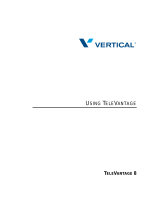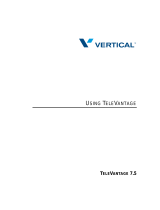Page is loading ...

GCA70-413 RB1105
Cordless Phone
User Guide

ii
DX-80 Cordless Phone
User Guide
Copyright © November, 05 Vertical Communications, Inc.
All rights reserved. Unauthorized use of this document is prohibited.
Vertical Communications, Inc.
106 Cattlemen Road, Sarasota, FL 34243
(941)554-5000 or (800) 266-3425
-Notice-
Vertical Communications, Inc. strives to design the features
in our communications systems to be fully interactive with one another.
However, this is not always possible, as the combinations
of accessories and features are too varied and extensive
to ensure total feature compatibility.
Accordingly, some features identified in this publication
will not operate if some other feature is activated.
Vertical Communications disclaims all liability relating to
feature non-compatibility or associated in any way with
problems which may be encountered by incompatible features.
Notwithstanding anything contained in this publication to the contrary,
Vertical Communications makes no representation herein
as to the compatibility of features.
Vertical Communications, the Vertical Communications logo and
combinations thereof, and Corporate Office
are trademarks ofVertical Communications, Inc. Artisoft,
TeleVantage, InstantOffice, Comdial and Vertical Networks
are registered trademarks of Artisoft, Inc.
All other brand and product names are used for identification only
and are the property of their respective holders.

DX-80 Cordless User Guide
iii
TABLE OF CONTENTS
INTRODUCTION ................................................................XI
Audience Description ............................................................. xi
Related Publications ............................................................... xi
Conventions Used in this Manual ........................................... xi
1. OVERVIEW.......................................................................13
1.1 Handset Buttons................................................................14
1.2 Using the Display .............................................................16
1.3 Using a Headset................................................................17
1.4 Positioning Your Phone ....................................................17
1.5 Registering Your Phone....................................................18
1.5.1 Registration................................................................18
1.5.2 De-Registration ........................................................21
1.5.2.1 Using the Base Only .......................................21
1.5.2.2 Using the Base and Handset ...........................21
1.6 Status Indicators................................................................24
1.6.1 Low Battery Power Status..........................................24
1.6.2 Out Of Range Status...................................................25
1.6.3 No Link to Base Status...............................................25
1.6.4 Ring and Vibrator Status............................................26
1.6.5 Sleep Mode Status......................................................26
1.6.6 Key Lock Mode Status...............................................27
1.6.7 Power On/Off Mode Status........................................28
1.6.8 No Link to KSU Status ..............................................29

Table of Contents
iv
2. PROGRAMMING YOUR PHONE..................................31
2.1 System Programming Mode.............................................31
2.1.1 Changing Display Language......................................32
2.1.2 Controlling Volume Settings......................................34
2.1.3 Setting Background Music.........................................35
2.1.4 Do Not Disturb...........................................................35
2.2 Function Key Programming .............................................37
2.2.1 Setting the Alarm Clock Feature................................37
2.2.2 Using Automatic Hold ...............................................38
2.2.3 Using Automatic Line Selection................................39
2.2.4 Setting Your Busy Ring Options................................39
2.2.5 Setting Your Call Forwarding Options.......................40
2.2.5.1 All ...................................................................41
2.2.5.2 Busy ................................................................42
2.2.5.3 No Answer .....................................................43
2.2.5.4 External ..........................................................45
2.2.5.5 Follow Me Here (From Another Extension
To This Extension)..........................................46
2.2.5.6 Follow Me There (From This Extension
To Another Extension)....................................48
2.2.5.7 Deleting an Existing Call Forward .................50
2.2.6 Setting Up Personal Speed Dials ...............................50
2.2.7 Clearing Custom Phone Settings and Reverting to
Default Settings.............................................51
2.2.8 Dial Pad Touch Tones ................................................51
2.2.9 Distinctive Ringing ....................................................52
2.2.10 Checking Feature Settings for your Extension .......52
2.2.11 Changing Your Extension Password........................53

DX-80 Cordless User Guide
v
2.2.12 Programming Feature Buttons .................................55
2.2.13 Looking Up Feature Numbers..................................57
2.2.14 Resetting Flexible Feature Buttons to Default.........58
2.2.15 Hidden Codes...........................................................59
2.2.16 Hot Keys ..................................................................60
2.2.17 Hotline Speed Dialing..............................................61
2.2.18 Using Status Messages.............................................62
2.2.19 Enabling/Disabling Paging at Your Extension.........65
2.2.20 Inserting a Pause in Outgoing Calls (Speed Dials)..66
2.2.21 Locking/Unlocking Your Phone...............................66
3. MAKING CALLS .............................................................69
3.1 Making Outside Calls.......................................................69
3.2 Making Intercom (Internal) Calls.....................................69
3.3 Using the Speakerphone...................................................69
3.4 Using Call Back................................................................70
3.4.1 Call Back – CO Line..................................................70
3.4.2 Call Back – Extension................................................71
3.5 Using Speed Dial Numbers ..............................................73
3.6 Automatic Redialing.........................................................73
3.7 Last Number Redial..........................................................74
3.8 Creating Conference Calls................................................74
3.8.1 Conference Controller Privileges...............................75
4. ANSWERING CALLS .....................................................79
4.1 Answering Calls................................................................79
4.2 Caller ID ...........................................................................79

Table of Contents
vi
4.3 Retrieving Caller ID Information .....................................80
4.4 Picking Up Calls in your Group .......................................81
4.5 Answering Machine Emulation (Screening Incoming
Calls)................................................................................82
5. PROCESSING CALLS ....................................................85
5.1 Placing Calls on Hold.......................................................85
5.1.1 System Hold...............................................................85
5.1.2 Hold – Exclusive.......................................................85
5.1.3 Hold Reminder...........................................................85
5.1.4 Holding Call Answer .................................................85
5.2 Transferring Calls .............................................................86
5.2.1 Making Supervised and Unsupervised Transfers.......86
5.2.2 Transfer and Answer Call ..........................................87
5.3 Parking Calls....................................................................88
5.4 Paging...............................................................................89
5.5 Responding to a Page (Meet Me Paging).........................89
5.6 Sending Messages.............................................................90
5.6.1 Sending a Call Me Message.......................................91
5.6.2 Sending a Text Message.............................................92
5.6.3 Sending a Voice Message...........................................96
5.6.4 Answering a Message ................................................97
5.6.5 Canceling a Sent Text Message or Call Me
Message ........................................................98
INDEX ....................................................................................99

DX-80 Cordless User
7
IMPORTANT INFORMATION
This equipment has been tested and found to comply with the limits
for a Class B digital device, pursuant to Part 15 of the FCC Rules.
These limits are designed to provide reasonable protection against
harmful interference in a residential installation. This equipment gen-
erates, uses and can radiate radio frequency energy and, if not
installed in accordance with the instructions, may cause harmful
interference to radio communications. However, there is no guaran-
tee that interference will not occur in a particular installation. If this
equipment does cause interference to radio or television reception,
which can be determined by turning the equipment off and on, the
user is encouraged to try to correct the interference by one or more of
the following measures:
• Reorient or relocate the receiving antenna
• Increase the separation between the equipment and receiver
• Connect the equipment into an outlet on a circuit different from
that to which the receiver is connected
• Consult the dealer or an experienced radio/TV technician for
help

8
This Page Intentionally Left Blank

DX-80 Cordless User
9
Revision History
Version Changes Date
01 Initial Release 4/19/05
02 Rebranding 11/22/05

10
This Page Intentionally Left Blank

DX-80 Cordless User
11
Introduction
This manual describes how to use the DX-80 Cordless phone.
This manual is intended to provide:
• basic knowledge of the functions and features of the DX-80
Cordless phone user interface.
• step-by-step procedures for processing calls and controlling
individual extension settings.
Audience Description
This manual is intended for persons who use DX-80 Cordless phones
on a day-to-day basis.
You should:
• read this manual in normal reading sequence before first using
the DX-80 Cordless phone User Interface.
• refer to this manual as necessary while modifying your
telephone settings.
Related Publications
This manual refers you to related publications, when appropriate, for
additional information.
Conventions Used in this Manual
Many of the procedures require you to enter settings or to choose
from a list of variables. To signify when you are to act upon an item,
parameter, button, etc. we italicize the name of the item being acted
upon. For example, the following sentences instruct you to press a
specific key on your keyboard.
• Press Enter.
• Press Esc.
• Press Page Up or Page Down.

12
Introduction
• Press and hold the Shift and Ctrl keys simultaneously.
In contrast, the following sentence instructs you to type in a required
response; notice the word “Enter” when used in this way is not italicized
because you are not pushing a specific key name.
• Enter the value you want to use for this feature.
Similarly, when you select a button or LCD menu option, we italicize the
name of the button/menu item because you are required to take the action
of choosing it, even though the item may not appear in italics on the end-
point or display.
• Use the arrow keys to highlight Programming and press Enter.
At other times in the manual, we discuss prompts that the system displays
to you. In these cases, we enclose the exact wording of the prompt in
quotation marks to signify that the system is, in essence, speaking to you.
• The system prompts, “Enter your password now.”
If the system is actually playing a recording aloud, we enclose the exact
wording of the prompt in quotation marks and italics to signify that the
system is in actually speaking to you.
• The system says, “You have no more new messages.”
Italics and quotes are also of course used in their normal contexts, that is,
for emphasis and to identify what words are spoken.
• This is called a hot transfer, that is, the system transfers the call
without ringing the extension.
There are times when this manual instructs you to enter a number from
within a range of numbers. In this instance, we use the “~ “ character to
indicate the range. For example, 05-01-1~3-001~100 tells you to enter:
• 05
• 01
• a 1, 2, or 3,
• a three-digit number that falls in the 001 to 100 range.

DX-80 Cordless User
13
1. OVERVIEW
Congratulations and thank you for choosing the Vertical Comdial
DX-80 cordless phone. Your new telephone is supported by a com-
munication system with a wealth of built-in, standard features. This
manual serves as a helpful guide for using these various features.
Handset
Handset
Charger
Base
Station

Overview
14
1.1 Handset Buttons
The 7265-HS handset includes the following buttons.
dial pad
Talk
Trans
Function
Hold
F1 soft key
F2 soft key
F3 soft key

DX-80 Cordless User
15
Volume Up
Volume Down
Headset Jack

Overview
16
1.2 Using the Display
Your DX-80 Cordless phone includes a three-line LCD.
• The first line of the display contains time and date information.
• The second line of the display contains the phone number of the
party to whom you are speaking.
• The third line of the display contains caller ID information, if
available.
Speaker

DX-80 Cordless User
17
1.3 Using a Headset
To use a headset on the DX-80 Cordless phone, simply plug the
headset into the headset jack on the left side of the handset; the phone
automatically switches to headset mode. To leave the headset mode
and return function to the handset, unplug the headset from the
headset jack. Note: Do not program a feature button with headset
mode.
1.4 Positioning Your Phone
You should adjust the position of the DX-80 Cordless Phone on your
desk or table to suit your individual needs, and maximize the perfor-
mance of the sound activated features if you are using the speaker-
phone function. When using your DX-80 Cordless Phone, the
microphone and loudspeaker are farther from you than when you use
a handset. Some speakerphone positioning tips to consider include:
• For the microphone to best detect your voice, speak within three
feet of it and face the DX-80 Cordless Phone .
• Background noise may prevent the sound-activated switches
from operating properly. Avoid placing the DX-80 Cordless
Phone where it will detect sounds from keyboards, printers,
paging systems, or other equipment.
• Place the phone on a hard surface and away from table edges.
Do not place the phone in corners or enclosures. Do not let
obstructions come between you and the microphone.
Also remember, as with any piece of electronic equipment, your
telephone may be damaged by contact with liquids. Please try to
place the phone in an area that is free from the danger of spills.

Overview
18
1.5 Registering Your Phone
Registration programming allows you to register the handset to the
base unit after it has been installed by your system installer.
1. Power ON the base unit and enter the registration mode on the
base unit.
2. Make sure the handset is in the registration mode.
3. Move the handset close to the base.
4. The system automatically registers the handset and assigns the
handset ID.
1.5.1 REGISTRATION
1. Power on the base unit and enter the registration mode on the
base unit.
2. Turn off the dip switch1 and turn on dip switches 2 and 3.
Note: The down position is on, the up position is off. After 5
seconds the system enters the registration mode.
Note: The LED on the base flashes quickly when the base is in
registration mode.
3. If the handset has not been registered, the LCD displays the
following message.
You can also press and hold the F1 soft key for just over 2 sec-
onds to enter the System Programming mode.
4. Once you are in System Programming mode, the LCD displays
the following.
(( ))
PLEASE
REGISTER!

DX-80 Cordless User
19
5. Press the F1 (up) or F2 (down) soft key to select the registra-
tion mode.
6. Press F3 (OK) key to enter registration mode.
7. Press the F1 or F2 key to select the YES?.
8. Press F3 (OK) to confirm that you want to register this phone.
(( ))
>LANGUAGE
REGISTRATION
(( ))
>REGISTRATION
DE-REGISTER
(( ))
>REGISTRATION
NO?
(( ))
>REGISTRATION
YES?
(( ))
>REGISTERING
PLEASE WAIT!

Overview
20
9. Move the handset close to the base. The system starts to regis-
ter with the base unit.
If the registration operation is successful, the LCD displays the
following.
Note: Up to two line cords can be used to connect two digital
station ports from the KSU to the two jacks on the base. If the
handset ID is #1 this means the handset is connected to Line
#1. If the handset ID is #2 this means the handset is connected
to line #2.
If the registration fails, the LCD displays the following.
(To try again, begin again at step 4.)
10.Next, change dip switch 1 to re-enter the normal mode.
Note:
• The LED on the base flashes normally when the unit enters
normal mode.
• If DIP switches are still set in the registration mode (switch 1
off, switches 2 and 3 on), the unit is not operational except for
registration during the first 30 seconds when re-powering on
the unit. After 30 seconds, the system goes back to normal
mode.
(( ))
>REGISTERING
HANDSET #1
(( ))
>FAILED!
TRY AGAIN!
/