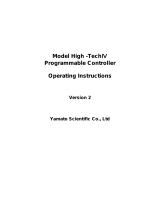Page is loading ...

INSTRUCTIONS FOR THE 32A SERIES 1/32 DIN
MICROPROCESSOR BASED
TEMPERATURE / PROCESS CONTROL
LOVE CONTROLS DIVISION
Phone: 219/879-8000
DWYER INSTRUMENTS, INC.
www.love-controls.com
P.O. BOX 373 • MICHIGAN CITY, Fax: 219/872-9057
INDIANA 46361, U.S.A. e-mail: [email protected]
Bulletin 949-1311

CONTENTS
INSTALLATION . . . . . . . . . . . . . . . . . . . . . . . . . . . . . . . . . . . . . . . . . . . . . . . . . . . . . . . . . . . . . . . . . .4
WIRING . . . . . . . . . . . . . . . . . . . . . . . . . . . . . . . . . . . . . . . . . . . . . . . . . . . . . . . . . . . . . . . . . . . . . . . .5
Wiring for Optional Inputs and Outputs . . . . . . . . . . . . . . . . . . . . . . . . . . . . . . . . . . . . . . . . . . .6
Wiring for 4 to 20mA Transmitter inputs . . . . . . . . . . . . . . . . . . . . . . . . . . . . . . . . . . . . . . . . . . .7
FRONT PANEL KEY FUNCTIONS . . . . . . . . . . . . . . . . . . . . . . . . . . . . . . . . . . . . . . . . . . . . . . . . . . .8
NOTATION CONVENTIONS FOR THE MENUS . . . . . . . . . . . . . . . . . . . . . . . . . . . . . . . . . . . . . . .10
THE HOME DISPLAY . . . . . . . . . . . . . . . . . . . . . . . . . . . . . . . . . . . . . . . . . . . . . . . . . . . . . . . . . . . .10
PROGRAMMING AND OPERATION FOR RAMP / SOAK FEATURE . . . . . . . . . . . . . . . . . . . . . . .11
Theory of Operation . . . . . . . . . . . . . . . . . . . . . . . . . . . . . . . . . . . . . . . . . . . . . . . . . . . . . . . . .11
Program Setup . . . . . . . . . . . . . . . . . . . . . . . . . . . . . . . . . . . . . . . . . . . . . . . . . . . . . . . . . . . . .12
Ramp / Soak Operation . . . . . . . . . . . . . . . . . . . . . . . . . . . . . . . . . . . . . . . . . . . . . . . . . . . . . .13
AUTO / MANUAL OPERATION . . . . . . . . . . . . . . . . . . . . . . . . . . . . . . . . . . . . . . . . . . . . . . . . . . . . .14
OPERATION OF SELF TUNE® FUNCTION . . . . . . . . . . . . . . . . . . . . . . . . . . . . . . . . . . . . . . . . . . .14
Theory of Operation . . . . . . . . . . . . . . . . . . . . . . . . . . . . . . . . . . . . . . . . . . . . . . . . . . . . . . . . .14
Program Setup and Operation . . . . . . . . . . . . . . . . . . . . . . . . . . . . . . . . . . . . . . . . . . . . . . . . .14
OPERATION AND PROGRAMMING OF OPTIONS . . . . . . . . . . . . . . . . . . . . . . . . . . . . . . . . . . . . .15
Option 992, Serial Communication . . . . . . . . . . . . . . . . . . . . . . . . . . . . . . . . . . . . . . . . . . . . . .15
CHANGING PROGRAMMING FOR SET POINT 2 AND ALARM . . . . . . . . . . . . . . . . . . . . . . . . . . .15
FACTORY DEFAULT PROCEDURE . . . . . . . . . . . . . . . . . . . . . . . . . . . . . . . . . . . . . . . . . . . . . . . . .16
ALARM TYPE AND ACTION . . . . . . . . . . . . . . . . . . . . . . . . . . . . . . . . . . . . . . . . . . . . . . . . . . . . . . .17
MENU SELECTIONS . . . . . . . . . . . . . . . . . . . . . . . . . . . . . . . . . . . . . . . . . . . . . . . . . . . . . . . . . . . .19
PRIMARY MENU . . . . . . . . . . . . . . . . . . . . . . . . . . . . . . . . . . . . . . . . . . . . . . . . . . . . . . . . . . . . . . . .19
SECONDARY MENU . . . . . . . . . . . . . . . . . . . . . . . . . . . . . . . . . . . . . . . . . . . . . . . . . . . . . . . . . . . . .20
SECURE MENU . . . . . . . . . . . . . . . . . . . . . . . . . . . . . . . . . . . . . . . . . . . . . . . . . . . . . . . . . . . . . . . .25
SPECIFICATIONS . . . . . . . . . . . . . . . . . . . . . . . . . . . . . . . . . . . . . . . . . . . . . . . . . . . . . . . . . . . . . . .32
DIAGNOSTIC ERROR MESSAGES . . . . . . . . . . . . . . . . . . . . . . . . . . . . . . . . . . . . . . . . . . . . . .33-34
DIMENSIONS . . . . . . . . . . . . . . . . . . . . . . . . . . . . . . . . . . . . . . . . . . . . . . . . . . . . . . . . . . . . . . . . . .36

GETTING STARTED
1. Install the control as described on page 4.
2. Wire your control following the instructions on page 5. If you are using a two-wire transmitter as an
input, see the drawing and instructions on page 7. Option wiring instructions are on page 6. Option
descriptions are on page 4, and specific instructions start on page 15.
3. Most controls do not need many (if any) program changes to work on your process. For best results
when programming changes are necessary, make all the necessary changes in the Secure Menu
(page 24) before making changes to the Secondary Menu (page 18). If error messages occur,
check the Diagnostic Error Messages on page 33 and 34 for help.
Take the example of a Model 32A010 that comes from the factory programmed for type J thermocou-
ples. Suppose for this example you wish to change the input to type K and limit the set point range
between 0° and 1000° C.
First, enter the Secure menu as instructed on page 5. Press the INDEX key until the display shows Inp
and press the DOWN ARROW until the display shows CA. Don't forget to press the ENTER key to
retain your setting.
Next, press the INDEX key to display Unit. Press the DOWN ARROW until the display shows C. Press
ENTER.
Next, press the INDEX key until SPL is displayed (pass the dPt and InPt selections). Press the UP
ARROW until the display shows 0. Press ENTER.
Finally, press INDEX key to display SPH. Press the DOWN ARROW until the display shows 1000.
Press ENTER.
The necessary program changes are now complete. After 60 seconds the display will switch back to
the temperature reading. If you want to return faster, press the UP ARROW and ENTER keys (at the
same time) and then press the DOWN ARROW and INDEX keys ( again at the same time). This will
'back out' of the menu and immediately display the temperature reading.
If you want to use Self Tune
®
, Auto/Manual, or the Ramp/Soak Programmer features, see the special
sections on these items. Page numbers for these are in the Contents section on the previous page.

MODEL IDENTIFICATION
Model 3 2 A
Alarm
Programming
0 = No
1 = Yes
Output 1
1 = SSR 5 = Current
2 = 5 VDC 8 = DC SSR
3 = Relay
Output 2
0 = None 3 = Relay
1 = SSR 8 = DC SSR
2 = 5 VDC
Options
Options:
992 RS-485 Serial Communications. Allows remote computer to read and write all control
parameters.
9502 12 - 24 VDC/VAC 50-400Hz power supply (control operates on low voltage equipment).
Note: Only Option 9502 may be combined with another option. No other options may be
combined.
INSTALLATION
Mount the instrument in a location that will not be subject to excessive temperature, shock, or vibra-
tion. All models are designed for mounting in an enclosed panel.
Select the position desired for the instrument on the panel. If more than one instrument is required,
maintain the minimum of spacing requirements as shown on the drawing opposite. Closer spacing will
structurally weaken the panel, and invalidate the IP66, UL type 4 rating of the panel.
It is not necessary to remove the control chassis from the housing for instal-
lation. If the control chassis is removed from the housing, you must follow
industry standard practice for control and protection against Electro-Static
Discharge ( ESD). Failure to exercise good ESD practices may cause damage
to the control.
Page 4

Prepare the panel by cutting and deburring the required opening(s).
From the front of the panel, slide the housing through the cutout. The housing gasket should be flat
against the housing flange before installing.
From the rear of the panel slide the mounting collar over the housing. Hold the housing with one
hand and using the other hand, push the collar evenly against the panel until the spring loops are
slightly compressed. The ratchets will hold the mounting collar and housing in place. To
remove,gently lift the ratchets and slide a piece of heavy paper or mylar sheet under each ratchet (a
business card works well). Slide the collar off of the housing.
WIRING
Do not run thermocouple or other class 2 wiring in the same conduit as power leads. Use only the
type of thermocouple or RTD probe for which the control has been programmed. Maintain separa-
tion between wiring of sensor, auxiliary in or out, and other wiring. See the "Secure Menu" for input
selection.
For thermocouple input always use extension leads of the same type designated for your thermo-
couple.
For supply connections use No. 18 AWG wires rated for at least 75°C. Use copper conductors only.
All line voltage output circuits must have a common disconnect and be connected to the same pole
of the disconnect.
Input wiring for thermocouple, current, and RTD; and output wiring for current, DC SSR, and 5 VDC
is rated CLASS 2.
Page 5

Control wiring is as shown.
The wiring terminals for the 32A are compres-
sion type. To open the wiring terminal, turn the
screw for that terminal counterclockwise. Slide
the wire into the terminal space. While holding
the wire in place, turn the screw clockwise to
tighten. Maximum torque is 0.424 N•m (3.75 in
lb). Do not overtighten. The wire should be held
snugly in place.
Wiring for Optional Inputs and Outputs
Wire power and outputs as shown on page 5 and 6. Wiring for options is shown below. All wiring shown
below is Class 2. Shielded twisted pair is required for Option 992.
DO NOT RUN SIGNAL WIRING IN THE SAME CONDUIT OR CHASE AS THE
POWER WIRING. ERRATIC OPERATION OR DAMAGE TO THE CONTROL CIR-
CUITRY WILL RESULT.
Note 1: Terminal 5 is line A (-). Terminal 6 is line
B (+). Last control in chain must have 120 ohms
±1% resistor across 5 and 6.
OPTION
992
Term. 5
Note 1
Page 6
Term. 6
Note 1

Wiring for 4 to 20mA Transmitter Inputs
Wire power and outputs as shown above. Two-wire transmitters wire as shown below.
For three or four wire transmitters, follow the wiring instructions provided with your transmitter.
DO NOT WIRE THE 24 VOLT POWER SUPPLY ACROSS THE INPUT OF THE CON-
TROL. DAMAGE TO THE CONTROL INPUT CIRCUITRY WILL RESULT.
Page 7

FRONT PANEL KEY FUNCTIONS
The decimal point flashes when Self-Tune is operating.
Keys are illuminated when pressed. Key functions are as follows:
INDEX: Pressing the INDEX key advances the display to the next menu
item. May also be used in conjunction with other keys as noted below.
UP ARROW: Increments a value, changes a menu item, or selects the item
to ON. The maximum value obtainable is 9999 regardless of decimal point
placement.
DOWN ARROW: Decrements a value, changes a menu item, or selects the
item to OFF. The minimum value obtainable is -1999 regardless of decimal
point placement.
ENTER: Pressing ENTER stores the value or the item changed. If not
pressed, the previously stored value or item will be retained. The display will
flash once when ENTER is pressed.
UP ARROW & ENTER: Pressing these keys simultaneously brings up the secondary menu starting
at the alarm, tune, or cycle item (depending on programming). Pressing these keys for 5 seconds will
bring up the secure menu.
INDEX & DOWN ARROW: Pressing these keys simultaneously will allow backing up one menu item,
or if at the first menu item they will cause the display to return to the primary menu. If an alarm con-
dition has occurred, these keys may be used to reset the alarm. To reset an alarm press and hold both
keys for three seconds.
INDEX & ENTER: Pressing these keys simultaneously and holding them for 5 seconds allows recov-
ery from the various error messages. The following menu items will be reset:
ALiH: Alarm inhibit OPEn InP: Input error message
bAd InP: Input error message CHEC CAL: Check calibration error
Correct the problems associated with the above conditions before using these reset keys. More
than one error could be present. Caution is advised since several items are reset at one time.
Page 8

While in the Primary or Secondary Menu, if no key is pressed for a period of 30 seconds, the display
will return to the HOME position displaying the temperature value. While in the Secure Menu, if no key
is pressed for a period of 60 seconds, the display will return to the HOME position displaying the tem-
perature value. Outputs are disabled (turned off) when the Secure Menu is active.
Note: To move to the Primary Menu quickly from any other menu, press the UP ARROW & ENTER
keys followed by pressing the INDEX & DOWN ARROW keys.
SECURITY LEVEL SELECTION
Four levels of security are provided. The display shows the current security level. To change security
levels change the password value using the UP & DOWN ARROW keys and pressing the ENTER key.
Refer to the password table (following) for the correct value to enter for the security level desired. The
SECr menu item security level may be viewed or changed at any time regardless of the present secu-
rity level.
To set the access level to, for example, 2, at the SECr menu item press the UP ARROW key until the
upper display show the password, 1101. Press the ENTER key. The display will blink, and return with
the level value, 2, in the upper display.
The password values shown in the table cannot be altered, so retain a copy of these pages for future
reference. This is the only reference made to password values in this instruction book.
PASSWORD TABLE
Security Level
Menu
Primary
Secondary
Secure
Primary
Secondary
Secure
Primary
Secondary
Secure
Primary
Secondary
Secure
Status
Locked
Locked
Locked
Unlocked
Locked
Locked
Unlocked
Unlocked
Locked
Unlocked
Unlocked
Unlocked
Displayed Value
When Viewed
1
2
3
4
Password Value
to Enter
1110
1101
1011
111
Page 9

Page 10
NOTATION CONVENTIONS FOR THE MENUS
Because of the number of features available in this control, information is included that may not apply
to your specific control. All usable features are included in this book, but may not be used in your
process. To increase clarity the following conventions are used:
1. Certain features, Menu Items, and functions shown in this book may or may not appear on your
control, depending on other Menu Item selections. At various places in the Menus there are notes iden-
tifying Menu Items that "control" or "direct" other menu items. If you are looking for a particular menu
item and can't find it, check the menu item that is its "control" for proper setting.
2. The "#" symbol is used in two ways. It is used inside a group of characters to indicate which set
point function (SP1 or SP2) is being affected. It is also used before a group of characters of a menu
item to indicate that there may be more than one selection or value for that menu item. This is used
for certain repeated items such as in the Ramp/Soak Program section.
3. Features that apply only to Options will be printed in Italics.
THE HOME DISPLAY
The home display is the normal display while the control is operating. If no errors or functions are
active, the HOME display will indicate the Process Variable (the temperature, pressure, flow, RH, etc.,
that is being measured) on the top display and the Set Variable (Set Point 1) on the bottom.
Items that can change the HOME display are the Auto/Manual function, the Prog function, the PctO
function, and any error message. Description of these special displays follow.
If Auto/Manual is enabled, the Manual indicator lights, and the home display is changed. The upper
display continues to show the Process Variable (PV), but the lower display changes to show the per-
centage of output in tenths of a percent to 99.9% (0.0 to 99.9), or 100 if 100%. The display digit to the
right of the number shows a flashing letter
o
to indicate that the value displayed is no longer the SV,
but percent output. The SP2 output is indicated by the use of an overline on the letter
õ
. Access to the
SP2 value is done by the INDEX key. See Auto/Manual Operation on Page 13 for further information.
If Prog is turned On, the HOME display changes the SV display from SP1to the Present Set Variable
as calculated by the Ramp/Soak Programmer function. See Programming and Operation for
Ramp/Soak Feature for more information.
If PctO (Secondary Menu) is turned On, the lower display changes to show the active percentage of
output as required to maintain SP1. The display is similar to the Auto/Manual display above, except
that the letter indicators do not flash, and the output is displayed in whole percentages of output, not
in tenths of a percent. If the control has both SP1 and SP2, the lower display will alternate between
the SP1 percent output and the SP2 percent output.
Error messages are listed on Page 33 and 34.

Page 11
PROGRAMMING AND OPERATION FOR RAMP / SOAK FEATURE
The ramp / soak feature offers a great deal of flexibility by allowing changes in the set point to be made
over a predetermined period of time. Soak (dwell) times can be programmed, and the alarm output
relay can be programmed to open or close during any of the segments.
Theory of Operation
The 32A Series controls offer a very simple approach to programming a ramp. Rather than requiring
the operator to calculate an approach rate (usually in degrees per minute), the 32A does the calcula-
tion internally. Thus, the operator only needs to program the target set point and the time desired to
reach that point. When the ramp segment is executed by the control, it calculates the ramp required to
move the process from the starting value (current PV) to the desired value (programmed SP) in the
time allowed.
Soaks (or dwells) are ramp segments where the target set point is the same as the beginning process
value. This allows for multistage ramps without wasting intermediate soak steps. Care must be taken,
however, that the process does actually reach the soak value before the soak time starts. If not, the
next segment will calculate a slope from the starting PV to the target SP. Depending on your process
requirements, this difference may be important. Make sure to test any program for desired results
before running production material.
Do not operate Self Tune while a ramp function is operating. The ramp function will prevent the
Self Tune from operating properly. Make sure that all tuning is set up before operating Ramp /
Soak.

Page 12
Program Setup
All of the programming for the Ramp / Soak function is done in the Secondary Menu. You may wish to
work out your program on paper before going into the programmer menu sequence.
In the Secondary Menu INDEX to Prog and make sure that Prog is set to OFF.
INDEX to PSEt and turn On.
Skip the StAt setting (this is discussed later) and press INDEX to 1ti.
The following items repeat in the following order: 1ti, 1SP, 1AL (if alarm is programmed as an event),
2ti, 2SP, 2AL, . . . , 16ti, 16SP, 16AL. To avoid repetition each item will only be described once.
Set 1ti to the amount of time you want for the first ramp. This value is in time units (determined by the
tbAS menu item) from 0 to 9999. Press INDEX.
Set 1SP to the target value desired for the first ramp. This value is in actual units just like SP1. If the
control is programmed for temperature, then the SP displays are in temperature. If the control is pro-
grammed for some other engineering unit, the SP is set in that unit.
Press INDEX to continue. If Alarm is programmed as an event, then 1AL will appear. If you wish the
Alarm contact to function for this segment, set 1AL for On. If not, set for OFF. Press INDEX. If Alarm
is not programmed as an event, then 1AL will not appear. If 1AL is set to On, the Alarm function will
be active for the entire period as set in 1ti above.
Complete setting the segment times (2ti ... 16ti), segment set points (2SP... 16SP), and event alarm
(2AL ... 16AL) if it exists.
For unneeded or unused segments set the segment times (2ti ... 16ti) to 0, and set the segment set
points (2SP ... 16SP) to the same value as the last active set point. Event alarms may be set to indi-
cate "end of run" as you feel necessary.
The last menu item for the ramp / soak function is PEnd. PEnd determines what the control does when
the program has ended. You may choose to have the program repeat (LooP), Hold the last set point
(16SP), revert to the local SP1, or turn the outputs off (OoFF).
It is important to remember that if you want the program to repeat, you must allow the process to return
to the same condition that existed when the program first started. Remember that the ramp function
calculates the slope by drawing a line from the beginning PV to the ramp target set point. If the PV at
the end of the program is different than the PV at the initial start, the ramp will calculate differently.

Page 13
Ramp / Soak Operation
When you wish to start the program, enter the Secondary Menu and set the Prog menu item to On.
Return to the HOME position by waiting for the display to time out or by pressing the UP ARROW /
ENTER keys and then the DOWN ARROW / INDEX keys.
The home display will read as it normally does. The HOLD indicator over the RUN / HOLD key will be
lit. To start the program press INDEX to display Prog. Press the UP ARROW key to select run and
press ENTER. The HOLD indicator will go out, and the program will start.
To suspend the program at any time, INDEX to Prog, press the DOWN ARROW key to display HOLd,
and press ENTER. To resume, INDEX to Prog, press the UP ARROW to select run, and press ENTER.
Entering the AUTO / MANUAL mode will also suspend the program operation. The difference is that
AUTO / MANUAL also puts the control into manual mode. See Auto / Manual Operation.
The function of the Primary Menu will change depending on the setting of the StAt menu item in the
Secondary Menu. If StAt is OFF then the Primary Menu is not changed.
If the StAt menu item is set to On, then the Primary Menu has three additional information items added
before SP1 appears. The first INDEX item, ####/ ti, displays the time remaining in the current seg-
ment. The next INDEX item, ####/##ti, displays the total time for the active segment (1ti...16ti). The
third INDEX item, ####/##SP, displays the segment set value (1SP...16SP). The next INDEX press
resumes the normal Primary Menu.

Page 14
AUTO / MANUAL OPERATION
The AUTO / MANUAL function allows you to manually adjust the output of the control. This is normal-
ly used during process setup or start up. It can also be used for troubleshooting. To switch from AUTO
to MANUAL press INDEX to Auto. Press the UP ARROW to select OFF and press ENTER.The
MANual indicator will light and the lower display will change from normal to showing the actual output
in percent. The value will be the actual percentage of output that was active when the key was
pressed. This is usually known as "bumpless transfer".
If you wish to change the output while in manual, press the UP ARROW or DOWN ARROW keys to
change the value, and press ENTER to retain it. It is important to remember that the value of the dis-
play can be read as 0 to100% of the full control output, or 0 to 100% of the range between S1OL and
S1OH or S2OL and S2OH. If APct is set for rEAL, a reading of 50% in MANUAL represents 10 mA.
If APCt is set for AdJ, then 50% in MANUAL will represent the mid point in output between S1OL and
S1OH. (Assuming S1OL is 20 and S1OH is 100 [4 to 20 mA], 50% will represent 12 mA.)
To return to AUTOmatic control, press the ENTER until Auto is displayed. Press the DOWN ARROW
key to On, and press ENTER. The MANual indicator will go out, and the set point will take over. If you
want bumpless transfer back to AUTO, while in manual, slowly change the percentage of output until
the process variable matches (or at least is close) to the set point.The further away the PV is from the
set point, the greater the "bump" or upset there will be in the output.
OPERATION OF SELF TUNE
®
FUNCTION
Self Tune
®
allows automatic selection of the necessary parameters to achieve best control operation
from your 32A Series control. If you are using the control output as a simple on-off function (Out1 set
for OnOF), none of the following will apply.
Theory of Operation
The Self Tune function calculates the Pb1, rES, and rtE parameters under the PID tunE selection, and
the Fbnd and FrtE parameters, as shown in the Secondary Menu. These values are determined by
measuring the response of the process connected to the control. When Self Tune is started, the con-
trol temporarily acts as an on-off control. While in this mode the control measures the overshoot and
undershoot of the process, and the period of the process (the time from peak value to the next peak
value). These measurements are collected over a period that lasts three periods of overshoot and
undershoot.The data collected over this time is then compared and calculated into final PID and Fuzzy
Logic values. The effect of Fuzzy Logic on the process is still controlled by the Fint (fuzzy intensity)
setting. If Fint is 0, the Fbnd and FrtE will be calculated, but will have no effect. The calculations for
the PID values are the same as used in the standard Ziegler - Nichols equations that have been rec-
ognized as standard for decades.
The only modification to the application of the Ziegler - Nichols equations is controlled by the dFAC
menu item. This menu item controls the amount of rate (derivative) that is applied. A dFAC setting of
3 (factory default) or less allows for less damping. A dFAC setting of 4 allows for critical damping as
set forth in Ziegler - Nichols. A dFAC setting of 5 or more allows over damping of the process.
Program Setup and Operation
In the secondary menu set tunE to SELF. Skip LErn and check to make sure that dFAC is set to the
desired value. Back up to LErn and set to YES. The control will begin the Self Tune function. While the
Self Tune function is active, the right hand decimal point on the lower display will blink. When Self Tune
is complete, the blinking will stop.
After Self Tune is complete, the tunE setting automatically switches to PID. This allows examination
and / or modification of the values calculated. We recommend that you do not change the calculated
values unless you have a firm understanding of the parameters involved and their function. For more
information on PID tuning, please contact your supplier.

Page 15
OPERATION AND PROGRAMMING OF OPTIONS
Option 992, Serial Communication.
The serial communications option allows the control to be written to and read from a remote comput-
er or other similar digital device. Communication is allowed through a RS-485 (Option 992) port.
Wire the communication lines as shown on Page 6. Wiring for the RS-485 is run from control to con-
trol in a daisy chain fashion with a termination resistor (120 ohms) across the transmit and receive ter-
minals of the last control in the chain.
Select the control address and communication baud rate with the Addr and bAUd menu items in the
Secure Menu. THE BAUD RATE AND ADDRESS MENU ITEMS WILL TAKE EFFECT ON THE NEXT
POWER UP OF THE CONTROL. BE SURE TO POWER CYCLE THE CONTROL BEFORE USING
THE NEW BAUD RATE AND ADDRESS.
In operation, you have the option of preventing a write command from the host computer. To prevent
the host from writing to the control change the LOrE menu item in the Secondary Menu to LOC. To
allow the host to write commands to the control set LOrE to rE. (The host does have the ability to
change the LOrE state, but it is not automatic.)
If your system depends on constant reading or writing to and from the host, you may wish to set the
No Activity Timer (nAt) to monitor the addressing of the control. When the LOrE is set to rE and the
nAt is set to any value other than Off, the control will expect to be addressed on a regular basis. If the
control is not addressed in the time set by the value of nAt, then the control will display the error mes-
sage CHEC LOrE. To clear the message set LOrE to LOC.
CHANGING PROGRAMMING
FOR SET POINT 2 AND ALARM
Either Set Point 2 or the Alarm function as the second output of the 32A. The ordering code determines
whether the second output operates as a second set point or alarm.
When the 32A second output is programmed as Control, SP2 appears in the Primary Menu and the
appropriate SP2 related menu items appear in the Secondary and Secure Menus. When the 32A sec-
ond output is programmed as ALarm, the alarm related menu items appear in the Secondary and
Secure Menus.
If you have a control with a second output and wish to change the function of the second output from
ALarm to Control (or vice versa) use the Factory Default procedure.

Page 16
FACTORY DEFAULT PROCEDURE
If for any reason you wish to restore the factory settings or change the function of the second output
between ALarm or Control follow the following procedure.
1. Turn off power to control
2. Turn on power to control
3. While control is performing SELF tESt, press and hold the INDEX and ENTER keys.
4. The control will display the ROM ID code. Press INDEX.
5. The control will display FACt dFLt. If you wish to just restore factory settings,
Press ENTER and DOWN ARROW at the same time. The control will be reset to the original
factory settings.
6. If you wish to change the operation of the second output, press INDEX.
7. Press INDEX to display SP2. Select Cont or AL.
Cont Uses SP2 menu items for second output.
AL Uses ALarm menu items for second output.
8. Press INDEX to display OPt. If your control is equipped with an option, press the UP ARROW to
display the option number. If the number is flashing, press ENTER. An enabled option does not
flash.
9. Press INDEX to display ACPt. Select YES or no.
YES Changes are accepted and control re-boots.
no Changes are discarded and control re-boots.

Page 17
ALARM TYPE AND ACTION
Caution: In any critical application where failure could cause expensive prod-
uct loss or endanger personal safety, a redundant limit controller is required.
The 32A Series allows Set Point 1 (and Set Point 2 is equipped) to operate as limit or alarm type out-
puts. This function is available on all outputs except the proportional current (output type 5). To enable
a set point output to act as an alarm or limit, Out1 (for SP1) or Out2 (for SP2, if equipped) should be
set for OnOf.
When Out1 and / or Out2 are set to OnOF, then the alarm function menu items will appear in the
Secure Menu for the selected set point(s).
If the Alarm Programming code in the model number is set to 1, then set point 2 is pre-programmed
as an alarm. If the alarm Programming code in the model number is set to 0 and the last number of
the model number is not 0 then the second set point is pre-programmed as a cooling output. This pro-
gramming may be changed in the field with the Factory Default procedure.
When setting SP2 value (S2t = AbS) or the ALLO and ALHi values (ALt = AbS) for an absolute alarm,
simply set the value at which the alarm is to occur.
When setting SP2 value (S2t = dE) or the ALLO and ALHi values (ALt = dE) for a deviation alarm,
set the difference in value from the Set Point 1 (SP1) desired. For example if a low alarm is required
to be 5 degrees below the SP1, then set SP2 or ALLO to -5. If a high alarm is required 20 degrees
above the SP1, then set SP2 or ALHi to +20. If SP1 is changed, the alarm ( SP2, ALLO, ALHi) will
continue to hold the same relationship as originally set.
When Set Point Power Interrupt (S#Pi) or Alarm Power Interrupt (ALPi), is programmed ON and Set
Point Reset (S#rE) or Alarm Reset (ALrE), is programmed for Hold, the alarm will automatically reset
after a power failure and on subsequent power restoration if no alarm condition is present.
If Set Point Inhibit (S#iH) or Alarm Inhibit (ALiH), is selected ON, an alarm condition is suspended upon
power up until the process value passes through the alarm set point once. Alarm inhibit can be restored
as if a power up took place by pressing both the INDEX and ENTER keys for 5 seconds.
Warning: Resetting a high set point inhibit will not cause an alarm to occur if the
Process Value does not first drop below the high set point value. Do not use the
Set Point Inhibit feature if a hazard is created by this action. Be sure to test all
combinations of high and low set point inhibit actions before placing control
into operation.

Page 18
Serial Communications
Options and Non-volatile Memory
There are many different types of memory used in computer driven devices. The terms RAM (random
access memory) and ROM (read only memory) are a couple with which you may be familiar.
RAM is used in computers to run programs and hold data for a short period of time. This is the mem-
ory that is used primarily in PCs. RAM is very fast and can be read and written to over and over again.
ROM is used in computers to hold the ‘permanent’ programming that allows a PC to start. This mem-
ory is ‘burned in’ to the chip itself and can not be changed. Unlike RAM, however, this memory is per-
manent. While it can not be changed, it can not lose its programming when power is turned off.
There is a third type of memory that is now currently used to combine the characteristics of both RAM
and ROM. This is known as EEPROM (electrically erasable programmable read only memory). While
the name may be long and somewhat cryptic, the EEPROM can be erased and re-written many times,
and yet hold the programmed data even over long periods of time when the power is off. This is the
type of memory that all Love Controls uses to save the settings your program in your control. The reli-
ability and longevity of the data retention is what allows us to guarantee a 10 year data retention with-
out power.
In normal operation, the control uses RAM, just as any other computerized device. Whenever you
make a change to one of the parameters in the control, the set point for example, the new value is writ-
ten into the EEPROM. This way, if power goes off for whatever reason, when power resumes, the lat-
est settings are preserved. When power is turned on, the data is copied from the EEPROM to the RAM
to begin operation.
If EEPROM is such a wonderful thing, you might ask, why bother with RAM? One reason is that RAM
is much faster than EEPROM. Faster speed gives you better performance in critical control functions.
Perhaps the most important reason is that EEPROM has a limit to the number of times it can be erased
and re-written. Current technology now sets that limit at about one million erase/write cycles. In a
dynamic control situation, it may be necessary to update RAM every few milliseconds. EEPROM can
not keep up to that pace, and, even if it could, it would be ‘used up’ in a matter of days.
If you think about how long it would take a million changes to the control programming through the front
key pad, you will see that it would take a very long time to get to use up the life of the EEPROM.
Adding one of the computer communications options (e.g. 992) changes the picture. The speed of
computer communications is such that hundreds of instructions can be made in less than a minute. In
such a situation, the million erase/write cycles could be used up in a couple of months causing the con-
trol to fail.
Usually in such a situation, the control is under close observation by the host computer. It may not be
necessary, then for the data to be written to the EEPROM, as it is ‘transitory’ in nature (changing set
points for a ramp/soak sequence for example).
All 32A Series controls with communications options made before April 2001 are only able to write to
the EEPROM. Controls manufactured after this date have a menu item in the Secure menu (Stor) that
allows the serial communications to write to RAM (Stor = no) with a special write command that allows
the EEPROM to be updated or written directly to EEPROM (protocol command 0442). The anti-reset
windup (ArUP) must be on to insure no memory is stored.
The factory default is ‘write to EEPROM’ (Stor = YES).

Page 19
If your computer system will be making frequent changes to the control we strongly recommend that
you select the ‘write to RAM’ parameters (Stor = no). If you are primarily reading from the control, there
is no need to change the setting.
Any instruments equipped with any Serial Communications are limited to one
million WRITE cycles to the EEPROM through the Serial Communications Port.
Exceeding this limit will generate a
FAIL TEST
error. There is no limit to the num-
ber of times you can READ from this instrument EEPROM.
Make sure that the software you use does not write too often to the instrument.
If you have any questions regarding how your software works with the instrument(s), contact your
System Administrator, Programmer, or Software Supplier.
MENU SELECTIONS
PRIMARY MENU
Press INDEX to advance to the next menu item. Press UP ARROW or DOWN ARROW to change the
value in the display. Press ENTER to retain the value.
If StAt (Secondary Menu ) is On, the three program status menu items will appear.
ti Time remaining for current segment.
##ti Total run time for segment ##.
##SP Target Set Point for segment ##.
If StAt (Secondary Menu ) is OFF, the Primary menu operates as follows:
SP1 Set Point 1 Adjust, Control Point 1.
SP2 Set Point 2 Adjust (if equipped), Control Point 2.
Auto Auto/Manual Station, Select On or OFF.
On Output operation is automatic (normal operation).
OFF Output is controlled manually.
See Page 13 for operation of Auto/Manual Station Feature.
If Prog is OFF in the Secondary Menu, Prog (below) will not appear.
Prog Ramp/Soak Programmer Run/Hols function, Select run or HoLd.
run Ramp/Soak Programmer is in operation.
HoLd Ramp/Soak Programmer is on hold.

Page 20
SECONDARY MENU
Hold UP ARROW & ENTER. Press INDEX to advance to the next menu item. Press UP ARROW or
DOWN ARROW to change the value in the display. Press ENTER to retain the value.
If the control is not equipped with alarm, or if the alarm functions (AL) are turned OFF or programmed
as event (Eunt), ALLO and ALHi will not appear.
ALLo Alarm Low: The Low Alarm point is usually set below the Set Point. May not appear depend-
ing on AL setting in Secure Menu.
ALHi Alarm High: The High Alarm Point is usually set above the Set Point. May not appear
depending on AL setting in Secure Menu.
Out1 Output selection: Select OnOf, 1tP, 1PuL, or ProP.
ONOF A setting of ONOF allows the control to operate as a simple on/off mode. This
setting forces the control to turn off at set point, and on at the set point plus the
differential (SP_d). When selected, the Out1/OnOF menu item is followed by
####/SP1d, and the tunE, Pb, rES, OFS, rtE, and ArUP selections in the
Secondary menu and the S1OL and S1OH selections in the Secure menu are
suppressed.
SP_d Set Point On-Off Differential (hysteresis). Select 1 to 9999 (direct acting), or
-1 to -9999 (reverse acting). This value will be negative for reverse acting set
points, and positive for direct acting outputs. Set the value for the amount of
difference between the turn off point (set point) and the turn on point. The
following drawing shows output behavior for reverse and direct action.
/