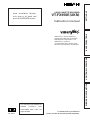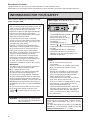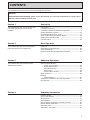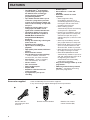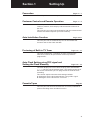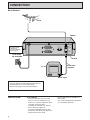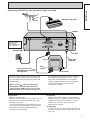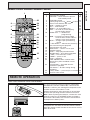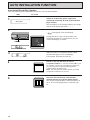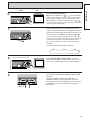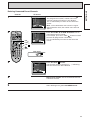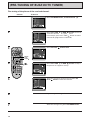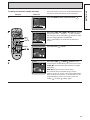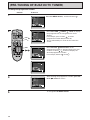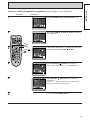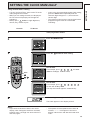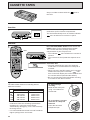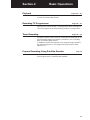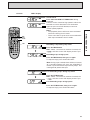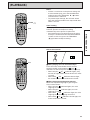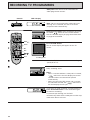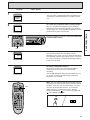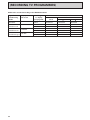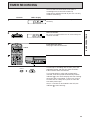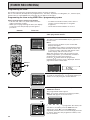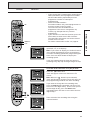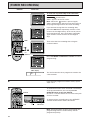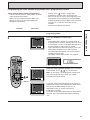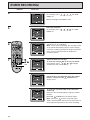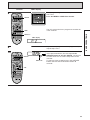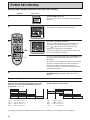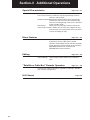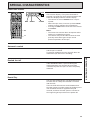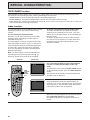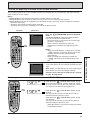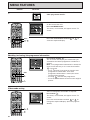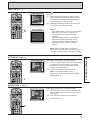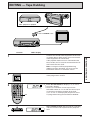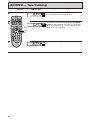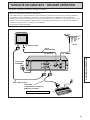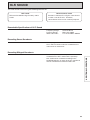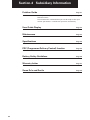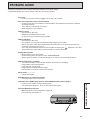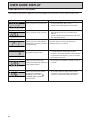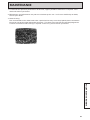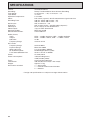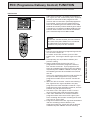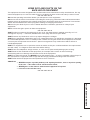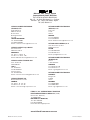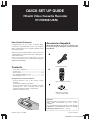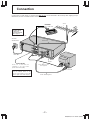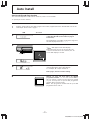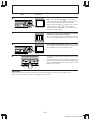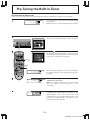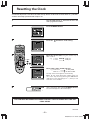Hitachi VT-FX950E Owner's manual
- Category
- Cassette players
- Type
- Owner's manual
This manual is also suitable for

SETTING UPBASIC OPERATIONSADDITIONAL OPERATIONSSUBSIDIARY INFORMATION
VIDEO CASSETTE RECORDER
VT-FX950E(UKN)
Instruction manual
R
To obtain the best performance
please read this instruction manual completely.
PAL
QR 32431
Auto Installation System-
only plug in all leads and
press the OPERATE button.
FOR FURTHER INFORMATION
PLEASE CONTACT OUR
CUSTOMER HELP LINE ON
01628-643029
VIDEO Plus+ and PlusCode are
registered trademarks of Gemstar
Development Corporation. The
VIDEO Plus+ system is
manufactured under licence from
Gemstar Development Corporation.

2
Mains supply: AC 230V, 50 Hz only
• The OPERATE button located
on the front of the VCR
switches the VCR on and off,
leaving the clock facility
unaffected.
• The OPERATE button is
labelled " / ", this button allows you to
select operate on or electrical power
standby.
• The OPERATE button is secondarily
connected and does not separate the
apparatus from the mains supply in the
switched-off position.
Dear Hitachi Customer
Congratulations on your choice of a Hitachi Video Cassette Recorder (VCR).
And welcome to our company-wide commitment to your complete satisfaction and viewing enjoyment.
INFORMATION FOR YOUR SAFETY
Please read the following instructions carefully
before using this VCR.
The mains lead on this equipment is supplied
with a moulded plug incorporating a fuse, the
value of which is indicated on the pin face of
the plug. Should the fuse need to be
replaced, an ASTA or BSI approved BS1362
fuse must be used of the same rating.
If the fuse cover is detachable never use the
plug with the cover omitted.
If a replacement fuse cover is required,
ensure it is of the same colour as that visible
on the pin face of the plug. Fuse covers are
available from your dealer.
DO NOT cut off the mains plug from this
equipment. If the plug fitted is not suitable
for the power points in your home or the
cable is too short to reach a power point,
then obtain an appropriate safety approved
extension lead or consult your dealer.
If there is no alternative to cutting off the
mains plug, ensure that you dispose of it
immediately, having first removed the fuse,
to avoid a possible shock hazard by
inadvertent connection to the mains supply.
IMPORTANT
The wires in the mains lead are coloured in
accordance with the following code:
Blue = Neutral, Brown = Live
As these colours may not correspond with
the coloured markings identifying the
terminals in your plug, proceed as follows:
The wire coloured BLUE must be connected
to the terminal marked with the letter N or
coloured BLUE or BLACK. The wire coloured
BROWN must be connected to the terminal
marked with the letter L or coloured BROWN
or RED.
On no account connect either of these wires
to the terminal marked E or by the earth
symbol or coloured green or green and
yellow.
WARNING: To prevent fire or electric shock,
do not expose this equipment to
rain or moisture.
Safety
• Do not remove panel covers by
unscrewing.
There are no user serviceable parts inside.
Refer all servicing to qualified service
personnel.
• Should any solid object or liquid fall into
the cabinet, remove the mains lead and
have it checked by qualified personnel
before operating it any further.
• To disconnect the mains lead, pull out the
plug itself. Never pull the lead.
• If the unit is to be left unattended for a long
period and it is not intended to use the
timer recording function, it is
recommended that the VCR be switched
off and the plug removed. If you intend to
record during your absence, remember
there is no necessity for the TV receiver to
be switched on.
AC 230V, 50Hz
DECODER/CANAL PLUS
EURO. A/V
AERIAL
ANTENNE
RF OUT
SORTIE
RF
AUDIO OUT/
SORTIE SON
R/D. L/B.
Cautions:
When the VCR is moved from a cold to a warm
place, dew condensation can occur on the
cylinder.
To avoid damaging the cylinder or tape do not
operate the set immediately. Allow it to dry by
leaving it powered on for 2 ~ 3 hours.

3
CONTENTS
This instruction manual consists of the following four sections.
Section-1 Setting Up
This section tells you how to set up your
new VCR and how to use the VCR’s
controls.
Connection............................................................................... 6
Customer Controls .................................................................. 8
Customer Controls and Remote Operation .......................... 9
Auto Installation Function .....................................................10
Pre-tuning of Built-in TV Tuner ............................................ 12
Auto Clock Setting Using PDC Signal ................................. 18
Setting the Clock Manually .................................................. 19
Cassette Tapes....................................................................... 20
Section-2 Basic Operation
This section tells you how to playback a
tape and record a TV programme.
Playback ................................................................................. 22
Recording TV Programmes .................................................. 26
Timer Recording.................................................................... 29
Prepare Recording Using Satellite Decoder ........................37
Section-3 Additional Operations
This section tells you how to use the
additional functions.
Section-4 Subsidiary Information
Special Characteristics
• Linear Time Counter ..................................................... 39
• Automatic Rewind ........................................................ 39
• Rewind Shut Off............................................................ 39
• Rental Play ..................................................................... 39
• Tape Finder Function.................................................... 40
Menu Features....................................................................... 42
Editing
• Tape Dubbing ................................................................ 45
"Satellite or Cable box" Decoder Operation ....................... 47
Hi-Fi Sound ............................................................................ 49
Problem Guide....................................................................... 51
User Guide Display ................................................................52
Maintenance .......................................................................... 53
Specifications ........................................................................ 54
PDC (Programme Delivery Control) function ..................... 55
Battery Safety Guidelines..................................................... 56
Warranty Letter ......................................................................57
Some Do's and Don'ts .......................................................... 59
CAUTION:
AUTO INSTALLATION SYSTEM - Please ensure that all leads are connected as illustrated as in page 6 and 7,
otherwise auto installation will not work.

4
FEATURES
• NTSC Playback
• Stereo Sound — record and
playback.
• Automatic controls for easier
operation.
— Auto Programme Play
immediately starts to play a
recorded programme by simply
turning the VCR on after timer
recording was finished.
— Auto Tracking system
automatically adjusts the tracking
so the picture is optimized.
— Rental Play immediately starts to
play a tape without its safety tab,
rewinds the tape after play is
ended and ejects it, then turns the
VCR off .
— Auto Play immediately starts to
play a tape without its safety tab.
— Auto Eject & Auto Tape Canceller
ejects a cassette without its tab
when the REC button is pressed.
— Auto Operate On turns the VCR on
by simply inserting a cassette.
— Auto Rewind/Rewind Shut-off
automatically rewinds a tape at its
end and automatically shuts off at
its beginning if the VCR is
switched off into the standby
mode while rewinding.
• Easy preset tuning provides up to 49
programmes.
• PDC (Programme Delivery Control)
function — no chance of missing
your timer programme.
Accessories supplied Check and identify the accessories supplied.
If any are missing or appear damaged, consult your dealer.
1
4
2
56
3
7 8 9
0
2 pcs.
Aerial Cable for
connecting this VCR
and a TV
Remote Control Handset
Batteries for remote
control handset (R6)
• The VIDEO Plus+
®
programming
system allows you to programme
the VCR for timer recording by
simply entering a PlusCode
®
programming number.
• Tape Finder function allows you to
search for a programme you want
to view or the point from which you
want to start recording on tape with
one press.
•
Prepare Rec function allows you to
easily prepare the VCR to record
signals from a satellite/cable decoder.
• The built-in digital stereo sound
decoder permits the reception of
NICAM (Near Instantaneous
Compand Audio Multiplex)
broadcast.
• Setting the clock using a PDC signal
(Auto clock set).
• Dynamic picture equalizer.
• Up to 8 hours recording and
playback.
• High quality slow motion/still frame
pictures.
• Infrared remote control.
• Auto Install System (Plug and Play)
— tunes in stations, sorts into
correct order, sets clock and date.
• Auto Tuning — tunes in stations,
sorts correct order, sets clock.
• 2 Scart sockets.
• Fine slow motion.
• Phono audio outputs.
• Graphic OSD.
• Satellite or cable box decoder
socket provided.
• 8-programme/1-year preset
recording.

5
Connection Pages 6 — 7
This tells you how to connect your VCR to an aerial, TV, etc.
Customer Controls and Remote Operation Pages 8 — 9
This tells you the location and the detailed functions of the
switches, buttons, VCR’s display and connection terminals on
the VCR.
This also tells you how to insert batteries into the remote control
handset and how to operate your VCR remotely.
Auto Installation Function Pages 10-11
This tells you how to automatically tune in all broadcasted
channels and set the clock and date.
Pre-tuning of Built-in TV Tuner Pages 12 — 17
This VCR incorporates a complete TV tuner (just like your
normal TV) and can be pre-tuned to receive up to 49 TV
programmes.
Auto Clock Setting using PDC signal and
Setting the Clock Manually Pages 18 — 19
The clock display area in the VCR’s display panel will look like
"––:––" until you set the 24-hour clock. The clock must be set to
the correct time before you can programme the VCR for timer
recording.
This section explains the two clock setting methods.
A. Setting the VCR's clock automatically using a PDC signal.
B. Setting the VCR's clock on the TV screen.
Cassette Tapes Page 20
This tells you how to insert and remove a cassette, and how to
protect recordings from accidental erasure.
Section-1 Setting Up

6
CONNECTION
DECODER/CANAL PLUS
EURO. A/V
AERIAL
ANTENNE
RF OUT
SORTIE
RF
AUDIO OUT/
SORTIE SON
R/D. L/B.
Aerial
Aerial cable
(supplied)
TV set
To AC outlet
AC 230V/50Hz
AERIAL
RF OUT
Aerial socket
Basic Method
For even better sound and picture quality we
recommend to use scart connection.
Please refer page 7 for scart connection.
PRECAUTIONS
On Installation
• Do not install the unit near heat
sources such as radiators or air
ducts or in a place subject to direct
sunlight, excessive dust,
mechanical vibrations or shocks.
• Never bring a magnet or
magnetized object near the VCR
because it will adversely affect the
performance of the VCR.
• Ensure the VCR is installed on a
flat surface.
The unit is designed for operation
in a horizontal position.
Do not connect to
the mains supply
socket before
connecting all leads,
refer to page 10.

7
SETTING UP
On Operation
• Moisture condensation
Moisture condensation on the cylinder, one of
the most crucial parts of the VCR, will cause
damage to the tape.
The VCR should not be operated for at least 2
hours after being moved from a cold to a hot
environment to avoid condensation from
occurring on the cylinder.
On Cleaning
• DO NOT use volatile agents such as benzine,
alcohol, thinner, or chemically processed cloth
to wipe the surface of the VCR case. These
agents may cause the surface finish to
deteriorate or peel off.
On Repacking
• It is wise for you to save the packing materials
and box in case you ever need to ship or store
your unit.
DECODER/CANAL PLUS
EURO. A/V
AERIAL
ANTENNE
RF OUT
SORTIE
RF
AUDIO OUT/
SORTIE SON
R/D. L/B.
Aerial
Aerial cable
(supplied)
TV set
To AC outlet
AC 230V/50Hz
Scart connector lead
available from your dealer
(not supplied)
RF OUT
AERIAL
Scart
socket
Aerial socket
Satellite or cable box
Connecting your VCR to your television using a scart lead
Set your TV to its proper AV line (scart lead)
to receive signal via the scart connector lead.
This connection will improve the picture and
sound quality.
Make sure the indicator lights in the
VCR display to feed the audio and video
signals from the VCR to TV. If not, press the
VCR/TV button on the handset to display it.
This connection also allows you to record the
TV programme selected on the TV. To do
this, press the AUX button on the remote
control handset to display the "L1" indicator
in the VCR’s display instead of a VCR
programme number.
Do not connect to
the mains supply
socket before
connecting all leads,
refer to page 10.

Item No.
Function
Page
1 Cassette compartment 20
2 STOP/EJECT button 24
3 PLAY/STILL button 22
4 FAST FORWARD button 23
5 REWIND button 23
6 REC button 26
7 PROG (programme up/down) buttons 11
8 Remote control receiving window 9
9 OPERATE (Operate/Standby) button 2
10 Decoder socket 47
11 AUDIO OUT (L), (R) sockets for —
stereo system connection
12 AERIAL — signal input 6
13 RF OUT — signal out to TV 6
14 Scart socket 7
VCR Display
15 Time, 19
Time counter or 39
VCR mode indicator 22
PLAY — playback 22
SRCH— visual search 23
SLOW— slow play 22
REW — rewind 23
S:REW—high speed rewind 23
FF — fast forward 23
S:FF — high speed fast forward 23
STILL— play pause and frame advance 22
16 VCR, operate mode 22
17 Audio indicators 25
18 — record (flashes during 26
record pause)
19 Tape-in indicator 20
20 TV programme number or 26
Auxiliary (L1/L2) 45
21 Timer indicator 29
8
CUSTOMER CONTROLS
9 8
7
6
1 2
3
54
DECODER/CANAL PLUS
EURO. A/V
AERIAL
ANTENNE
RF OUT
SORTIE
RF
AUDIO OUT/
SORTIE SON
R/D. L/B.
1110
14
13
12
21 1920
15 16 1817
VCR Customer Controls
"–" appears
during reverse
direction
viewing

Item No.
Function
Page
1 Transmission window 9
2 OPERATE— switch between operate 29
and standby mode
3 TRACKING button 25
4
PROG (programme up /down ) button
12
5 These cursor buttons not used. —
6REW — rewind or search 23
7REC — record button 26
8MENU— to recall OSD menu 42
9 DISP — to recall on-screen display, 43
change VCR's display
10 VIDEO Plus+ — VIDEO Plus+ 30
programming
11 0000 — to correct an incorrect digit, 19
reset the time counter when it 39
appears in the VCR's display
12 SP/LP — changes tape speed during 20
record
13 F. ADV button — advance the picture by 22
one frame during still playback
14 These buttons not used. —
15 AUX button — select L1 or L2 input 45
16 Number buttons 19
17 STOP — stops play/record function 24
18 SLOW button— press during playback 22
19 F.FWD —
fast forward or search
23
20 PAUSE — pause or still 22
21 PLAY — playback 22
22 TAPE FINDER button used for Index 40
Search, Easy View and Blank search
function
23 CH1/2 button — for audio channel 25
selection in playback
PDC button — for PDC setting during 55
recording
24 EJECT button — press to eject a cassette 20
25 VCR/TV select button 22
9
SETTING UP
1
4
2
56
3
7 8 9
0
2
3
4
5
6
7
8
9
10
13
21
20
11
14
17
1
25
24
16
18
19
15
22
23
12
Remote Control Handset Customer Controls
Power source of infrared remote control handset
Remote operations
The infrared remote control handset is powered by
two batteries (size IEC standard R6). The life of the
batteries is about a year although this depends on the
number of times the handset is used.
Replace the batteries when operation is not possible
or when the operating distance becomes too small.
Note: When replacing the batteries, remove the used
batteries and press the OPERATE button and hold it
pressed for 10 seconds, then insert the new batteries
and replace the battery cover.
To operate this VCR with the remote control handset,
point the remote control handset at the receiver on the
front of the VCR.
REMOTE OPERATION

Switch on your TV and select an unused
programme number, i.e. one not used for BBC1, ITV,
etc. (Please consult your TV instruction manual as
your TV may have a special VCR programme
number which must be used.)
Note: This programme number will be your VCR
programme number from now on.
4
5
Tune your TV (consult your TV instruction
manual) until the test pattern shown appears.
The correct tuning position is when the picture is
clear. Ensure this programme is stored in your
TV.
10
AUTO INSTALLATION FUNCTION
Auto Install (Plug & Play) function
This automatically tunes all broadcast channels, sets the clock and date.
VCR TV screen
Press OPERATE button.
" " will appear in the VCR display.
During this time, if your set-up include scart
connector and the TV is set to AV line, the TV
screen will display as shown.
1
2
3
Switch on at the mains power supply after
completely connecting all leads (as described on
pages 6 and 7).
The VCR will be in the standby mode at this stage
and the VCR display will show "– –:– –".
After this process is complete, the RF output
channel will appear in the VCR display.
For example, RF output channel 35.
AUTO
M
ENU
=
Exit
(OPERATE)

11
SETTING UP
VCR TV
Press the
PLAY/STILL
button.
Note: If the VCR displays " " press the STOP
button on the remote control or on the VCR. The RF
channel data will appear in VCR display. Press the
PROG button to change the RF channel to
.
To stop the RF output, press STOP button on remote
control or on the VCR again.
CH
CH
6
If you cannot tune your TV correctly to the test
signal, or there is distortion in the signal, it may be
necessary to change the VCR’s RF out channel. In
this case, press the PROG select button (
or
)
on the VCR to change the VCR's RF channel. Then
re-tune your TV. If the test signal has not improved,
continue to change the VCR's RF channel and re-
tune your TV each time, until a clear test pattern
received.
VCR's RF channel will change as follows:
7
Safety Tab
8
9
Press the PLAY/STILL button again. The test
pattern will disappear and the VCR will now come
out of the standby mode into the operate mode.
You should now be able to playback a prerecorded
cassette.
Insert the cassette carefully (see page 20 for
CASSETTE TAPES). If the safety tab is removed,
then playback will start immediately, if not press the
PLAY/STILL button and the picture will appear on
the screen.
CH 22
CH 35 CH 69
PROG

12
PRE-TUNING OF BUILT-IN TV TUNER
The VCR should display "– –:– –" in it's LCD panel
after the main supply is connected.
Controls TV Screen
Turn on the TV and the VCR, then tune the TV to
the video programme number.
If you connect the VCR and TV using a 21-pin Scart
connector lead, select the 21-pin Scart input of the
TV.
Press the MENU button.
The menu, as illustrated, appears on the TV
screen.
1
2
3
4
Press the button.
The display, as illustrated, appears on the TV
screen and " " appears in the VCR display.
The VCR will automatically store channels
received in your area. It takes about 3 minutes.
The following stations are stored in programme
numbers 01 — 05 automatically.
01 BBC1
02 BBC2
03 ITV
04 CH4 (or S4C)
05 CH5
Note: If the station does not transmit a signal
which identifies itself, the station name will not
appear.
You can watch the progress on the TV's screen —
when the channel numbers stop changing, pre-
tuning is complete.
2
M
ODE C LOC
K
4VCR
5
REVI E
W
CHANNE L
1 2 AUTO 3
M
ENU
=
Exit
Press the PROG / button to check the
channels you can receive.
Note: If no channels have been set or a clear
picture does not appear, check the aerial or Scart
connection.
Note: When the pre-tuning of a channel is
completed, the current time may appear in the
VCR's display. This is because the auto clock
setting function has operated and the VCR's clock
has been set automatically. (See page 18 for
details.)
1
4
2
56
3
7 8 9
0
PROG /
2
MENU
AUTO
M
ENU
=
Exit

13
SETTING UP
5
4
Press the MENU button, and then button .
The programme number, station name and
channel number will appear in this display.
This is indicated by an arrow on the left of the
screen.
Note: If the station does not transmit a signal
which identifies itself, the station name will not
appear.
3
Press the F.FWD or REW button until an
unwanted channel is found.
For example, press the F.FWD button to select
channel 42 (programme number 04).
This is indicated by an arrow on the left of the
screen.
Press the STOP button.
The channel number changes to "- -", indicating
that the channel has been deleted.
Repeat steps 2 and 3 until all unwanted channels
have been erased.
After deleting them, press the MENU button.
Deleting Unwanted Preset Channels
Controls TV Screen
MENU
REW
STOP
F.FWD
3
1
4
2
56
3
7 8 9
0
VCR's display
07 ––––– 20 –
06 –––––
0 –––––
–––––
19 –
5–
04 –
03 –
02 –
01
–
PROG CH DEC
47
––
ITV 23
BBC2 33
BBC1 26
=
NEXT
M
ENU
=
Exit
=CHANGE =
0~9,
07 ––––– 20 –
06 ––––– 1
–––––
9 –
05 47 –
04 CH4 42 –
03 ITV 23 –
02 BBC2 3 3 –
01
BBC1 2 6 –
PROG CH DEC
=
NEXT
M
ENU
=
Exit
=CHANGE =
0~9,
07 ––––– 20 –
06 –––––
–––––
19 –
05 –
04 –
03 –
02 –
01
–
PROG CH DEC
47
CH4 4 2
ITV 23
BBC2 33
BBC1 26
=
NEXT
M
ENU
=
Exit
=CHANGE =
0~9,
1
2
3

14
(PRE-TUNING OF BUILT-IN TV TUNER)
5
4
Press the MENU button, and then button .
3
Press the F.FWD or REW button to tune to
select the channel with a poor picture.
For example, press the F.FWD button to select
channel 42 (programme number 04).
Press the PLAY button twice.
Press the F.FWD or REW button to adjust
the picture so it appears clearly.
After fine tuning for the best picture press the
PLAY button to store the channel.
Fine tuning of the picture of the received channel:
Controls TV Screen
1
2
3
6
7
Repeat steps 2 through 5 for other channels.
After fine tuning them, press the MENU button.
MENU
REW
PLAY
F.FWD
3
1
4
2
56
3
7 8 9
0
07 ––––– 20 –
06 –––––
0 –––––
19 –
5 –
04 –
03 –
02 –
01
–
PROG CH DEC
47
CH4 4 2
ITV 23
BBC2 33
BBC1 26
=
NEXT
M
ENU
=
Exit
=CHANGE =
0~9,
=
– IN +
–––––
=DECOD
FE
ER
CH ––
=
ts
M
ENU
=
Exit
OK
42
–
04
=
– IN +
–––––
=DECOD
FE
ER
CH ––
=
ts
M
ENU
=
Exit
OK
42
–
04
07 ––––– 20 –
06 –––––
0 –––––
19 –
5 –
04 –
03 –
02 –
01
–
PROG CH DEC
47
CH4 4 2
ITV 23
BBC2 33
BBC1 26
=
NEXT
M
ENU
=
Exit
=CHANGE =
0~9,
07 ––––– 20 –
06 –––––
0 –––––
19 –
5 –
04 –
03 –
02 –
01
–
PROG CH DEC
47
CH4 4 2
ITV 23
BBC2 33
BBC1 26
=
NEXT
M
ENU
=
Exit
=CHANGE =
0~9,

15
SETTING UP
To change the channel number manually
Controls TV Screen
1
2
07 ––––– 20 –
06 –––––
0 –––––
19 –
5 –
04 –
03 –
02 –
01
–
PROG CH DEC
47
CH4 4 2
ITV 23
BBC2 33
BBC1 26
=
NEXT
M
ENU
=
Exit
=CHANGE =
0~9,
Press the MENU button, and then button
.
3
4
=
– CH +
–––––
=DECODER
CH ––
04
=
ttss
M
ENU
=
Exit
OK
44
–
Press the F.FWD or REW button to start
searching for the broadcast TV channel you want.
F.FWD : Searches from low frequency to high
frequency.
REW : Searches in the reverse order.
At a channel that is broadcasting, a picture
appears on the TV screen. Press the PLAY button
twice to store the channel. If a channel that is not
required appears on the TV screen, press the
F.FWD or REW button again.
You may do this if you have accidentally deleted a
channel or particular channel was not found.
07 ––––– 20 –
06 –––––
0 –––––
19 –
5 –
04 –
03 –
02 –
01
–
PROG CH DEC
47
CH4 4 2
ITV 23
BBC2 33
BBC1 26
=
NEXT
M
ENU
=
Exit
=CHANGE =
0~9,
Press the PLAY button.
3
=
– CH +
–––––
=DECODER
CH ––
04
=
ttss
M
ENU
=
Exit
OK
42
–
Press the F.FWD or REW button to display
the channel to be changed on the VCR's display.
For example, press the F.FWD button to select
channel 42 (programme number 04).
This is indicated by an arrow on the left of the
screen.
MENU
REW
PLAY
F.FWD
1
4
2
56
3
7 8 9
0
~
9
0

16
(PRE-TUNING OF BUILT-IN TV TUNER)
07 ––––– 20 –
06 –––––
0 –––––
19 –
5 –
04 –
03 –
02 –
01
–
PROG CH DEC
47
CH4 4 2
ITV 23
BBC2 33
BBC1 26
=
NEXT
M
ENU
=
Exit
=CHANGE =
0~9,
=
– IN +
–––––
=DECOD
FE
ER
CH ––
=
ts
M
ENU
=
Exit
OK
42
–
03
=
– IN +
–––––
=DECOD
FE
ER
CH ––
=
ts
M
ENU
=
Exit
OK
42
–
04
After entering the programme number, press the
PLAY button to store it.
To end, press the MENU button.
07 ––––– 20 –
06 –––––
0 –––––
19 –
5 –
04 –
03 –
02 –
01
–
PROG CH DEC
47
ITV 23
CH4 4 2
BBC2 33
BBC1 26
0
~
9
,
=CHANGE
=
=
NEXT
Exit
M
ENU
=
Press the PLAY button twice so the
programme number is selected, then press two
number or PROG / button to display the
desired programme number.
For example, button and .
3
0
Press the F.FWD or REW button to display
the programme to be changed on the VCR’s
display.
For example, press F.FWD to select
programme number 04 (channel 42).
This is indicated by an arrow on the left of the
screen.
1
2
To change the programme number.
Controls TV Screen
07 ––––– 20 –
06 –––––
0 –––––
19 –
5 –
04 –
03 –
02 –
01
–
PROG CH DEC
47
CH4 4 2
ITV 23
BBC2 33
BBC1 26
=
NEXT
M
ENU
=
Exit
=CHANGE =
0~9,
3
4
Press the MENU button, and then button
.
3
5
MENU
PLAY
1
4
2
56
3
7 8 9
0
~
9
0
PROG /

17
SETTING UP
5
4
Press the MENU button, and then button .
3
If the picture displayed is a “satellite or cable box"
programme, press the PLAY button.
Press the PAUSE button to change the
display from "DECODER (—)" to "DECODER (√)".
Press the PLAY button twice to store the
programme.
The DEC "—" display changes to "√", indicating
that the channel has been stored.
1
2
3
6
To end, press the MENU button.
MENU
PAUSE
REW
PLAY
F.FWD
3
1
4
2
56
3
7 8 9
0
Press the F.FWD or REW button to display
the programme.
07 ––––– 20 –
06 –––––
0 –––––
19 –
5 –
04 –
03 –
02 –
01
–
PROG CH DEC
47
CH4 4 2
ITV 23
BBC2 33
BBC1 26
=
NEXT
M
ENU
=
Exit
=CHANGE =
0~9,
07 ––––– 20 –
06 –––––
0 –––––
19 –
5 –
04 –
03 –
02 –
01
–
PROG CH DEC
47
CH4 4 2
ITV 23
BBC2 33
BBC1 26
=
NEXT
M
ENU
=
Exit
=CHANGE =
0~9,
=
– CH +
–––––
=DECODER
CH ––
07
=
ttss
M
ENU
=
Exit
OK
20
–
To preset "satellite or cable box" programme (Refer to page 7 for installation) :
Controls TV Screen
=
– CH +
–––––
=DECODER
CH ––
07
=
ttss
M
ENU
=
Exit
OK
20
07 ––––– 20
06 –––––
0 –––––
19 –
5 –
04 –
03 –
02 –
01
–
PROG CH DEC
47
CH4 4 2
ITV 23
BBC2 33
BBC1 26
=
NEXT
M
ENU
=
Exit
=CHANGE =
0~9,

18
AUTO CLOCK SETTING USING PDC SIGNAL
Notes:
• If the PDC signal being broadcast by a station does not contain a time signal, the VCR's clock will not be
set automatically by pre-tuning the VCR to the channel. In this case, use the procedure on page 19 to set
the clock manually.
• The time which has been set automatically may drift from the correct time depending on the signal
condition or the programme being broadcast. In this case, use the procedure on page 19 to set the VCR’s
clock manually.
• If the VCR's clock has already been set manually, the function to set the clock using a PDC signal is
disabled automatically.
Setting the clock using a PDC signal (Auto clock set)
This function engages when “AUTO clock √ (on)” is specified on the VCR MODE setting screen. To release
this function, specified “AUTO clock — (off)”.
Controls TV Screen
1
2
3
Press the MENU button.
Press the button for VCR MODE.
Then press the button to change the auto
clock setting.
3
4
To switch auto clock between set on or off;
Turn the VCR and TV on, then tune the TV to the
video programmer number.
M
ODE
CLOC
K
4VCR
5
REVI E
W
CHANNE L
1 2 AUTO 3
M
ENU
=
Exit
=
1
=AUTO
AUTO
BLUE
PROGRAM PLAY
PREPARE REC
=OSD
2
3
M
ENU
=
Exit
=
6
=
5
=NI
–
CA
M
4
MENU
3
4
1
4
2
56
3
7 8 9
0

19
SETTING UP
SETTING THE CLOCK MANUALLY
Notes:
• If you wish to correct the time in the VCR's
display, after setting the clock time and date,
perform steps 1 through 5 to correct the time
and date, again.
• If the power is interrupted for more than 30
minutes, "– –:– –" will appear in the VCR's
display and the time and date will need to be
reset.
Controls TV Screen
1
2
3
4
5
MENU
1
4
2
56
3
7 8 9
0
~
9
0
5
Things to know before starting
• Turn the VCR and TV on, then set the TV to the
video programme number.
• While you are setting the clock, the display on
the TV screen will prompt you through the
procedure.
• Always press before a single-digit hour,
minute, day, month or year.
• If you press the wrong digit during clock setting,
press the 0000 button repeatedly until the
incorrect digit changes to "–", then enter the
correct digit.
• The clock must be set to the correct time before
programming the timer for unattended
recording.
0
Press the MENU button.
Turn the VCR and TV on, then tune the TV to the
video programme number.
Press the button for clock setting.
5
Set the time.
For example, press for 10:20.
(0:00 for midnight, 12:00 for noon)
0
2
0
1
Set the date.
For example, press
for the 12th of May, 2000.
The day of the week appears automatically.
0
0
5
0
2
1
6
After setting the date, press the MENU button.
The clock appears in the display of VCR.
M
ODE C L OC
K
4VCR5
REVI E
W
CHANNE L
1 2 AUTO 3
M
ENU
=
Exit
: ––
M
ENU
=
Exit
=
0000
––
CLOCK SET
:20
M
ENU
=
Exit
=
0000
10
CLOCK SET
DAY /
M
ONT H
––/ ––/ ––
/YEAR
:20
M
ENU
=
Exit
=
0000
10
CLOCK SET
DAY /
M
ONT H
12/05/00
/YEAR
F
R

20
To avoid erasing a
recording
Break off the safety tab
using a screwdriver or
similar tool.
To re-record on a cassette
which has its safety tab
removed
Cover the hole with
cellophane tape.
CASSETTE TAPES
Only use video cassettes with the mark in
this VCR.
Insertion
1
Push the cassette through the door until the VCR
mechanism pulls it into the compartment.
The VCR automatically turns on and the indicator
turns on when the cassette is in place.
Removal
1
Press the STOP/EJECT button on the VCR or the
EJECT button on the remote control handset.
The cassette will come partially out of the
compartment so you can pull it out.
• The indicator turns off when the cassette is
ejected.
• The cassette can be ejected with operate on or
off.
Remember that:
— The VCR automatically enters the playback
mode when a cassette without its safety tab is
inserted.
— When you press the REC button and a cassette
without the safety tab is inserted, " " will
flash in the VCR display for several seconds and
the cassette will be ejected automatically.
— Be sure to check the safety tab before inserting
a cassette for the above reasons.
Type of video cassette
The table below shows the recording time of
different cassettes.
• Press the SP/LP button on the remote control
handset to select the recording speed before
recording. It is set to the correct speed
automatically during play, so it is not necessary
to change it over.
• It is recommended to record in the SP mode for
higher quality picture and sound.
TYPE
E-30 30 minutes 60 minutes
E-60 60 minutes 120 minutes
E-120 120 minutes 240 minutes
E-180 180 minutes 360 minutes
E-240 240 minutes 480 minutes
SPEED SELECT SWITCH
SP LP
EJECT
1
4
2
56
3
7 8 9
0
SP/LP
STOP/EJECT
Page is loading ...
Page is loading ...
Page is loading ...
Page is loading ...
Page is loading ...
Page is loading ...
Page is loading ...
Page is loading ...
Page is loading ...
Page is loading ...
Page is loading ...
Page is loading ...
Page is loading ...
Page is loading ...
Page is loading ...
Page is loading ...
Page is loading ...
Page is loading ...
Page is loading ...
Page is loading ...
Page is loading ...
Page is loading ...
Page is loading ...
Page is loading ...
Page is loading ...
Page is loading ...
Page is loading ...
Page is loading ...
Page is loading ...
Page is loading ...
Page is loading ...
Page is loading ...
Page is loading ...
Page is loading ...
Page is loading ...
Page is loading ...
Page is loading ...
Page is loading ...
Page is loading ...
Page is loading ...
Page is loading ...
Page is loading ...
Page is loading ...
Page is loading ...
Page is loading ...
Page is loading ...
-
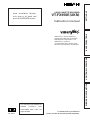 1
1
-
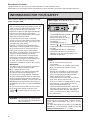 2
2
-
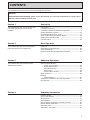 3
3
-
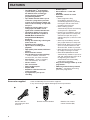 4
4
-
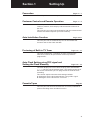 5
5
-
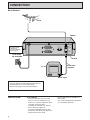 6
6
-
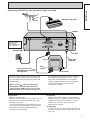 7
7
-
 8
8
-
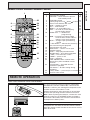 9
9
-
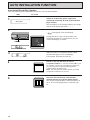 10
10
-
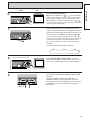 11
11
-
 12
12
-
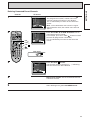 13
13
-
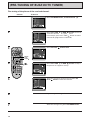 14
14
-
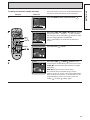 15
15
-
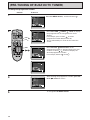 16
16
-
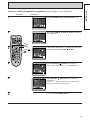 17
17
-
 18
18
-
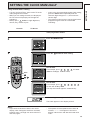 19
19
-
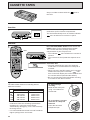 20
20
-
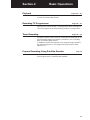 21
21
-
 22
22
-
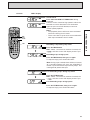 23
23
-
 24
24
-
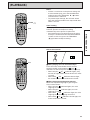 25
25
-
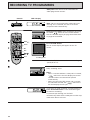 26
26
-
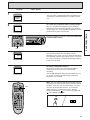 27
27
-
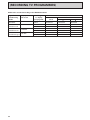 28
28
-
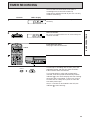 29
29
-
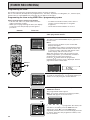 30
30
-
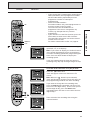 31
31
-
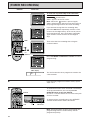 32
32
-
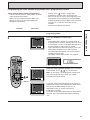 33
33
-
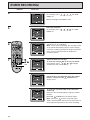 34
34
-
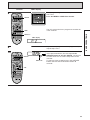 35
35
-
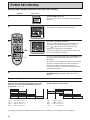 36
36
-
 37
37
-
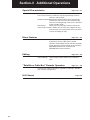 38
38
-
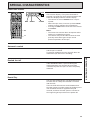 39
39
-
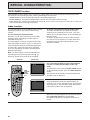 40
40
-
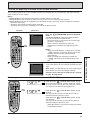 41
41
-
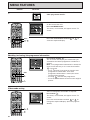 42
42
-
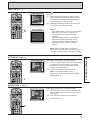 43
43
-
 44
44
-
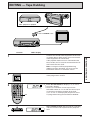 45
45
-
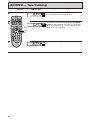 46
46
-
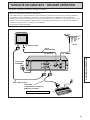 47
47
-
 48
48
-
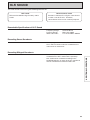 49
49
-
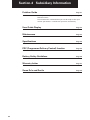 50
50
-
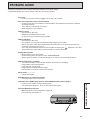 51
51
-
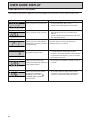 52
52
-
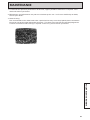 53
53
-
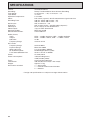 54
54
-
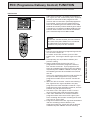 55
55
-
 56
56
-
 57
57
-
 58
58
-
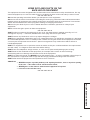 59
59
-
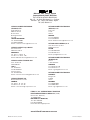 60
60
-
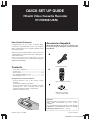 61
61
-
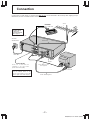 62
62
-
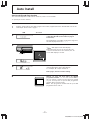 63
63
-
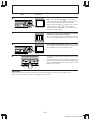 64
64
-
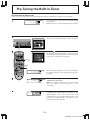 65
65
-
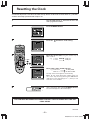 66
66
Hitachi VT-FX950E Owner's manual
- Category
- Cassette players
- Type
- Owner's manual
- This manual is also suitable for
Ask a question and I''ll find the answer in the document
Finding information in a document is now easier with AI
Related papers
-
Hitachi VTMX310EUK User manual
-
Hitachi VT-MX935E User manual
-
Hitachi VTFX240EUK User manual
-
Hitachi VT-MX410EUK Owner's manual
-
Hitachi VT-FX960EUKN User manual
-
Hitachi vt fx 860 evps Owner's manual
-
Hitachi VTMX210EUK User manual
-
Hitachi AX-M40MP3 User manual
-
Hitachi VT-FX980EUKN User manual
-
Hitachi CX-40E User manual
Other documents
-
JVC HR-J655EK User manual
-
Panasonic NV-SD200 Owner's manual
-
JVC HR-J246EK User manual
-
Panasonic NVHD605 Operating instructions
-
Matsui TVR 180R Instruction book
-
Matsui 25M3 Quick Setup Manual
-
Matsui VP9408 User manual
-
Panasonic NVHV121EB Operating instructions
-
Panasonic NVHV61EBEBL Operating instructions
-
LG LV800I Owner's manual