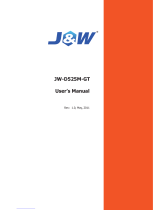Page is loading ...

Mainboard User’s Manual
This publication, including all photographs, illustrations and
software, is protected under international copyright laws, with all
rights reserved. Neither this manual, nor any of the material
contained herein, may be reproduced without the express written
consent of the manufacturer.
The information in this document is subject to change without
notice. The manufacturer makes no representations or warranties
with respect to the contents hereof and specifically disclaims any
implied warranties of merchantability or fitness for any particular
purpose. Further, the manufacturer reserves the right to revise this
publication and to make changes from time to time in the content
hereof without obligation of the manufacturer to notify any person
of such revision or changes.
Trademarks
IBM, VGA, and PS/2 are registered trademarks of International
Business Machines.
AMD and Athlon are registered trademarks of Advanced Micro
Devices Inc.
Intel, Pentium, Pentium-II, and MMX are registered trademarks of
Intel Corporation.
Microsoft, MS-DOS and Windows 95/98/NT/2000 are registered
trademarks of Microsoft Corporation.
Sound Blaster is a trademark of Creative Technology Ltd.
PC-cillin and ChipAwayVirus are trademarks of Trend Micro Inc.
Award is a trademark of Award Software Inc.
A3D is a registered trademark of Aureal Inc.
MediaRing Talk is a registered trademark of MediaRing Inc.
3Deep is a registered trademark of E-Color Inc.
Other names used in this publication may be trademarks and are
acknowledged.
Copyright © 2001
All Rights Reserved
MS8308D/E, V1.1
S73X/February 2001

Mainboard User’s Manual
II
Notice for AGP4X Slot:
This mainboard provides an optional AGP4x slot. We recommend
the user should use one of the AGP VGA cards that we have tested.
We will test more AGP VGA cards in the future. Users may get
this information from our World Wide Web.
Model Chipset Memory Manufacture
3D BLASTER GeForce 32M Creative CT6940
ATI PERMEDIA 2 8M WinFast 3D L2300
GeForce 256 32M ASUS V6600
GeForce 2 MX 32M ASUS AGP-V7100
GeForce 2 GTS DDR 32M ASUS AGP-7700D
GeForce 2 GTS DDR 32M ELSA GLADIAC
GeForce 2 GTS 32M WinFast
GeForce 2 MX 32M WinFast
Matrox Productiva G100 8M Matrox
Matrox Millennium G200 8M TAGRAM
NVIDIA GeForce 256 DDR 32M ASUS V6800
NVIDIA GeForce 256 32M Creative CT6970
NVIDIA RIVA TNT2 Vanta 32M Top solution
RIVA TNT2 M64 16M PixelView
RIVA TNT 16M WinFast 3D S320
RIVA TNT2 32M ASUS AGP-V3800
RIVA TNT2 32M Creative CT6810

Mainboard User’s Manual
III
Table of Contents
Trademarks ..............................................................................I
Chapter 1......................................................................................... 1
Introduction................................................................................. 1
Key Features........................................................................... 2
Package Contents.................................................................... 5
Static Electricity Precautions.................................................. 6
Pre-Installation Inspection...................................................... 6
Chapter 2......................................................................................... 7
Mainboard Installation ................................................................ 7
Mainboard Components.......................................................... 8
I/O Ports.................................................................................. 9
Install A CPU.......................................................................... 9
Install Memory...................................................................... 11
Setting Jumper Switches....................................................... 12
Install the Mainboard............................................................ 13
Optional Extension Brackets................................................. 14
Install Other Devices ............................................................ 16
Expansion Slots..................................................................... 18
Chapter 3....................................................................................... 19
BIOS Setup Utility.................................................................... 19
Introduction........................................................................... 19
Running the Setup Utility..................................................... 20
Standard CMOS Setup Page................................................. 21
Advanced Setup Page ........................................................... 22
Power Management Setup Page............................................ 23
PCI / Plug and Play Setup Page............................................ 25
Load Optimal Settings.......................................................... 25
Load Best Performance Settings........................................... 26
Features Setup Page.............................................................. 26
CPU PnP Setup Page ............................................................ 28
Hardware Monitor Page........................................................ 29
Change Password.................................................................. 29
Exit........................................................................................ 30
Chapter 4....................................................................................... 31
Software & Applications........................................................... 31
Folders for this Mainboard ........................................................ 31
Utility Folder......................................................................... 31
Running the Support CD-ROM................................................. 32

Mainboard User’s Manual
IV
Utility Folder Installation Notes ................................................... 32
AMI Flash Memory Utility................................................... 32
PC-cillin Software................................................................. 33
GAMUT................................................................................ 33
MediaRing Talk.................................................................... 33
Super Voice........................................................................... 33
Mainboard (MS8308D/E) Installation Notes................................ 33

1: Introduction
1
Chapter 1
Introduction
This mainboard has a Socket-462 processor socket for an AMD
K7 type CPUs. You can install any one of these processors on the
mainboard.
The mainboard supports Socket-462 processor front-side bus
speeds of 200MHz.
This mainboard uses the SiS730S chipset which integrates a 128-
bit AGP Graphics Accelerator, and provides a optional 4X AGP
slot for highly graphics display, CPU Plug & Play through
firmware, Ultra DMA 33/66/100 function. The mainboard has a
built-in AC97 Codec, provides an AMR (Audio Modem Riser)
slot to support Audio and Modem application, and has a built-in
10BaseT/100BaseTX Network Interface. In addition, the
mainboard has an extended set of ATX I/O Ports including PS/2
keyboard and mouse ports, two USB ports, an RJ-45 LAN port, a
parallel port, one serial port, and one VGA port. Two extra USB
ports can be added using the Extended USB Module that connects
to the mainboard, and an optional serial port.
This mainboard has all the features you need to develop a powerful
multimedia workstation that is network ready. The board is Micro
ATX size and has power connectors for an ATX power supply.

Mainboard User’s Manual
2
Key Features
The key features of this mainboard include:
Socket-462 Processor Support
♦ Supports AMD Athlon/Duron processors
♦ Supports 200 MHz Front-Side Bus
Processors are automatically configured using firmware and a
synchronous Host/DRAM Clock Scheme.
Memory Support
♦ Two DIMM slots for 168-pin SDRAM memory modules
♦ Support for 100/133 MHz memory bus
♦ Maximum installed memory is 2 x 512MB = 1GB
Expansion Slots
♦ One AMR slot for a special audio/modem riser card
♦ One optional AGP 4X slot for AGP 2.0-compliant interface
♦ Two 32-bit PCI slots for PCI 2.2-compliant bus interface.
Onboard IDE channels
♦ Primary and Secondary PCI IDE channels
♦ Support for PIO (programmable input/output) modes
♦ Support for Multiword DMA modes
♦ Support for Bus Mastering and Ultra DMA 33/66/100
modes
Power Supply and Power Management
♦ ATX power supply connector
♦ ACPI and previous PMU support, suspend switch,
keyboard power on/off
♦ Supports Wake on Modem, Wake on LAN and Wake on
Alarm

1: Introduction
3
Built-in Graphics System
♦ Onboard 128-bit 2D/3D 100MHz Host interface AGP
Graphics Accelerator Complies with AGP V2.0
♦ Shared memory architecture allows a maximum of 64 MB
main memory to act as frame buffer
♦ Supports high resolutions up to 1920x1440 Hi-colors, up to
2048x2048 Texture size and Virtual screen up to
4096x4096
♦ Supports hardware DVD Accelerator
AC97 Codec
♦ Compliant PC97 2.1 specification
♦ Supports 18-bit ADC (Analog Digital Converter) and DAC
(Digital Analog Converter) as well as 18-bit stereo full-
duplex codec
Onboard I/O Ports
♦ Provides PC99 Color Connectors for easy peripheral device
connections
♦ Floppy disk drive connector with 1Mb/s transfer rate
♦ Two serial ports (one for option) with 16550-compatible
fast UART
♦ One parallel port with ECP and EPP support
♦ Two USB ports and optional two USB ports module
♦ Two PS/2 ports for keyboard and mouse
♦ One infrared port connector for optional module
Hardware Monitoring
♦ Built-in hardware monitoring for CPU & System
temperatures, fan speeds and mainboard voltages
Built-in Ethernet LAN
♦ Built-in 10BaseT/100BaseTX Ethernet LAN
♦ LAN controller integrates Fast Ethernet MAC and PHY
compliant with IEEE802.3u 100BASE-TX, 10BASE-T and
ANSI X3.263 TP-PMD standards
♦ Compliant with ACPI 1.0 and the Network Device Class
Power Management 1.0

Mainboard User’s Manual
4
♦ High Performance provided by 100Mbps clock generator
and data recovery circuit for 100Mbps receiver
Onboard Flash ROM
♦ Automatic CPU and board configuration
♦ Supports Plug and Play configuration of peripheral devices
and expansion cards
♦ Built-in virus protection using Trend’s ChipAwayVirus
provides boot process virus protection.
Bundled Software
♦ PC-Cillin2000 provides automatic virus protection under
Windows 95/98/NT/2000
♦ SuperVoice is data, fax and voice communication software
♦ MediaRing Talk provides PC to PC or PC to Phone
internet phone communication
♦ Gamut2000 provides professional audio features included
MP3 encoding/playback
♦ 3Deep delivers the precise imagery and displays accurate
color in your monitor
♦ Corel WordPerfect Suite 8 is a Microsoft Windows
®
office application suite (optional)
Dimensions
♦ Micro ATX form factor (24.4cm x 22cm)

1: Introduction
5
Package Contents
Your mainboard package ships with the following items:
!
The mainboard
!
This User’s Guide
!
1 UDMA/66 IDE cable
!
1 Floppy disk drive cable
!
Support software on CD-ROM disk
Optional Accessories
You can purchase the following optional accessories for this
mainboard.
!
Extended USB module
!
Serial port extension bracket
!
Ethernet LAN only for MS8308E Motherboard

Mainboard User’s Manual
6
Static Electricity Precautions
Components on this mainboard can be damaged by static
electricity. Take the following precautions when unpacking the
mainboard and installing it in a system.
1. Keep the mainboard and other components in their original
static-proof packaging until you are ready to install them.
2. During installation, wear a grounded wrist strap if possible. If
you don’t have a wrist strap, discharge static electricity by
touching the bare metal of the system chassis.
3. Handle the mainboard carefully by the edges. Avoid touching
the components unless it is absolutely necessary. During
installation put the mainboard on top of the static-protection
packaging it came in with the component side facing up.
Pre-Installation Inspection
1. Inspect the mainboard for damage to the components and
connectors on the board.
2. If you suspect that the mainboard has been damaged, do not
connect power to the system. Contact your mainboard vendor
and report the damage.

2: Mainboard Installation
7
Chapter 2
Mainboard Installation
To install this mainboard in a system, follow the procedures in this
chapter:
!
Identify the mainboard components
!
Install a CPU
!
Install one or more system memory modules
!
Verify that any jumpers or switches are set correctly
!
Install the mainboard in a system chassis (case)
!
Connect any extension brackets or cables to the mainboard
connector headers
!
Install any other devices and make the appropriate connections
to the mainboard connector headers.
Note:
1. Before installing this mainboard, make sure jumper JP4 set to
Normal setting. See this chapter for information on locating
JP4 and the setting options.
2. Never connect power to the system during installation. Doing
so may damage the mainboard.

Mainboard User’s Manual
8
Mainboard Components
Use the diagram below to identify the major components on the
mainboard.
Note: Any jumper on your mainboard that do not appear in
the illustration above is for testing only.

2: Mainboard Installation
9
I/O Ports
The illustration below shows a side view of the built-in I/O ports
on the mainboard.
Install A CPU
This mainboard has a Socket-462 CPU socket for AMD K7
processors.
To ensure reliability, ensure that your processor has a
heatsink/cooling fan assembly.
Do not try to install a Socket-370/Socket-7 processor in the Socket-
462. A Socket-370/Socket-7 processor such as the PPGA Celeron,
FCPGA Pentium-III, Pentium-MMX, or the AMD K5/K6 does not
fit in the Socket-462.
The following list notes the processors that are currently supported
by this mainboard.
Athlon: 650 MHz~1.2 GHz, FSB: 200 MHz
Duron: 550~850 MHz, FSB: 200 MHz
PS/2 Mouse
Parallel Port
VGA Port
LAN Port
Game/MIDI Port
PS/2 Keyboard
Serial Port COM1/3
USB Ports
Microphone-In
Line-In
Line-Out

Mainboard User’s Manual
10
Installing a Socket-462 Processor
A processor installs into the ZIF (Zero Insertion Force) Socket-462
on the mainboard.
1. Locate the Socket-462 and CPUFAN. Pull the locking lever
out slightly from the socket and raise it to the upright position.
2. On the processor, identify the Pin-1 corner by its beveled edge.
3. On the Socket-462, identify the Pin-1 corner. The Pin-1 corner
is at the top of the locking lever when it locked.
4. Match the Pin-1 corners and insert the processor into the
socket. No force is required and the processor should drop into
place freely.
5. Swing the locking lever down and hook it under the catch on
the side of the socket. This secures the CPU in the socket.
6. All processors should be installed with a combination
heatsink/cooling fan (the original fan is recommended, the
others’ fan is not), connect the cable from the fan to the CPU
fan power connector CPUFAN.
Pin-1 Corner
Socket-462
CPUFAN

2: Mainboard Installation
11
Install Memory
The mainboard has two DIMM sockets for system memory
modules. You must install at least one memory module in order to
use the mainboard.
For this mainboard, you must use 168-pin, 3.3V unbuffered PC100
or PC133 SDRAM memory modules. You can install any size
memory module from 32 MB to 512MB, so the maximum memory
size is 2 x 512MB = 1GB.
The edge connectors on the memory modules have cut outs, which
coincide with spacers in the DIMM sockets so that memory
modules can only be installed in the correct orientation.
To install a module, push the retaining latches at either end of the
socket outwards. Position the memory module correctly and insert
it into the DIMM socket. Press the module down into the socket so
that the retaining latches rotate up and secure the module in place
by fitting into notches on the edge of the module.
DIMM2
DIMM1

Mainboard User’s Manual
12
Setting Jumper Switches
Jumpers are sets of pins which can be connected together with
jumper caps. The jumper caps change the way the mainboard
operates by changing the electronic circuits on the mainboard. If a
jumper cap connects two pins, we say the pins are SHORT. If a
jumper cap is removed from two pins, the pins are OPEN.
Jumper JP4: Clear CMOS Memory
Use this jumper to clear the contents of the CMOS memory. You
may need to clear the CMOS memory if the settings in the Setup
Utility are incorrect and prevent your mainboard from operating.
To clear the CMOS memory, disconnect all the power cables from
the mainboard and then move the jumper cap into the CLEAR
setting for a few seconds.
Function Jumper Setting
Normal Operation Short Pins 2-3
Clear CMOS Memory Short Pins 1-2
Jumper JP1: Keyboard Power On Selector
If you enable the keyboard power on feature, you can use hot keys
on your keyboard as a power on/off switch for the system.
Note: The system must provide 1A on the +5VSB (+5V Standby)
signal before using the Keyboard Power On function.
Function Jumper Setting
Disable Keyboard Power On Short Pins 1-2
Enable Keyboard Power On Short Pins 2-3
1
JP4
JP1
1

2: Mainboard Installation
13
Install the Mainboard
Install the mainboard in a system chassis (case). The board is a
Micro ATX size mainboard with a twin-tier of I/O ports. You can
install this mainboard in any ATX case. Ensure that your case has
an I/O cover plate that matches the ports on this mainboard.
Install the mainboard in a case. Follow the instructions provided by
the case manufacturer using the hardware and internal mounting
points on the chassis.
Connect the power connector from the power supply to the ATX1
connector on the mainboard.
If there is a cooling fan installed in the system chassis, connect the
cable from the cooling fan to the CHSFAN fan power connector
on the mainboard.
If there are a headphone jack or/and a microphone jack on the front
panel, connect the cables to the AUDIO1 header on the mainboard.
Connect the case switches and indicator LEDs to the J4 header.
See the illustrations below for the guide to the J4 headers pin
assignments.
AUDIO1
CHSFAN
ATX1
22
21
Power LED
Pins 2-4-6
Speaker
Pins 1-3-5-7
HDD LED
Pins 15-16
2
1
Reset Switch
Pins 17-18
Power Button/Suspend
Switch Pins 21-22
J4
ACPI LED
Pins 19-20

Mainboard User’s Manual
14
Optional Extension Brackets
For this mainboard, you can also obtain an USB module extension
bracket and a serial port extension bracket. Install them by
following the steps below.
Note: All the ribbon cables used on the extension brackets have a
red stripe on the Pin-1 side of the cable.
Extended USB Module
This module bracket has two USB ports for more USB devices
(USB port 3-4).
1. Locate the JUSB1 header on the mainboard.
2. Plug the bracket cable onto the JUSB1 header.
3. In the system chassis, remove a slot cover from one of the
expansion slots and install the extension bracket in the opening.
Use the screw that held the slot cover in place to secure the
extension bracket to the chassis.
JUSB1 Header
2 GND
4 +DATA2
6 –DATA2
8 NC
10 VCC5
VCC5 1
NC 3
-DATA1 5
+DATA1 7
GND 9

2: Mainboard Installation
15
Serial Port Extension Bracket
This bracket has one serial port – COM2 (9-pins).
1. On the mainboard, locate the header COM2 for this bracket.
2. Plug the serial cable into COM2.
3. In the system chassis, remove a blanking plate from one of the
expansion slots and install the extension bracket in the slot.
Use the screw that held the blanking plate in place to secure
the extension bracket.
1
COM2 Header
Serial Port
COM2
Seria Port
Extension Bracket

Mainboard User’s Manual
16
Install Other Devices
Install and connect any other devices in the system following the
steps below.
Floppy Disk Drive
The mainboard ships with a floppy disk drive cable that can
support one or two drives. Drives can be 3.5” or 5.25” wide, with
capacities of 360K, 720K, 1.2MB, 1.44MB, or 2.88MB.
Install your drives and connect power from the system power
supply. Use the cable provided to connect the drives to the floppy
disk drive header FLOPPY.
IDE Devices
IDE devices include hard disk drives, high-density diskette drives,
and CD-ROM or DVD-ROM drives, among others.
The mainboard ships with an IDE cable that can support one or two
IDE devices. If you connect two devices to a single cable, you
must configure one of the drives as Master and one of the drives as
Slave. The documentation of the IDE device will tell you how to
configure the device as a Master or Slave device. The Master
device connects to the end of the cable.
Install the device(s) and connect power from the system power
supply. Use the cable provided to connect the device(s) to the
Primary IDE channel connector IDE1 on the mainboard.
IDE1
1
1
IDE2
FLOPPY
1
/