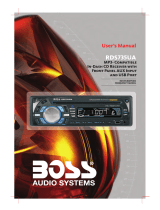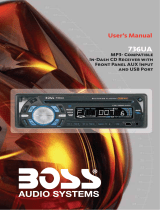Page is loading ...



LOCATION OF CONTROLS
REMOTE CONTROL
TUNING / SEEK / CD TRACK UP / DOWN BUTTON
POWER BUTTON
VOLUME UP / DOWN BUTTONS
MODE BUTTON
FUNCTION SELECT BUTTON
DISPLAY/ ID3 TAG INFORMATION BUTTON
PRESET MEMORY BUTTONS
DSP BUTTON
SCAN BUTTON
CD PAUSE BUTTON
CD SHUFFLE BUTTON
LOCAL/DX BUTTON
FM STEREO / MONO BUTTON
CD SCAN BUTTON
REPEAT BUTTON
BAND / LOUDNESS / MP3 ENTER BUTTON
DIRECTORY UP/DOWN BUTTONS

HANDLING COMPACT DISCS
MOISTURE CONDENSATION
NOTES ON CDs
P. 2
P. 3
P. 4
P. 1
P. 5
P. 6
P. 7
1.
2.
3.
4.
5.
NOTES ON DISCS
There are paste residue.
Ink is sticky (P.5).
Stickers that are beginning
to peel away, leaving a
sticky residue (P.6).
Labels are attached (P.7).
On a rainy day or in a very damp area, moisture may condense on the lenses inside the unit.
Should this occur, the unit will not operate properly. In such a case, remove the disc and wait
for about an hour until the moisture has evaporated.
A dirty or defective disc may cause sound
dropouts while playing. To enjoy optimum
sound, handle the disc as follows.
Handle the disc by its edge. To keep the
disc clean, do not touch the surface (P.1).
If you use the discs explained below, the
sticky residue can cause the CD to stop
spinning and may cause malfunction or
ruin your discs.
Do not use second-hand or rental CDs
that have a sticky residue on the surface
(for example, from peeled-off stickers or
from ink, or glue leaking from under the
stickers).
Do not stick paper or tape on the disc (P.2).
Before playing, clean the discs with an
optional cleaning cloth. Wipe each disc from
the centre out (P.4).
Do not use solvents such as benzine,
thinner,commercially available cleaners, or
antistatic spray intended for analog discs.
Do not expose the discs to direct sunlight or
heat sources such as hot air-ducts, or leave
them in a car parked in direct sunlight where
there can be a considerable rise in
temperature inside the car (P.3).
Do not use rental CDs with old labels that
are beginning to peel off.
Do not use your CDs with labels or
stickers attached.
**************
*******
*******
*******
*******
*******
*******
*******
*******
****
*******
*******
*******
*******
Do Not Use Special Shape CDs
Be sure to use round shape CDs only for
this unit and do not use any special shape
CDs. Use of special shape CDs may
cause the unit to malfunction.(P.8).
Be sure to use CDs with disc mark
Only for this unit.
P. 8
CD-Rs and CD-RWs which have not
undergone finalization processing cannot
be played. (For more information on
finalization processing, refer to the manual
for your CD-R/CD-RW writing software or
CD-R/CD-RW recorder.) Additionally,
depending on the recording status, it may
prove impossible to play certain CDs
record on CD-R or CD-RW.
E - 2

INSTALLATION
Before finally installing the unit, connect the wiring temporarily and make sure it is all
connected up properly and the unit and system work properly.
Use only the parts included with the unit to ensure proper installation. The use of
unauthorized parts can cause malfunctions.
Consult with your nearest dealer if installation requires the drilling of holes or other
modifications of the vehicle.
Install the unit where it does not get in the driver's way and cannot injure the passenger if
there is a sudden stop, like an emergency stop.
If installation angle exceeds 30 degree from horizontal, the unit might not give its optimum
performance.
30
E - 3
Avoid installing the unit where it would be subject to high temperature, such as from direct
sunlight, or from hot air, from heater, or where it would be subject to dust dirt or excessive
vibration.
Be sure to remove the front panel before installing the unit.
DIN FRONT-MOUNT (Method A)
Installation the unit
DIN FRONT/REAR-MOUNT
This unit can be property installed either from Front (conventional DIN Front-mount) or
Rear(DIN Rear-mount installation, utilizing threaded screw holes at the sides of the unit
chassis). For details, refer to the following illustrated installation methods A and B.
1. Dashboard
2. Mounting Stud
There is a mounting stud with black rubber boot packed
in accessory pack. Before installing main unit into dashboard,
insert mounting stud into rubber boot and install the
combined mounting stud onto nut on rear metal panel.
1. Dashboard
2. Nut (5mm)
3. Spring washer
4. Screw (5x15mm)
5. Mounting stud (packed in accessory pack)
6. Support Strap
Be sure to use the support strap to secure the
back of the unit in place. The strap can be bent by
hand to the desired angle.
7. Plain washer
REAR WHITE
(L)
REAR RED
FRONT WHITE
ANTENNA
FRONT RED
Trim Plate Installation:
Push the trim plate against the chassis until it is fitted
.
You must do this before you install the front panel, otherwise it can't be attached.
(
R
)
(
R
)
(L)
1
100
1
7
4
2
3
178
2
6
5

E - 4
DIN REAR-MOUNT (METHOD B)
Installation using the screw holes on the sides of the unit.
Fastening the unit to the factory radio mounting bracket.
1. Select a position where the screw holes of
the bracket and the screw holes of the main
unit become aligned (are fitted) and tighten
the screws at 2 places on each side.
2. Screw(must not use more than 6mm length)
3. Factory radio mounting bracket.
4. Dashboard or Console
5. Hook (Remove this part)
Note: the mounting box, outer trim ring,
and half-sleeve are not used for method B
installation.
DETACHABLE CONTROL PANEL (D.C.P.)
Removing The Detachable Control Panel (D.C.P.).
1. Turn the power off
2. Press the D.C.P. release button
3. Remove the D.C.P.
CAUTION
1. Attach the panel at the right side first, with
point B on the main unit touching point A on
the D.C.P. (As shown on the digram).
2. Then press the left side of D.C.P. onto the
main unit until a click sound is heard.
DO NOT insert the D.C.P from the left side. Doing so may damage it.
The D.C.P can easily be damaged by shocks. After removing it, place it in a protective case
and be careful not to drop it or subject it to strong shocks.
When the release button is pressed and the D.C.P is unlocked, the car's vibrations may
cause it to fall. To prevent damage to the D.C.P, always store it in a protective case after
detaching it.
The rear connector that connects the main unit and the D.C.P is an extremely important
part. Be careful not to damage it by pressing on it with fingernails, pens, screwdrivers, etc.
Screw
Screw
Factory radio
mounting bracket
Dashboard or console
Hook
Hook
2
Attaching the DCP
A
B
PANEL RELEASE
BUTTON
These 2 screws are used to prevent damage to the CD
mechanism during transportation Please make sure to
remove the 2 screws before installing the unit into the
vehicle. DO NOT insert a CD into the unit before
removing the 2 screws.
Note:
If the D.C.P is dirty, wipe off the dirt with soft,
dry cloth only. And use a cotton swab soaked
in isopropyl alcohol to clean the socket on the
back of the D.C.P.
IMPORTANT
REAR CONNECTOR
- For specific factory models only

E - 5
SD/MMC mode, does not matter the unit is currently in what mode.
When in USB or SD/MMC mode, if the USB or SD/MMC is being removed, unit will
Whenever a USB or SD/MMC is being inserted, unit will automatically switch to USB or
A) Tuner mode (Radio)
B) CDP/MP3 (only if a CD or MP3 disc is inserted)
C) USB (only if a USB drive is inserted)
D) SD/MMC (only if a SD or MMC card is inserted)
E) AUX-IN
ELECTRICAL CONNECTION
a. Make sure your car battery is a 12 volt (6 filler caps) negative ground system (if not, a
converter will be necessary).
b. Make other wiring connections as shown.
c. If your car does not have ISO connector, you can procure it from any car accessory shop.
Press this button to remove the control panel.
Press this button to turn on or off the power.
BASIC OPERATIONS
PANEL RELEASE BUTTON
POWER BUTTON
MODE BUTTON
Press this button to select different mode, sequence as follow:
Notes: INCORRECT WIRING OR OPERATION WILL VOID THE WARRANTY OF THIS UNIT.
Fuse Replacement:
To replace the fuse, pull out the blown fuse
from the socket. Insert a new one with
same rating 15A
DISPLAY BUTTON
automatically switch to previous mode.
Press this button briefly, the LCD will display the clock for about 5 seconds, then previous
display mode with playing status such as track information(MP3 mode), current radio
frequency(Radio mode).
Clock Adjustment
Under clock display mode, long press DISP button until hour digit flashes, Rotate encoder
volume knob to adjust. Press SELECT (encoder volume control) to switch to minutes digit
and rotate to adjust. Press SELECT again to confirm time setting.
Press this button to view current playing status of different modes.
FRONT AUX INPUT
Connect the external signal to the front 3.5mm earphone jack on front panel, then press Mode
button to select Aux mode. Press Mode Button again to cancel Aux Mode and return to
previous mode.
FRONT CABINET
RIGHT TRACK
GROUND
AUX IN
LEFT TRACK
d. this model include a pair of ISO male connector. Plug them into ISO connector at rear side
of player. Connect the wires to corresponding wires of automobile, utilized accessories,
and speakers
REAR WHITE
(L)
REAR RED
FRONT WHITE
ANTENNA
FRONT RED
(
R
)
(
R
)
(L)
FUSE
15A

E - 6
AUDIO OPERATIONS
ENCODER VOLUME KNOB
Turn this knob to adjust desired volume level.
FUNCTION SELECT BUTTON
Press this button to select desired audio function.
While the selected function is displayed, turn Volume Knob to adjust the level within 3 seconds,
otherwise the unit will return to volume adjustment mode.
MUTE BUTTON
Press this button to mute the sound. Press it again to resume listening.
DSP BUTTON (DIGITAL SOUND PROCESSOR)
Press this button to toggle the following EQ setting:
At DSP OFF mode, EQ will be controlled by Bass/Treble setting.
BAND/LOUDNESS BUTTON
Press the Band/Loudness Button long to switch the loudness on or off. When Loudness is on,
display will show LOUD.
ORDER OF FUNCTION:
VOLUME(VOL) -> BASS(BAS) -> TREBLE(TRE) ->BALANCE(BAL) ->FADER(FAD)
POP->ROCK ->CLASSICS- >FLAT->DSP OFF
BAND/LOUDNESS BUTTON
In Radio mode, this a dual function button. Press this button short to change between BAND
FM1, FM2, FM3 & AM1,AM2 bands. Press it long to turn on or off Loudness function.
RADIO OPERATIONS
DUAL FREQUENCY FUNCTION
Button then click the SELECT button for 2 times the LCD display "AREA USA"! Then
Rotate VOL button until the LCD display "AREA EURO".
The RESET button is located on the main unit (as shown on the diagram). To press it vertically
with a ballpoint pen or metal object will activate it. The reset button is to be activated for the
following reasons:
Initial installation of the unit when all wiring is completed.
All the function buttons do not operate.
Error symbol on the display.
RESET BUTTON
Note: If press RESET button, the unit still cannot function normally, please use a cotton
swab soaked in isopropyl alcohol to clean the socket on the back of the control panel.
SCAN BUTTON
Press this button, the radio will tune up to search stations, the available stations will blinking
and stay on the display for a few seconds.
LOCAL / DX BUTTON
This control can be used to change between Local and Distant (-DX) tuning mode, Local
mode improves reception in some areas where the signal is too strong While local mode is
select, display will show "LOCAL".
FM MONO / STEREO BUTTON (MONO)
Use this control to select stereo or monaural reception for FM radio stations. You can
sometimes improve reception of distant stations by selecting mono mode.
Unit is defaulted in U.S.A frequency, if EURO frequency is required: Long press the SELECT
Note: Every time player is adjusted to USA frequency, clock digit format will switch to 12 AM/PM
automatically. Every time it is adjusted to EURO frequency, clock digit format will switch to 24
hours automatically. Users would have to switch to desired clock digit format manually.

AUTO MEMORY STORE/PRESET SCAN BUTTON (AMS)
1.PRESET SCAN: Press AMS button briefly enter Preset Scan mode, it will scan all the preset
stations in the memories, you can hear that will stay on each station for about 5 seconds.
2.AUTO MEMORY STORE: Press AMS button long to enter Auto Store mode, this feature will
automatically scan the current band and enter up to 6 strongest stations into the 6 preset
memories. To stop Auto Store & Scan, press the AMS button again.
STATION PRESET BUTTONS (M1-M6)
1.Press these buttons briefly to recall the stored stations in the selected band.
2.Presetting stations manually, Press the BAND button to select the band for the station to be
preset. Use Tuning Up/Down to tune in the stations to be preset. Press the Preset button at
which you want to store the station for at least 2 second. The preset number will appear on
the display accompanied by a beep, this indicate that the station has been stored into
memory.
E - 7
CD OPERATIONS
CD SLOT
Insert the disc into CD slot. The CD will begin to play.
CD PLAY / PAUSE BUTTON
Press this button to pause CD play, press again to release pause.
CD SCAN BUTTON
Press this button, the first 10 seconds of each track will be played sequentially until this button is
pressed again, then normal play will resume at the current track.
CD REPEAT BUTTON
Press this button, the current track will be played repeatedly until this button is pressed again.
CD SHUFFLE BUTTON
Press this button to play all tracks on CD in random. Press again to deactivate it.
EJECT BUTTON
Press this button to eject the CD from the unit. The receiver will switches to radio mode
automatically.
TRACK UP AND TRACK DOWN BUTTON
Press the Track Up Button to skip to the next track or previous track. Press the Track Down
button during play will return to the beginning of the current track, press it one more time to
skip to previous skip. Press and hold Track Up/Down Button to fast forward or fast reverse. CD
player starts when you release the button.
Press the 5 DN or 6 UP button to skip to the first track.
TUNING / SEEK UP AND TUNING / SEEK DOWN BUTTONS
1.Press these buttons briefly will operate AUTO SEARCH tuning mode, the radio will tune up
or down to the next station and remain on the frequency.
2.Press these buttons more than 2 seconds, operate as MANUAL SEARCH buttons, under this
mode the tuning frequency will advance up or down rapidly when the button is pressed. If
the buttons are not pressed within 3 seconds, they will return to auto search mode.
RADIO SIGNAL STRENGTH METER
This is use to indicate the signal strength of current radio station broadcast. When you choose
RADIO mode, it will show on the display.
Best
reception
Worst
reception

MMC/SD CARD & USB DEVICE OPERATIONS
START THE USB DEVICE MODE
1.The USB socket is accessible as indicated in picture
1.(P.1)
2.Plug in the USB drive / device completely as indicated
in picture 2(P.2) and display will show READ USB to
indicate that the USB drive / device is being plugged in
correctly & the download has begun.
3.Does not matter the unit is in what mode (TUNER, CD,
SD/MMC, etc), once a USB drive / device is being
plugged into the unit, unit will automatically switch to
USB mode.
4.All the USB files playback function is same as normal
CD or MP3 disc playback.
1.Always unplugged the USB gently from the unit,
excessive force used will cause permanent & serious
damage to the unit & the USB drive / device.
TO STOP USB PLAYBACK
1.The USB drive / device is unplugged, the unit automatically switch to radio mode.
Or user can use mode button to switch to other mode.
2.User can use the mode button to choose USB mode (only if USB drive / device is
inserted in the unit ) or any other modes, when they are in any mode.
CAUTION
Warning: Excessive weight or size USB drive/device
may cause permanent & serious damage to the unit and
may cause access to the buttons on the front panel
impossible. User must use an extension cable (provide
by USB device manufacturer) to connect with USB
socket to prevent any damage cause.
E - 8
USB SPECIFICATION
* SUPPORT MAX 32G USB FLASH MEMORY
* USB 1.1 DEVICE SUPPORT
* USB 2.0 DEVICE SUPPORT
(TRANSFER SPEED SAME AS VER 1.1)
* FILE MANAGER: FAT12/FAT16/FAT32
CLOCK 12/24
BEEP ON/OFF
AREA USA/EUR
USB SOCKET
P. 1
P.2
P. 3
PROGRAMMABLE OPTIONAL
To use this function keep press long SELECT Button for few seconds, each time you press
this button the mode will move and the functions will shown on the display, turn the encoder
volume knob to set the desires functions ,the function states as following:

E - 9
START THE SD/ MMC MODE
1.Press panel release button to release the front panel.(P.4)
2.The SD/MMC card slot is located on top of the front panel as
indicated in (P.5).
3. Insert the SD/MMC card into the card slot in the correct direction
until a CLICK sound is heard.
4.Close the front panel.
5. The display will show READ SD to indicate that the SD or
MMC card is correctly inserted. Once the SD or MMC card is
inserted, the MP3 file will automatically loaded & playback will also
start.
6. Does not matter the unit is in what mode (Tuner, CD, USB,
etc), once a SD or MMC card is being inserted in the unit, unit will
automatically switch to SD / MMC mode.
7. All the SD / MMC files playback function is same as normal CD or
MP3 disc playback.
TO STOP SD/MMC CARD PLAYBACK
1.Push on the end of the SD or MMC card to eject the sd or MMC card. Once the SD or MMC
card is taken out, the unit will automatically switch to previous mode.
2.User can use the mode button to choose SD / MMC mode (only if SD or MMC is inserted in
the unit ) or any other modes, when they are in any mode.
SD/MMC SPECIFICATION
* SUPPORT MAX 32G SD/MMC CARD
* FILE MANAGER: FAT12/FAT16/FAT32
CAUTION
2.Please make sure to insert the SD or MMC
card in the correct direction / orientation as
indicated in picture 6(P.6). Wrong insert will
cause permanent & serious damage to the
unit & the SD or MMC card.
P. 4
P. 5
Back side
Front side
P. 6
COMPATIBILITY
Due to the fast changing technology world, this unit may
or may not be compatible to all the USB drive / device
available with all the future technology, especially those
USB drive / device which require to install a driver. Always
choose a compatible USB drive / device which is
compatible with this unit.
NOTE:
This unit is not compatible with portable Hard-Disc.

MP3 OPERATIONS
Notes :
LOADING CD
NAVIGATING THROUGH DIRECTORIES AND TRACKS
- An MP3 directory is shown in this manual as Directory, and an MP3 file is shown as Track.
- Maximum length of file name : 28 characters.
- Maximum length of directory : 16 characters.
- Supports Multi-Session recording.
- Supports CD, CDR and CDRW. (Playback of MP3, CD-R and CD-RW may depend on
recording conditions)
- Disc written by Packet Write (UDF) is not supported.
(5).By directory or Track Name
E - 10
Under MP3 Play Mode, press AMS/MENU button three times, the display shows * , enter the
name by rotating encoder volume knob directly, Press MP3 Enter button to confirm.
If partial directory/Track name is entered, then all directory/Track with matched characters
are displayed, Turn the Encoder Volume knob to go through the list, press MP3 Enter button
to confirm.
If directory name is selected, the display will show , under this condition, Turn the Encoder
Volume knob to select the tracks under the directory, press AMS/MENU button to confirm.
\\
(4).To select directory first
Under MP3 play mode, press AMS/MENU Button twice Then the first directory name is
shown.
Turn the Encoder Volume knob to navigate through the directory list, press MP3 Enter
button To select the desired directory. The display will show . Turn the Encoder Volume
knob to select the tracks under the selected directory, press MP3 enter button to confirm
When Desired track is found.
\\
(3).By track Number
Under MP3 play mode, press AMS Menu button once, the display shows T*,Rotate the
ENCODER VOLUME KNOB to scroll through the numbers
(2).10-Track Up/Down Button
Press 10-Track up (M6)/ or 10-Track DOWN Button (M5)/ for more than 1seconds skip10
(1) Folder UP/Down.
Press Folder up (M6)/F+ or Folder down Button (M5)/F- briefly to skip Folder.
There are five ways to select three favourite track/directory
NOTE:
(1) -DAUD ICON turns on when a MP3 disc is playing.
Insert the CD as usual, if it is an MP3 CD, the display will show READ CD then the message
MAX *** will appear, when disc scanning completed, the first track on the first directory will play.

Press DISP button repeatedly to Display ID3 TAG information.
If the MP3 file is available with ID3 TAG, pressing the display button repeatedly will show
information in the following sequence:
FILE>FOLDER>TITLE>ALBUM TITLE>ARTIST>TRACK TIME
If any of the ID3-TAG information is not available, pressing the DISPLAY button repeatedly will
show information in the following sequence:
UNKNOWN SONGNAME> UNKNOWN ARTIST> NO ALBUM TITLE
If the MP3 file is without ID3 TAG, pressing the DISPLAY button, & NO ID3 TAG will be
displayed.
The file name & track number of the MP3 file will scroll repeatedly through the display during
the playing of the MP3 file.
ID3 TAG
E - 11

GENERAL
AM (MW)
Power Supply
Polarity
Speaker impedance
Power Output
Frequency Range
Usable Sensitivity
Stereo Separation
S/N Ratio
Frequency Range
Usable Sensitivity
S/N Ratio
DC 11 -14V
Negative Ground
4
80W x 4
87.5 - 107.9 MHz USA
Better than 15dB at S/N 30 dB
25 dB at 1KHz
50 dB
()
87.5 - 108.0 MHz(EURO)
530 - 1710 KHz(USA)
522 - 1620 KHz(EURO)
Better than 45dB
40 dB
SPECIFICATIONS
CD PLAYER
REMARK :
Specifications subject to change without notice.
RADIO SECTION
FM
System
Usable disc
Sampling frequency
No of quantization bits
Frequency
Number of channels
S/N Ration
Compact disc audio system
44.1KHz
1bit
20-20,000Hz
2 stereo
60dB
Compact disc, CD-R, CD-RW (AUDIO/MP3 format)
E - 12

TROUBLE SHOOTING
Before going through the check list, check wiring connection. If any of the problems persist after
check list has been made, consult your nearest service dealer.
Symptom
Cause
Solution
No power
The car ignition is not on.
If the power supply is properly connected
to the car accessory terminal, switch the
ignition key to ACC
Disc cannot be loaded
or ejected
The fuse is blown.
Replace the fuse.
Presence of CD disc inside
the player.
Remove the disc in the player, then put a
new one.
Inserting the disc in reverse
direction.
Insert the compact disc with the label
facing upward.
Compact disc is extremely
dirty or defective disc.
Clean the disc or try to play a new one.
Temperature inside the car is
too high.
Cool off or until the ambient temperature
returns to normal.
Condensation.
Leave the player to off for an hour or so,
then try again.
Volume is in minimum.
Adjust volume to a desired level.
Wiring is not properly
connected.
Check wiring connection.
The operation keys do
not work
No sound
The built-in microcomputer is
not operating properly due to
noise.
Press the RESET button.
Front panel is not properly fixed into its
place
Sound skips.
The installation angle is
more than 30 degrees.
Adjust the installation angle to less 30
degrees.
The disc is extremely dirt or
defective disc.
Clean the compact disc. Then try to play a
new one.
The antenna cable is not
connected.
Insert the antenna cable firmly.
The signals are too weak.
Select a station manually.
The radio does not
work.
The radio station
automatic selection
does not work.
ERROR 1
Mechanism Error
Press the reset button if the error code
does not disappear, consult your nearest
sevice dealer.
ERROR 2
Servo Error
Press the reset button if the error code
does not disappear, consult your nearest
sevice dealer.
E - 13
752-HS2001BA-01-0B
/