Portable 2.4G/5G WIFI Extender
What’s included?
- Wave WIFI Extender Unit
- USB Power Cable
- Instruction Manual
Powering up Wave
1) Plug in the USB Power Cable into Wave (micro-USB port) and plug the USB end into a power
source.
This could be a USB power adapter, PC/laptop, USB charger or hub, etc.
The power source must be able to output atleast 1.0 ampt. Wave will automatically turn on.
Connecting your smartphone/tablet/laptop devices
Method 1: WPS
If your modem/router supports WPS connectivity, you can connect Wave to your network quickly
and easily
1) Press on the WPS button on Wave
2) Press on the WPS button on your modem/router. They will securely communicate with each
other and connect.
Method 2: Connect via Wave Setup
Alternatively, you can setup Wave using your device’s web browser.
1) With Wave turned on, connect to Wave’s WIFI signal “Wave by PowerStick”
2) Open up a web browser (Chrome, Safari, Firefox, etc.)
3) In the address bar, type in “setup.wave.net” and press return
4) You will be taken to Wave’s login screen. The default admin password is: “admin” (without the
quotations). Note: You can change this password in the Advanced Settings later. If you forget
your password you can use a pin to press the reset button (RST) located on the Wave unit.
5) Once you are logged in, tap on 2.4G or 5G, depending on which frequency you would like to
extend.
6) Wave will automatically scan for all WIFI networks close by
7) Once you you see the WIFI network that you want to extend, tap Select and your WIFI
information will auto-populate the fields.
8) Type in the WIFI password for your WIFI network and tap Apply.
9) Wave will begin extending your WIFi, Do not turn off your device until it is complete.
10) Wave will create a new WIFI name for each band that is being extended. (-2.4G-EXT and
-5G-EXT will be added to the end of the main WIFI network)
11) Your WIFI is now being extended! Go to your device’s WIFI settings to connect to the new
extended WIFI signals. The password will be the same as your original WIFI network’s password.
12) Enjoy your extended WIFI network!
Change Wave Password
- you can change the default password to secure your Wave settings
Wave Settings
- you can change the settings of the extended WIFI network such as passwords and encryption
type
Firmware Upgrade
- we are constantly working on improving Wave and from time-to-time will release upgrades to the
firmware
- you can find the latest upgrades at https://powerstick.com/main/contact-us/
Restart
- if you are having any minor issues you can try restarting the Wave device to see if it helps
Reset
- if you are setting up another network or giving your Wave to someone else, you can reset Wave
and this will remove all the settings and information that you had previously input.
This device complies with part 15 of the FCC Rules.
Operation is subject to the following two conditions:
(1) this device may not cause harmful interference, and
(2) this device must accept any interference received, including interference that may cause
undesired operation.
Any changes or modifications not expressly approved by the party responsible for compliance
could void the user's authority to operate the equipment.
NOTE: This equipment has been tested and found to comply with the limits for a Class B digital
device, pursuant to Part 15 of the FCC Rules. These limits are designed to provide reasonable
protection against harmful interference in a residential installation. This equipment generates, uses
and can radiate radio frequency energy and, if not installed and used in accordance with the
instructions, may cause harmful interference to radio communications. However, there is no
guarantee that interference will not occur in a particular installation.
If this equipment does cause harmful interference to radio or television reception, which can be
determined by turning the equipment off and on, the user is encouraged to try to correct the
interference by one or more of the following measures:
- Reorient or relocate the receiving antenna.
- Increase the separation between the equipment and receiver.
- Connect the equipment into an outlet on a circuit different from that to which the receiver is
connected.
- Consult the dealer or an experienced radio/TV technician for help.
To maintain compliance with FCC’s RF Exposure guidelines, This equipment should be installed
and operated with minimum distance between 20cm the radiator your body: Use only the supplied
antenna.
FCC ID: 2AITNWAVE
Problem: I forgot my Wave login password.
Solution: With Wave powered on, find a small pin and insert it into the Reset hole (RST) located
on wave. This will do a factory reset and return all settings to default.
Problem: I plugged in Wave but it is not powering on.
Solution: Make sure that you have plugged Wave into a power source with atleast 1.0 amp of
output.
Setting up Wave
Advanced Settings
FCC Warning
Troubleshooting