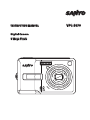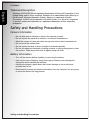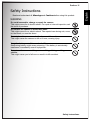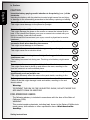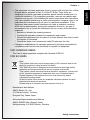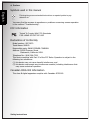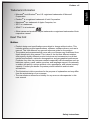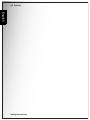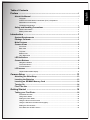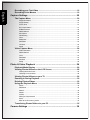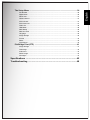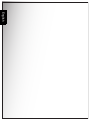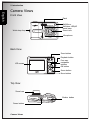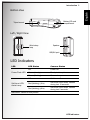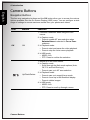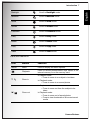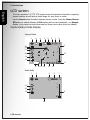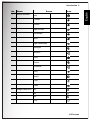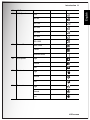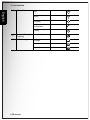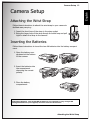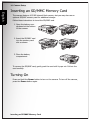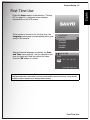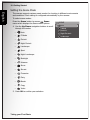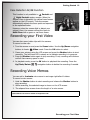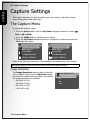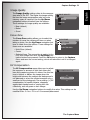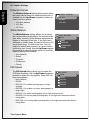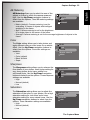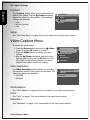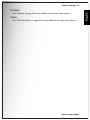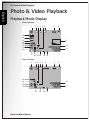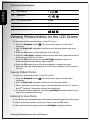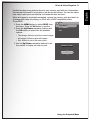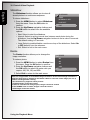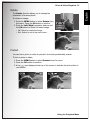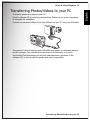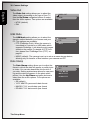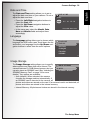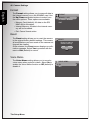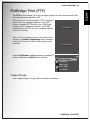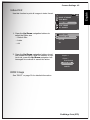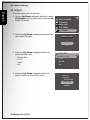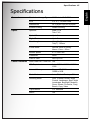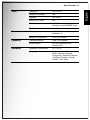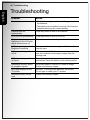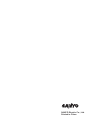6 Mega Pixels
6 Mega Pixels
Digital Camera
Digital Camera
INSTRUCTION MANUAL
INSTRUCTION MANUAL
VPC-S670
VPC-S670


Preface i
About this Manual
English
Preface
About this Manual
This manual is designed to assist you in using your new digital camera. All
information presented is as accurate as possible but is subject to change without
notice.
Copyright
This manual contains proprietary information protected by copyright. All rights are
reserved. No part of this manual may be reproduced by any mechanical, electronic
or other means, in any form, without prior written permission of the manufacturer.
© Copyright 2007
Federal Communications Commission (FCC) Compliance
This equipment has been tested and found to comply with the limits for a Class B
digital device, pursuant to Part 15 of the FCC Rules. These limits are designed to
provide reasonable protection against harmful interference in a residential
installation. This equipment generates, uses, and can radiate radio frequency
energy and, if not installed and used in accordance with the instructions, may
cause harmful interference to radio communications. However, there is no
guarantee that interference will not occur in a particular installation. If this
equipment does cause harmful interference to radio or television reception, which
can be determined by turning the equipment off and on, the user is encouraged to
try to correct the interference by one or more of the following measures:
• Reorient or relocate the receiving antenna.
• Increase the distance between the equipment and the receiver.
• Connect the equipment to an outlet on a circuit different from that to which the
receiver is connected.
• Consult the dealer or an experienced radio/TV technician for help.
Declaration of Conformity
This device complies with Part 15 of the FCC rules. Operation is subject to the
following conditions:
• This device may not cause harmful interference.
• This device must accept any interference received, including interference that
may cause undersired operation.
Warning: A shielded-type power cord is required in order to meet FCC emission limits and to
prevent interference to radio and television reception. Use only shielded cable to connect I/O
devices to this equipment. Any changes or modifications not expressly approved by the man-
ufacturer may void your warranty and service agreement.

ii Preface
Safety and Handling Precautions
English
Trademark Recognition
Windows 98/2000/ME/XP are registered trademarks of Microsoft Corporation in the
United States and/or other countries. Windows is an abbreviated term referring to
the Microsoft Windows Operation System. Adobe is a trademark of Adobe
Corporation. ArcSoft is the trademark of ArcSoft System, Inc. All other companies
or product names are trademarks or registered trademarks of their respective
companies.
Safety and Handling Precautions
Camera Information
• Do not take apart or attempt to service the camera yourself.
• Do not expose the camera to moisture, or extreme temperatures.
• Allow the camera to warm up when moving from cold to warm temperatures.
• Do not touch the camera lens.
• Do not expose the lens to direct sunlight for extended periods.
• Do not use abrasive chemicals, cleaning solvents or strong detergents to clean
the product. Wipe the product with a slightly damp soft cloth.
Battery Information
• Turn off the camera before installing or removing the battery.
• Use only the type of battery. Using other types of battery may damage the
equipment and invalidate the warranty.
• Inserting the battery upside down can cause damage to the product and
possibly start a fire.
• Download all pictures and remove the battery from the camera if you are going
to store the camera for long periods.

Preface iii
Safety Instructions
English
Safety Instructions
Read and understand all
Warnings
and
Cautions
before using this product.
WARNING
Do not disassemble, change or repair the camera.
This might cause fire or electric shock. For repair or internal inspection, ask
the store of purchase.
Do not use the camera in areas near water.
This might cause fire or electric shock. Take special care during rain, snow,
on the beach, or near the shore.
Do not place the camera on inclined or unstable surfaces.
This might cause the camera to fall or tilt over, causing injury.
Keep the battery out of the reach of children.
Swallowing battery might cause poisoning. If the battery is accidentally
swallowed, immediately consult a physician.
Do not use the camera while you are walking, driving or riding a
vehicle.
This might cause you to fall over or result in traffic accident.

iv Preface
Safety Instructions
English
CAUTION
Warning:
TO PREVENT THE RISK OF FIRE OR ELECTRIC SHOCK, DO NOT EXPOSE THIS
APPLIANCE TO RAIN OR MOISTURE
FOR AMERICAN USERS
The following advisory is included in accordance with the laws of the State of
California (USA):
WARNING:
This product contains chemicals, including lead, known to the States of California to
cause cancer, birth defects or other reproductive harm.
Wash hands after
handling.
Insert the battery paying careful attention to the polarity (+ or -) of the
terminals.
Inserting the battery with its polarities inverted might cause fire and injury,
or damage to the surrounding areas due to the battery rupturing or leaking.
Do not fire the flash close to anyone’s eyes.
This might cause damage to the person’s eyesight.
Do not subject the LCD monitor to impact.
This might damage the glass on the screen or cause the internal fluid to
leak. If the internal fluid enters your eyes or comes into contact with your
body or clothes, rinse with fresh water.
If the internal fluid has entered your eyes, consult a physician to receive
treatment.
A camera is a precision instrument. Do not drop it, strike it or use
excessive force when handling the camera.
This might cause damage to the camera.
Do not use the camera in humid, steamy, smoky, or dusty places.
This might cause fire or electric shock.
Do not remove the battery immediately after long period of
continuous use.
The battery becomes hot during use. Touching a hot battery might cause
burns.
Do not wrap the camera or place it in cloth or blankets.
This might cause heat to build up and deform the case, resulting in fire.
Use the camera in a well-ventilated place.
Do not leave the camera in places where the temperature may rise
significantly, such as inside a car.
This might adversely affect the case or the parts inside, resulting in fire.
Before you move the camera, disconnect cords and cables.
Failure to do this might damage cords and cables, resulting in fire and
electric shock.

Preface v
Safety Instructions
English
• This equipment has been tested and found to comply with the limits for a Class
B digital device, pursuant to Part 15 of the FCC Rules. These limits are
designated to provide reasonable protection against harmful interference in a
residential installation. This equipment generates, uses and can radiate radio
frequency energy and, if not installed and used in accordance with instructions,
may cause harmful interference to radio communications. However, there is no
guarantee that interference will not occur in a particular installation. If this
equipment does cause harmful interference to radio or television reception,
which can be determined by turning the equipment off and on, the user is
encouraged to try to correct the interference by one or more of the following
measures:
* Reorient or relocate the receiving antenna.
* Increase the separation between the equipment and receiver.
* Connect the equipment into an outlet on a circuit different from that to which
the receiver is connected.
* Consult the dealer or an experienced radio/TV technician for help.
• Changes or modifications not expressly approved by the party responsible for
compliance could void the user’s authority to operate the equipment.
FOR CANADIAN USERS
This Class B digital apparatus complies with Canadian ICES-003
FOR EU USERS
Manufacturer and Address
SANYO Electric Co., Ltd.
5-5, Keihan-hondori, 2-chome,
Moriguchi City, Osaka, Japan
Authorized Representative and Address
SANYO FISHER Sales (Europe) GmbH
Stahlgruberring 4, D-81829 Munich, Germany
Note:
This symbol mark and recycle system apply to EU countries and do not
apply to countries in other areas of the world.
Your SANYO product is designed and manufactured with high quality
materials and components which can be recycled and reused.
This symbol means that electrical and electronic equipment, at their end-
of-life, should be disposed of separately from your household waste.
Please dispose of the equipment at your local community waste
collection/recycling centre.
In the European Union there are separate collection systems for used
electrical and electronic products.
Please help up to conserve the environment we live in!

vi Preface
Safety Instructions
English
Symbols used in this manual
You many find the answers to questions or problems concerning camera operation
in the sections “Troubleshooting”.
FCC Information
Declaration of Conformity
Model number: VPC-S670
Trade Name: SANYO
Responsible party: SANYO FISHER COMPANY
Address: 21605 Plummer Street
Chatsworth, California 91311
Telephone No.: (818) 998-7322
This device complies with Part 15 of the FCC Rules. Operation is subject to the
following two conditions:
(1) this device may not cause harmful interference, and
(2) this device must accept any interference received, including interference that
may cause undesired operation.
Canadian ICES-003 Information
This class B digital apparatus complies with Canadian ICES-003.
Points giving some extended instructions or special points to pay
attention to.
Tested To Comply With FCC Standards
FOR HOME OR OFFICE USE

Preface vii
Safety Instructions
English
Trademark Information
•Microsoft
®
and Windows
®
are U.S. registered trademarks of Microsoft
Corporation.
• Pentium
®
is a registered trademark of Intel Corporation.
•Macintosh
®
is a trademark of Apple Computer, Inc.
• SD™ is a trademark.
• SDHC™ is a trademark.
• Other names and products may be trademarks or registered trademarks of their
respective owners.
Read This First
Notice:
• Product design and specifications are subject to change without notice. This
includes primary product specifications, software, software drivers, and user’s
manual. This User Manual is a general reference guide for the product.
• The product and accessories that come with your camera may be different from
those described in this manual. This is due to the fact that different retailers
often specify slightly different product inclusions and accessories to suit their
market requirements, customer demographics, and geographical preferences.
Products very often vary between retailers especially with accessories such as
batteries, memory cards, cables, pouches, and language support. Occasionally
a retailer will specify a unique product color, appearance, and internal memory
capacity. Contact your dealer for precise product definition and included
accessories.
• The illustrations in this manual are for the purpose of explanation and may differ
from the actual design of your camera.
• The manufacturer assumes no liability for any errors or discrepancies in this
user manual.

viii Preface
Safety Instructions
English

English
Table of Contents
Preface .................................................................................................... i
About this Manual ..............................................................................................i
Copyright ............................................................................................................................ i
Federal Communications Commission (FCC) Compliance ................................................ i
Declaration of Conformity ................................................................................................... i
Trademark Recognition ......................................................................................................ii
Safety and Handling Precautions ....................................................................ii
Camera Information ............................................................................................................ii
Battery Information .............................................................................................................ii
Introduction ........................................................................................... 1
System Requirements ......................................................................................1
Package Contents .............................................................................................1
Main Features ....................................................................................................1
Camera Views ...................................................................................................2
Front View ......................................................................................................................... 2
Back View .......................................................................................................................... 2
Top View ............................................................................................................................ 2
Bottom View ...................................................................................................................... 3
Left / Right View ................................................................................................................ 3
LED Indicators ..................................................................................................3
Camera Buttons ................................................................................................4
Navigation Buttons ............................................................................................................ 4
The Scene Button .............................................................................................................. 6
Function Buttons ................................................................................................................ 7
LCD screen ........................................................................................................8
Capture/Video Mode Display ............................................................................................. 8
Camera Setup ...................................................................................... 13
Attaching the Wrist Strap ...............................................................................13
Inserting the Batteries ....................................................................................13
Inserting an SD/MMC Memory Card ..............................................................14
Turning On ......................................................................................................14
First Time Use .................................................................................................15
Getting Started .................................................................................... 16
Taking your First Photo .................................................................................16
Anti-Shake Function ........................................................................................................ 16
Using Macro Mode .......................................................................................................... 16
Setting the Flash Mode .................................................................................................... 16
Using the Zoom in/out Function ....................................................................................... 17
Using the Self-timer and Burst Photography ................................................................... 17
Setting the Scene Mode .................................................................................................. 18
Face Detection AF/AE Function ...................................................................................... 19

English
Recording your First Video ............................................................................19
Recording Voice Memos ................................................................................19
Capture Settings .................................................................................. 20
The Capture Menu ..........................................................................................20
Image Resolution ............................................................................................................. 20
Image Quality ..................................................................................................................21
Focus Zone ...................................................................................................................... 21
EV Compensation ............................................................................................................ 21
M-Burst Interval ...............................................................................................................22
White Balance ................................................................................................................. 22
ISO Speed ....................................................................................................................... 22
AE Metering ..................................................................................................................... 23
Color ................................................................................................................................ 23
Sharpness ....................................................................................................................... 23
Saturation ........................................................................................................................ 23
Contrast ........................................................................................................................... 24
Setup ............................................................................................................................... 24
Video Capture Menu .......................................................................................24
Video Resolution ............................................................................................................. 24
White Balance ................................................................................................................. 24
Color ................................................................................................................................ 24
Saturation ........................................................................................................................ 24
Contrast ........................................................................................................................... 25
Setup ............................................................................................................................... 25
Photo & Video Playback ..................................................................... 26
Playback Mode Display ..................................................................................26
Viewing Photos/Videos on the LCD Screen .................................................28
Viewing M-Burst Photos .................................................................................................. 28
Listening to Voice Memo ................................................................................................. 28
Viewing Photos/Videos on your TV ..............................................................29
Zooming In During Playback .........................................................................30
Deleting Photos/Videos ..................................................................................30
Using the Playback Menu ..............................................................................30
DPOF ............................................................................................................................... 30
Slideshow ........................................................................................................................ 32
Resize .............................................................................................................................. 32
Rotate .............................................................................................................................. 33
Protect ............................................................................................................................. 33
Red-Eye Compensation .................................................................................................. 34
Move ................................................................................................................................ 34
Back to AUTO memory mode .......................................................................................... 34
Transferring Photos/Videos to your PC .......................................................35
Camera Settings .................................................................................. 36

English
The Setup Menu ..............................................................................................36
File Number ..................................................................................................................... 36
Digital Zoom .................................................................................................................... 36
Quick View ....................................................................................................................... 37
Camera Sound ................................................................................................................ 37
Auto LCD Off ...................................................................................................................37
Auto Power Off ................................................................................................................ 37
Video Out ......................................................................................................................... 38
USB Mode .......................................................................................................................38
Date Stamp ...................................................................................................................... 38
Date and Time ................................................................................................................. 39
Language ......................................................................................................................... 39
Image Storage ................................................................................................................. 39
Format ............................................................................................................................. 40
Reset ............................................................................................................................... 40
Voice Memo .....................................................................................................................40
PictBridge Print (PTP) ....................................................................................41
Image Storage ................................................................................................................. 41
This Image ....................................................................................................................... 42
Index Print ....................................................................................................................... 43
DPOF Image .................................................................................................................... 43
All Images ........................................................................................................................ 44
Specifications ...................................................................................... 45
Troubleshooting .................................................................................. 48

English

Introduction 1
System Requirements
English
Introduction
Congratulations on the purchase of your new digital camera. This manual provides
step-by-step instructions on how to use your camera, and is intended for your
reference only.
System Requirements
In order to get the most out of your camera, your computer must meet the
following system requirements:
• OS: Win Me, Windows 2000, Windows XP
• Memory: 128MB or above
• HDD space: 40 MB or above
•USB port
Package Contents
Check the contents of your camera package. It should contain:
•Digital camera
• USB/AV 3-in-1 cable
• Wrist strap
• Two AA batteries
• Camera pouch
• Quick start guide for all regions
• Bundled AP-CD (Application Software, Driver and User’s Manual for all regions)
Main Features
• 7.1 mega pixels resolution
• 15x zoom (Up to 3x optical zoom and 5x digital zoom)
• 1/2.5 inch CCD image sensor
• 2.4 inch LTPS TFT LCD monitor
• 10.5MB internal flash memory; support SD memory card from 32MB to 8GB.
• Sleek and slim design
• Easy-to-use button interface
• PictBridge compatibility
• Slideshow feature to review your pictures and movies
• A/V output to view your pictures and movies on your TV
• USB port to transfer photos and movies to your PC

2 Introduction
Camera Views
English
Camera Views
Front View
Back View
Top View
Flash
Zoom Lens
Wrist strap loop
Self-Mirror
Microphone
Self-timer LED/AF
assist lamp
MENU
SCENE
OK button
Four-way
navigation
buttons
LCD screen
Menu button
Scene button
Zoom button
Playback button
Shutter button
Power button
Zoom Lens

Introduction 3
LED Indicators
English
Bottom View
Left / Right View
LED Indicators
LED LED Status Camera Status
Power/Flash LED
Off Power Off.
Green (steady) Ready to take pictures.
Green (blinking) Camera busy.
Self-timer LED/
Assist Lamp
Off Self-timer off.
Red (blinking) (1Hz)
Self-timer count down, flashes
during last 10 seconds.
Red (blinking) (4Hz)
Self-timer count down, flashes
during last 2 seconds.
Self-mirror: Useful for self portrait.
Tripod mount
Battery/SD card
compartment
USB/AV port
Wrist strap
loop
Speaker

4 Introduction
Camera Buttons
English
Camera Buttons
Navigation Buttons
The four-way navigation buttons and the OK button allow you to access the various
options available from the On Screen Display (OSD) menu. You can configure a wide
range of settings to ensure maximum results from your photos and videos.
Icon Button Function
OK OK
1. Confirms a selection when using the OSD
menus.
2. In Capture mode:
• Press to enable AF area selection when
Selected Area is selected in Focus Zone
submenu
3. In Playback mode:
• Press to start and pause the video playback
• Press to stop the voice memo playback
4. In USB mode:
• MSDC: N/A
• PTP: Press to confirm the selection
Up/Flash/Delete
1. Moves up in the OSD menus.
2. In Capture mode:
• Scroll through the flash mode options (Auto,
Off, Fill, and Anti Red-eye.)
• Press to pan up in AF area selection
3. In Playback mode:
• Press to pan up in magnify/crop mode
• Press to move up in the thumbnail display
• Press to delete images.
4. In USB mode:
• MSDC: N/A
• PTP: Press to scroll up through a menu

Introduction 5
Camera Buttons
English
Right/Self-timer/
Burst mode
1. Moves right in the OSD menus.
2. In Capture mode:
• Press to scroll through the Self-timer/Burst/
Multi-Burst mode
• Press to pan right in AF area selection
3. In Video mode:
• Press to scroll through the Self-timer options
4. In Playback mode:
• Press to pan right in magnify/crop mode
• Press to move right in the thumbnail display
• Press to navigate to next image in single up
• Press to fast forward video playback
5. In USB mode:
• MSDC: N/A
• PTP: Press to select the next image in This
Image submenu
Down/Screen
1. Moves down in the OSD menus.
2. In Capture mode:
• Press to turn off extra icons on the LCD
screen, press again to turn all icons back on
the LCD screen
• Press to pan down in AF area selection
3. In Video mode:
• Press to turn off extra icons on the LCD
screen, press again to turn all icons back on
the LCD screen
4. In Playback mode:
• Press to pan down in magnify/crop mode
• Press to move down in the thumbnail display
• Press to show the file information
5. In USB mode:
• MSDC: N/A
• PTP: Press to scroll down through a menu
Icon Button Function

6 Introduction
Camera Buttons
English
The Scene Button
The camera is equipped with a convenient Scene button that takes you to the
Scene Menu where you can scroll between different modes and choose different
scene options. Use the Up/Down navigation buttons to scroll and use the OK
button to select. Use the Scene button to:
Left/Macro
1. Moves left in the OSD menus.
2. Goes up to the previous level in the OSD
menus.
3. In Capture mode:
• Press to enable Macro mode. Macro icon dis-
plays on the LCD screen
• Press to pan left in AF area selection
4. In Playback mode:
• Press to pan left in magnify/crop mode
• Press to move left in the thumbnail display
• Press to navigate to previous image in single
up
• Press to fast rewind video playback
5. In USB mode:
• MSDC: N/A
• PTP: Press to select the previous image in
This Image submenu
Mode Type Icon Function
Auto Scroll to Auto mode.
P-Mode
(Program Mode)
Scroll to Program mode.
Portrait Scroll to Portrait mode.
Night Portrait Scroll to Night Portrait mode.
Landscape Scroll to Landscape mode.
Sport Scroll to Sport mode.
Night Landscape Scroll to Night Landscape mode.
Icon Button Function
Page is loading ...
Page is loading ...
Page is loading ...
Page is loading ...
Page is loading ...
Page is loading ...
Page is loading ...
Page is loading ...
Page is loading ...
Page is loading ...
Page is loading ...
Page is loading ...
Page is loading ...
Page is loading ...
Page is loading ...
Page is loading ...
Page is loading ...
Page is loading ...
Page is loading ...
Page is loading ...
Page is loading ...
Page is loading ...
Page is loading ...
Page is loading ...
Page is loading ...
Page is loading ...
Page is loading ...
Page is loading ...
Page is loading ...
Page is loading ...
Page is loading ...
Page is loading ...
Page is loading ...
Page is loading ...
Page is loading ...
Page is loading ...
Page is loading ...
Page is loading ...
Page is loading ...
Page is loading ...
Page is loading ...
Page is loading ...
Page is loading ...
-
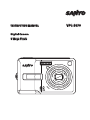 1
1
-
 2
2
-
 3
3
-
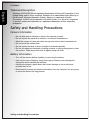 4
4
-
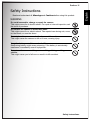 5
5
-
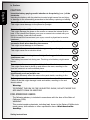 6
6
-
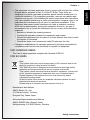 7
7
-
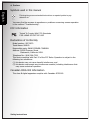 8
8
-
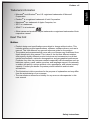 9
9
-
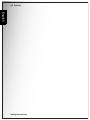 10
10
-
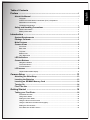 11
11
-
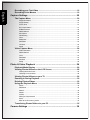 12
12
-
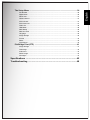 13
13
-
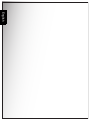 14
14
-
 15
15
-
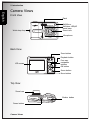 16
16
-
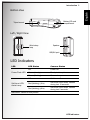 17
17
-
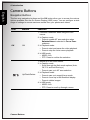 18
18
-
 19
19
-
 20
20
-
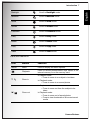 21
21
-
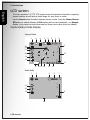 22
22
-
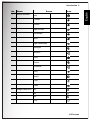 23
23
-
 24
24
-
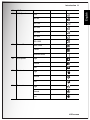 25
25
-
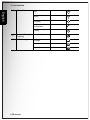 26
26
-
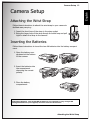 27
27
-
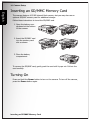 28
28
-
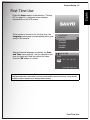 29
29
-
 30
30
-
 31
31
-
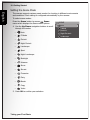 32
32
-
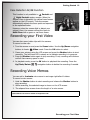 33
33
-
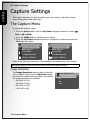 34
34
-
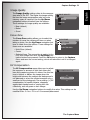 35
35
-
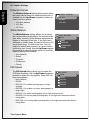 36
36
-
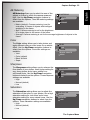 37
37
-
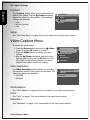 38
38
-
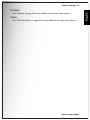 39
39
-
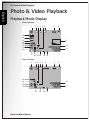 40
40
-
 41
41
-
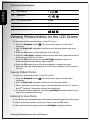 42
42
-
 43
43
-
 44
44
-
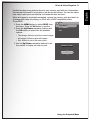 45
45
-
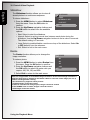 46
46
-
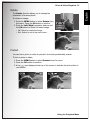 47
47
-
 48
48
-
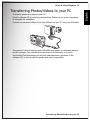 49
49
-
 50
50
-
 51
51
-
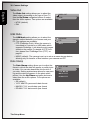 52
52
-
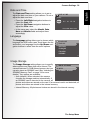 53
53
-
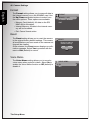 54
54
-
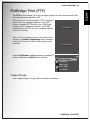 55
55
-
 56
56
-
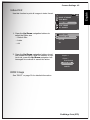 57
57
-
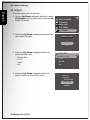 58
58
-
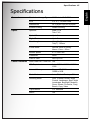 59
59
-
 60
60
-
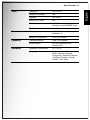 61
61
-
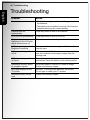 62
62
-
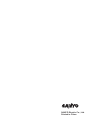 63
63
Ask a question and I''ll find the answer in the document
Finding information in a document is now easier with AI
Related papers
Other documents
-
Sanyo Xacti VPC-S650 User manual
-
Sanyo E1075 - VPC Digital Camera Owner's manual
-
Sanyo VPC-S1070 User manual
-
Sanyo Xacti VPC-E760 User manual
-
Sanyo VPC-E870 User manual
-
Medion Digital Camera MD 85830 Owner's manual
-
VistaQuest VQ5218 User manual
-
Sanyo VPC-S1070 Operating instructions
-
Genius P635 User manual
-
Sanyo VPC-E890 User manual