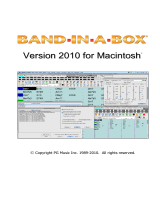Page is loading ...

1
VS-20 Control Surface Plug-in for Logic and GarageBand
About This Plug-in
VS-20 Control Surface Plug-in for Logic and GarageBand is plug-in software that lets you use the Cakewalk V-Studio 20 (which will be referred to simply
as “the VS-20” from here on) with Apple’s Logic or GarageBand music production software.
Once you install this software on your Mac, you’ll be able to use the VS-20 as a convenient controller for Logic or GarageBand.
Operating Requirements
• Operating system: Mac OS X 10.5 Leopard or later
• Software version: Logic Pro/Express 8 or later, GarageBand ‘09 or later
Installation
NOTE
You must install the VS-20 driver before you install the VS-20 Control Surface Plug-in.
1. Quit Logic Pro/Express or GarageBand if it is running.
2. Double-click [VS20ControlSurfacePlugin.pkg] and install it as directed by the messages in the screen.
MEMO
After installation, you might see the following control surface setup dialog box when you start up Logic Pro/Express; simply close the dialog box.

2
VS-20 Control Surface Plug-in for Logic and GarageBand
Uninstallation
1. Quit Logic Pro/Express or GarageBand if it is running.
2. Double-click [Uninstaller] and proceed with the uninstallation as directed by the messages in the screen.
NOTE
To uninstall completely, you can delete the following les located in the user folder under ~/Library/Preferences/. These setup les contain settings
for all connected control surfaces, so use caution when deleting them.
Software you’re using File name
GarageBand com.apple.garageband.cs
Logic Pro com.apple.logic.pro.cs
Logic Express com.apple.logic.express.cs
VS-20 Panel Descriptions
The VS-20 controllers that can be used with this plug-in are organized into the following sections.
Stereo audio track fader
Transport section
TRACK SELECT buttons
Track group select buttons
[DAW OUTPUT] knob

3
VS-20 Control Surface Plug-in for Logic and GarageBand
Using the VS-20 with Logic Pro/Express or GarageBand
Controlling the Volume of the Tracks
Use the stereo audio track faders to control the volume of the tracks. The stereo audio track faders will respectively control tracks 1 through 8 of the
current track group.
* A “track group” is a group of eight tracks. Use the track group select buttons (p. 7) to switch between track groups. By switching track groups, you
can change the tracks that will be controlled.
• VS-20 controller: Stereo audio track faders
Logic Pro/Express (Mixer window)
GarageBand
Current track group
Next track group
Current track group
Next track group

4
VS-20 Control Surface Plug-in for Logic and GarageBand
Controlling the Master Volume
Use the [DAW OUTPUT] knob to control the master volume. The [DAW OUTPUT] knob always controls the master volume regardless of the current track
group.
• VS-20 controller: [DAW OUTPUT] knob
Master volume
Master volume
Logic Pro/Express
GarageBand (Transport section)

5
VS-20 Control Surface Plug-in for Logic and GarageBand
Selecting a Track
Use the TRACK SELECT buttons to select a track. The TRACK SELECT buttons respectively select tracks 1 through 8 of the current track group.
• VS-20 controller: TRACK SELECT buttons
Press the TRACK SELECT [1] button to select track 1.
Press the TRACK SELECT [1] button to select track 1.
Logic Pro/Express (Mixer window)
GarageBand
Current track group
Next track group
Current track group
Next track group

6
VS-20 Control Surface Plug-in for Logic and GarageBand
Controlling Playback and Recording
Use the transport section to control playback and recording. The controls of the transport section correspond to the following controls in Logic Pro/
Express and in GarageBand.
Logic Pro/Express
VS-20 controller: Transport section
GarageBand
VS-20 controller: Transport section

7
VS-20 Control Surface Plug-in for Logic and GarageBand
Switching Between Track Groups
Use the track group select buttons to switch between track groups. By switching between track groups, you can change the tracks that are controlled
by the VS-20’s controllers.
MEMO
The A, B, C, and D indicators located above the track group select buttons correspond to the rst four track groups. If you select the fth or later track
group, all four of the A, B, C, and D indicators will be unlit, but Logic or GarageBand will indicate the track group that’s currently selected (p. 8).
• VS-20 controller: TRACK SELECT buttons
Logic Pro/Express (Mixer window)
GarageBand
Current track group
Next track group
Current track group
Next track group
Previous track group
Next track group

8
VS-20 Control Surface Plug-in for Logic and GarageBand
The track group position is also shown within Logic or GarageBand. The following screen shots indicate where the track group position is shown.
Logic Pro/Express
GarageBand
Arrange window
Mixer window
NOTE
This is not shown in Logic 8.
NOTE
In Logic 8, the display might become irregular if you
move to the last track group.

9
VS-20 Control Surface Plug-in for Logic and GarageBand
Troubleshooting
Can’t control the intended track
Is the track you want to control included in the current track group?
If not, use the track group select buttons to move to the track group, and include the desired track in that track group.
Can’t select multiple tracks
Only one track can be selected on the VS-20 itself; multiple tracks cannot be selected simultaneously.
If you want to select multiple tracks, hold down the SHIFT key on your Mac keyboard and use the mouse to click each of the desired tracks.
Track group indicator goes out when you select the last track group
A track group is a group containing eight tracks.
If the total number of tracks in your project is not a multiple of eight (e.g., 8, 16, 24, ...), all of the track group indicators will go out when you move to
a track group that includes track 33 or later. Since the number of tracks in the last track group is less than eight, it cannot be counted as a track group,
and the track group indicators will go out.
Even if the track group indicators are extinguished, you’ll still be able to operate the controllers without any problem.
The track group changed farther than you expected (Logic Pro or Logic Express)
Could the [Signal Flow Channel Strip] box be unchecked?
In the Mixer window view menu, select the [Add a Signal Flow Channel Strip] item so that the track group will indicate the track that is actually
selected.
MEMO
The channel strip located at the top of the Environment window can be controlled by displaying it in the Mixer window. For details on the
Environment window, refer to the Logic Pro/Express documentation.
No control obtained by pressing the VS-20’s buttons (Logic Pro or Logic Express)
The control surface settings may have been changed.
Open the control surface setup dialog box by choosing Preferences | Control Surfaces | Setup, and then click the VS-20 icon. In the items shown in the
upper left of the dialog box, make sure that the “Out Port” and “Input” are both set to “VS-20 DAW Co” (VS-20 DAW Control.)
* Apple, GarageBand, Leopard, Logic, Mac OS X and Macintosh are trademarks of Apple Inc., registered in the U.S. and other countries.
* All product names mentioned in this document are trademarks or registered trademarks of their respective owners.
Copyright © 2010 ROLAND CORPORATION
All rights reserved. No part of this publication may be reproduced in any form without the written permission of ROLAND CORPORATION.
1PS
/