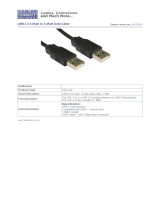2 Table of Content
Table of Content
Introduction .................................................................................................................................. 4
Aboutthismanual.................................................................................................................................... 4
Trademarks
.............................................................................................................................................. 4
SuppliedAccessories............................................................................................................................... 4
Safety Precautions ....................................................................................................................... 5
Handling Precautions
................................................................................................................... 6
Features
........................................................................................................................................ 8
Nomenclature
............................................................................................................................... 9
Installation/Connection
.............................................................................................................. 11
HowtoCarrytheMainUnit.................................................................................................................... 11
Procedurestoattachtheprotectionpanel.............................................................................................. 11
Procedurestoattach/detachstands....................................................................................................... 12
PreventingfromTipping......................................................................................................................... 13
MountingtheMainUnitonaStandorWall............................................................................................. 14
ConnectingtheMainUnittoInputDevices............................................................................................. 15
Turning on the Power ................................................................................................................. 17
TurningonthePoweroftheMainUnit.................................................................................................... 17
Operating the Video Display ....................................................................................................... 18
Operatingthejogdial............................................................................................................................. 18
BasicoperationstousetheOSDmenu.................................................................................................. 18
AdjustingImageQualityWhileViewingtheEntireImage......................................................................... 20
TemporarilySavingParameters(AnchorPointSetting)............................................................................ 21
CalibrationwithoutaPC......................................................................................................................... 22
Export/Import
......................................................................................................................................... 23
SetDate/Time........................................................................................................................................ 25
InputtingCharacters............................................................................................................................... 25
UsingtheFunction(F)Buttons............................................................................................................... 26
UsingtheChannel(CH)Button............................................................................................................... 27
CheckingSignalInformationandStatusoftheMainUnit........................................................................ 27
OSD Menu .................................................................................................................................. 28
OSDMenuIndex.................................................................................................................................... 28
Adjustment
............................................................................................................................................. 34
ChannelSettings.................................................................................................................................... 43
DisplaySettings...................................................................................................................................... 45
AudioSettings........................................................................................................................................ 48
MarkerSettings...................................................................................................................................... 49
FunctionSettings................................................................................................................................... 54
SystemSettings..................................................................................................................................... 60