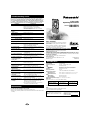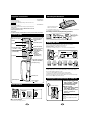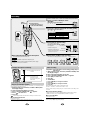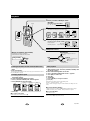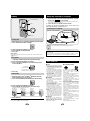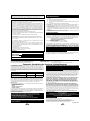IC Recorder
Operating Instructions
Model No. RR-US350
RR-US351
12
Battery life:
[When used at 25 oC (77 oF) on a flat, stable surface]
≥The battery life may be less depending on the operating conditions.
Note:
≥Specifications are subject to change without notice.
≥Mass and dimensions are approximate.
Specifications
Power output:
Frequency response:
S/N:
Jack:
Output jack;
Input jack;
Speaker:
Power requirement:
Dimensions (WtHtD):
Max dimensions;
Cabinet dimensions;
Mass:
with batteries;
without batteries;
Operational temperature range:
200 mW (max.)
350 Hz – 4,300 Hz (HQ mode)
38 dB (HQ mode)
Earphone, 3.5 mm (
1
⁄8 in.); 1.4 mW 16 ≠
Mic, 3.5 mm (
1
⁄8 in.); 0.56 mV plug in power
28 mm (1
3
⁄32 in.) 8 ≠
DC 3 V
2 AAA size (R03/LR03, UM-4) batteries
48.6 k 106.3 k 15.0 mm (1
15
⁄16 k 4
3
⁄16 k
9
⁄16 in. )
47.5 k 105.0 k 14.0 mm (1
7
⁄8 k 4
1
⁄8k
1
⁄2 in. )
About 65 g (2.3 oz.)
About 45 g (1.6 oz.)
0 oC – 40 oC (32 oF – 104 oF)
P PC
This manual was printed
with soy based ink.
Before connecting, operating or adjusting this prod-
uct, please read these instructions completely.
Please keep this manual for future reference.
Panasonic Consumer Electronics Company, Division of
Matsushita Electric Corporation of America
One Panasonic Way Secaucus, New Jersey 07094
http://www.panasonic.com
Panasonic Sales Company, Division of Matsushita Electric of Puerto Rico, Inc. (“PSC”)
Ave. 65 de Infantería, Km. 9.5 San Gabriel Industrial Park, Carolina, Puerto Rico 00985
Panasonic Canada Inc.
5770 Ambler Drive, Mississauga, Ontario L4W 2T3
www.panasonic.ca
C
2003 Matsushita Electric Industrial Co., Ltd.
Printed in Japan
RQT7000-P
F1202YH0
Dear customer
Thank you for purchasing this product. For optimum
performance and safety, please read these instruc-
tions carefully.
p
Symptom
No operation.
“U01” appears on the
display.
“2003” flashes.
There is no sound from
the earphone or it is
difficult to hear or noisy.
Recording stops.
“– –– –” appears instead
of the recording date.
Playback speed is too
fast or slow.
“FULL” appears.
No sound from the
speaker.
Cannot erase a file or
folder.
Cannot move a file.
A recording disappeared.
Available recording time
does not increase
correspondingly after
erasing files.
Cannot set timer
recording/playback.
Timer recording/
playback does not work.
Cannot set timer
recording/playback at
the same time.
Timer recording does
not work.
Cannot use a battery that
can be used on other
equipment.
Cannot select a folder.
Voice Editor 3 does not
start or does not work
correctly.
Before requesting service, make the below checks. If you are in doubt about some of
the check points, or if the remedies indicated in the chart do not solve the problem:
In the U.S.A., contact the Panasonic Customer Call Center at 1-800-211-7262, or e-
mail [email protected], or web site (http://www.panasonic.com).
In Canada, contact Panasonic Canada Inc. Customer Care Centre at 905-624-
5505, web site (www.panasonic.ca), or an authorized Servicentre close to you.
Checkpoints
≥The hold function is on. (page 2)
≥Make sure the battery cover is closed.
≥Make sure the battery is correctly inserted.
≥You cannot operate when the unit is connected
directly to a computer.
≥The battery has run down.
≥Set the clock. (page 3)
≥Ensure the plug is inserted firmly.
≥Wipe the plug clean.
≥VAS (page 4) may have functioned.
≥Set the clock. (page 3)
≥Set play speed to normal. (page 6)
≥There are 99 files in the folder.
≥There is no remaining recording time.
– Erase unneeded files. (page 8)
≥There is no sound when you have connected an
earphone.
≥The file is locked. (page 8)
≥The folder is already empty.
≥You cannot move files to folders that already
contain 99 files.
≥Recordings can disappear if the unit receives a
shock (e.g. it is dropped), or if the battery and
cover come loose during recording.
≥This can occur after repeatedly recording and
erasing files. Unlock all your files, then erase all
folders to remedy this.
≥You can set the timers within 24 hours of the
current time.
≥Set the clock. (page 3)
≥The settings are canceled if the battery is
removed and the clock settings clear.
≥When you set both, only the one you set last
works.
≥You cannot set the timer if there is less than one
minute of available recording time.
≥This unit determines the battery empty even if
there is actually life left in it. This is to preserve
the clock and other memory items.
≥Press [
$
FOLDER/
%
MENU] briefly. You will
enter the menu mode if you hold the button
down for 2 or more seconds.
≥Make sure that “PC” is on this unit’s display, and
that this unit is recognized as a drive in Voice
Editor 3. If it is not, disconnect the USB cable
from this unit, then reconnect it.
≥The connection may not work if you connect via
a USB hub or USB extension cable.
Troubleshooting Guide
Maintenance
To clean this unit, wipe with a soft, dry cloth.
≥Never use alcohol, paint thinner or benzine to clean this unit.
≥Before using chemically treated cloth, read the instructions that came with the cloth
carefully.
Model RR-US351 is only for the U.S.A.
The model number and serial num-
ber of this product can be found on
either the back or the bottom of the
unit.
Please note them in the space pro-
vided below and keep for future ref-
erence.
MODEL NUMBER
SERIAL NUMBER
0
50
100
R
EC
FOLDER/
ME
NU
M
O
DE
E
R
A
S
E
H
R
E
C
S
T
O
P
V
O
L
L
MIC SENSE
MICROPHONE
U
S
B
Batteries
Panasonic alkaline
batteries
Playback
About 18 hours
Recording
About 68 hours

USB cable . . . . . . . . . . . . . . . . . . . . . . . . . . . . . . . . . . . . . . . . . . . . .K1HA08BD0002
Monaural microphone . . . . . . . . . . . . . . . . . . . . . . . . . . . . . . . . . . . . .L0FBBA000002
CD-ROM (Voice Editor 3)
CD-ROM (
Dragon NaturallySpeaking
R
Preferred version 6.0)
USB cable . . . . . . . . . . . . . . . . . . . . . . . . . . . . . . . . . . . . . . . . . . . . .K1HA08BD0002
CD-ROM (Voice Editor 3)
≥Use numbers indicated when asking for replacement parts.
For the U.S.A.
To order accessories contact 1-800-332-5368 or web site
(http://www.panasonic.com).
For Canada
To order accessories, call the dealer from whom you have made your purchase.
2
RR-US350
RR-US351
Supplied accessories
0
50
100
R
E
C
FOLDER/
MENU
MODE
REC
STOP
V
O
L
MICROPHONE
HOLDHOLD
HOLDHOLD
Hold function
∫ To save the batteries
Switch to hold so the display turns off.
ReleaseHold mode
3 Display
6 Speaker
2 Meter
0
5
0
1
0
0
RE
C
FOLDER/
M
EN
U
MODE
ERASE
H
R
E
C
S
T
O
P
VOL
L
MIC SENSE
MICROPHONE
U
S
B
1 Built-in microphone
4 Folder, Menu button
[$FOLDER / %MENU]
5 Play, stop, fast forward,
rewind, and select button
[1,∫,:,9]
7 Recording indicator
8 Recording button
[REC]
9 Stop button [STOP]
: Hold switch [HOLD]
; Volume control [VOL]
< Recording mode
> Microphone
button [REC MODE]
sensitivity switch
[MIC SENSE, H, L]
= Erase button
[ERASE]
HOLD
OPEN
@ External Microphone jack
[MIC(PLUG IN POWER)]
B Battery cover
C USB connector
[
? Handstrap hole
, USB]
A Earphone jack [#]
Control guide
3
≥Change the batteries within 30 seconds to preserve memory items.
HO
L
D
+
+
-
-
FULL
EMPTY
Two AAA, R03/LR03, UM-4
batteries (not included)
Replace the
batteries when
the indicator
flashes.
Inserting the batteries
Long life alkaline batteries are recommended.
The battery indicator (displayed during operation)
0
50
100
R
E
C
FOLDER/
M
ENU
M
O
D
E
E
R
A
S
E
H
R
E
C
S
T
O
P
V
O
L
MICROPHONE
1 2
The year (2003) starts flashing on the display after you insert a battery.
(See “Correcting the time settings” below if it doesn't.)
Repeat the SELECT
)
SET steps to set the clock.
The clock has a monthly accuracy of i/j 60 seconds at room temperature.
≥If rechargeable batteries are to be used, rechargeable batteries manufactured
by Panasonic are recommended.
Year 12 or 24 hour
MD
MD
AM
A
HQ
AM
Correcting the time settings
1. While stopped, press and hold [
$
FOLDER/
%
MENU
] until the display changes.
Do each of the following within 10 seconds
2. Press [
$
FOLDER/
%
MENU
] until the year (e.g. 2003) appears.
3. Follow the above steps to change the setting you want to correct.
Clock
This causes the unit to ignore accidental button presses.
Turning the operation beep on and off
Month Day Time
1 While stopped, press and
hold [
$
FOLDER/
%
MENU]
until the display changes.
Do each of the following
within 10 seconds
2 Press [
$
FOLDER/
%
MENU]
until “bEEP” appears.
3 Press [:,9] to select
“bE On” or “bE OFF”.
4 Press [1].
SELECT
SET
Within 10 seconds
Setting the time
0
50
100
R
E
C
F
O
L
D
E
R
/
M
E
N
U
M
O
D
E
ERASE
H
R
E
C
S
T
O
P
VOL
L
MICROPHONE
Starts flashing
when finished
≥Start from the beginning again if the display returns to the clock partway through.
≥Press [
STOP
] or [∫] to stop partway through.
≥Start from the beginning again if the
display returns to the clock partway
through.
≥Press [
STOP
] or [∫] to stop partway
through.
[STOP]
[STOP]
[
$
FOLDER/
%
MENU
]
Lights for about
two seconds

0
5
0
1
0
0
R
E
C
M
O
D
E
E
R
A
S
E
H
R
E
C
S
T
O
P
VOL
L
MIC SENSE
MICROPHONE
USB
Release
HOLD
before
operation
HOLDHOLD
F
O
L
D
E
R
/
M
E
N
U
54
1
Press [
$
FOLDER/
%
MENU] to select
the folder.
3
Press [REC] to start recording.
The recording indicator lights.
4Press [STOP] (or [∫]) to stop recording.
Information for the file appears one after the other:
Recording time
No. of files
File number
∫ Recording through the external microphone
The built-in microphone switches off.
Connect the included microphone to the [MIC] jack.
Use a condenser microphone without a built-in power supply.
Plug type: 3.5 mm (
1
⁄8 in.) monaural
Store files in 4 folders (A, B, C and D). Each folder holds up to 99 files.
B
MS
HQ
H
0 50 100
B
MS
HQ
H
0 50 100
HQ
B
Date
Time Recording time
External microphone jack
[MIC (PLUG IN POWER)]
Built-in
microphone
Recording indicator
≥
Available recording time also
appears when the remaining
time becomes very short.
Recording
0
50
100
R
E
C
FOLDER/
MENU
MODE
E
R
A
S
E
H
REC
STOP
V
O
L
L
MIC SENSE
MICROPHONE
MIC SENSEMIC SENSE
H
L
MIC SENSEMIC SENSE
H
L
H (High): Relatively soft sounds are
recorded.
L (Low): Only relatively louder
sounds are recorded.
Use when recording close
to the mouth.
B
HQ
M
D
REC
DATE
B
HQ
REC
DATE
PM
B
HQ
HQ
M
S
H
B
B
HQ
PM
0 50 100 0 50 100
Recording level
B
HQ
Each time you press the button:
A
)
B
)
C
)
D
^_____----------n
2Press [REC MODE] to change the recording quality.
Each time you press the button:
HQ
)
SP
)
LP
^_____-----n
,.
Each time you press [
$
FOLDER/
%
MENU
]:
Recording time
Available recording time
Remaining memory
Clock
VAS detects silence and pauses recording automatically. It is especially effective
when microphone sensitivity is set to L.
1 While stopped, press and hold [
$
FOLDER/
%
MENU] until
the display changes.
Do each of the following within 10 seconds
2 Press [
$
FOLDER/
%
MENU] until “” appears.
3 Press [
9
] to select “On”.
4 Press [
1
].
“ ” and recording indicator flash while VAS is waiting for a sound to record.
∫ To turn the function off:
Select “OFF” in step 3.
RR-US350
RR-US351
Preparation: Select the folder and recording quality (Steps 1
and 2 above).
1 While stopped, press and hold [
$
FOLDER/
%
MENU] until
the display changes.
Do each of the following within 10 seconds
2 Press [
$
FOLDER/
%
MENU] until “RECF” appears.
3 Press [9] to select “On”.
4 Press [
1
].
5 Set the times.
1 Press [:,9] to change the start time.
2 Press [1].
3 Press [:,9] to change the end time.
4 Press [1].
When finished, the display changes in the following order:
ON time # OFF time # Current number of files # Clock
“RECF”flashes during recording and goes out when finished. (The setting is also
canceled.)
∫ To check the timer settings:
1 While stopped, press and hold [
$
FOLDER/
%
MENU
] until the display changes.
2 Within 10 seconds, press [
$
FOLDER/
%
MENU
] until “RECF” appears.
∫ To cancel the timer:
Select “OFF” in step 3.
You can also change the microphone sensitivity and VAS setting. (See below)
≥Start from the beginning again if the display returns to the clock partway through.
≥Press [
STOP
] or [∫] to stop partway through.
≥Start from the beginning again if the display returns to the clock partway through.
≥Press [
STOP
] or [∫] to stop partway through.
Timer recording
Preventing unnecessary recording
(VAS: Voice activated system)
Changing microphone sensitivity
Available recording time
,.
≥Use HQ or SP if the sound source is far away.
Available recording time
33 minutes
SP (Standard play)
HQ (High quality)
LP (Long play)
Recording quality
65 minutes
210 minutes

1 While stopped, press [
$
FOLDER/
%
MENU] to select the
folder.
2 Press and hold [1].
The file number flashes and the first five seconds play. If you want to listen to a file in
full, press [1] while it is playing.
1 While stopped, press and hold [
$
FOLDER/
%
MENU] until
the display changes.
Do each of the following within 10 seconds
2 Press [
$
FOLDER/
%
MENU] until “SPEEd” appears.
3 Press[:,9] to select the speed.
4 Press [1].
∫ To restore normal speed:
While stopped, press and hold [STOP] or [∫].
0
5
0
1
0
0
R
E
C
M
O
D
E
E
R
A
S
E
H
R
E
C
S
T
O
P
VOL
L
MIC SENSE
MICROPHONE
USB
#
Release
HOLD
before
operation
HOLDHOLD
F
O
L
D
E
R
/
M
E
N
U
76
0
50
100
R
E
C
FOLDER/
M
EN
U
R
E
C
S
T
O
P
MICROPHONE
0 50 100 0 50 100 0 50 100
SLOW FAST
SLOW FAST
SLOW FAST
Slow Normal Fast
B
HQ
M
S
H
2Press [:,9] to select the file.
Information for the file appears one after the other:
3Press [1] to play.
Elapsed play time
B
HQ
M
S
H
#
Plug in firmly.
RQT7000
4
Adjust the volume.
Playback
,.
Remaining play time
Stop play
Resume play
≥Press to resume play from where you
stopped it.
≥Or press [STOP].
Search
≥Press and hold during play.
::backward
9:forward
Skip
≥Press during play.
::backward (twice to
skip the previous file)
9:forward
∫ Using an earphone (not included)
Plug type: 3.5 mm (
1
⁄8 in.) monaural
Sound will not be heard from the speaker.
[STOP]
HQ
B
Each time you press the button:
A
)
B
)
C
)
D
^_____----------n
1
Press [
$
FOLDER/
%
MENU] to select
the folder.
No. of files
Date
Time Recording time
B
HQ
M
D
REC
DATE
B
HQ
REC
DATE
PM
B
HQ
HQ
M
S
H
B
B
HQ
PM
0 50 100 0 50 100
Clock
File number
Preparation: Select the file (Steps 1 and 2 above).
1 While stopped, press and hold [
$
FOLDER/
%
MENU] until
the display changes.
Do each of the following within 10 seconds
2 Press [
$
FOLDER/
%
MENU] until “PLAYF” appears.
3 Press [9] to select “On”.
4 Press [
1
].
5 Set the time.
1 Press [:,9] to change the start time.
2 Press [1].
When finished, the display changes in the following order:
ON time # Selected file number # Clock
“PLAYF”flashes during play and goes out when finished. (The setting is also can-
celed.)
∫ To check the timer settings:
1 While stopped, press and hold [
$
FOLDER/
%
MENU
] until the display changes.
2 Within 10 seconds, press [
$
FOLDER/
%
MENU
] until “PLAYF” appears.
∫ To cancel the timer:
Select “OFF” in step 3.
≥Start from the beginning again if the display returns to the clock partway through.
≥Press [
STOP
] or [∫] to stop partway through.
≥Start from the beginning again if the display returns to the clock partway through.
≥Press [
STOP
] or [∫] to stop partway through.
Timer playback
Listening to the first 5 seconds of each file (Intro-scan)
Changing playback speed
Each time you press [
$
FOLDER/
%
MENU
]:
Elapsed play time
Remaining play time
,.

98
Using the unit with a computer
Save and edit sound files you have recorded with the unit.
2
1
Lift from the slit next
to the handstrap
hole.
Insert so the arrows
match.
USB cable (included)
Caution:
≥Use only the provided shielded interface cables with ferrite cores when connect-
ing to computer.
≥To reduce risk of radio interference caused by headphone-, earphone- or micro-
phone cable, only use adequate accessories with cable length less than 3 m.
Operation on the unit disabled
“PC”flashes when transferring data.
(Do not disconnect the USB cable while this is flashing.)
1 Install Voice Editor 3 (and
§
Dragon NaturallySpeaking
R
Preferred
version 6.0 for ) from the CD-ROM.
§
Convert sound files into text using Dragon NaturallySpeaking
R
Preferred ver-
sion 6.0, speech recognition software.
2 Connect the unit to a computer with the USB cable.
For details, read the PDF and installation manual for Voice Editor 3 and
Dragon NaturallySpeaking
R
Preferred version 6.0.
RR-US351
∫ Unit
≥Avoid using or placing this unit near
sources of heat. Do not leave it in an
automobile exposed to direct sunlight
for a long period of time with the doors
and windows closed.
≥To avoid product damage, do not expose
this product to rain, water or other liquids.
≥Do not keep this unit and magnetized
cards (bank cards, commuter passes,
etc.) close together.
≥The speaker does not have magnetic
shielding. Do not place it near televi-
sions, personal computers or other de-
vices easily influenced by magnetism.
∫ Batteries
≥Do not peel off the covering on batter-
ies and do not use if the covering has
been peeled off.
≥Align the poles + and - correctly
when inserting the batteries.
≥Do not mix different types of batteries
or old and new batteries.
≥Remove the batteries if you do not in-
tend to use the unit for a long time.
≥Do not throw into fire, short-circuit, dis-
assemble, or subject to excessive heat.
≥Do not attempt to recharge dry cell bat-
teries.
≥Mishandling of batteries can cause
electrolyte leakage which can damage
items the fluid contacts and may cause
a fire. If electrolyte leaks from the bat-
teries, consult your dealer. Wash thor-
oughly with water if electrolyte comes
in contact with any part of your body
.
∫ Allergies
Discontinue use if you experience dis-
comfort with the earphones or any other
parts that directly contact your skin.
Continued use may cause rashes or
other allergic reactions.
∫ Listening caution
Do not play your headphones or ear-
phones at a high volume. Hearing ex-
perts advise against continuous
extended play.
If you experience a ringing in your ears,
reduce volume or discontinue use.
Do not use while operating a motorized
vehicle. It may create a traffic hazard
and is illegal in many areas.
You should use extreme caution or
temporarily discontinue use in potential-
ly hazardous situations.
Even if your headphones or earphones
are the open-air type designed to let you
hear outside sounds, don’t turn up the
volume so high that you can’t hear
what’s around you.
Sound can be deceiving. Over time your
hearing “comfort level” adapts to higher
volumes of sound. So what sounds “nor-
mal” can actually be loud and harmful to
your hearing.
Guard against this by setting your equip-
ment at a safe level BEFORE your
hearing adapts.
To establish a safe level:
≥Start your volume control at a low set-
ting.
≥Slowly increase the sound until you
can hear it comfortably and clearly,
and without distortion.
Once you have established a comfort-
able sound level:
≥Set the dial and leave it there.
Care and Use
EST. 1924
Editing
0
5
0
1
00
R
E
C
FOLDER/
MENU
M
O
D
E
E
R
A
S
E
H
REC
STOP
VOL
L
MIC SENSE
MICROPHONE
USB
1 While stopped, press [
$
FOLDER/
%
MENU] to select the folder.
2 Press and hold [
$
FOLDER/
%
MENU].
Do each of the following within 10 seconds
3 Press [:,9] to select the file.
4 Press [1].
∫ To unlock:
Do the above steps and select the file you want to unlock in step 3 and press [1].
“ ” goes out.
1 While playing the file you want to move, press and hold
[
$
FOLDER/
%
MENU] until the display starts flashing.
Do each of the following within 10 seconds
2 Press [
$
FOLDER/
%
MENU] to select the folder you want
to move the file to.
3 Press [1].
You cannot restore files you erase.
1 While stopped, press [
$
FOLDER/
%
MENU] to select the
folder (start from step 2 during play).
2 Press and hold [ERASE] until the display starts flashing.
Do each of the following within 10 seconds
3 Press [:,9] to select the file you want to erase.
The display changes in the following order:
4 Press [ERASE].
B
ERASE
B
ERASE
B
ERASE
A B
C D
ERASE
First file in a
specific folder
All files in
a folder
All folders
B
ERASE
LOCK
B
Current folder
Destination folder
A
C
Number of files in
destination folder
Last file in a
specific folder
≥Start from the beginning again if the display returns to the clock partway through.
≥Press [
STOP
] or [∫] to stop partway through.
LOCK
[STOP]
Connecting to a computer
Locking files
Moving files
Erasing files
[
$
FOLDER/
%
MENU
]
[ERASE]

1. Damage requiring service—The unit should be serviced by qualified service per-
sonnel if:
1. (a) Objects or liquids have gotten into the unit; or
1. (b) The unit has been exposed to rain; or
1. (c) The unit does not operate normally or exhibits a marked change in perfor-
mance; or
1. (d) The unit has been dropped or the cabinet damaged.
2. Servicing—Do not attempt to service the unit beyond that described in these op-
erating instructions. Refer all other servicing to authorized servicing personnel.
3. Replacement parts—When parts need replacing ensure the servicer uses parts
specified by the manufacturer or parts that have the same characteristics as the
original parts. Unauthorized substitutes may result in fire, electric shock, or other
hazards.
4. Safety check—After repairs or service, ask the servicer to perform safety checks
to confirm that the unit is in proper working condition.
Product information
For product information or assistance with product operation:
In the U.S.A., contact the Panasonic Customer Call Center at 1-800-211-7262, or
e-mail [email protected], or web site (http://www.panasonic.com).
For assistance in the continental U.S.A. in obtaining repairs please ship the product to:
Panasonic Services Company - Customer Servicenter
Suite B 4900 George McVay Drive
McAllen, TX 78503
In Puerto Rico contact the Panasonic Sales Company.
Tel. (787) 750-4300 Fax. (787) 768-2910
When shipping the unit carefully pack and send it prepaid, adequately insured and
preferably in the original carton. Include a letter detailing the complaint and provide a
day time phone number where you can be reached.
IF REPAIR IS NEEDED DURING THE WARRANTY PERIOD THE PURCHASER
WILL BE REQUIRED TO FURNISH A SALES RECEIPT/PROOF OF PURCHASE
INDICATING DATE OF PURCHASE, AMOUNT PAID AND PLACE OF PUR-
CHASE. CUSTOMER WILL BE CHARGED FOR THE REPAIR OF ANY UNIT RE-
CEIVED WITHOUT SUCH PROOF OF PURCHASE.
Also, the purchaser will be responsible for shipping the unit to the above address.
In Canada, contact Panasonic Canada Inc. Customer Care Centre at 905-624-5505,
web site (www.panasonic.ca), or an authorized Servicentre close to you.
1110
DATE OF PURCHASE
DEALER NAME
DEALER ADDRESS
TELEPHONE NUMBER
User memo:
Product service
Panasonic Consumer Electronics Company,
Division of Matsushita Electric Corporation of America
One Panasonic Way Secaucus, New Jersey 07094
Panasonic Sales Company, Division of Matsushita Electric of Puerto Rico, Inc.
Ave. 65 de Infantería, Km. 9.5
San Gabriel Industrial Park, Carolina, Puerto Rico 00985
Panasonic Portable Audio Products Limited Warranty
Limited Warranty Coverage
If your product does not work properly because of a defect in materials or workman-
ship, Panasonic Consumer Electronics Company or Panasonic Sales Company (col-
lectively referred to as “the warrantor”) will, for the length of the period indicated on
the chart below, which starts with the date of original purchase (“warranty period”), at
its option either (a) repair your product with new or refurbished parts, or (b) replace it
with a new or a refurbished product. The decision to repair or replace will be made by
the warrantor.
Product or Part Name
All Portable Audio Products except
item listed below
Rechargeable batteries
(in exchange for defective item)
Parts
One (1) Year
Ten (10) Days
Labor
One (1) Year
Not applicable
During the “Labor” warranty period there will be no charge for labor. During the “Parts”
warranty period, there will be no charge for parts. You must mail-in your product dur-
ing the warranty period. This Limited Warranty excludes both parts and labor for bat-
teries, antennas, and cosmetic parts (cabinet). This warranty only applies to products
purchased and serviced in the United States or Puerto Rico. This warranty is extend-
ed only to the original purchaser of a new product which was not sold “as is”.
Mail-In Service
For assistance in the continental U.S.A. in obtaining repairs please ship the product to:
Panasonic Services Company
Customer Servicenter
Suite B
4900 George McVay Drive
McAllen, TX 78503
For assistance in Puerto Rico call Panasonic Sales Company (787)-750-4300 or fax (787)-768-2910.
When shipping the unit carefully pack and send it prepaid, adequately insured and
preferably in the original carton. Include a letter detailing the complaint and provide a
day time phone number where you can be reached.
Customer Services Directory
For Product Information, Operating Assistance, Literature Request,
Dealer Locations, and all Customer Service inquiries please contact:
1-800-211-PANA (7262), Monday–Friday 9 am–9 pm;
Saturday–Sunday 9 am–7 pm, EST.
or send e-mail: [email protected]
For hearing or speech impaired TTY users, TTY: 1-877-833-8855
Web Site: http://www.panasonic.com
You can purchase parts, accessories or locate your nearest servicenter by
visiting our Web Site.
IF REPAIR IS NEEDED DURING THE WARRANTY PERIOD THE PURCHASER
WILL BE REQUIRED TO FURNISH A SALES RECEIPT/PROOF OF PURCHASE
INDICATING DATE OF PURCHASE, AMOUNT PAID AND PLACE OF PUR-
CHASE. CUSTOMER WILL BE CHARGED FOR THE REPAIR OF ANY UNIT RE-
CEIVED WITHOUT SUCH PROOF OF PURCHASE.
Limited Warranty Limits And Exclusions
This warranty ONLY COVERS failures due to defects in materials or workmanship, and DOES
NOT COVER normal wear and tear or cosmetic damage. The warranty ALSO DOES NOT COVER
damages which occurred in shipment, or failures which are caused by products not supplied by the
warrantor, or failures which result from accidents, misuse, abuse, neglect, mishandling, misapplica-
tion, alteration, faulty installation, set-up adjustments, misadjustment of consumer controls, improp-
er maintenance, power line surge, lightning damage, modification, introduction of sand, humidity or
liquids, commercial use such as hotel, office, restaurant, or other business or rental use of the
product, or service by anyone other than a Factory Servicenter or other Authorized Servicer, or
damage that is attributable to acts of God.
THERE ARE NO EXPRESS WARRANTIES EXCEPT AS LISTED UNDER “LIMIT-
ED WARRANTY COVERAGE”. THE WARRANTOR IS NOT LIABLE FOR INCI-
DENTAL OR CONSEQUENTIAL DAMAGES RESULTING FROM THE USE OF
THIS PRODUCT, OR ARISING OUT OF ANY BREACH OF THIS WARRANTY.
(As examples, this excludes damages for lost time, travel to and from the servicer, loss of or dam-
age to media or images, data or other memory or recorded content. The items listed are not exclu-
sive, but are for illustration only.)
ALL EXPRESS AND IMPLIED WARRANTIES, INCLUDING THE WARRANTY OF
MERCHANTABILITY, ARE LIMITED TO THE PERIOD OF THE LIMITED WARRANTY.
Some states do not allow the exclusion or limitation of incidental or consequential damages, or limi-
tations on how long an implied warranty lasts, so the exclusions may not apply to you. This warran-
ty gives you specific legal rights and you may also have other rights which vary from state to state.
If a problem with this product develops during or after the warranty period, you may contact your
dealer or Servicenter. If the problem is not handled to your satisfaction, then write to the warrantor’s
Consumer Affairs Department at the addresses listed for the warrantor.
PARTS AND SERVICE, WHICH ARE NOT COVERED BY THIS LIMITED WARRANTY, ARE
YOUR RESPONSIBILITY.
Service in Puerto Rico
Matsushita Electric of Puerto Rico, Inc. Panasonic Sales Company/Factory
Servicenter:
Ave. 65 de Infanteria, Km. 9.5, San Gabriel Industrial Park, Carolina, Puerto Rico 00985
Phone (787) 750-4300 Fax (787) 768-2910
Accessory Purchases:
1-800-332-5368 (Customer Orders Only)
For hearing or speech impaired TTY users, TTY: 1-866-605-1277
Panasonic Services Company 20421 84th Avenue South, Kent, WA 98032
(6 am to 5 pm Monday–Friday; 6 am to 10:30 am Saturday; PST)
(Visa, MasterCard, Discover Card, American Express, Check)
F0402NY1082
ONLY FOR U.S.A.
THE FOLLOWING APPLIES ONLY IN THE U.S.A.
CAUTION
:
This equipment has been tested and found to comply with the limits for a Class B
digital device, pursuant to Part 15 of the FCC Rules.
These limits are designed to provide reasonable protection against harmful inter-
ference in a residential installation. This equipment generates, uses and can radi-
ate radio frequency energy and, if not installed and used in accordance with the
instructions, may cause harmful interference to radio communications. However,
there is no guarantee that interference will not occur in a particular installation. If
this equipment does cause harmful interference to radio or television reception,
which can be determined by turning the equipment off and on, the user is encour-
aged to try to correct the interference by one or more of the following measures:
≥Reorient or relocate the receiving antenna.
≥Increase the separation between the equipment and receiver.
≥Connect the equipment into an outlet on a circuit different from that to which the
receiver is connected.
≥Consult the dealer or an experienced radio/TV technician for help.
FCC Caution:
≥To assure continued compliance, follow the attached installation instructions.
≥Use only the provided shielded interface cables with ferrite cores when connect-
ing to computer.
Any unauthorized changes or modifications to this equipment would void the
user’s authority to operate this device.
This device complies with Part 15 of the FCC Rules. Operation is subject to the fol-
lowing two conditions: (1) This device may not cause harmful interference, and (2)
this device must accept any interference received, including interference that may
cause undesired operation.
Responsible Party:
Matsushita Electric Corporation of America
One Panasonic Way Secaucus, NJ, 07094 USA
Telephone No.: 1-800-211-7262
This product may receive radio interference caused by mobile telephones or
other products during operation. If such interference is apparent, please increase
separation between the product and the mobile telephone or other product
.
-
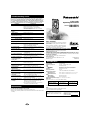 1
1
-
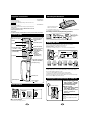 2
2
-
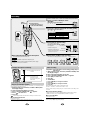 3
3
-
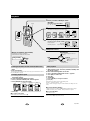 4
4
-
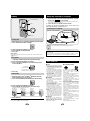 5
5
-
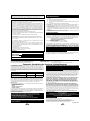 6
6
Panasonic RR-US350 User manual
- Type
- User manual
Ask a question and I''ll find the answer in the document
Finding information in a document is now easier with AI
Related papers
-
Panasonic CQC9700U Operating instructions
-
Panasonic CQDF802U Operating instructions
-
Panasonic CQDFX972U Operating instructions
-
Panasonic CXDVP292U Operating instructions
-
Panasonic RR-QR120 User manual
-
Panasonic RF-P50 User manual
-
Panasonic CYVM5800U Operating instructions
-
Panasonic RR-QR153 User manual
-
Panasonic RRUS350E Operating instructions
-
Panasonic RRUS006 Operating instructions
Other documents
-
Denver TWR817 Datasheet
-
Audix VX5 Professional Wireless Microphone Operating instructions
-
Canon DS2 User manual
-
Sony ICD-S7 Operating instructions
-
Sony ICD-S7 Operating instructions
-
Olympus DS-71 User manual
-
 BC Time Recorder MP3 Player 2300 User manual
BC Time Recorder MP3 Player 2300 User manual
-
Sony ICD-BM1 Operating instructions
-
Sony ICD-SX750 Operating instructions
-
Sony ICD-SX750 User manual