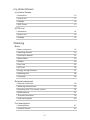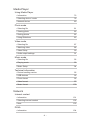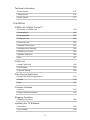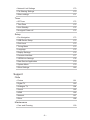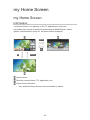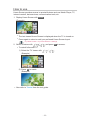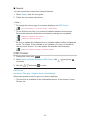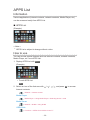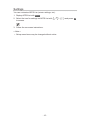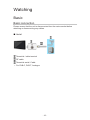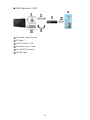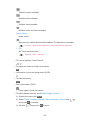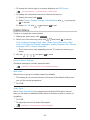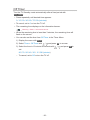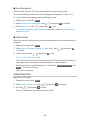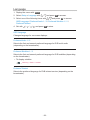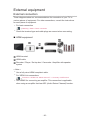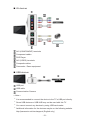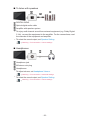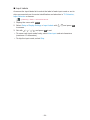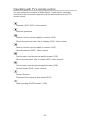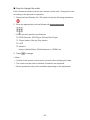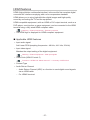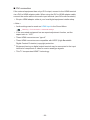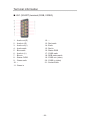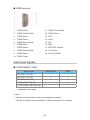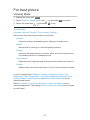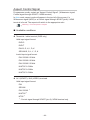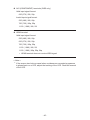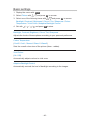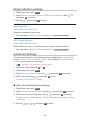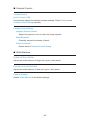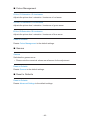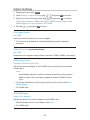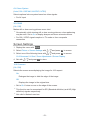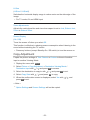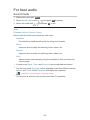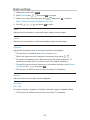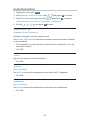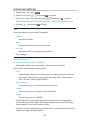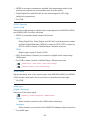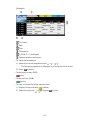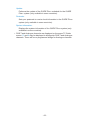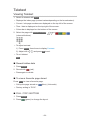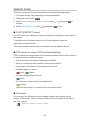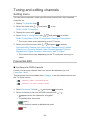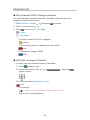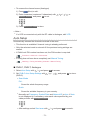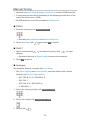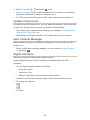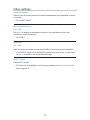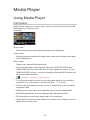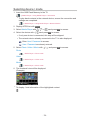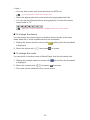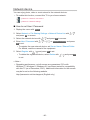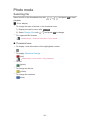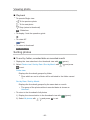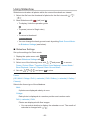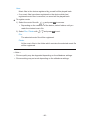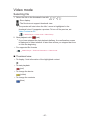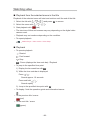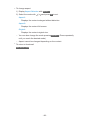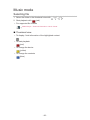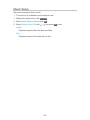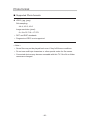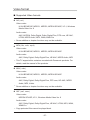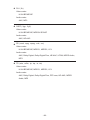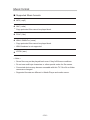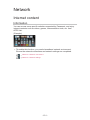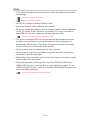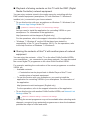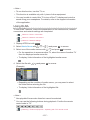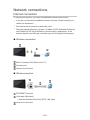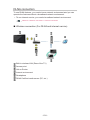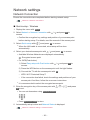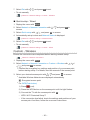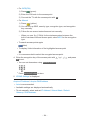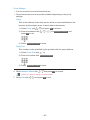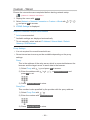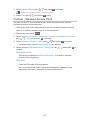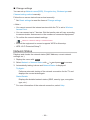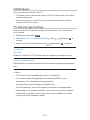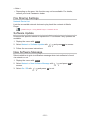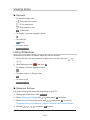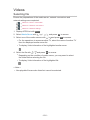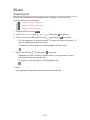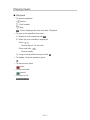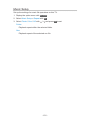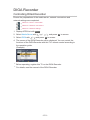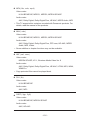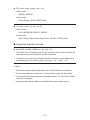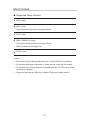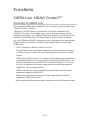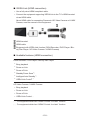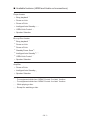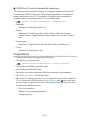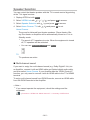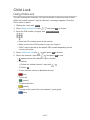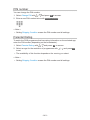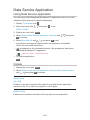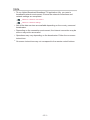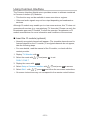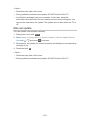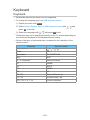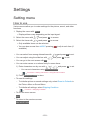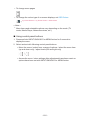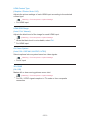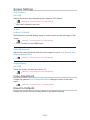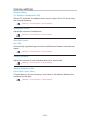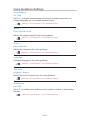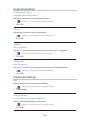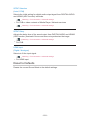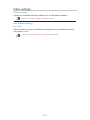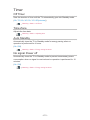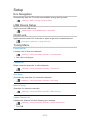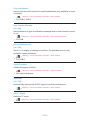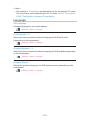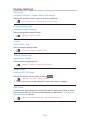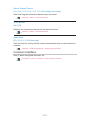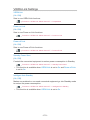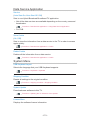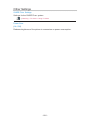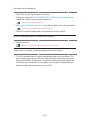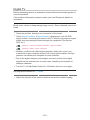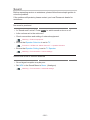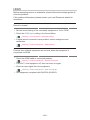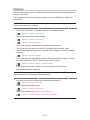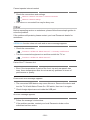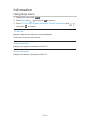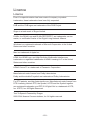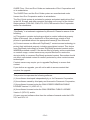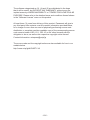Panasonic TX42AS500Y Owner's manual
- Category
- LCD TVs
- Type
- Owner's manual
This manual is also suitable for

TX-32AS500Y
TX-39AS500Y
TX-42AS500Y
TX-50AS500Y
e
HELP
English

- 2 -
my Home Screen
my Home Screen
•Information 10
•How to use 11
•Settings 12
•OSD Colour 13
APPS List
•Information 14
•How to use 14
•Settings 15
Watching
Basic
•Basic connection 16
•Selecting channel 19
•Information banner 21
•Option Menu 23
•Subtitle 25
•Last view 25
•Off Timer 26
•Energy saving functions 27
•Adjusting time 28
•Language 29
External equipment
•External connection 30
•Watching external input 33
•Operating with TV’s remote control 35
•HDMI features 37
•Terminal information 39
•Valid input signals 40
For best picture
•Viewing Mode 41
•Ambient Sensor 42

- 3 -
•Aspect 42
•Aspect Control Signal 44
•Basic settings 46
•Noise reduction settings 47
•Advanced Settings 47
•Option Settings 50
•Screen Settings 51
•Copy Adjustment 52
For best audio
•Sound mode 53
•Basic settings 54
•Volume settings 55
•Voice Guidance Settings 56
•Audio Description 57
•Advanced settings 58
TV Guide
•Using TV Guide 60
Teletext
•Viewing Teletext 64
•Teletext mode 66
•Teletext Character Set 67
Tuning and editing channels
•Setting menu 68
•Favourites Edit 68
•Channel List 70
•Auto Setup 71
•Manual Tuning 73
•Update Channel List 74
•New Channel Message 74
•Signal Condition 74
•Other settings 75

- 4 -
Media Player
Using Media Player
•Information 76
•Selecting device / mode 78
•Network device 80
Photo mode
•Selecting file 81
•Viewing photo 82
•Sorting photos 82
•Using Slideshow 83
Video mode
•Selecting file 87
•Watching video 88
•Video Setup 90
•Audio output settings 91
Music mode
•Selecting file 92
•Playing music 93
•Music Setup 94
Technical information
•Device handling caution 95
•USB devices 95
•Photo format 96
•Video format 97
•Music format 100
Network
Internet content
•Information 101
•Selecting internet content 102
•Note 103
DLNA
•Information 104

- 5 -
•Using DLNA 107
Network connections
•Internet connection 108
•DLNA connection 109
•Note 111
Network settings
•Network Connection 112
•Custom - Wireless 113
•Custom - Wired 116
•Custom - Wireless Access Point 117
•Network Status 118
•my Home Cloud Settings 119
•VIERA Name 120
•TV Remote App Settings 120
•Network Link Settings 121
•File Sharing Settings 122
•Software Update 122
•New Software Message 122
Photos
•Selecting file 123
•Viewing photo 124
•Using Slideshow 124
Videos
•Selecting file 126
•Watching video 127
•Video Setup 128
•Audio output settings 129
Music
•Selecting file 130
•Playing music 131
•Music Setup 132
DIGA Recorder
•Controlling DIGA Recorder 133

- 6 -
Technical information
•Photo format 134
•Video format 134
•Music format 137
Functions
VIERA Link “HDAVI Control™”
•Summary of VIERA Link 138
•Preparations 142
•Easy playback 143
•Power on Link 143
•Power off Link 143
•Standby Power Save 143
•Intelligent Auto Standby 144
•VIERA Link Control 144
•Speaker Selection 146
•Note 147
Child Lock
•Using Child Lock 148
•PIN number 149
•Parental Rating 149
Data Service Application
•Using Data Service Application 150
•Cookie 150
•Note 151
Common Interface
•Caution 152
•Using Common Interface 153
Shipping Condition
•Shipping Condition 154
Updating the TV Software
•Information 155
•Auto update 155

- 7 -
•Manual update 156
Setting characters
•Using Numeric buttons 157
Keyboard
•Keyboard 158
Settings
Setting menu
•How to use 159
Picture
•Viewing Mode 161
•Basic settings 161
•Ambient Sensor 161
•Noise reduction settings 162
•Advanced Settings 162
•Option Settings 162
•Screen Settings 164
•Copy Adjustment 164
•Reset to Defaults 164
Sound
•Mode 165
•Basic settings 165
•Volume settings 166
•Voice Guidance Settings 167
•Audio Description 168
•Advanced settings 168
•Reset to Defaults 169
Network
•Network Connection 170
•Network Status 170
•my Home Cloud Settings 170
•VIERA Name 170
•TV Remote App Settings 170

- 8 -
•Network Link Settings 170
•File Sharing Settings 170
•Other settings 171
Timer
•Off Timer 172
•Time Zone 172
•Auto Standby 172
•No signal Power off 172
Setup
•Eco Navigation 173
•USB Device Setup 173
•Child Lock 173
•Tuning Menu 173
•Language 175
•Display Settings 176
•Common Interface 177
•VIERA Link Settings 178
•Data Service Application 179
•System Menu 179
•Other Settings 180
Support
FAQs
•Picture 181
•Digital TV 183
•Analogue TV 184
•Sound 185
•HDMI 186
•Network 187
•Other 188
Maintenance
•Care and Cleaning 190

- 9 -
Information
•Using Help menu 191
Optional accessories
•Communication Camera 192
•Wall-hanging bracket 192
Licence
•Licence 193
OK Letters enclosed in a box indicate remote control buttons.
Menu Letters in cyan indicate on-screen display items.
References in this eHELP
●
The images shown in this eHELP are for illustrative purposes only.

- 10 -
my Home Screen
my Home Screen
Information
“my Home Screen” is a gateway to the TV, applications, and more.
It provides easy access to special features such as Media Player, videos,
games, communication tools, etc. as shown below (example).
HOME
OK
OK HOME
Home Screen
Selected content screen (TV, application, etc.)
Home Screen Selection
– Your preferred Home Screen can be selected or added.

- 11 -
How to use
Home Screen provides access to special features such as Media Player, TV,
internet content, data services, communication tools, etc.
1. Display Home Screen with HOME.
(Example)
●
The last viewed Home Screen is displayed when the TV is turned on.
●
Press again to select or add your preferred Home Screen layout.
my Home Screen > my Home Screen > Settings
2. Select a feature with / / / and press OK to access.
●
To watch full-screen TV
1) Select the TV viewer with
/ / / .
(Example)
2) Press OK to watch.
(Example)
●
Also refer to Tutorial from the tool guide.

- 12 -
Settings
Select the setup menu from the tool guide on the top of the screen.
(Example)
■ Home Screen Selection
1. Display Home Screen Selection with HOME.
(Example)
2. Select the screen with / and press OK to set.
Full Screen TV:
Displays full-screen TV.
TV Home Screen:
To make your TV experience more convenient and comfortable
Lifestyle Screen:
Displays the TV with useful information and services for everyday life.
Info Screen:
Enjoy internet content while watching TV.
■ Settings
You can customise any Home Screen. (For example, changing the wallpaper,
renaming freely, editing applications, setting the screen launched when the
TV is turned on, etc.)
1. Select Settings from the tool guide.
2. Follow the on-screen instructions.

- 13 -
■ Search
You can search the content from various features.
1. Select Search from the tool guide.
2. Follow the on-screen instructions.
= Note =
●
To change the colour type of on-screen displays, set OSD Colour.
my Home Screen > my Home Screen > OSD Colour
●
To use this function fully, you need a broadband network environment.
Ensure the network connections and network settings are completed.
Network > Network connections
Network > Network settings
●
Be sure to update the software when a software update notice is displayed
on the TV screen. If the software is not updated, you may not be able to
use my Home Screen. You can update the software later manually.
Network > Network settings > Software Update
OSD Colour
1. Display the menu with MENU.
2. Select Setup > Display Settings > OSD Colour with
/ and press OK
to access.
3. Set with
/ and press OK to store.
OSD Colour
(Jet black / Pale grey / Organic brown / Sand beige)
Selects the preferred colour type of on-screen displays.
●
This function is available for the information banner, menu screen, Home
Screen, etc.

- 14 -
APPS List
Information
Various applications (internet contents, network contents, Media Player, etc.)
can be accessed easily from APPS List.
■ APPS List
(Example)
= Note =
●
APPS List is subject to change without notice.
How to use
You can access special features such as internet contents, network contents,
Media Player, etc. from APPS List.
1. Display APPS List with APPS.
(Example)
●
To exit APPS List
EXIT
2. Select an icon of the features with
/ / / and press OK to access.
Internet contents
Network > Internet content
Media Player
Media Player > Using Media Player > Selecting device / mode
Media Server
Network > DLNA > Using DLNA
VIERA Link
Functions > VIERA Link “HDAVI Control™”

- 15 -
Settings
You can customise APPS List (screen settings, etc.).
1. Display APPS List with APPS.
2. Select the icon for settings on APPS List with
/ / / and press OK
to access.
3. Follow the on-screen instructions.
= Note =
●
Setup menu items may be changed without notice.

- 16 -
Watching
Basic
Basic connection
Please ensure that the unit is disconnected from the mains socket before
attaching or disconnecting any cables.
■ Aerial
Terrestrial / cable terminal
RF cable
Terrestrial aerial / Cable
●
For DVB-C, DVB-T, Analogue

- 17 -
■ DVD Recorder / VCR
Terrestrial / cable terminal
RF cable
DVD Recorder / VCR
Terrestrial aerial / Cable
AV1 (SCART) terminal
SCART cable

- 18 -
■ DVD Recorder (VCR) / Set top box
HDMI terminal
HDMI cable
Set top box
Satellite dish
AV1 (SCART) terminal
SCART cable
Terrestrial / cable terminal
RF cable
DVD Recorder / VCR
Terrestrial aerial / Cable
= Note =
●
For VIERA Link connections
Functions > VIERA Link “HDAVI Control™” > Summary of VIERA Link
●
External equipment and cables shown are not supplied with this TV.
●
Please also read the manual of the equipment being connected.
●
Keep the TV away from electronic equipment (video equipment, etc.) or
equipment with an infrared sensor, otherwise distortion of image / sound
may occur or operation of other equipment may be affected.
●
Use a fully wired HDMI compliant cable.
●
Use a fully wired SCART cable.
●
Check the terminal type and cable plugs are correct when connecting.

- 19 -
Selecting channel
1. Display TV Selection with TV.
2. Select the mode with
/ and press OK to set.
DVB-C / DVB-T / Analogue
●
The selectable modes vary depending on the channels stored.
●
You can also select the mode pressing TV repeatedly.
●
If TV Selection is not displayed, press TV to switch the mode.
3. Select a channel with Channel Up / Down or Numeric buttons.
●
Press Numeric buttons to select a channel position with 2 or more-digit
(e.g. 399, press ).
■ To select a channel from the channel list
1. Display the channel list with OK.
2. Select a channel from the list with
/ and press OK to watch.
●
To sort channel names in alphabetical order
(red)
●
To change the category
(blue)
■ To select a channel using information banner
1. Display information banner with if it is not displayed.
2. Select a channel with
/ and press OK to watch while the banner is
displayed.
Watching > Basic > Information banner

- 20 -
■ To select a channel using TV Guide
1. Display TV Guide with GUIDE.
2. Select the current programme with
/ / / and press OK to
access.
– The current programme is displayed on the top left of the screen.
3. Press OK to exit TV Guide.
Watching > TV Guide > Using TV Guide
●
The postcode entry or update may be required depending on the country
you select. Follow the on-screen instructions.
■ To watch pay-TV
●
For information of the encrypted channels
Functions > Common Interface > Using Common Interface
●
Consult the operator / broadcaster or CI module manufacturer for more
information and conditions of the services.
Page is loading ...
Page is loading ...
Page is loading ...
Page is loading ...
Page is loading ...
Page is loading ...
Page is loading ...
Page is loading ...
Page is loading ...
Page is loading ...
Page is loading ...
Page is loading ...
Page is loading ...
Page is loading ...
Page is loading ...
Page is loading ...
Page is loading ...
Page is loading ...
Page is loading ...
Page is loading ...
Page is loading ...
Page is loading ...
Page is loading ...
Page is loading ...
Page is loading ...
Page is loading ...
Page is loading ...
Page is loading ...
Page is loading ...
Page is loading ...
Page is loading ...
Page is loading ...
Page is loading ...
Page is loading ...
Page is loading ...
Page is loading ...
Page is loading ...
Page is loading ...
Page is loading ...
Page is loading ...
Page is loading ...
Page is loading ...
Page is loading ...
Page is loading ...
Page is loading ...
Page is loading ...
Page is loading ...
Page is loading ...
Page is loading ...
Page is loading ...
Page is loading ...
Page is loading ...
Page is loading ...
Page is loading ...
Page is loading ...
Page is loading ...
Page is loading ...
Page is loading ...
Page is loading ...
Page is loading ...
Page is loading ...
Page is loading ...
Page is loading ...
Page is loading ...
Page is loading ...
Page is loading ...
Page is loading ...
Page is loading ...
Page is loading ...
Page is loading ...
Page is loading ...
Page is loading ...
Page is loading ...
Page is loading ...
Page is loading ...
Page is loading ...
Page is loading ...
Page is loading ...
Page is loading ...
Page is loading ...
Page is loading ...
Page is loading ...
Page is loading ...
Page is loading ...
Page is loading ...
Page is loading ...
Page is loading ...
Page is loading ...
Page is loading ...
Page is loading ...
Page is loading ...
Page is loading ...
Page is loading ...
Page is loading ...
Page is loading ...
Page is loading ...
Page is loading ...
Page is loading ...
Page is loading ...
Page is loading ...
Page is loading ...
Page is loading ...
Page is loading ...
Page is loading ...
Page is loading ...
Page is loading ...
Page is loading ...
Page is loading ...
Page is loading ...
Page is loading ...
Page is loading ...
Page is loading ...
Page is loading ...
Page is loading ...
Page is loading ...
Page is loading ...
Page is loading ...
Page is loading ...
Page is loading ...
Page is loading ...
Page is loading ...
Page is loading ...
Page is loading ...
Page is loading ...
Page is loading ...
Page is loading ...
Page is loading ...
Page is loading ...
Page is loading ...
Page is loading ...
Page is loading ...
Page is loading ...
Page is loading ...
Page is loading ...
Page is loading ...
Page is loading ...
Page is loading ...
Page is loading ...
Page is loading ...
Page is loading ...
Page is loading ...
Page is loading ...
Page is loading ...
Page is loading ...
Page is loading ...
Page is loading ...
Page is loading ...
Page is loading ...
Page is loading ...
Page is loading ...
Page is loading ...
Page is loading ...
Page is loading ...
Page is loading ...
Page is loading ...
Page is loading ...
Page is loading ...
Page is loading ...
Page is loading ...
Page is loading ...
Page is loading ...
Page is loading ...
Page is loading ...
Page is loading ...
Page is loading ...
Page is loading ...
Page is loading ...
Page is loading ...
Page is loading ...
Page is loading ...
Page is loading ...
Page is loading ...
Page is loading ...
Page is loading ...
Page is loading ...
Page is loading ...
-
 1
1
-
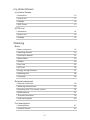 2
2
-
 3
3
-
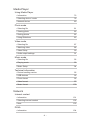 4
4
-
 5
5
-
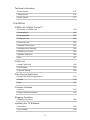 6
6
-
 7
7
-
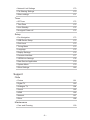 8
8
-
 9
9
-
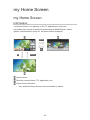 10
10
-
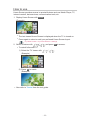 11
11
-
 12
12
-
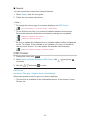 13
13
-
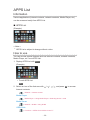 14
14
-
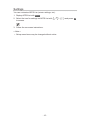 15
15
-
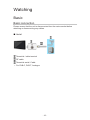 16
16
-
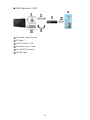 17
17
-
 18
18
-
 19
19
-
 20
20
-
 21
21
-
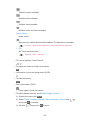 22
22
-
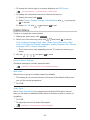 23
23
-
 24
24
-
 25
25
-
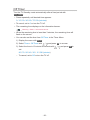 26
26
-
 27
27
-
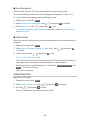 28
28
-
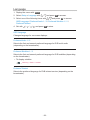 29
29
-
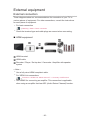 30
30
-
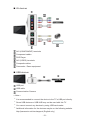 31
31
-
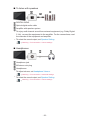 32
32
-
 33
33
-
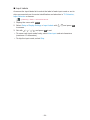 34
34
-
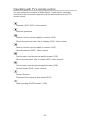 35
35
-
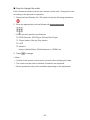 36
36
-
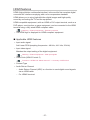 37
37
-
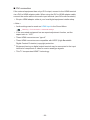 38
38
-
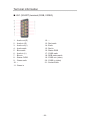 39
39
-
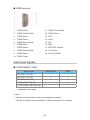 40
40
-
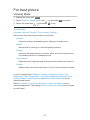 41
41
-
 42
42
-
 43
43
-
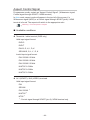 44
44
-
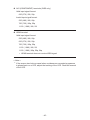 45
45
-
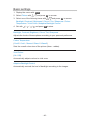 46
46
-
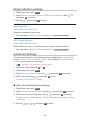 47
47
-
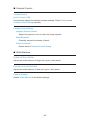 48
48
-
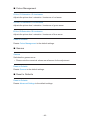 49
49
-
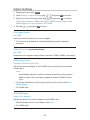 50
50
-
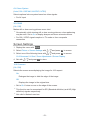 51
51
-
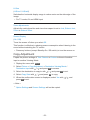 52
52
-
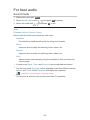 53
53
-
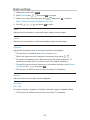 54
54
-
 55
55
-
 56
56
-
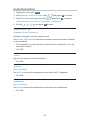 57
57
-
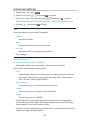 58
58
-
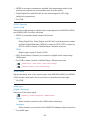 59
59
-
 60
60
-
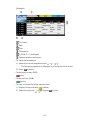 61
61
-
 62
62
-
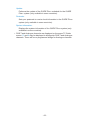 63
63
-
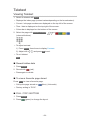 64
64
-
 65
65
-
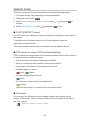 66
66
-
 67
67
-
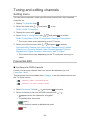 68
68
-
 69
69
-
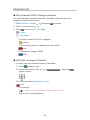 70
70
-
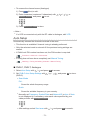 71
71
-
 72
72
-
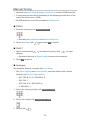 73
73
-
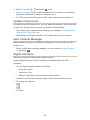 74
74
-
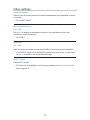 75
75
-
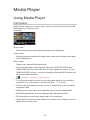 76
76
-
 77
77
-
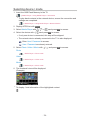 78
78
-
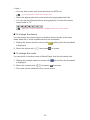 79
79
-
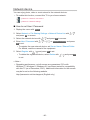 80
80
-
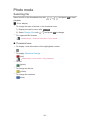 81
81
-
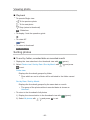 82
82
-
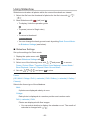 83
83
-
 84
84
-
 85
85
-
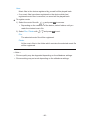 86
86
-
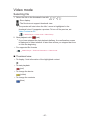 87
87
-
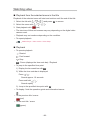 88
88
-
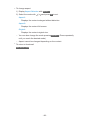 89
89
-
 90
90
-
 91
91
-
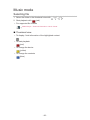 92
92
-
 93
93
-
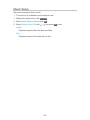 94
94
-
 95
95
-
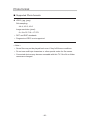 96
96
-
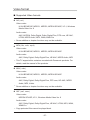 97
97
-
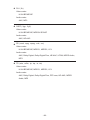 98
98
-
 99
99
-
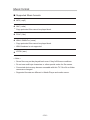 100
100
-
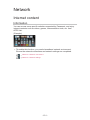 101
101
-
 102
102
-
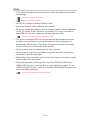 103
103
-
 104
104
-
 105
105
-
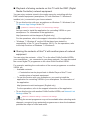 106
106
-
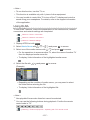 107
107
-
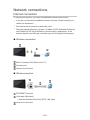 108
108
-
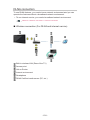 109
109
-
 110
110
-
 111
111
-
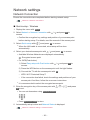 112
112
-
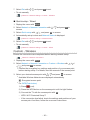 113
113
-
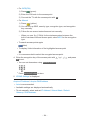 114
114
-
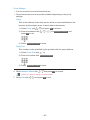 115
115
-
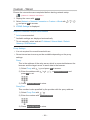 116
116
-
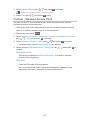 117
117
-
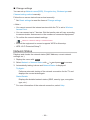 118
118
-
 119
119
-
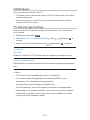 120
120
-
 121
121
-
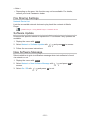 122
122
-
 123
123
-
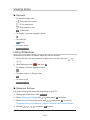 124
124
-
 125
125
-
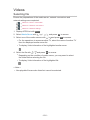 126
126
-
 127
127
-
 128
128
-
 129
129
-
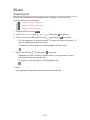 130
130
-
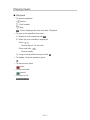 131
131
-
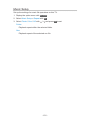 132
132
-
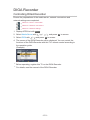 133
133
-
 134
134
-
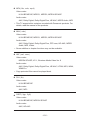 135
135
-
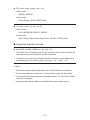 136
136
-
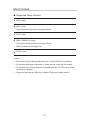 137
137
-
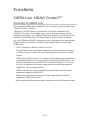 138
138
-
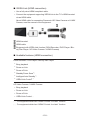 139
139
-
 140
140
-
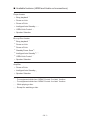 141
141
-
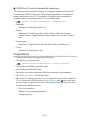 142
142
-
 143
143
-
 144
144
-
 145
145
-
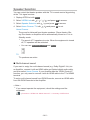 146
146
-
 147
147
-
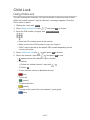 148
148
-
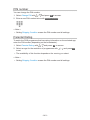 149
149
-
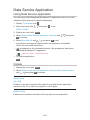 150
150
-
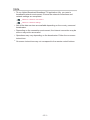 151
151
-
 152
152
-
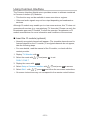 153
153
-
 154
154
-
 155
155
-
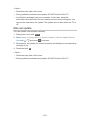 156
156
-
 157
157
-
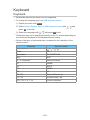 158
158
-
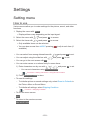 159
159
-
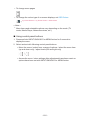 160
160
-
 161
161
-
 162
162
-
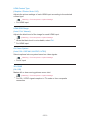 163
163
-
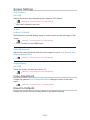 164
164
-
 165
165
-
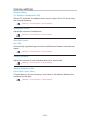 166
166
-
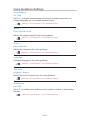 167
167
-
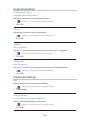 168
168
-
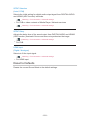 169
169
-
 170
170
-
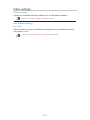 171
171
-
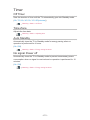 172
172
-
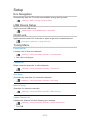 173
173
-
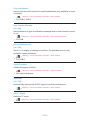 174
174
-
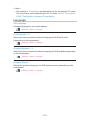 175
175
-
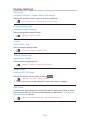 176
176
-
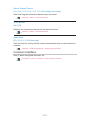 177
177
-
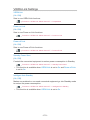 178
178
-
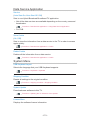 179
179
-
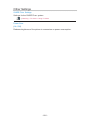 180
180
-
 181
181
-
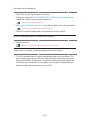 182
182
-
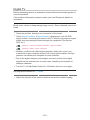 183
183
-
 184
184
-
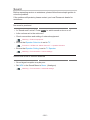 185
185
-
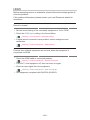 186
186
-
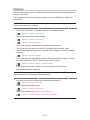 187
187
-
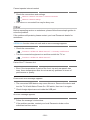 188
188
-
 189
189
-
 190
190
-
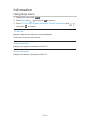 191
191
-
 192
192
-
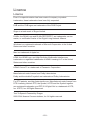 193
193
-
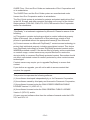 194
194
-
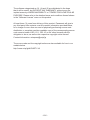 195
195
-
 196
196
Panasonic TX42AS500Y Owner's manual
- Category
- LCD TVs
- Type
- Owner's manual
- This manual is also suitable for
Ask a question and I''ll find the answer in the document
Finding information in a document is now easier with AI