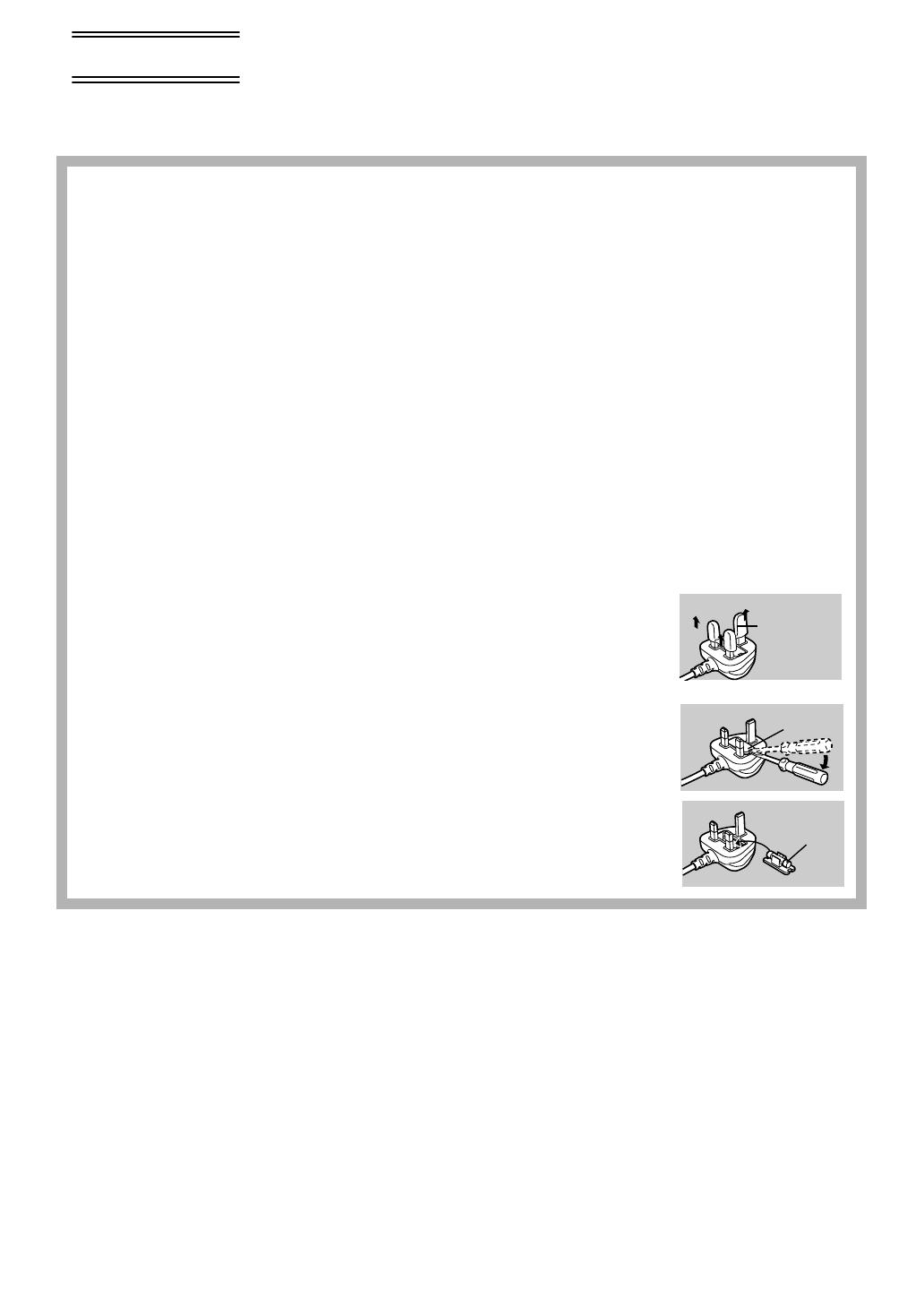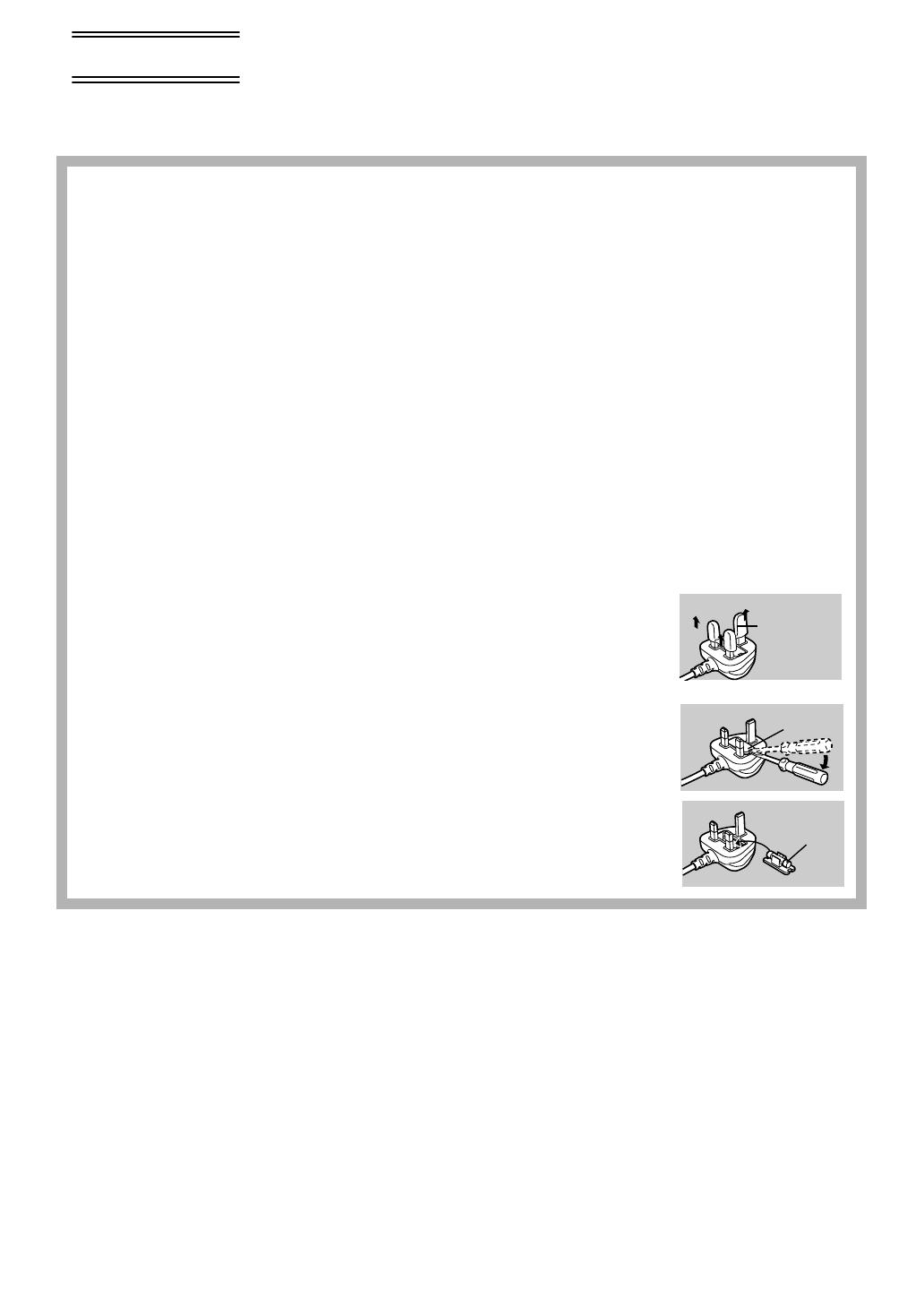
2
Operating Instructions
≥These Operating Instructions apply to models NV-GS1,
NV-GS3, NV-GS4 and NV-GS5.
≥The illustrations used in these Operating Instructions show
model NV-GS5, however, parts of the explanation refer to
different models.
≥Depending on the model, some functions are not available.
≥Windows is a trademark or registered trademark of
Microsoft Corporation U.S.A.
≥SD Logo is a trademark.
≥All other company and product names in the operating
instructions are trademarks or registered trademarks of
their respective corporations.
Files recorded on a MultiMediaCard or SD Memory Card
(NV-GS4/GS5 only)
It may not be possible to play back the files on this Movie
Camera recorded on and created by other equipment or vice
versa. For this reason, check the compatibility of the
equipment in advance.
Pages for reference
Pages for reference are indicated with an arrow, for
example: (l 00)
Use only the recommended accessories.
ªWARNING
Do not remove the cover (or back); there are no user
serviceable parts inside. Refer servicing to qualified
service personnel.
ªCarefully observe copyright laws.
Recording of pre-recorded tapes or discs or other
published or broadcast material for purposes other than
your own private use may infringe copyright laws. Even
for the purpose of private use, recording of certain
material may be restricted.
Fuse
Cover
Connector
Cover
Fuse
Movie Camera
≥The rating plate is on the underside of the Movie
Camera.
AC Adaptor
≥The rating plate is on the underside of the AC Adaptor.
≥As this equipment gets hot during use, operate it in
well ventilated place; do not install this equipment in a
confined space such as a bookcase or similar unit.
≥To reduce the risk of fire, electric shock or product
damage, do not expose this equipment to rain,
moisture, dripping or splashing and ensure that no
objects filled with liquids, such as vases, shall be
placed on the equipment.
Caution for AC mains lead
For your safety, please read the following text carefully.
This appliance is supplied with a moulded three-pin
mains plug for your safety and convenience. A 5-
ampere fuse is fitted in this plug.
Should the fuse need to be replaced, please ensure that
the replacement fuse has a rating of 5-amperes and it is
approved by ASTA or BSI to BS1362.
Check for the ASTA mark Ï or the BSI mark Ì on the
body of the fuse.
If the plug contains a removable fuse cover you must
ensure that it is refitted when the fuse is replaced. If you
lose the fuse cover, the plug must not be used until a
replacement cover is obtained. A replacement fuse
cover can be purchased from your local Panasonic
Dealer.
IF THE FITTED MOULDED PLUG IS UNSUITABLE
FOR THE SOCKET OUTLET IN YOUR HOME THEN
THE FUSE SHOULD BE REMOVED AND THE PLUG
CUT OFF AND DISPOSED OF SAFELY.
THERE IS A DANGER OF SEVERE ELECTRICAL
SHOCK IF THE CUT OFF PLUG IS INSERTED INTO
ANY 13-AMPERE SOCKET.
If a new plug is to be fitted, please observe the wiring
code as shown below.
If in any doubt, please consult a qualified electrician.
ªIMPORTANT
The wires in this mains lead are coloured in accordance
with the following code:
Blue: Neutral
Brown: Live
As the colours of the wires in the mains lead of this
appliance may not correspond with the coloured
markings identifying the terminals in your plug, proceed
as follows:
The wire which is coloured BLUE must be connected to
the terminal in the plug which is marked with the letter N
or coloured BLACK.
The wire which is coloured BROWN must be connected
to the terminal in the plug which is marked with the letter
L or coloured RED.
Under no circumstances should either of these wires be
connected to the earth terminal of the three-pin plug,
marked with the letter E or the Earth Symbol Ó.
ªBefore Use
Remove the Connector Cover
as follows.
ªHow to replace the
Fuse
1) Remove the Fuse Cover
with a screwdriver.
2) Replace the fuse and
attach the Fuse Cover.
Before Use
Dear Customer,
We would like to take this opportunity to thank you for purchasing this Panasonic Movie Camera.
Please read these Operating Instructions carefully and keep them handy for future reference.
Please note that the actual controls and components, menu items, etc. of your Movie Camera may
look somewhat different from those shown in the illustrations in these Operating Instructions.
Information for Your Safety